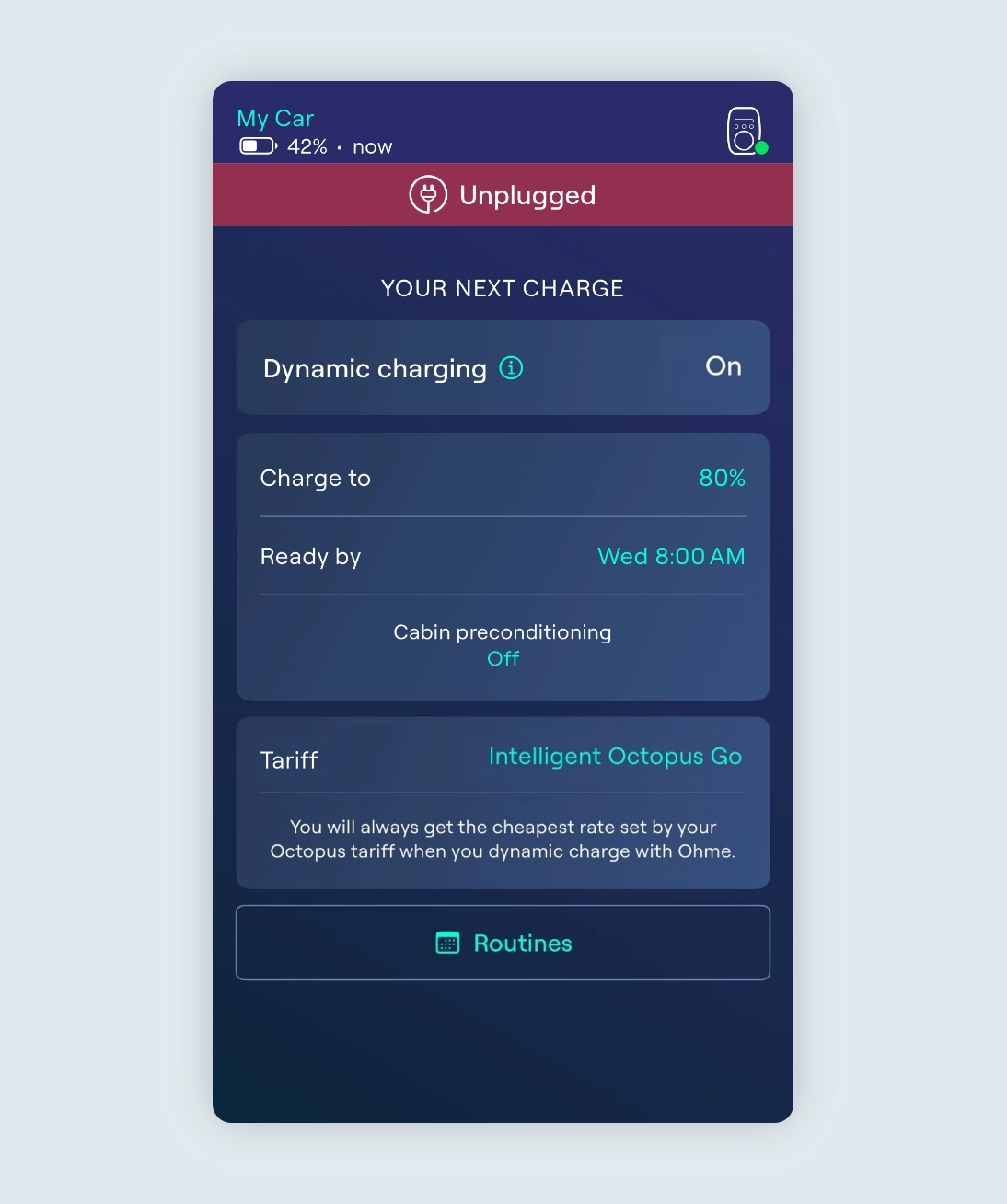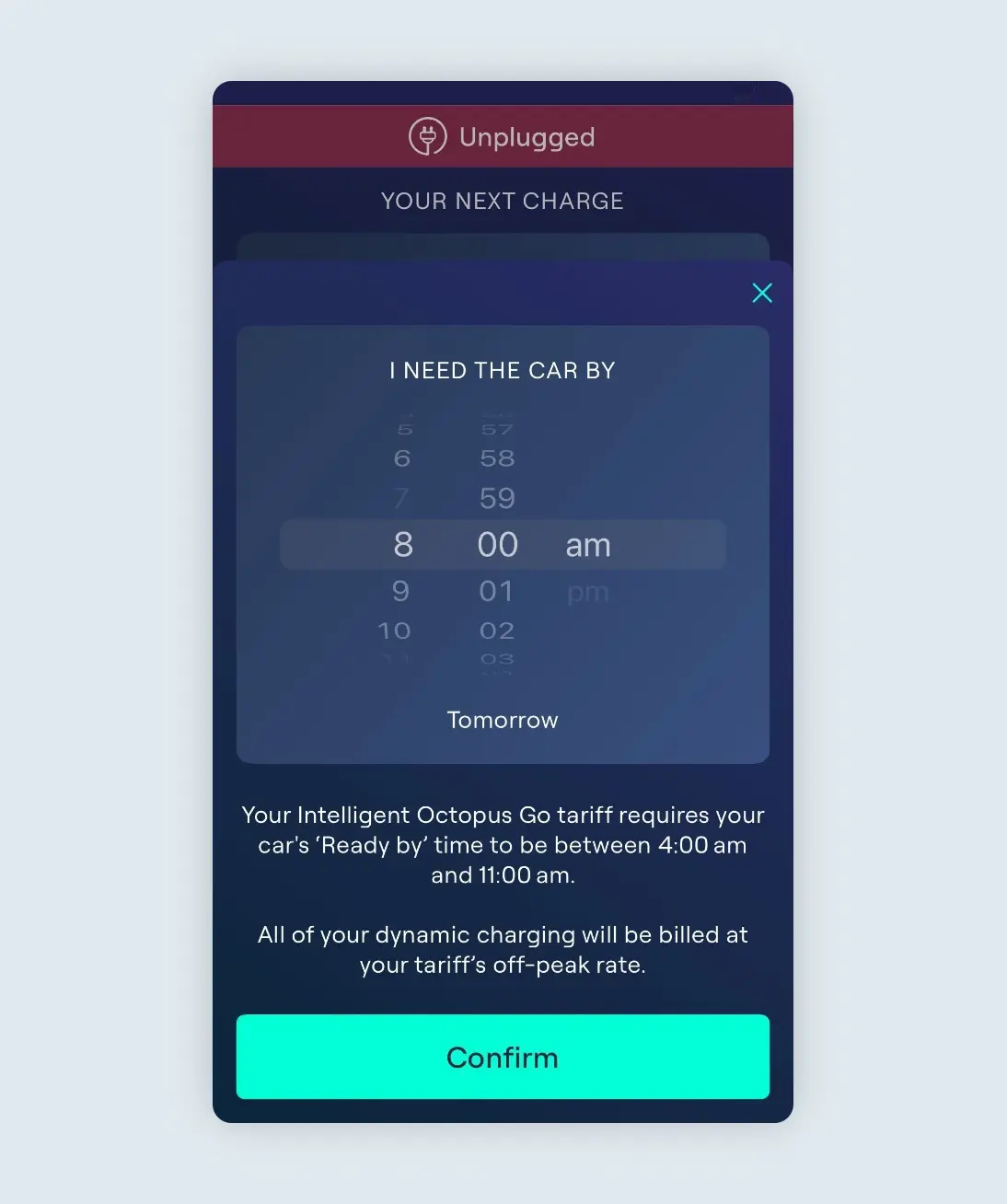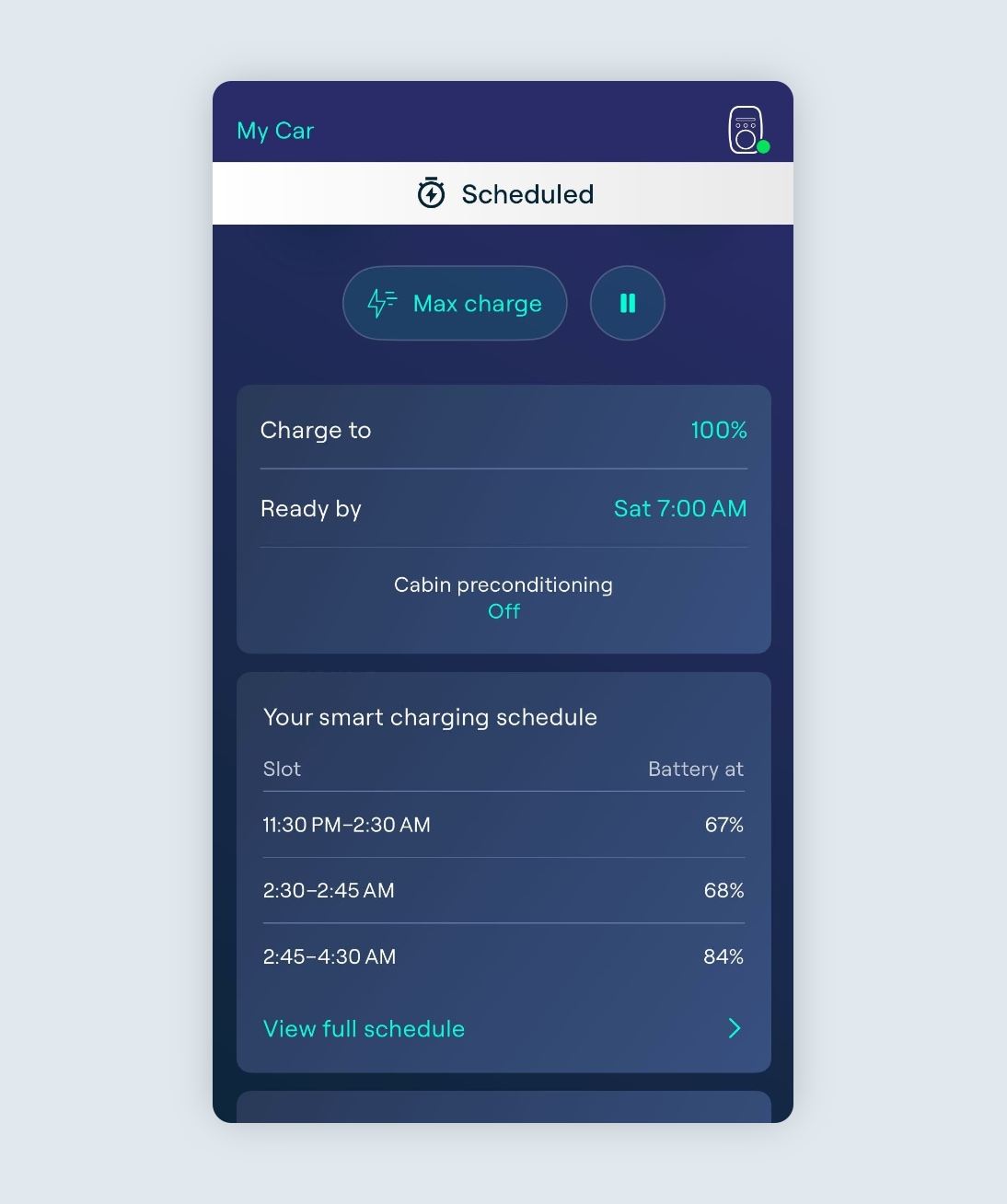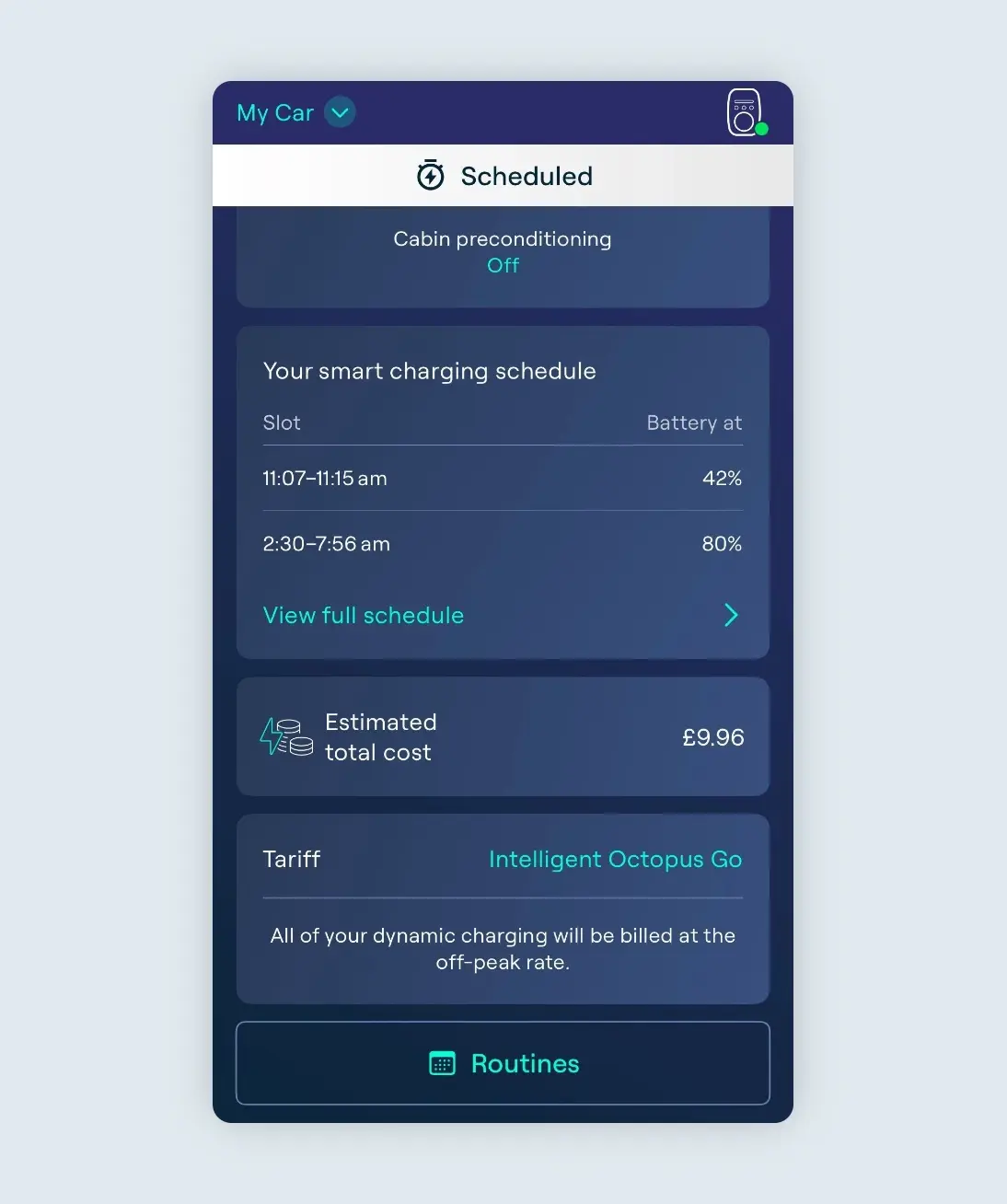To get the most out of the Intelligent Octopus Go tariff, ‘Dynamic Charging’ will be automatically enabled.
You will then just need to set the amount of charge you wish to add or the target you want to reach and a ‘Ready by’ time for the next morning.
To maximise the benefits of additional half-hour off-peak slots the price cap setting will be turned off.