To start go to the Settings page and tap ‘My charger’.
Close
Español (Argentina)
English (United Kingdom)
English (Australia)
Français (Belgique)
Nederlands (België)
Deutsch (Deutschland)
Español (España)
Français (France)
English (Ireland)
Italiano (Italia)
Nederlands (Nederland)
Português (Portugal)
In the My Charger section of the Ohme app, you’ll find three features that can be enabled to help keep your Ohme charger secure.
This feature enables you to approve charging every time a vehicle is plugged into your charger, so you can control who has access to your charger. Upon plug in, you’ll receive a notification to approve the charging session. Do make sure you have push notifications enabled in the Ohme app in order to use this feature (you can enable these in Settings).
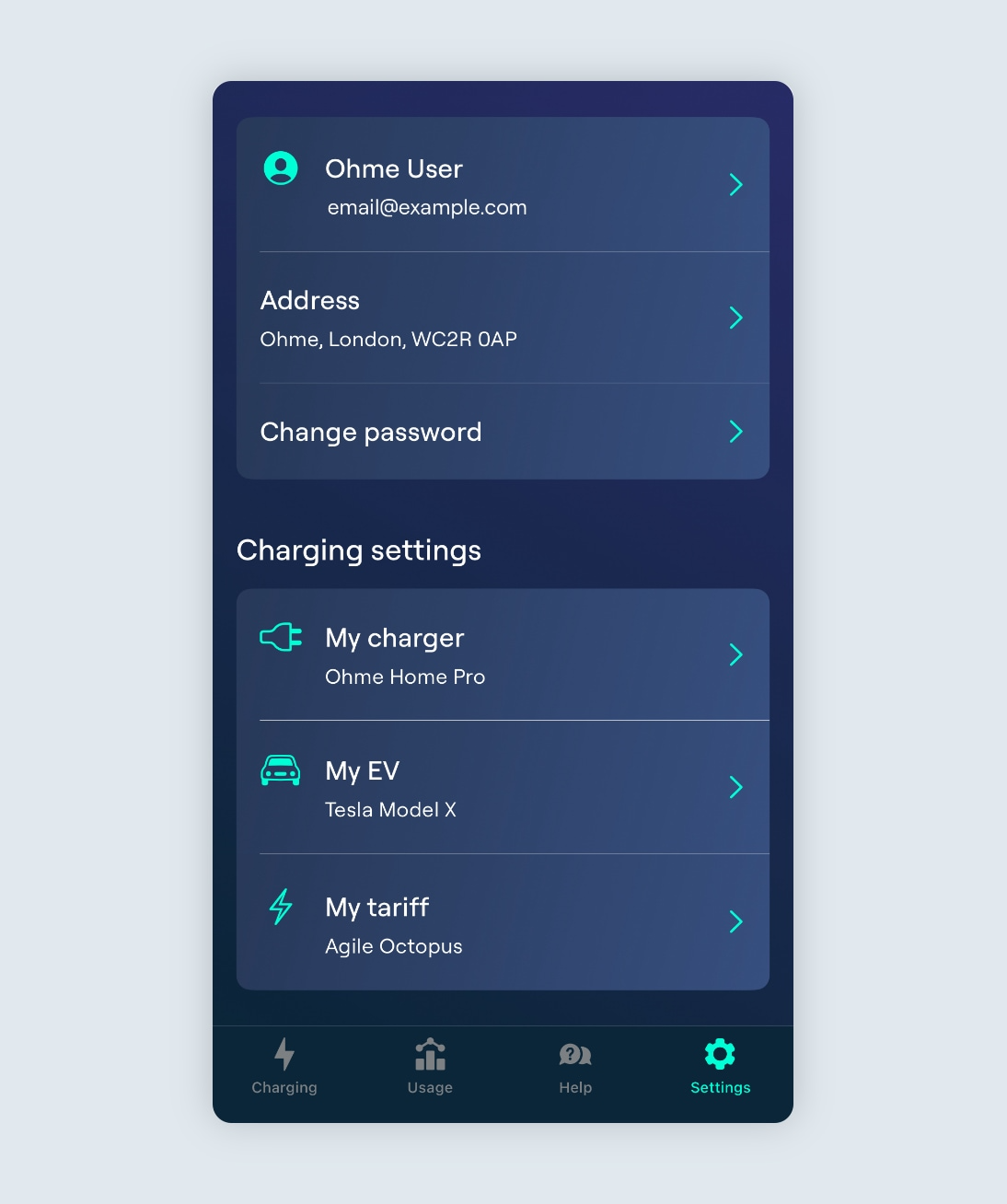
To start go to the Settings page and tap ‘My charger’.
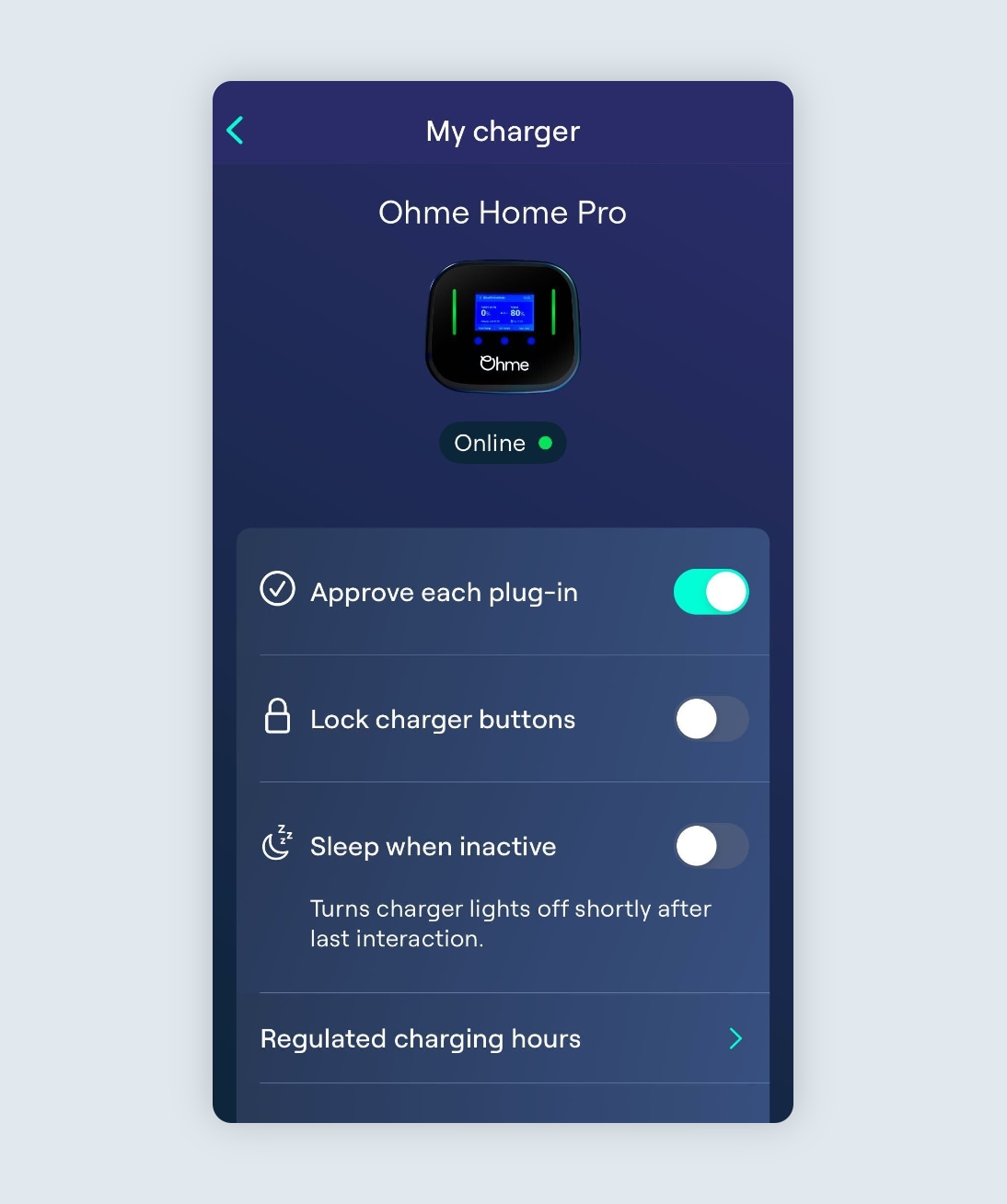
Tap the toggle next to ‘Approve each plug-in’ to enable.
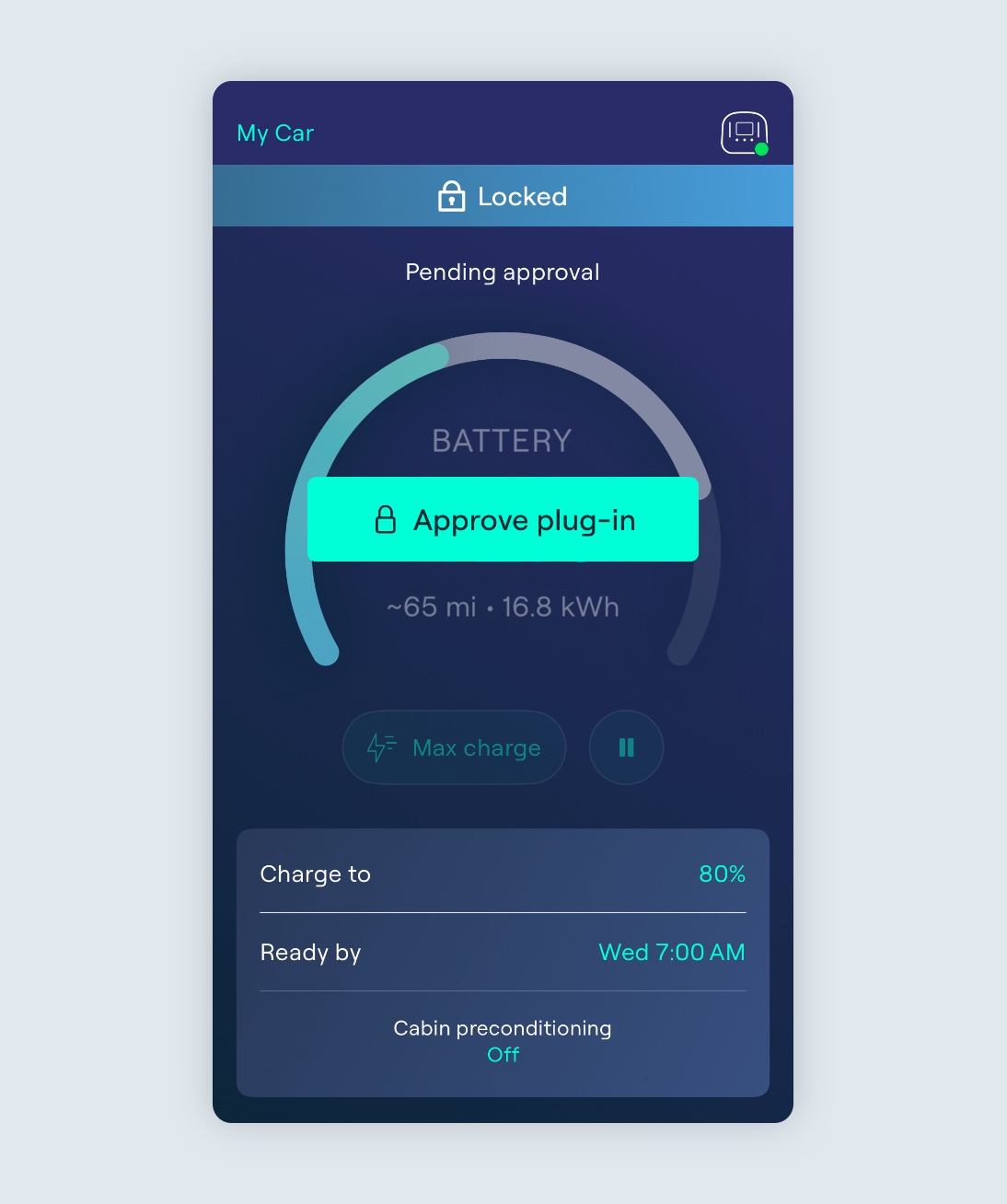
Approve each plug-in will require the ‘Approve plug-in’ button to be tapped on the Charging page before Ohme will start a new session.
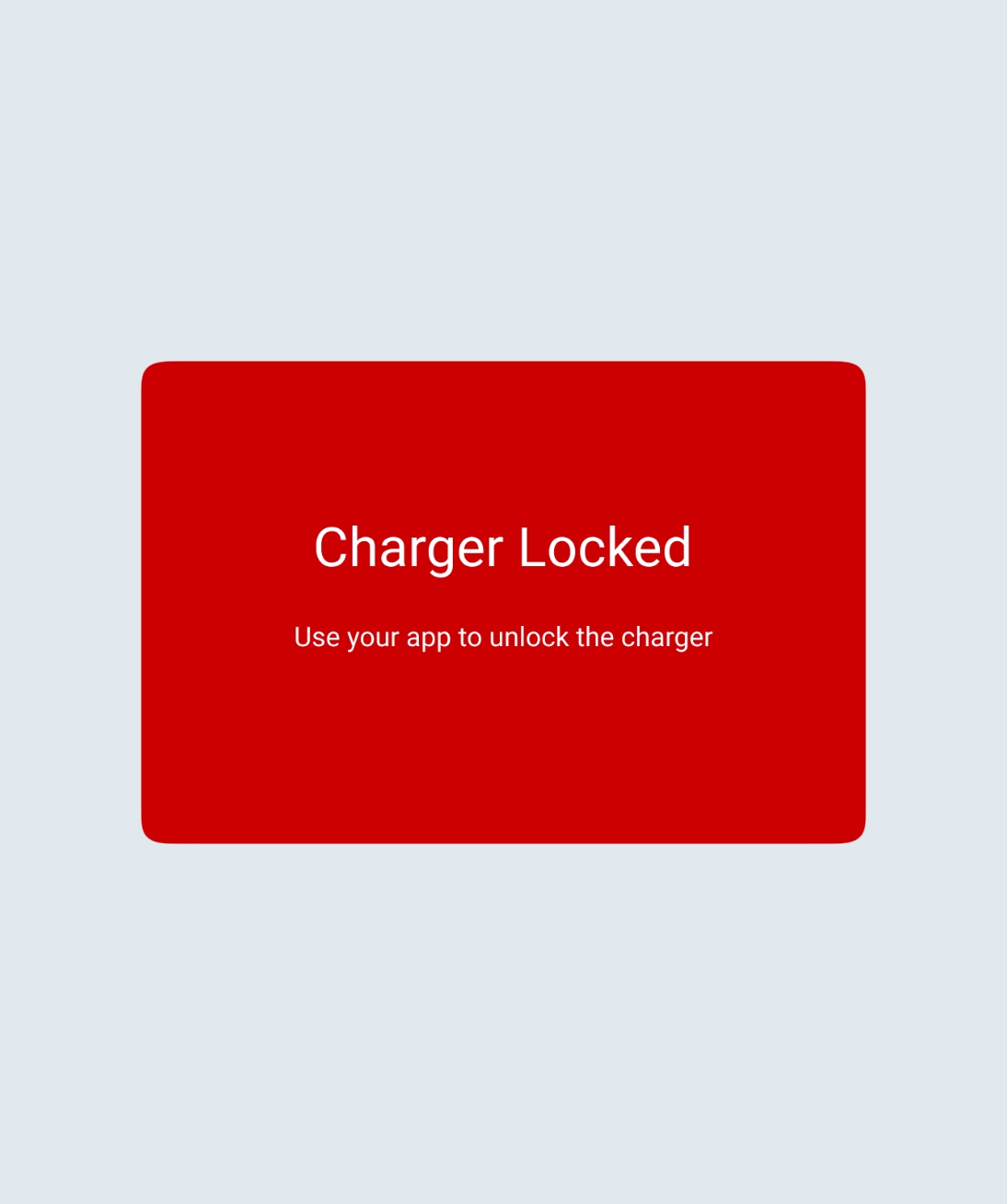
The Ohme Home Pro will display a message on the charger screen that the charger is locked and the session needs to be approved to start.

The indicator light on your Ohme ePod will show a purple light moving sideways. This indicates approval is needed in the Ohme app.
This allows you to disable the on-charger controls, preventing any unauthorised changes being made to your charging.
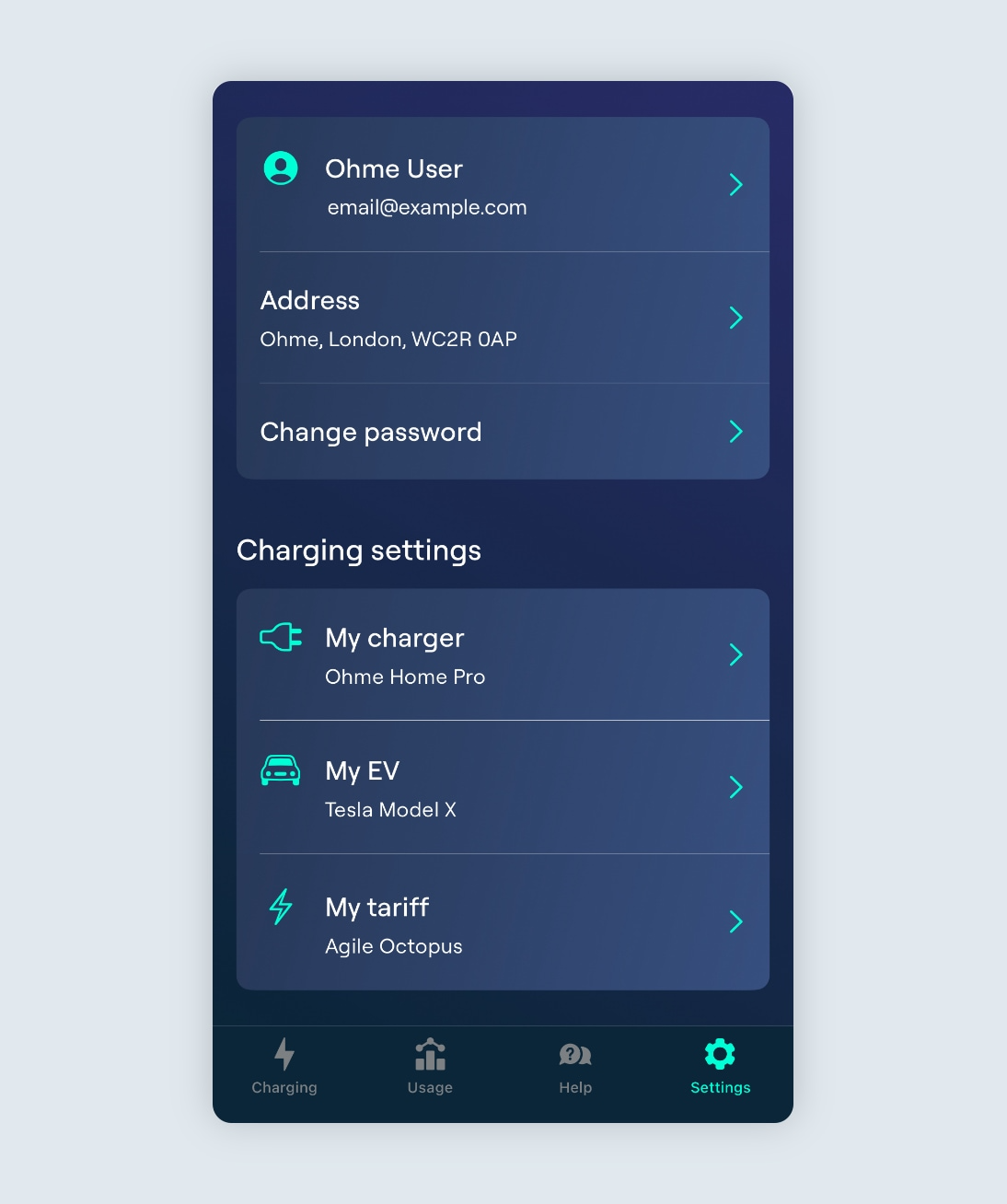
To start go to the Settings page and tap ‘My charger’.
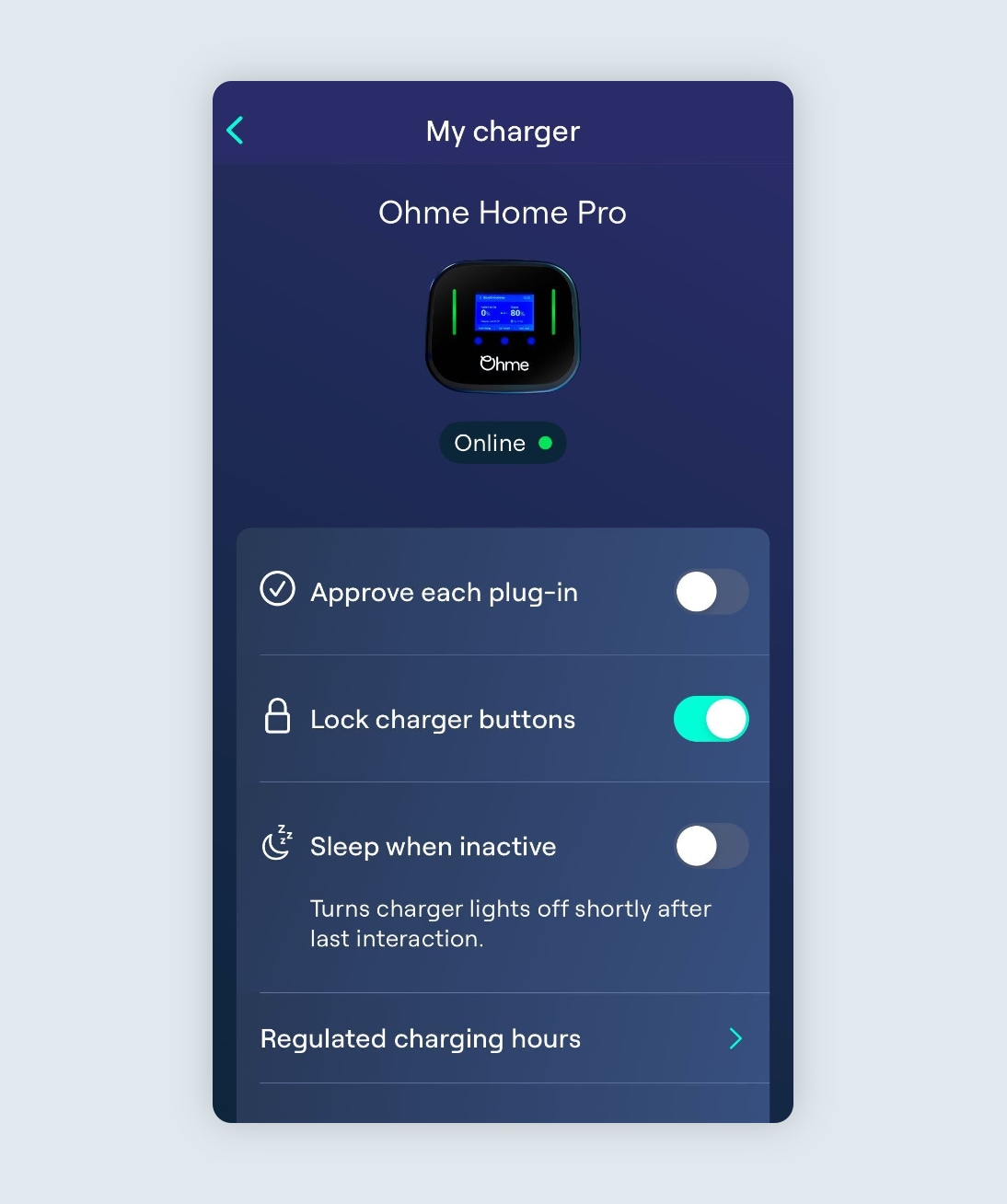
Tap the toggle ‘Lock charger buttons’ to enable.
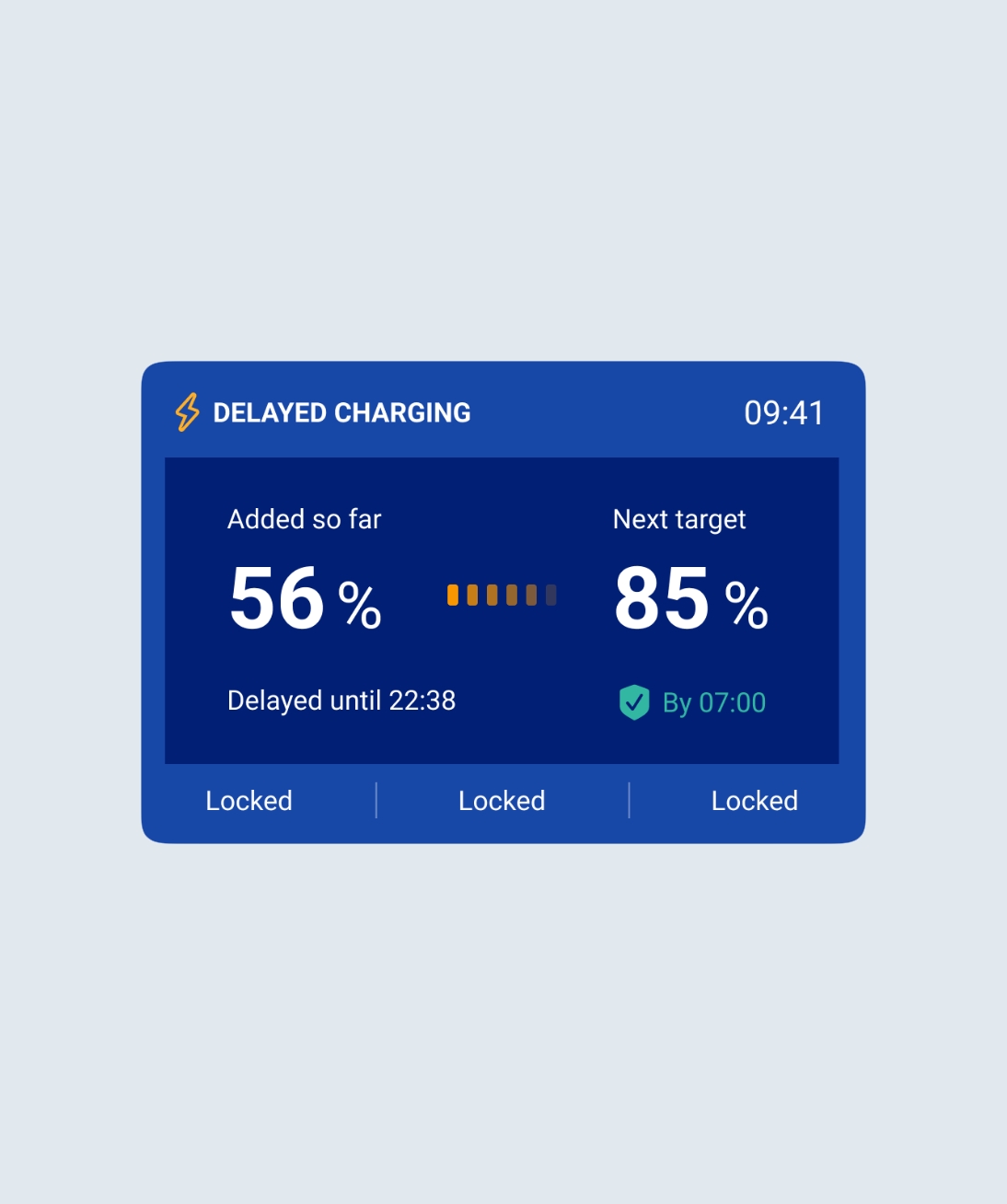
This feature will prevent any interaction with the charger. Each menu will be replaced with the word ‘Locked’.
When the blue buttons are tapped, you’ll see a message on the charger display to confirm the buttons are locked.

When enabled, the ePod indicator light will flash purple when any of the blue buttons are tapped.
This turns off the on-charger lights shortly after your last interaction with the charger, making it more discreet and reducing any unnecessary power consumption.
When using the charger, the display screen will be at full brightness. After a period of inactivity, the screen will dim. Sleep when inactive turns off the display and indicator lights 30 seconds after inactivity.
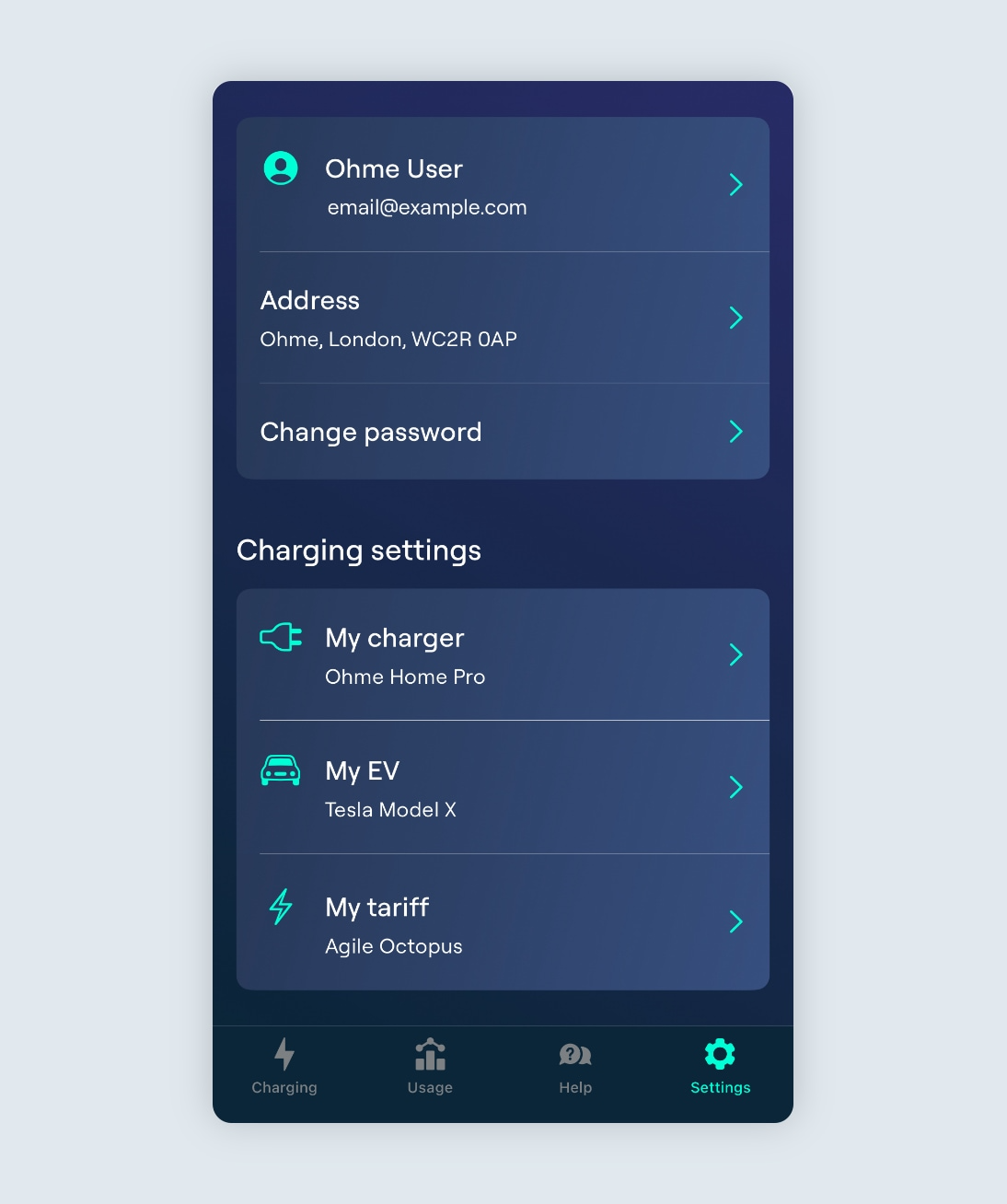
To start go to the Settings page and tap ‘My charger’.
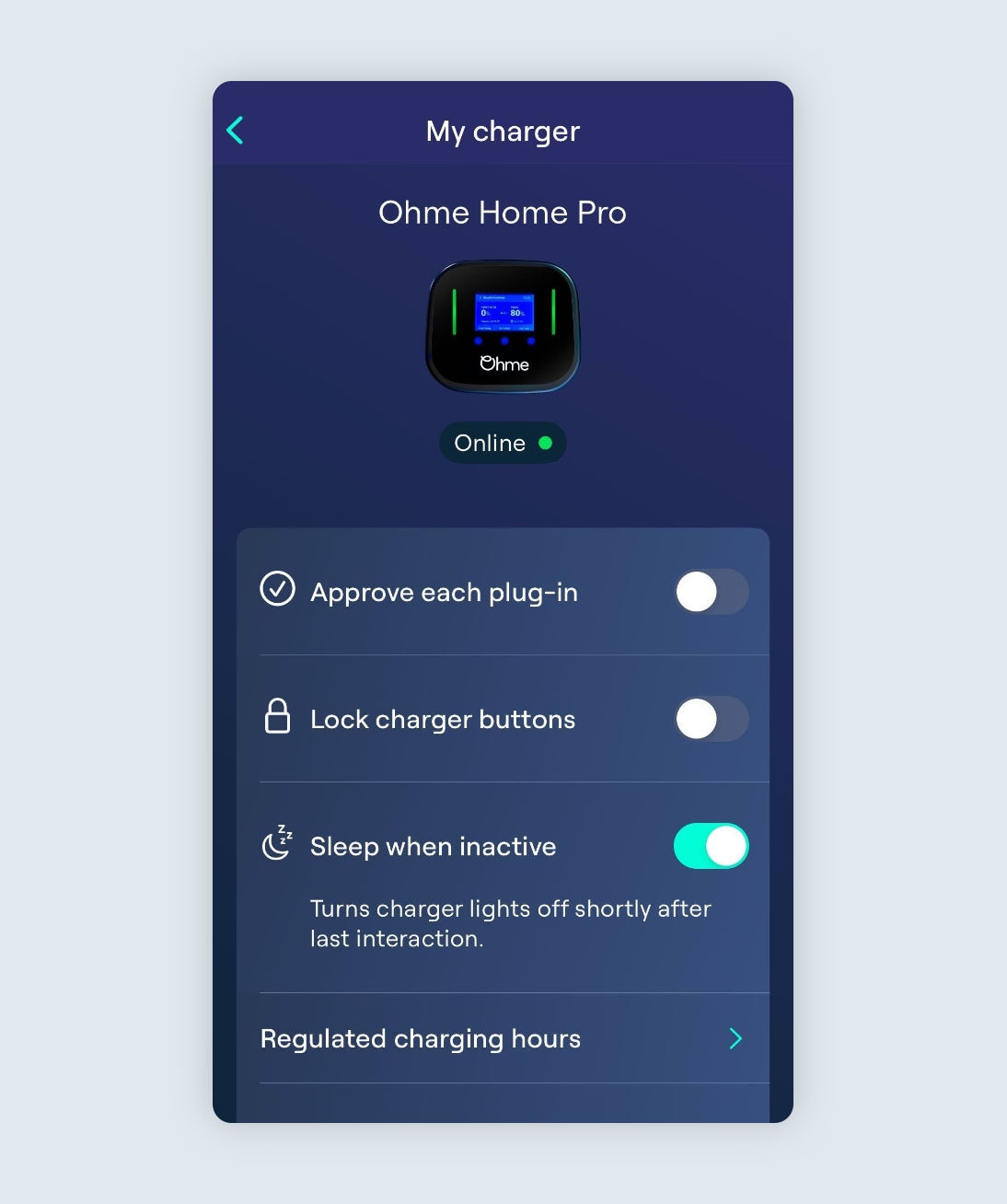
Head to My Charger in the Ohme app and tap the toggle next to ‘Sleep when inactive’ to enable.
You can wake the charger display temporarily by tapping on any of the three blue buttons on the charger.