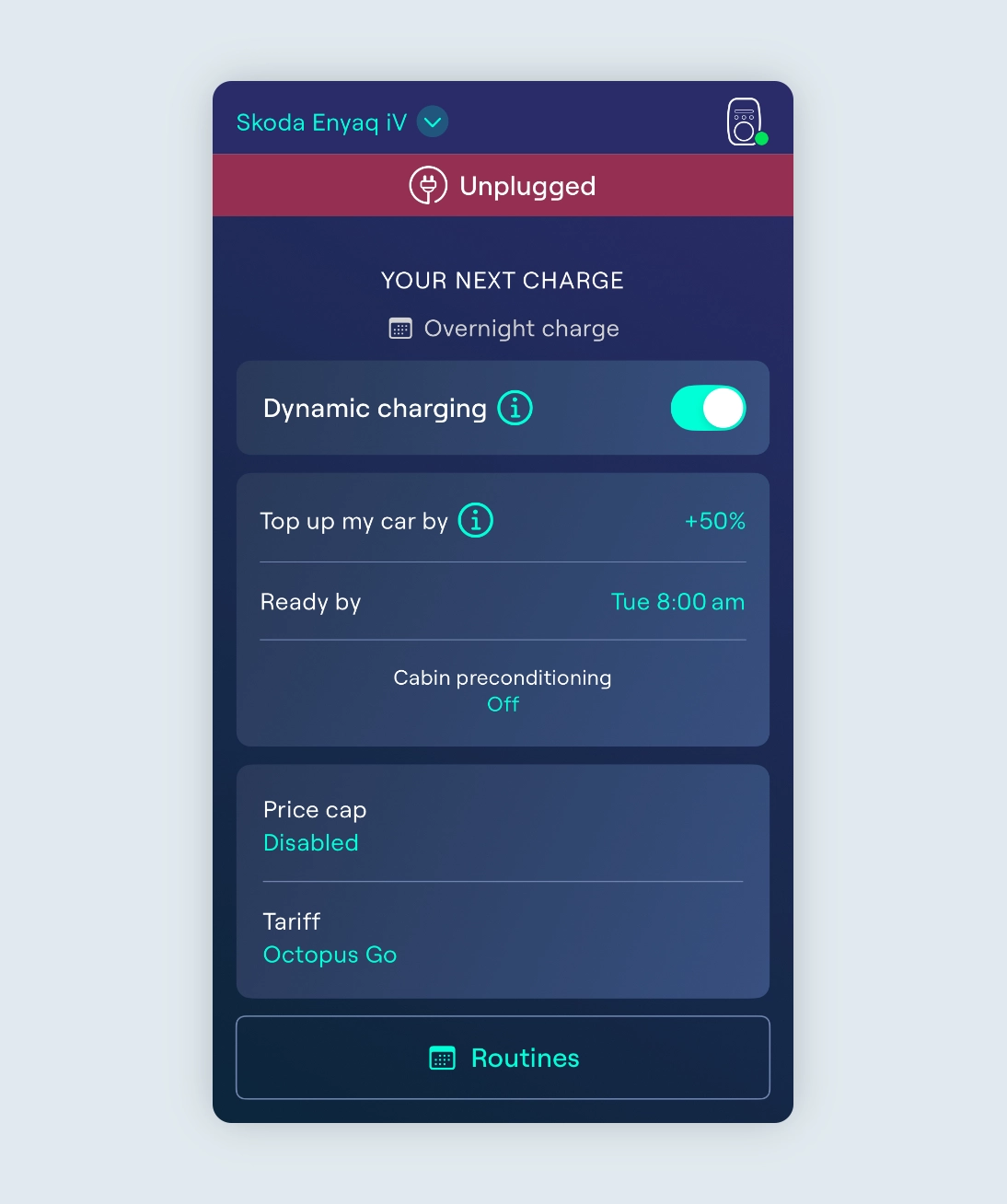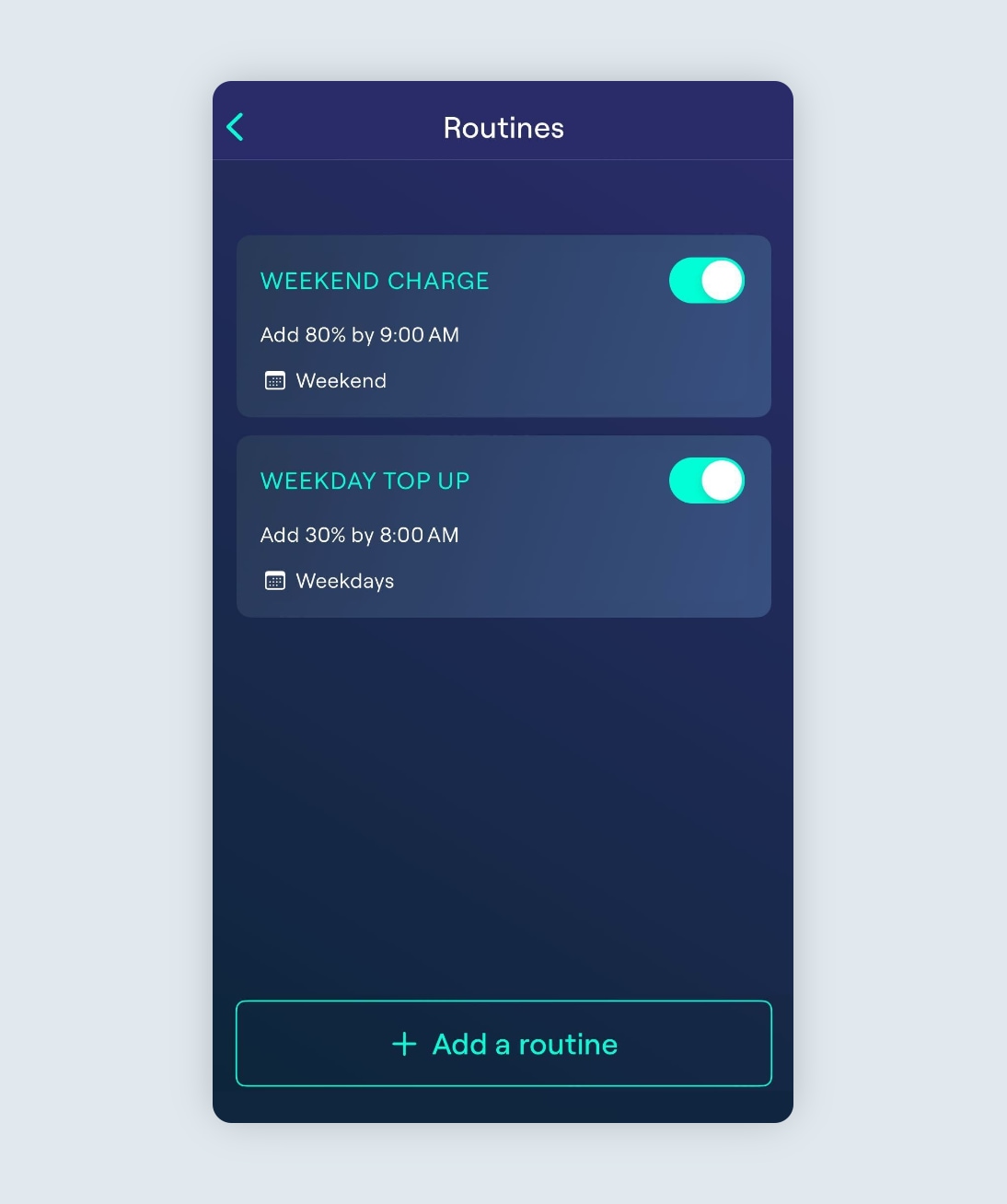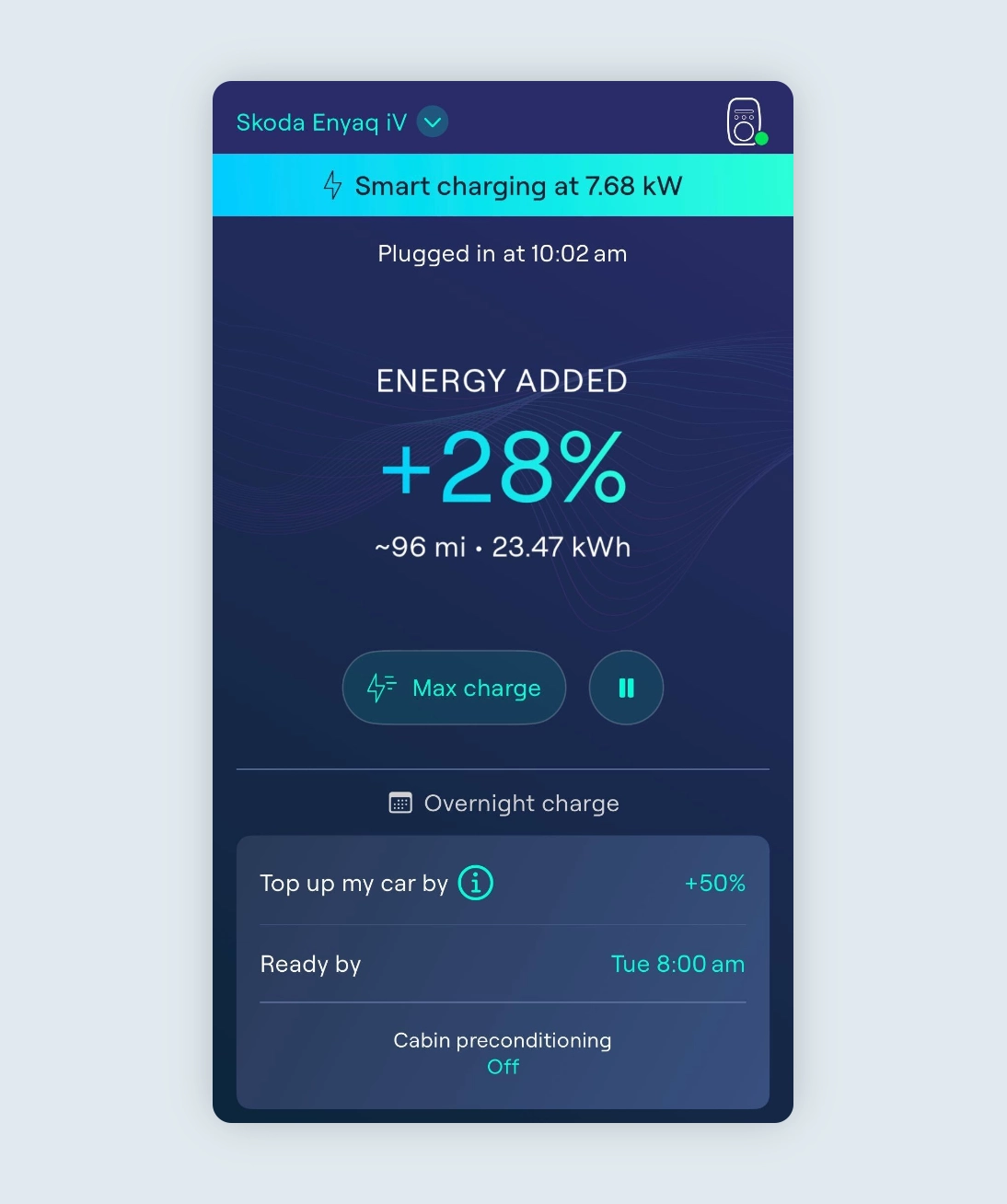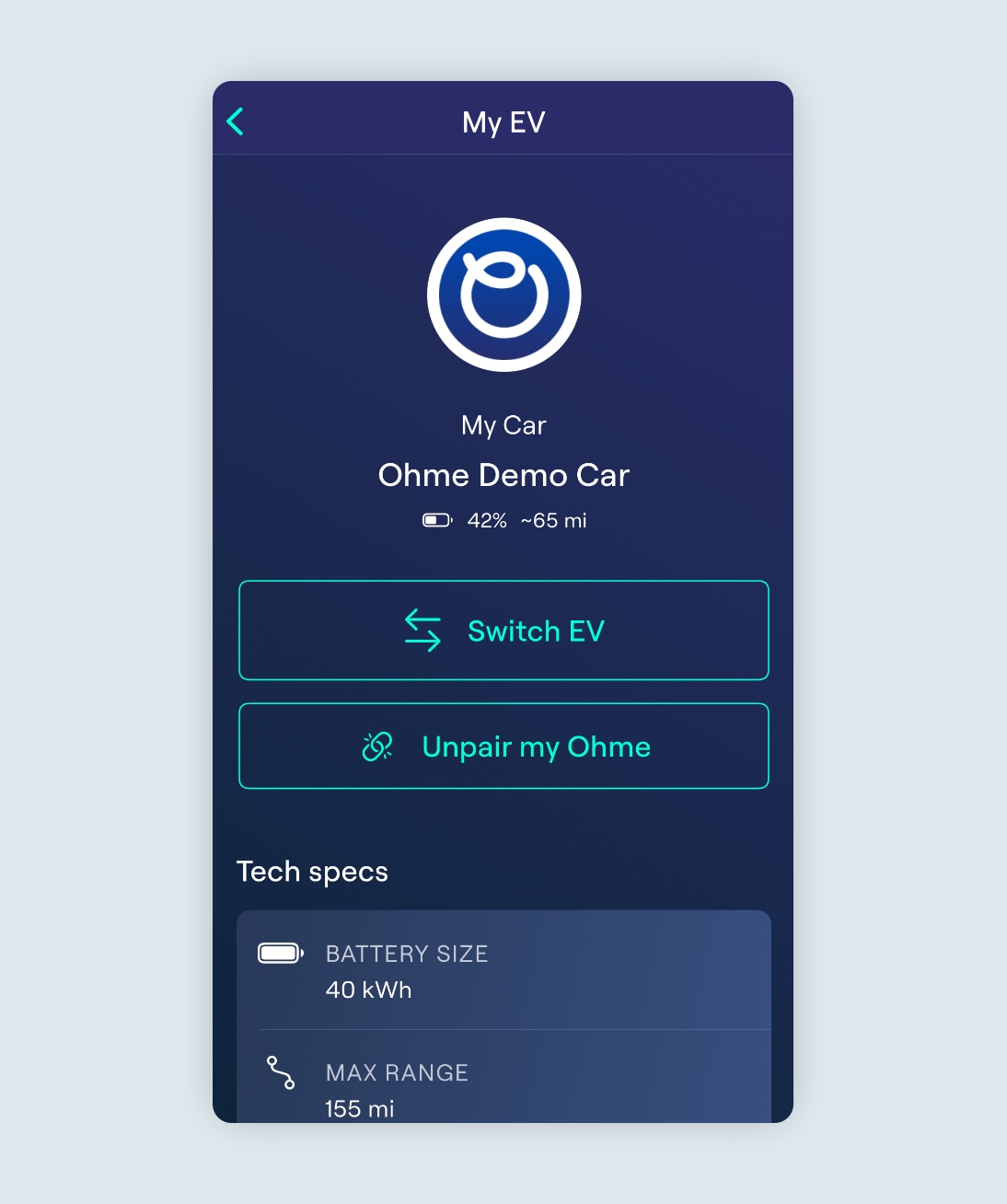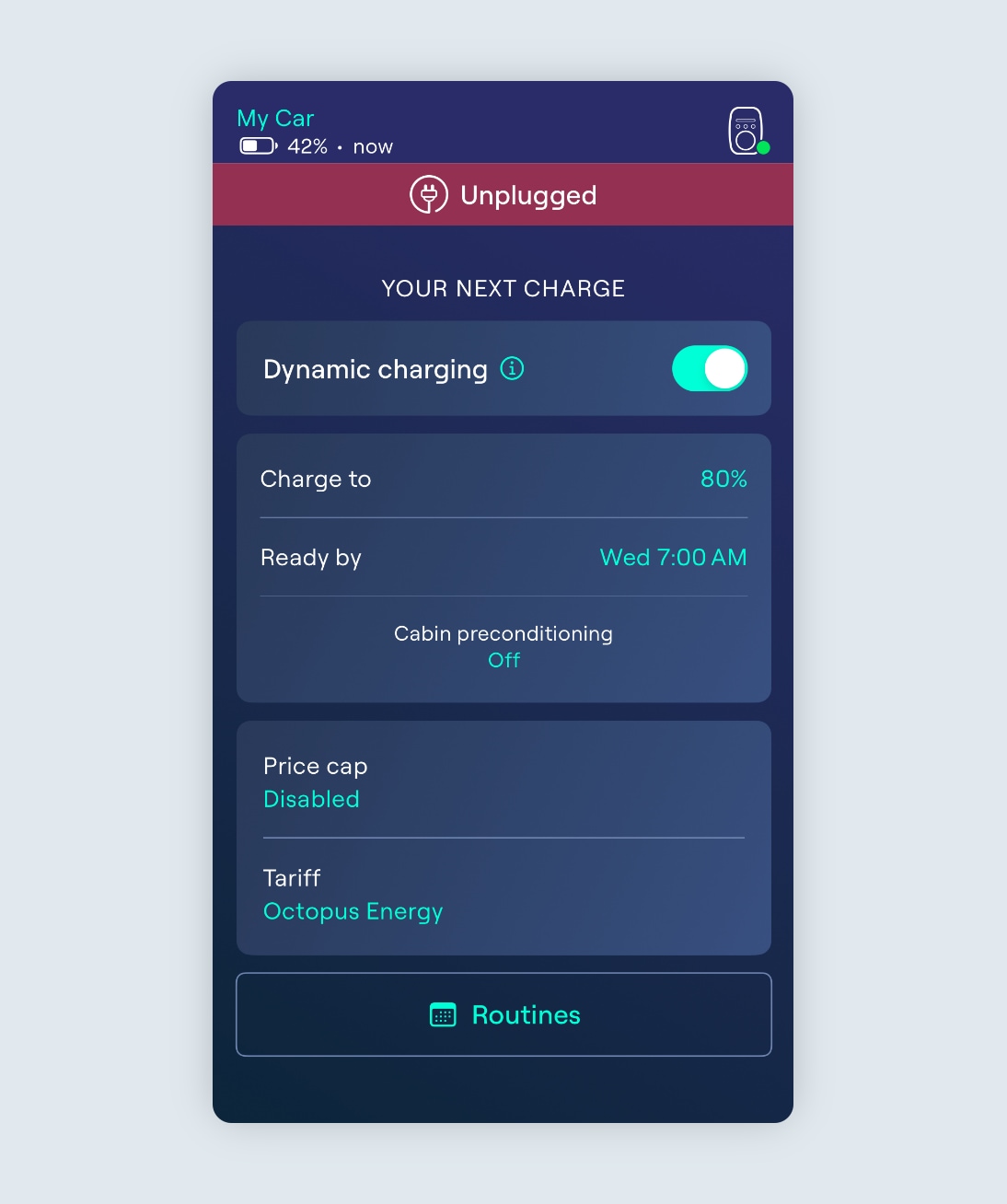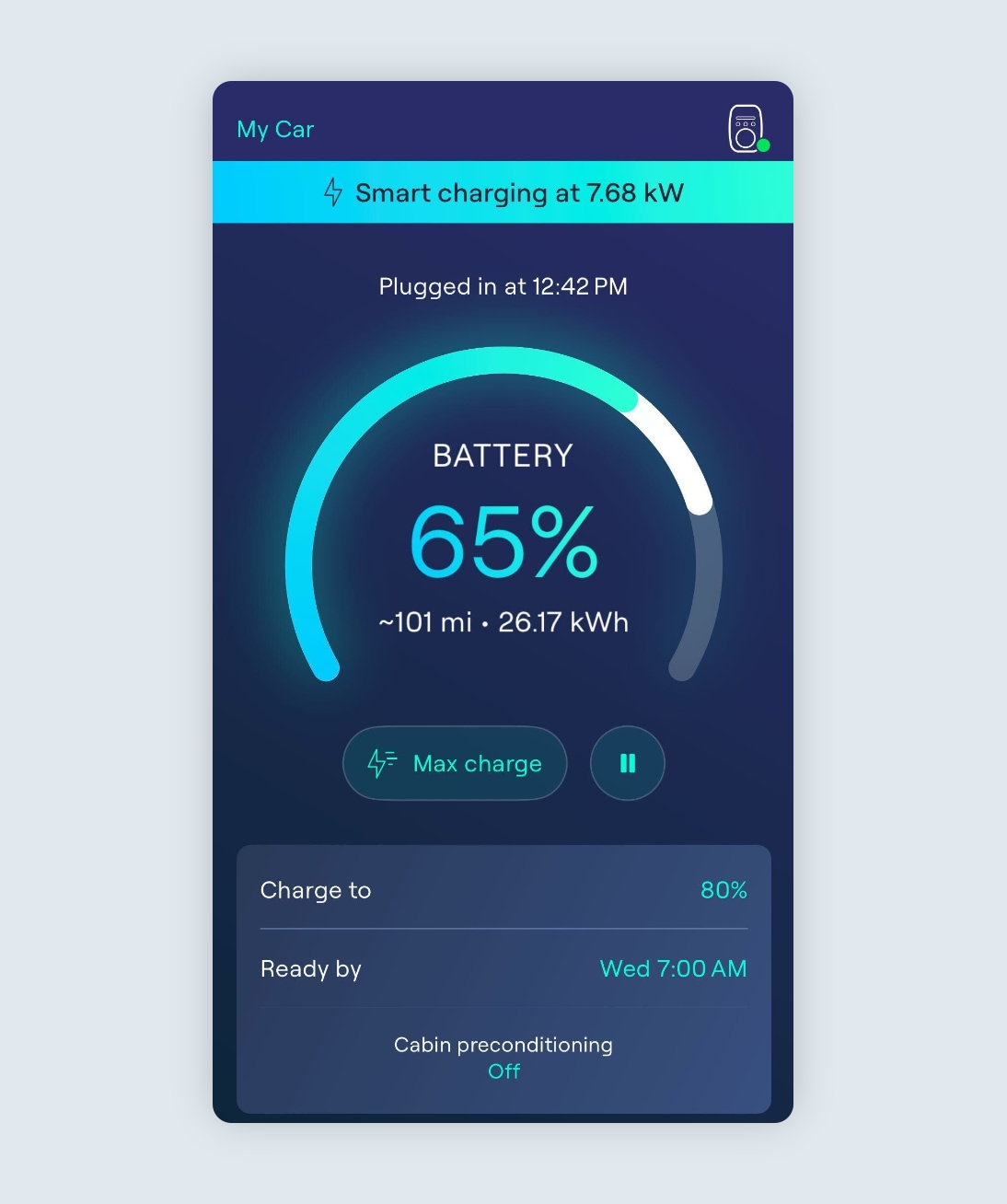If you have a car brand that we’re not yet integrated with (or you haven’t paired your car’s app account with Ohme), you’ll need to set a charge target that specifies the percentage of charge you would like to top up your car by.
For example, if you normally return home with 30% charge left in your EV and you want to have 80% ready for the next morning, you’ll need to set a charge target to top up by 50% more charge (30% + 50% = 80%). You can do this by tapping the “Top up my car by” button, and using either the +/- buttons, or tapping the percentage to manually type in the amount to add.