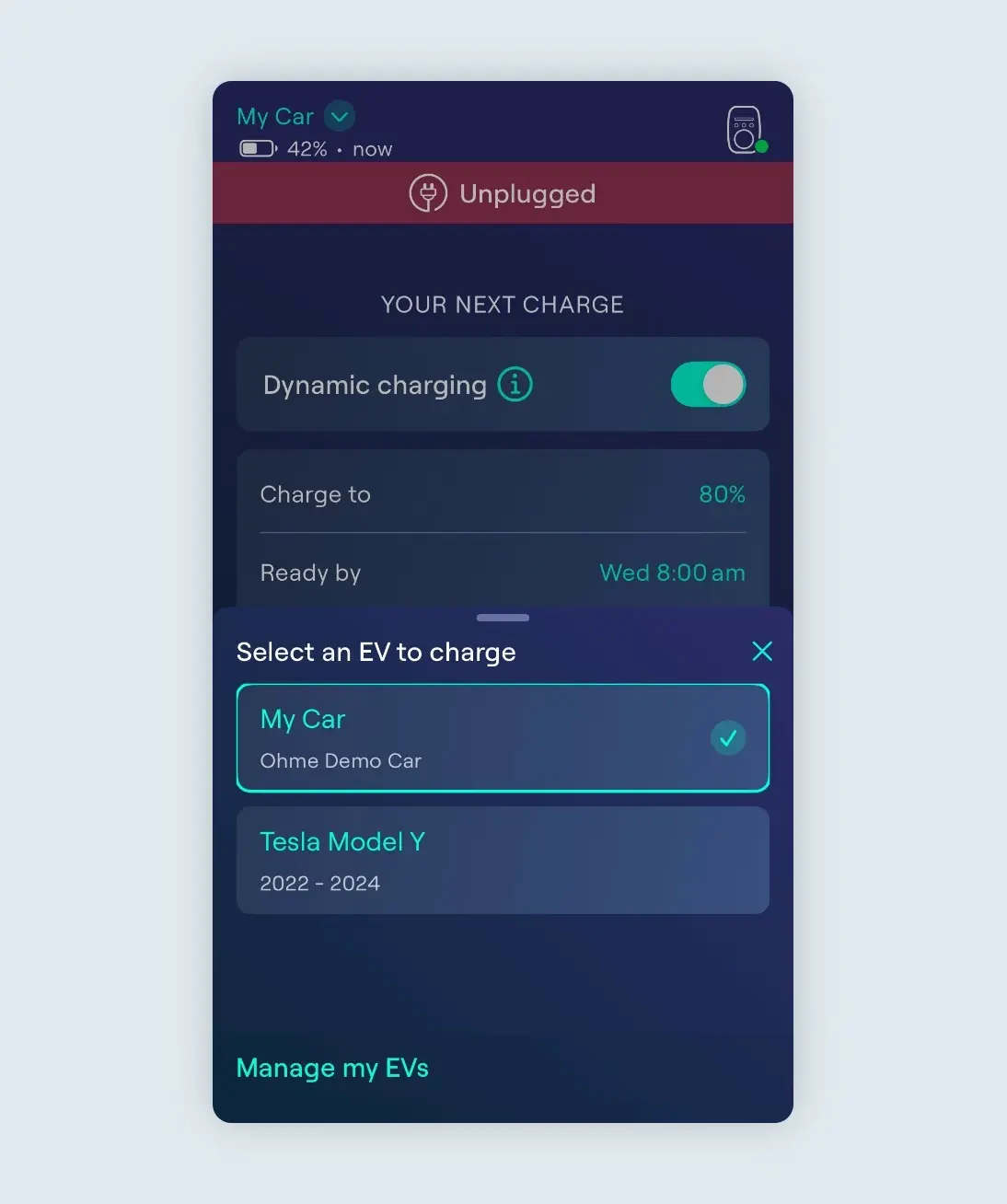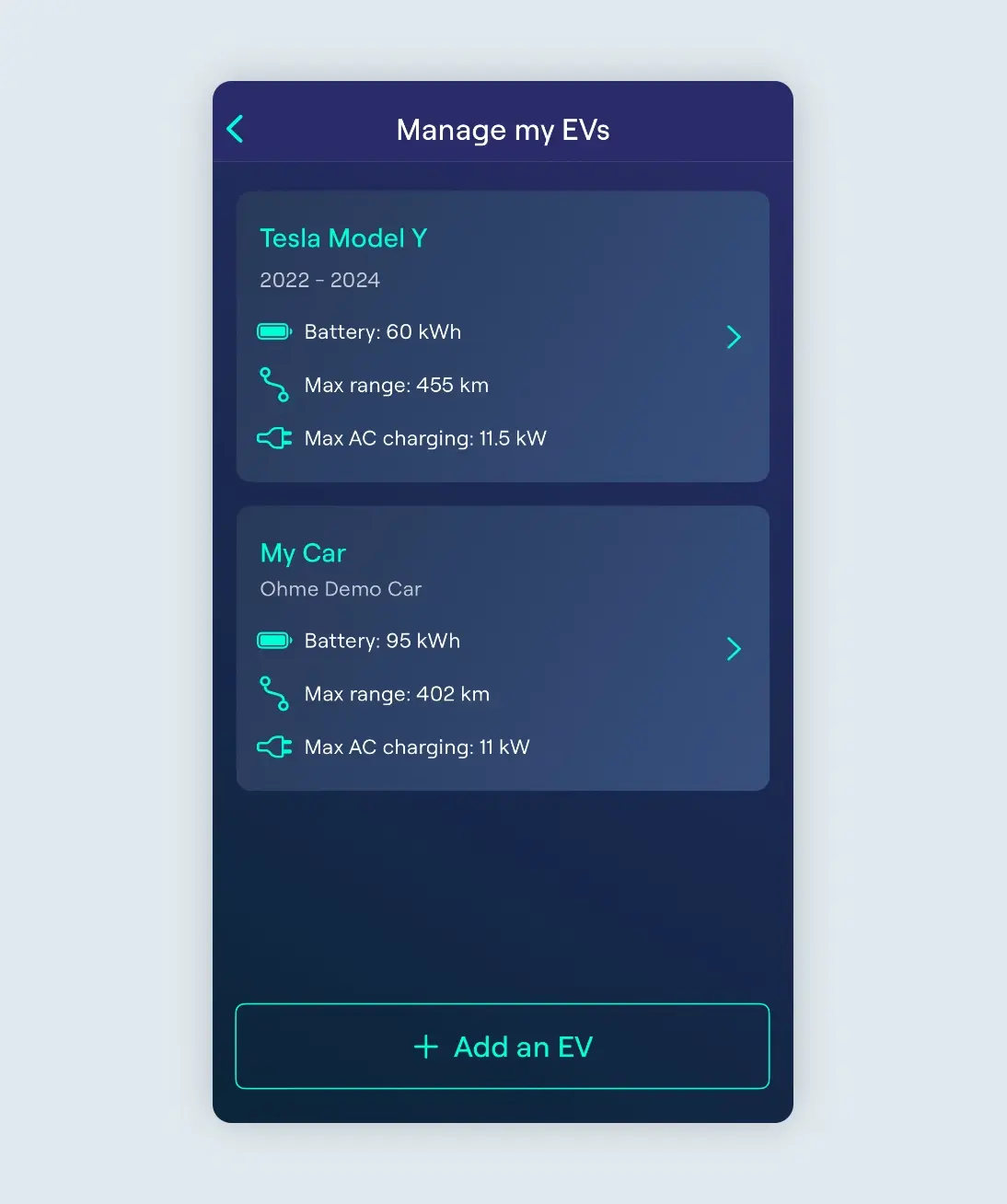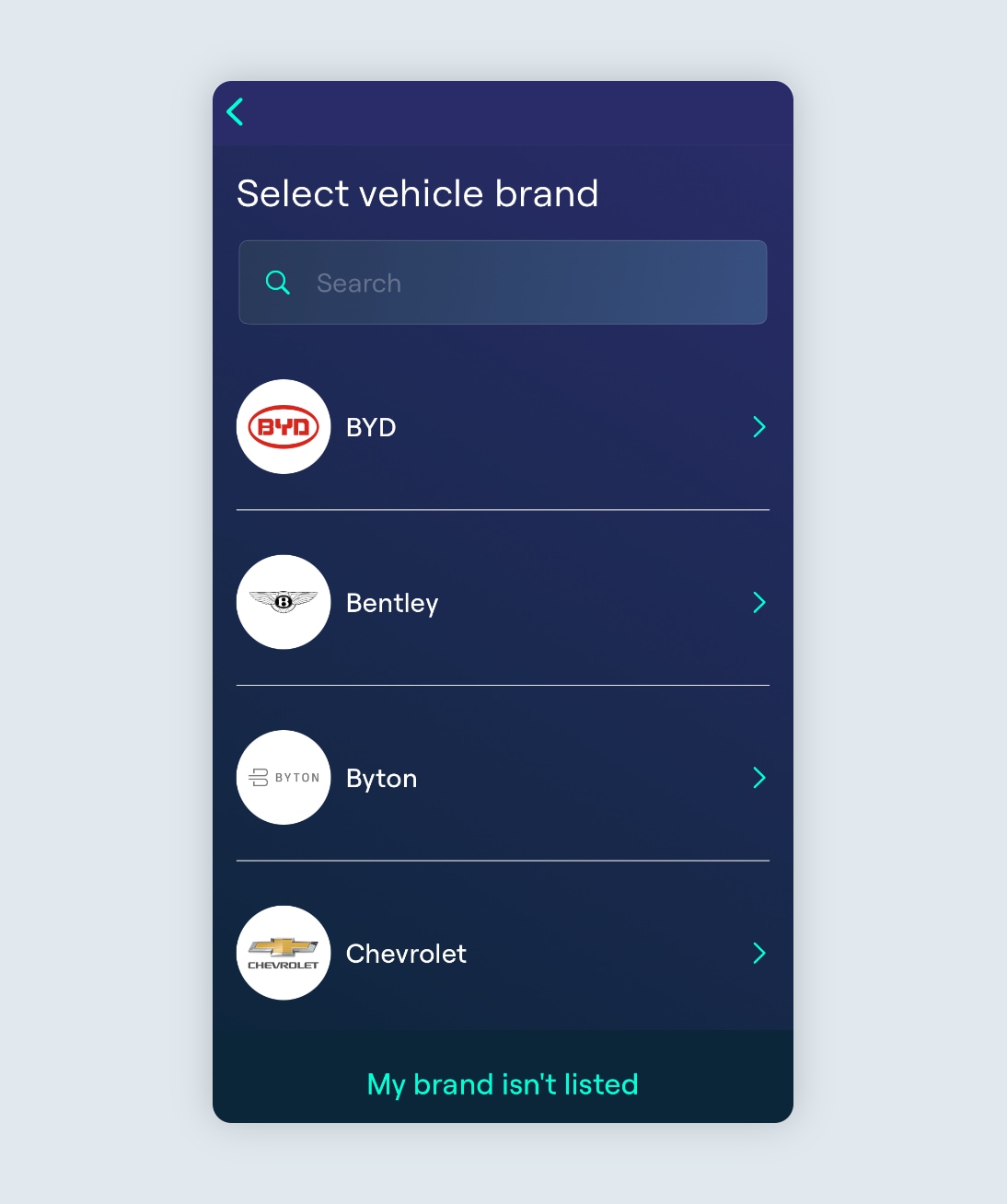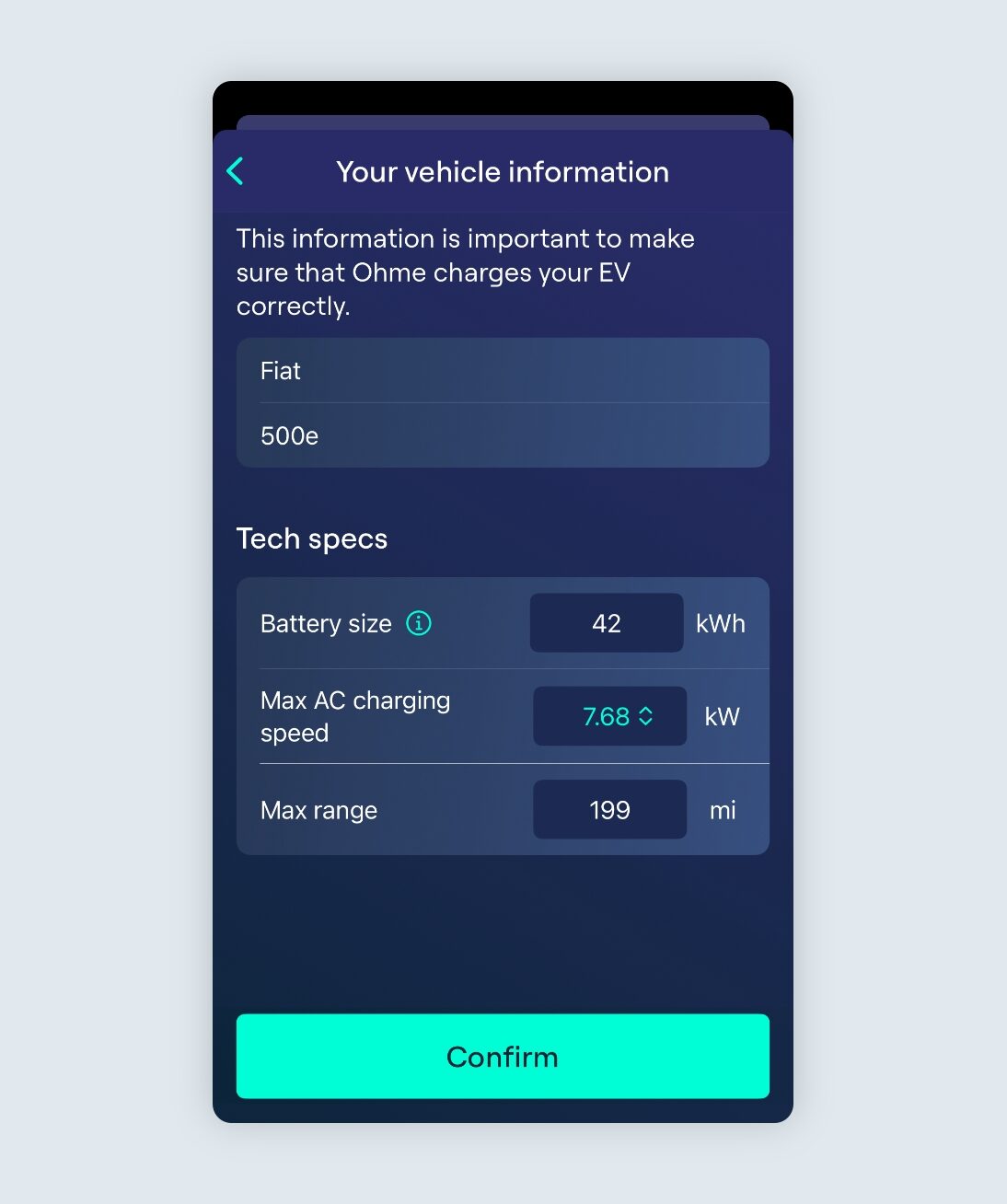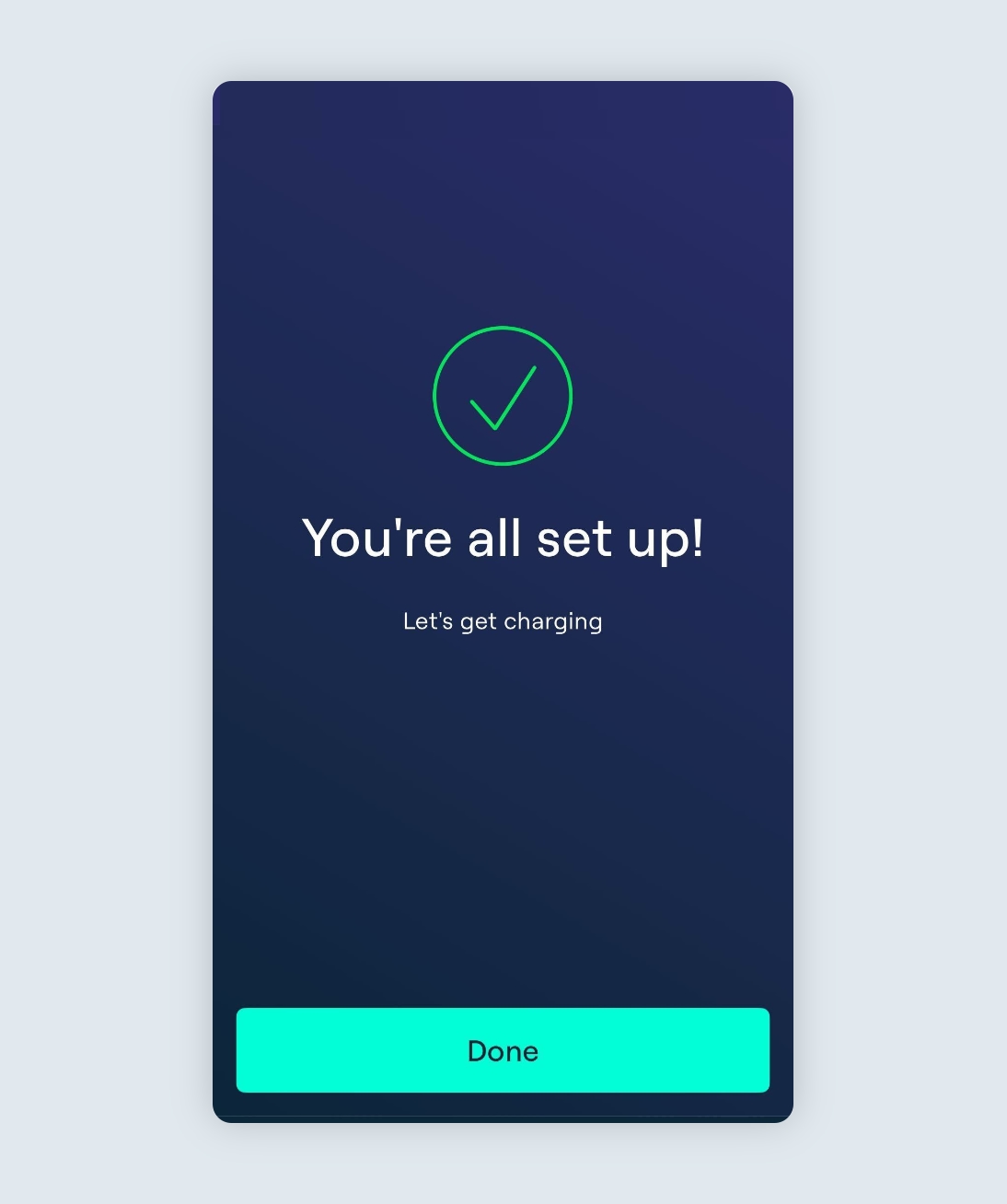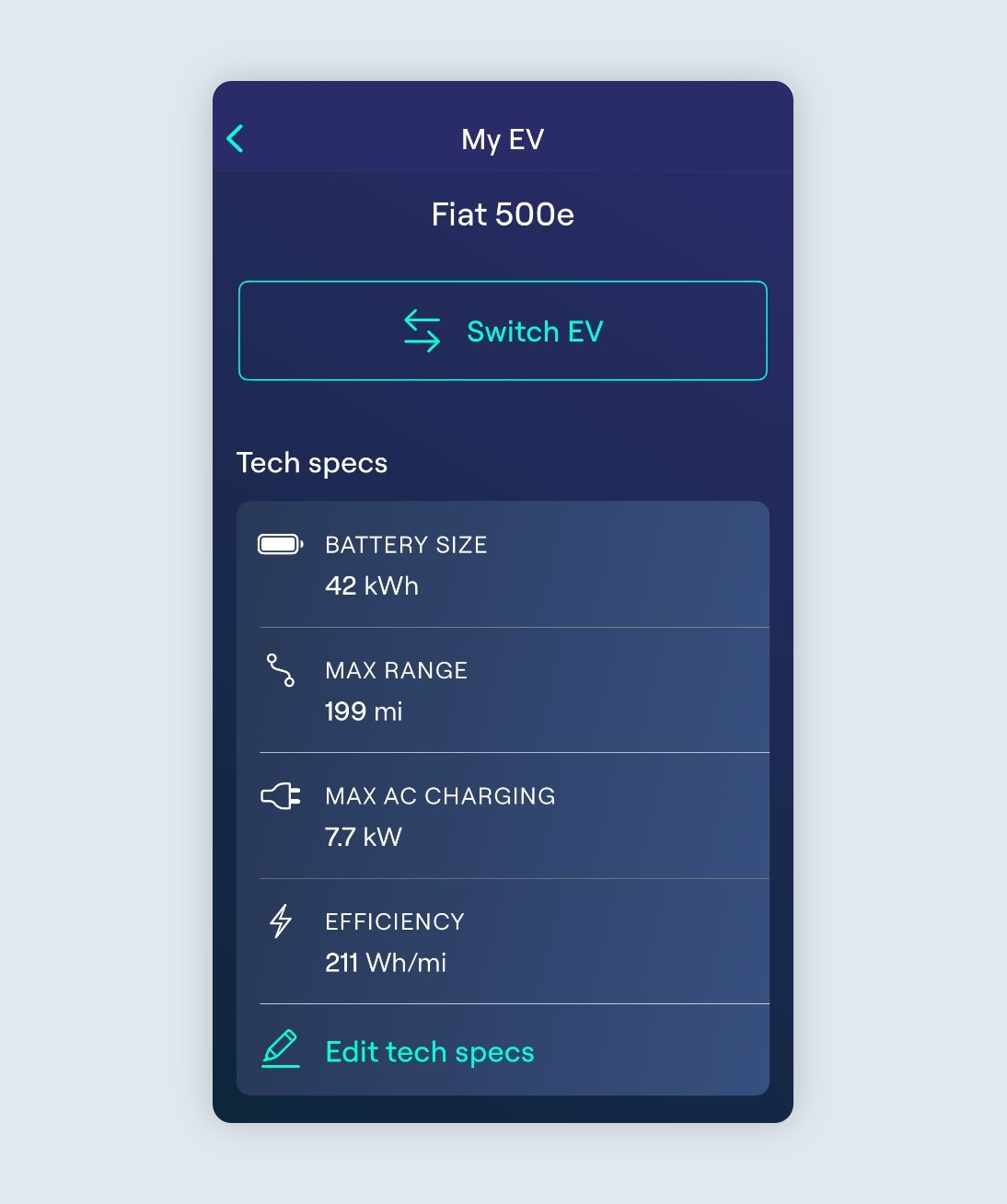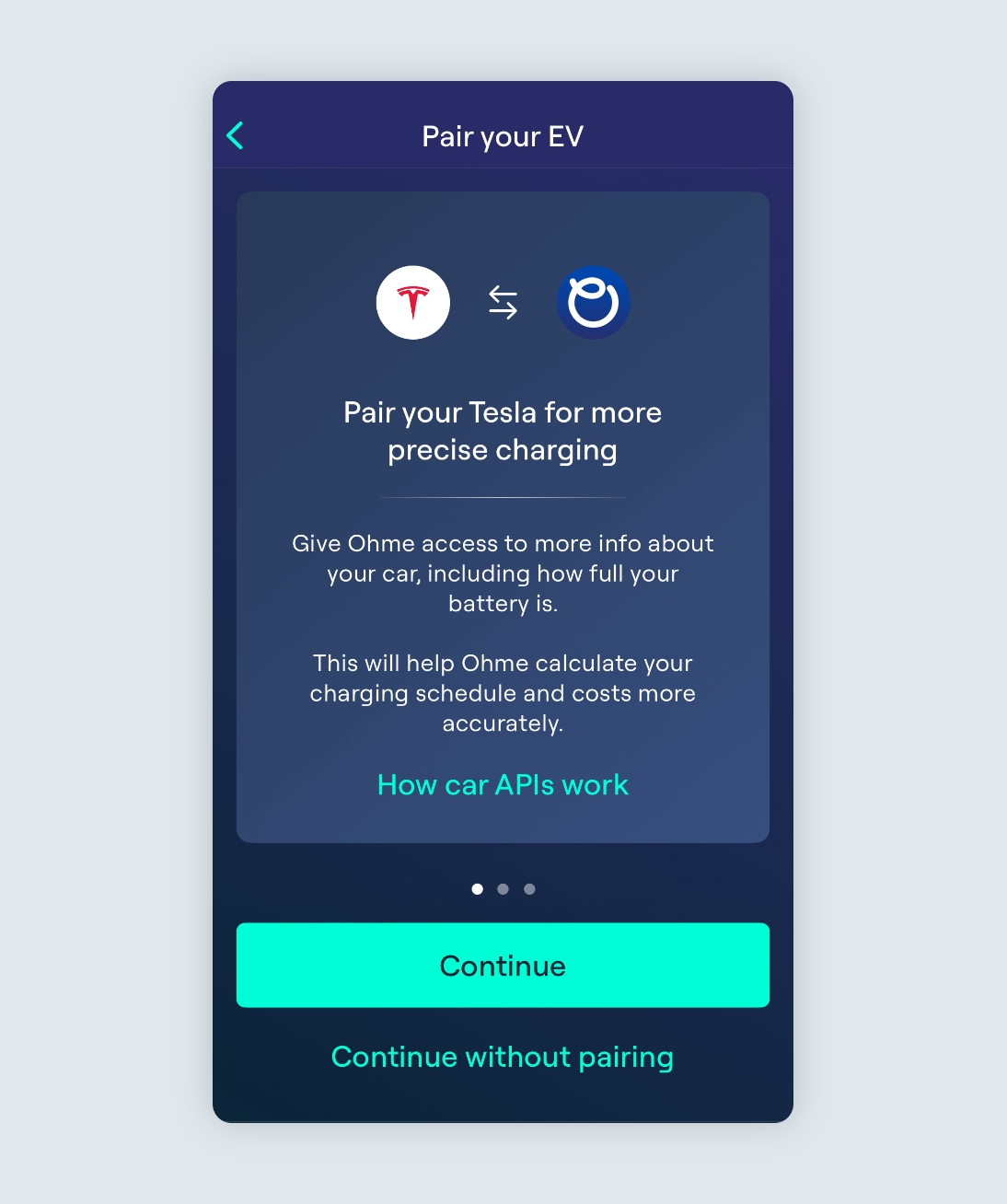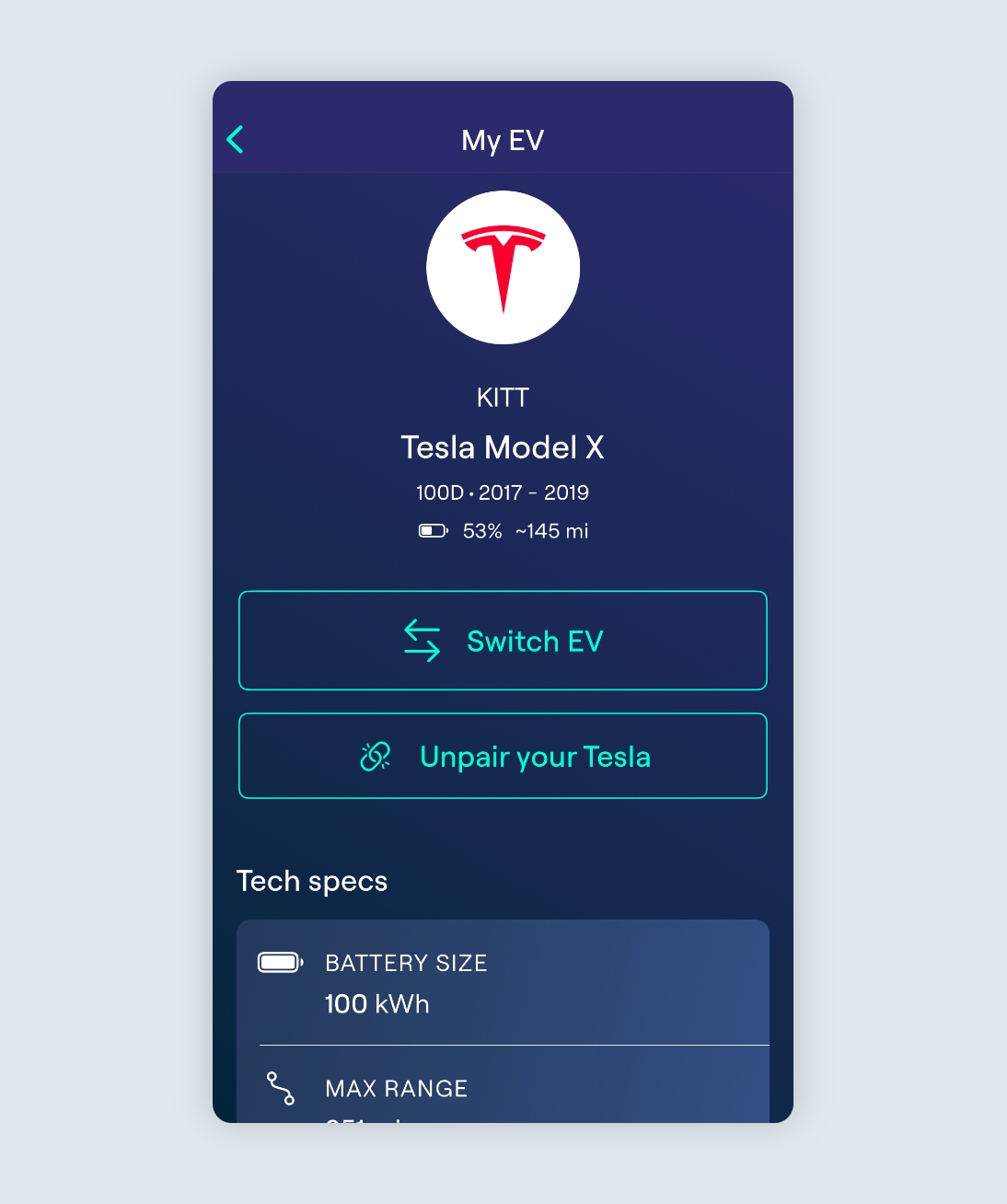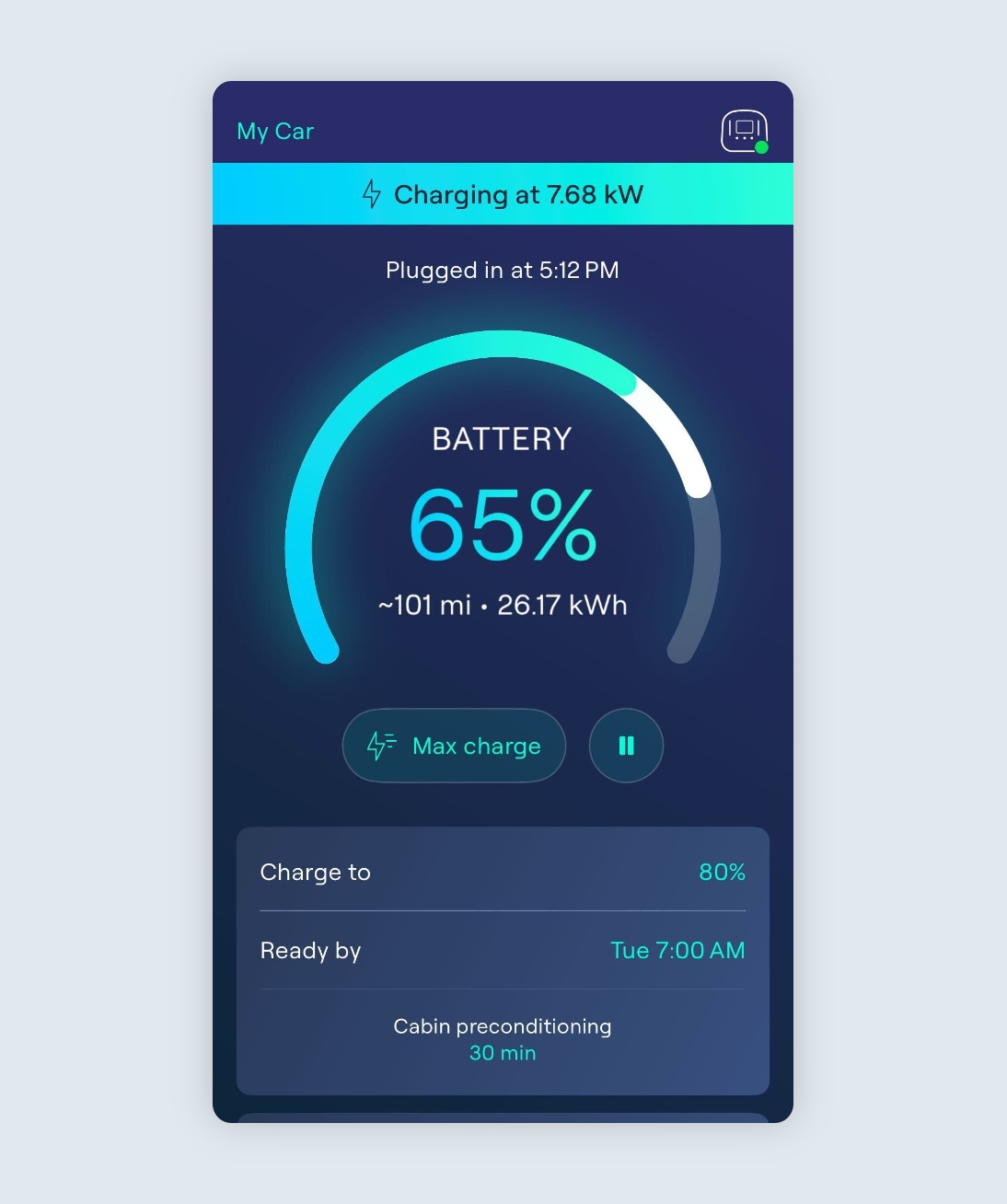- Before plugin, tap the vehicle selector in the top left-hand corner of the screen.
- Select your EV from the list.
- Ohme will then adjust its charging schedule to match your EV’s battery size and maximum charging speed.
You can then see which car you have selected on the Charging page in the top left.