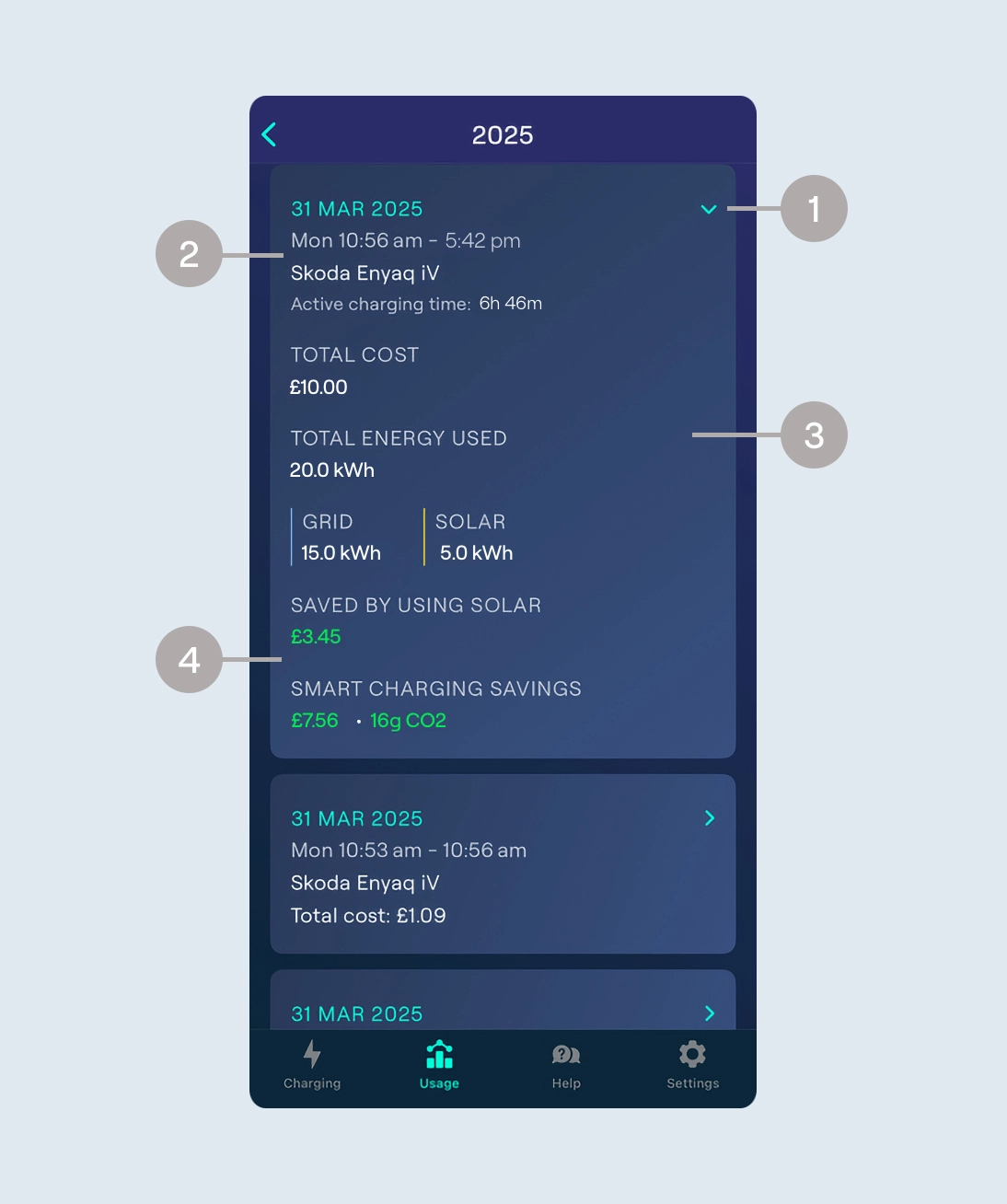- Tap the arrow in the top right to filter sessions by EV.
- At the top of the screen you’ll see tabs for Daily, Weekly, Monthly, and Yearly view. Once you’ve chosen your preferred view, select the specific day, week, month, or year you want to see sessions for.
- See usage based on total energy added or total cost estimated for the time period selected.
- When viewing the total energy added, the bar chart will show a breakdown of solar power and grid power used.
- View a list of all sessions for the chosen time period.
Select your location
Close
Argentina
Español (Argentina)
United Kingdom
English (United Kingdom)
Australia
English (Australia)
Belgique
Français (Belgique)
België
Nederlands (België)
Deutschland
Deutsch (Deutschland)
España
Español (España)
France
Français (France)
Ireland
English (Ireland)
Italia
Italiano (Italia)
Nederland
Nederlands (Nederland)
Portugal
Português (Portugal)