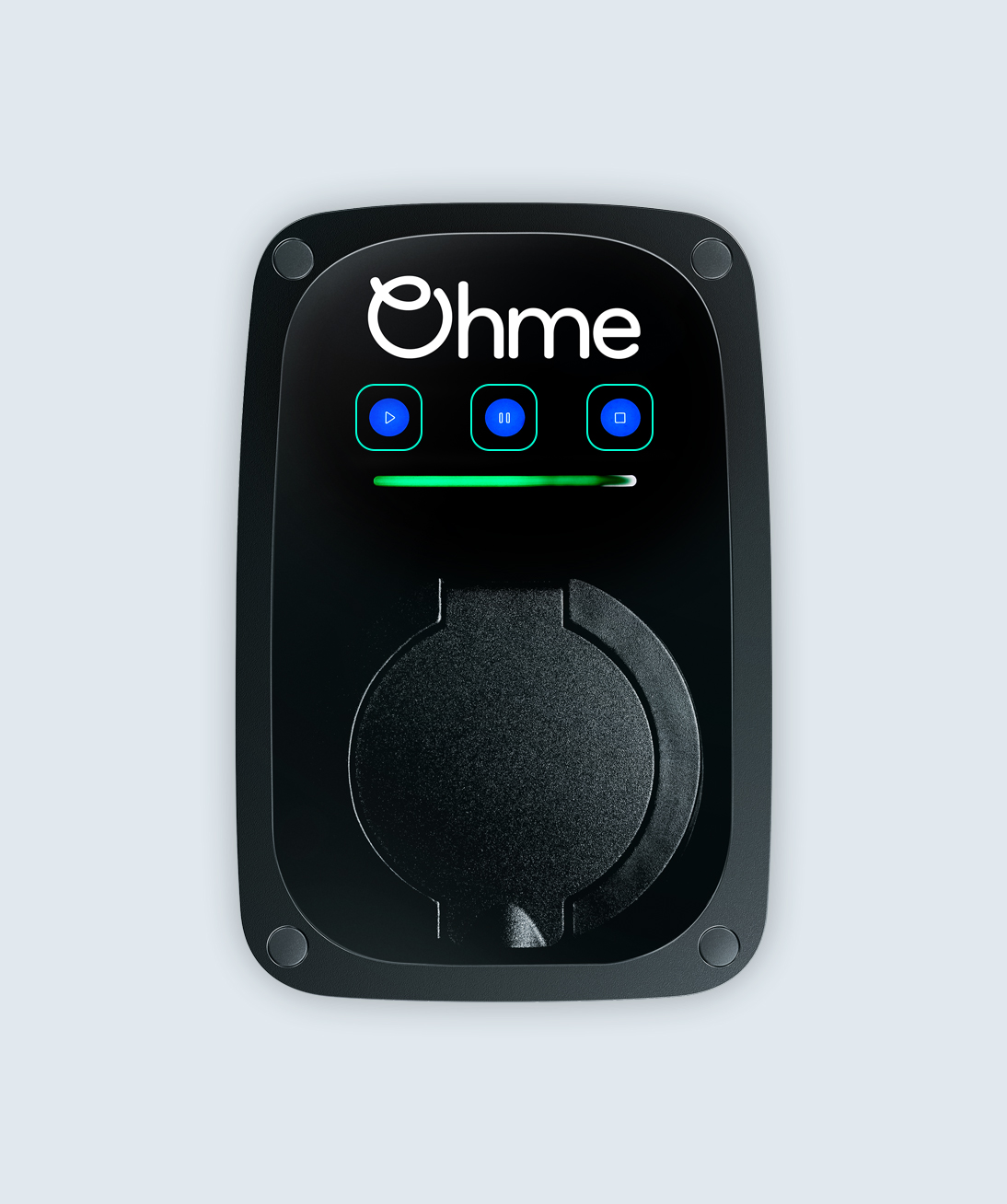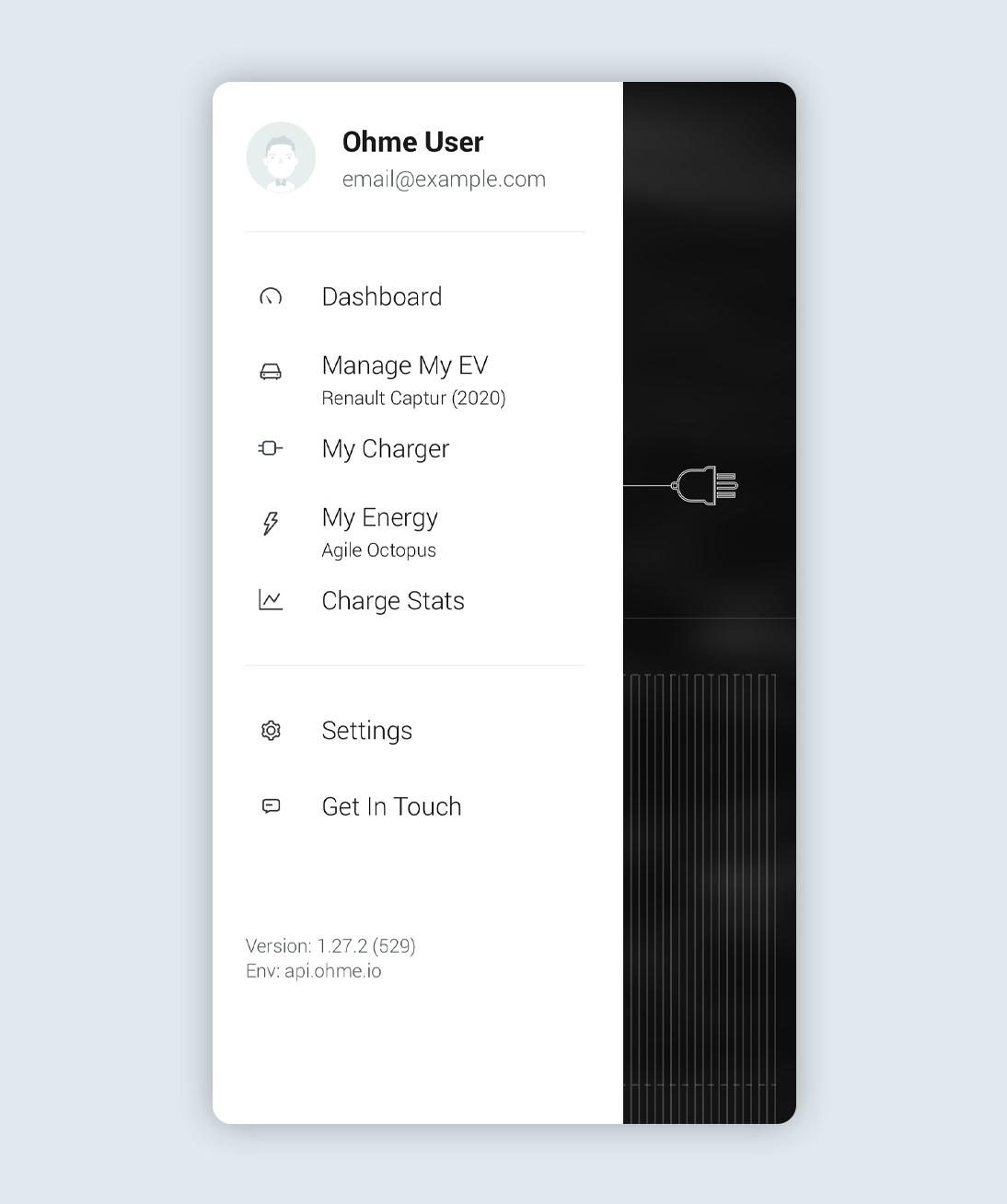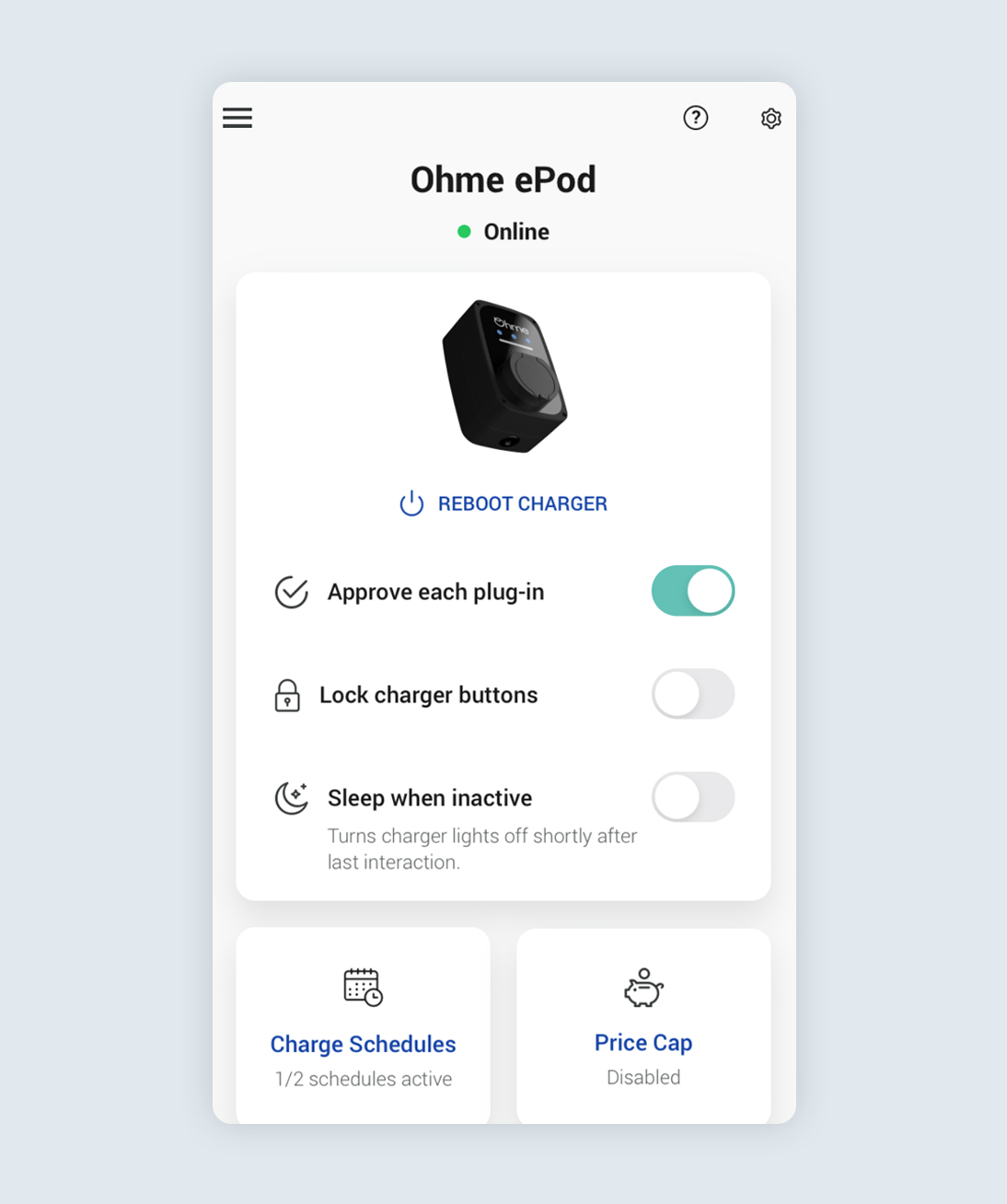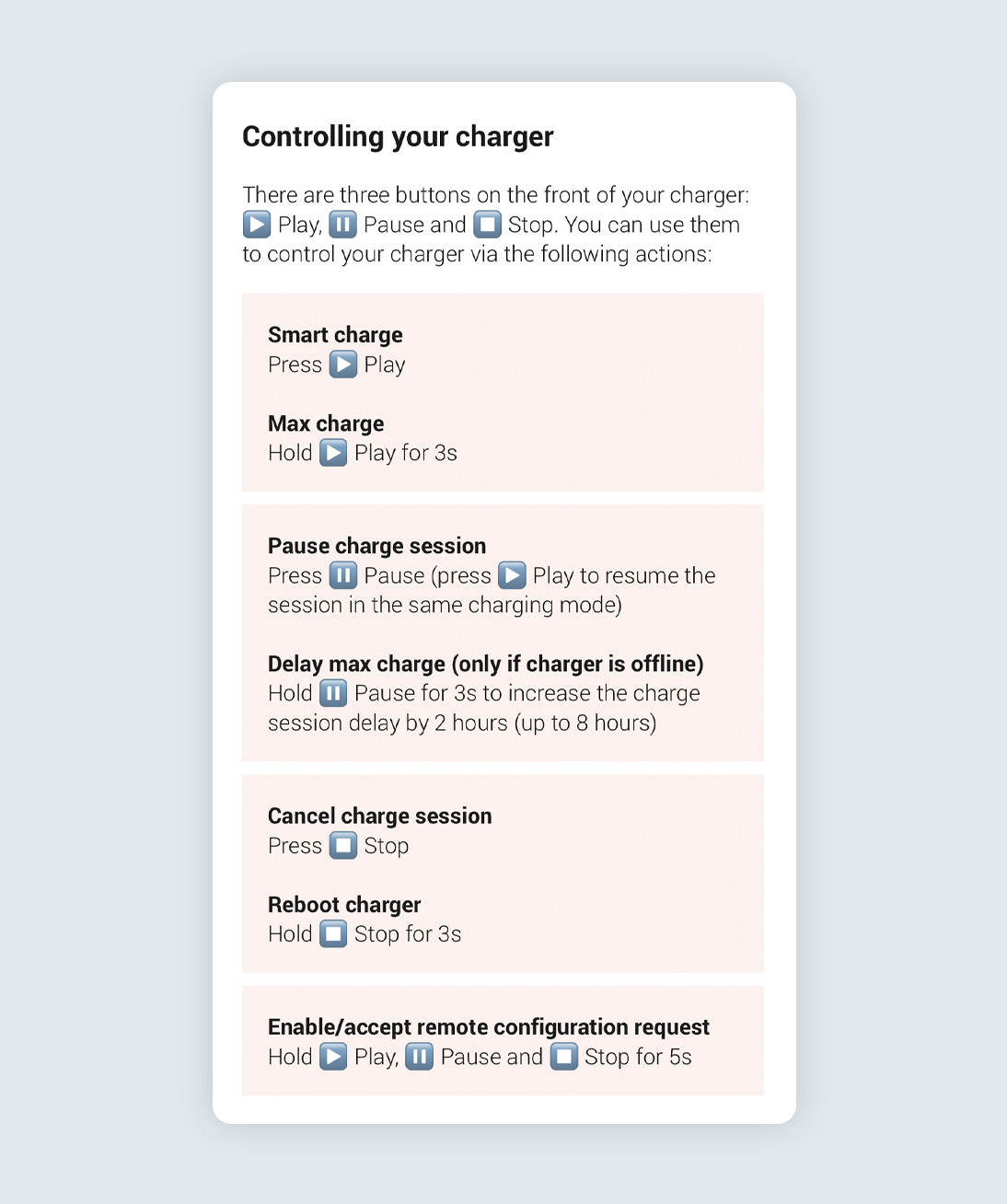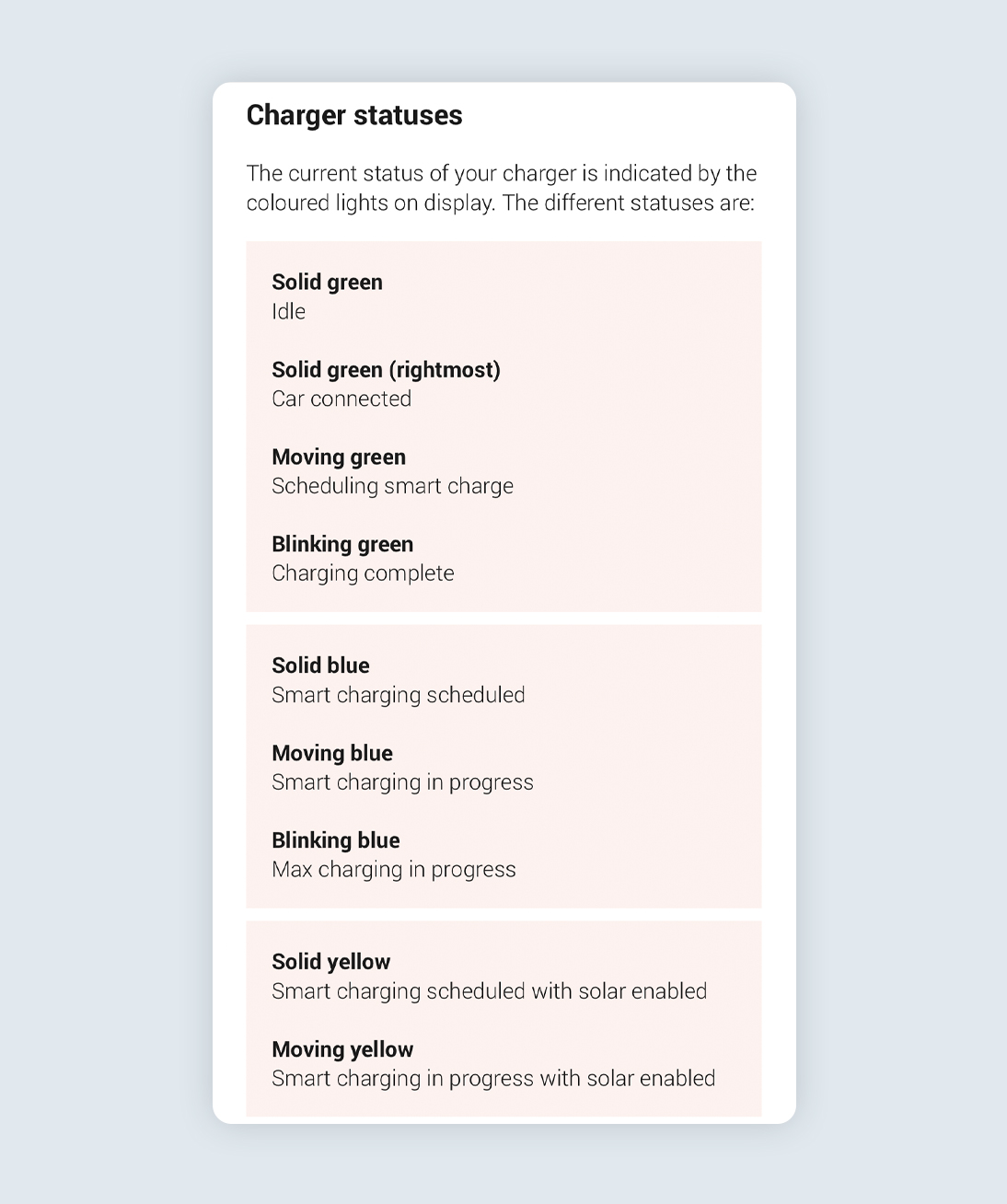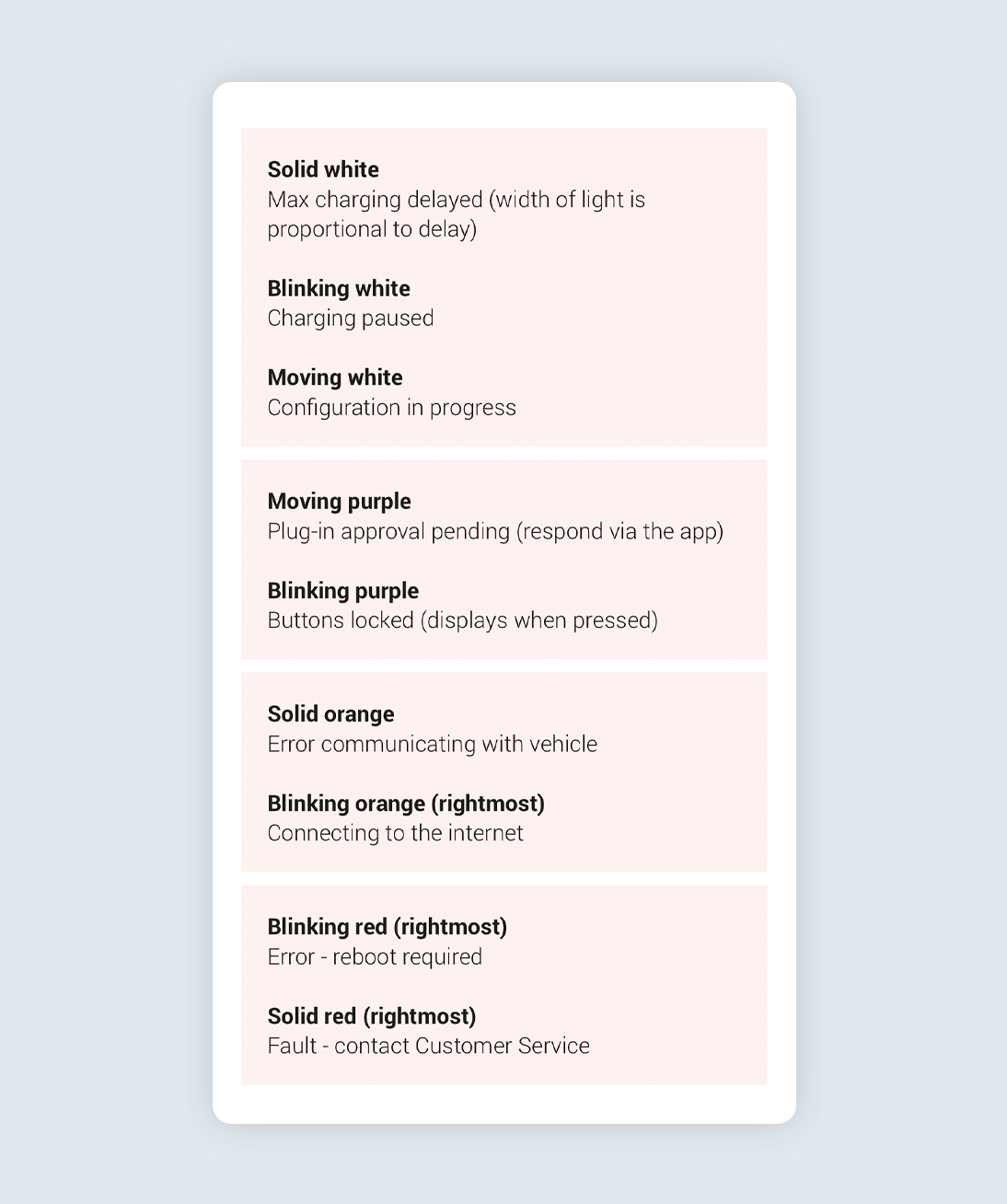[legacy] Ohme ePod: How do I know what my charger is doing?
Your Ohme ePod features 3 buttons so that you can control your charging via the charger itself. Unlike the Ohme Home and the Ohme Home Pro, the Ohme ePod doesn’t have a display screen, instead the indicator lights help you to understand what your charger is doing (or planning on doing).
Jump to:
Play, pause, stop
There are three touch sensitive buttons on the front of the ePod.
Learn more in My Charger
To learn how to use your ePod buttons, tap My Charger from the side menu in the Ohme app.
Tap the question mark
Tap the question mark icon in the top right of the screen to see how to interact with the ePod using the charger buttons.
See how to control your ePod
The functions of each button are listed under ‘Controlling your charger’.
Ohme ePod indicator lights
Head to My Charger
As well as the ePod buttons, My Charger also includes a reference to what the different colours and light sequences mean.
Learn about your ePod statuses
When you’re finished, tap the cross in the top left to return to My Charger.
Thanks for your feedback!