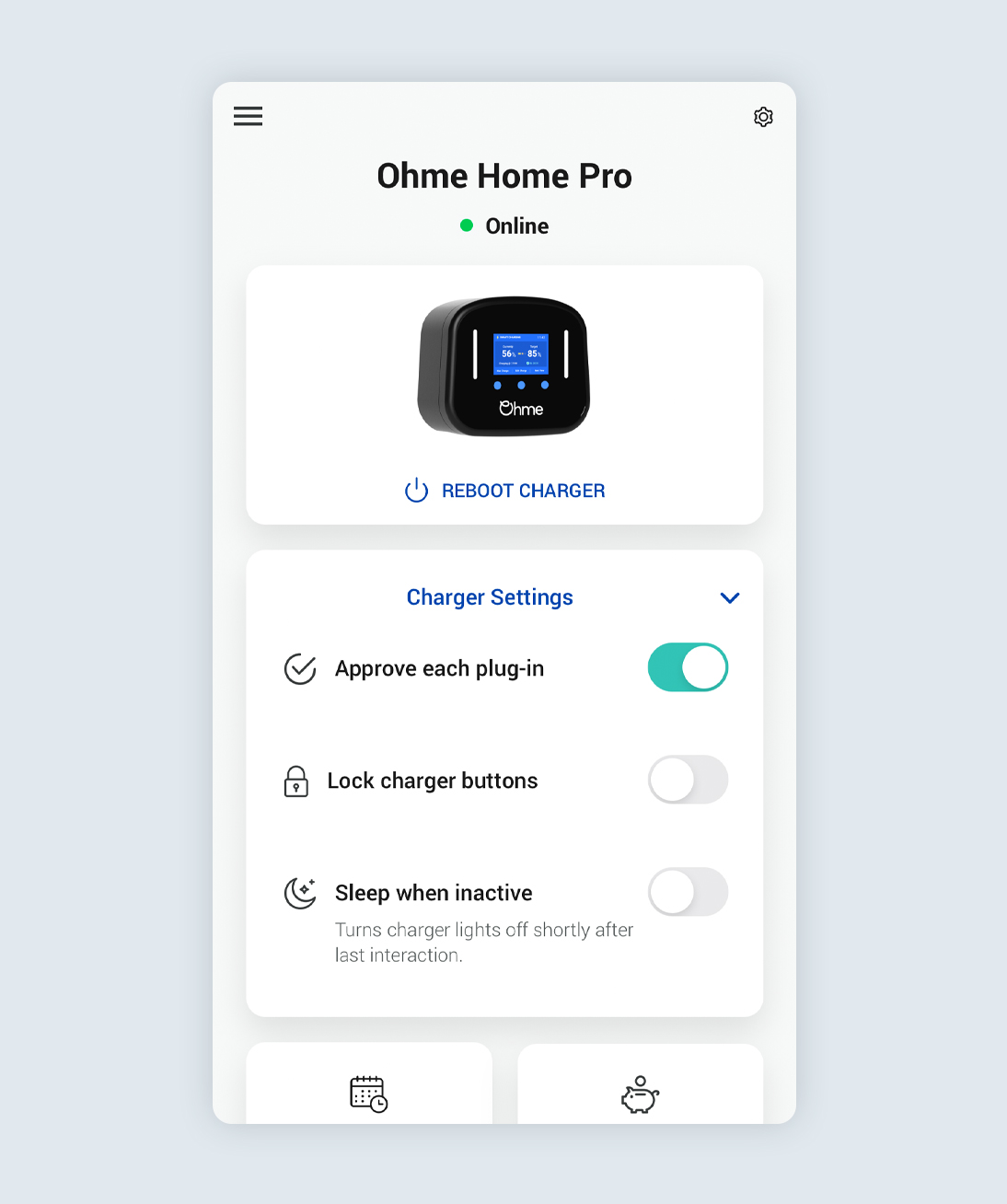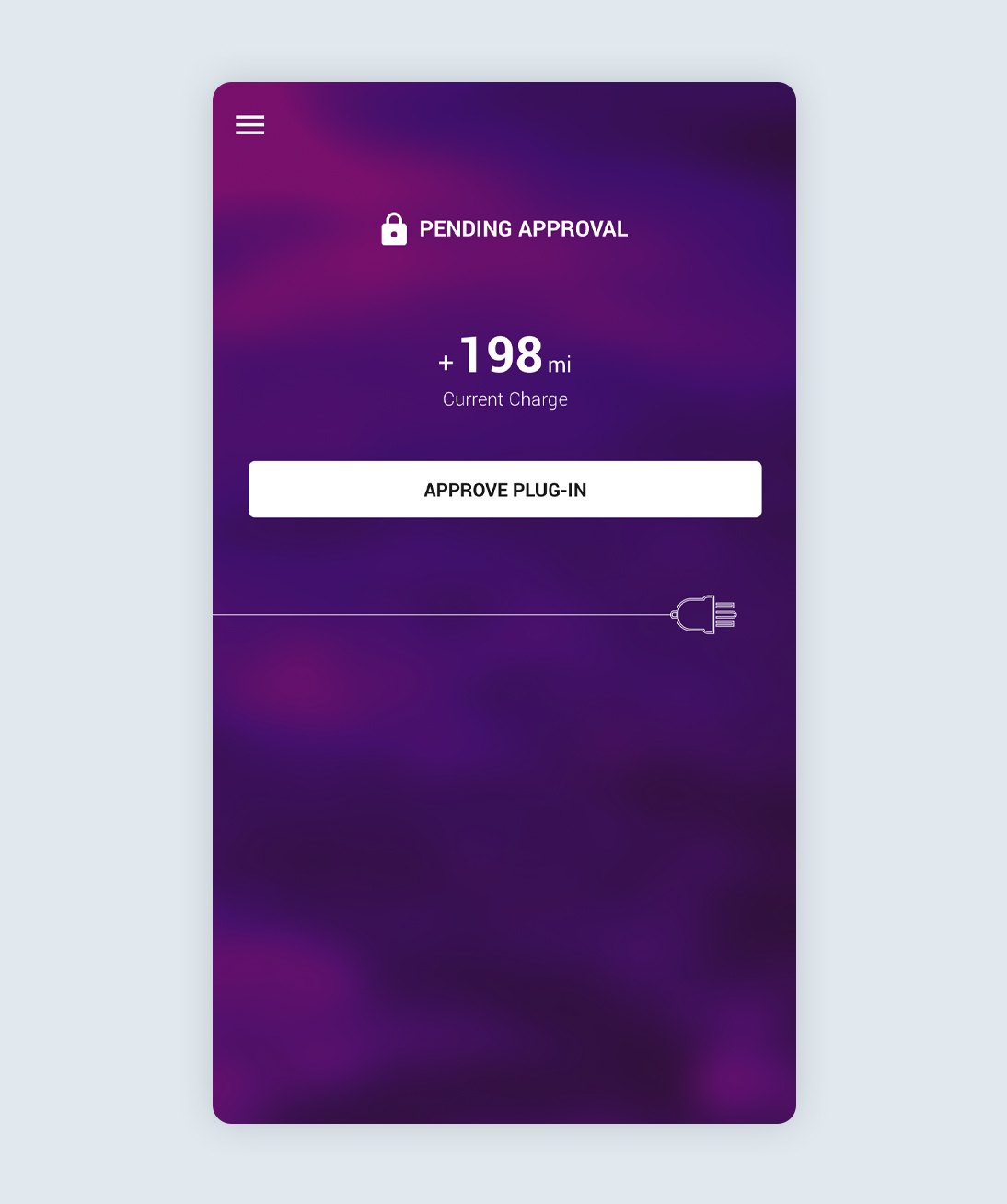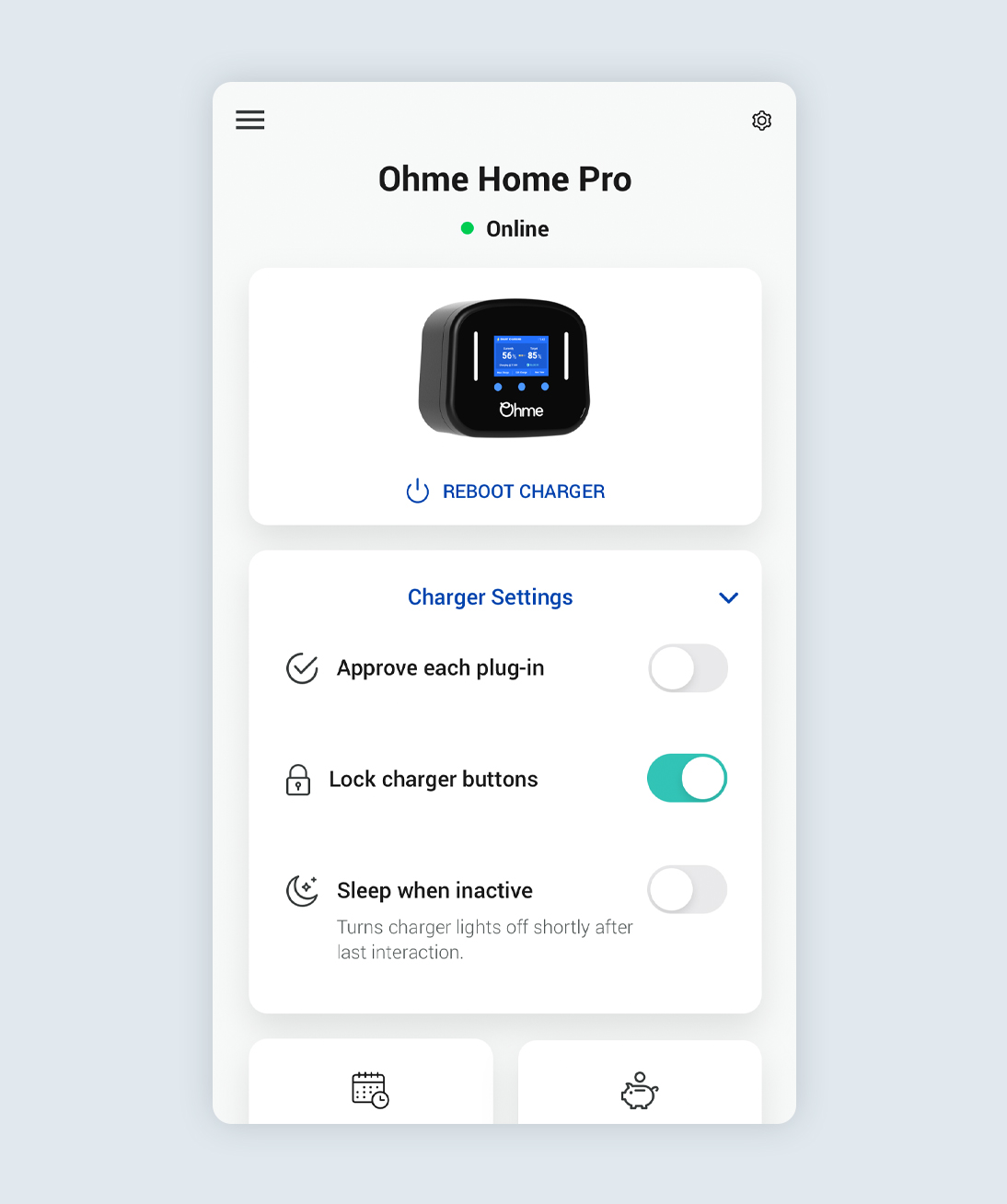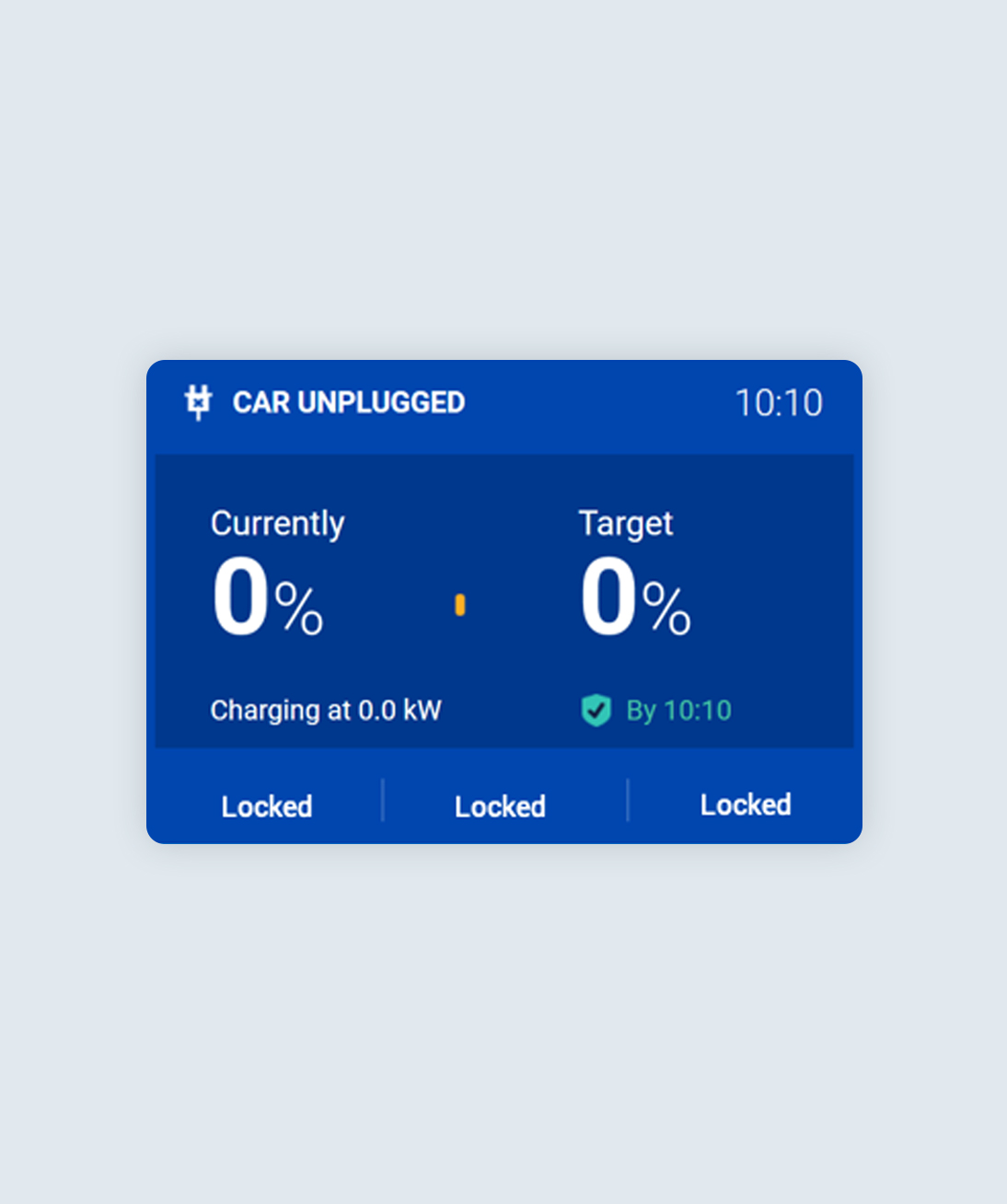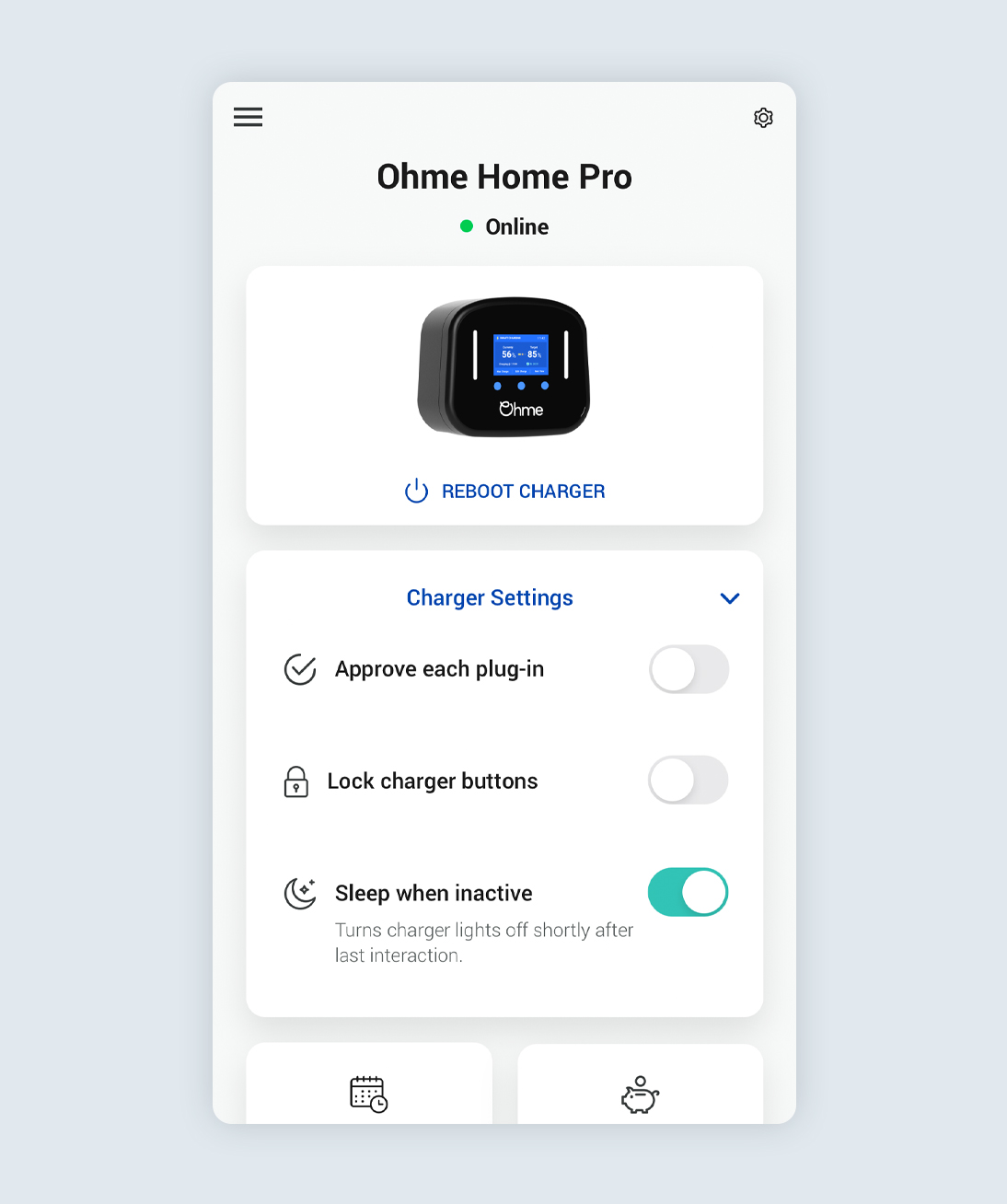Head to My Charger in the Ohme app and tap the toggle next to ‘Approve each plug-in’ to enable.
Select your location
Close
Argentina
Español (Argentina)
United Kingdom
English (United Kingdom)
Australia
English (Australia)
Belgique
Français (Belgique)
België
Nederlands (België)
Deutschland
Deutsch (Deutschland)
España
Español (España)
France
Français (France)
Ireland
English (Ireland)
Italia
Italiano (Italia)
Nederland
Nederlands (Nederland)
Portugal
Português (Portugal)