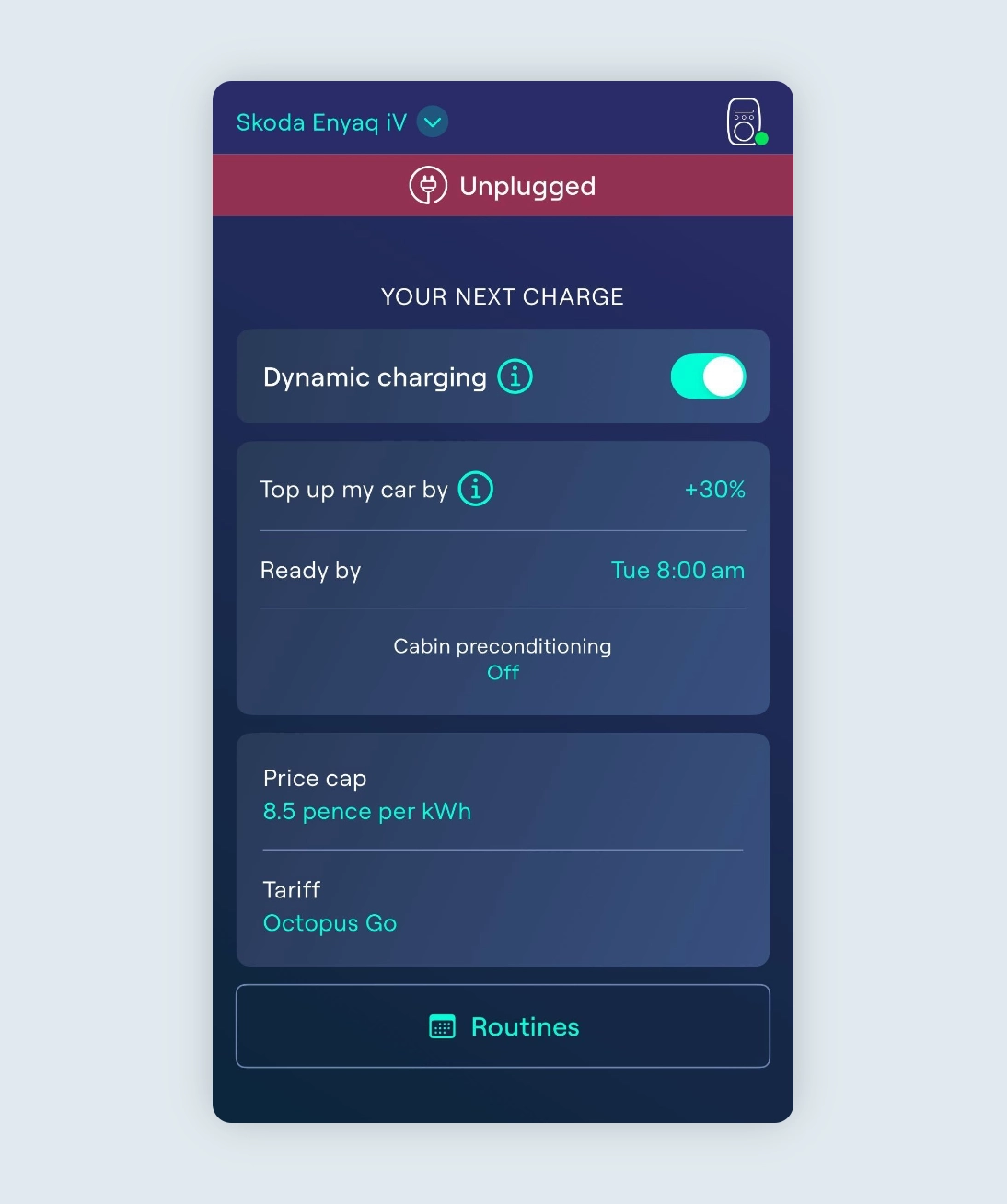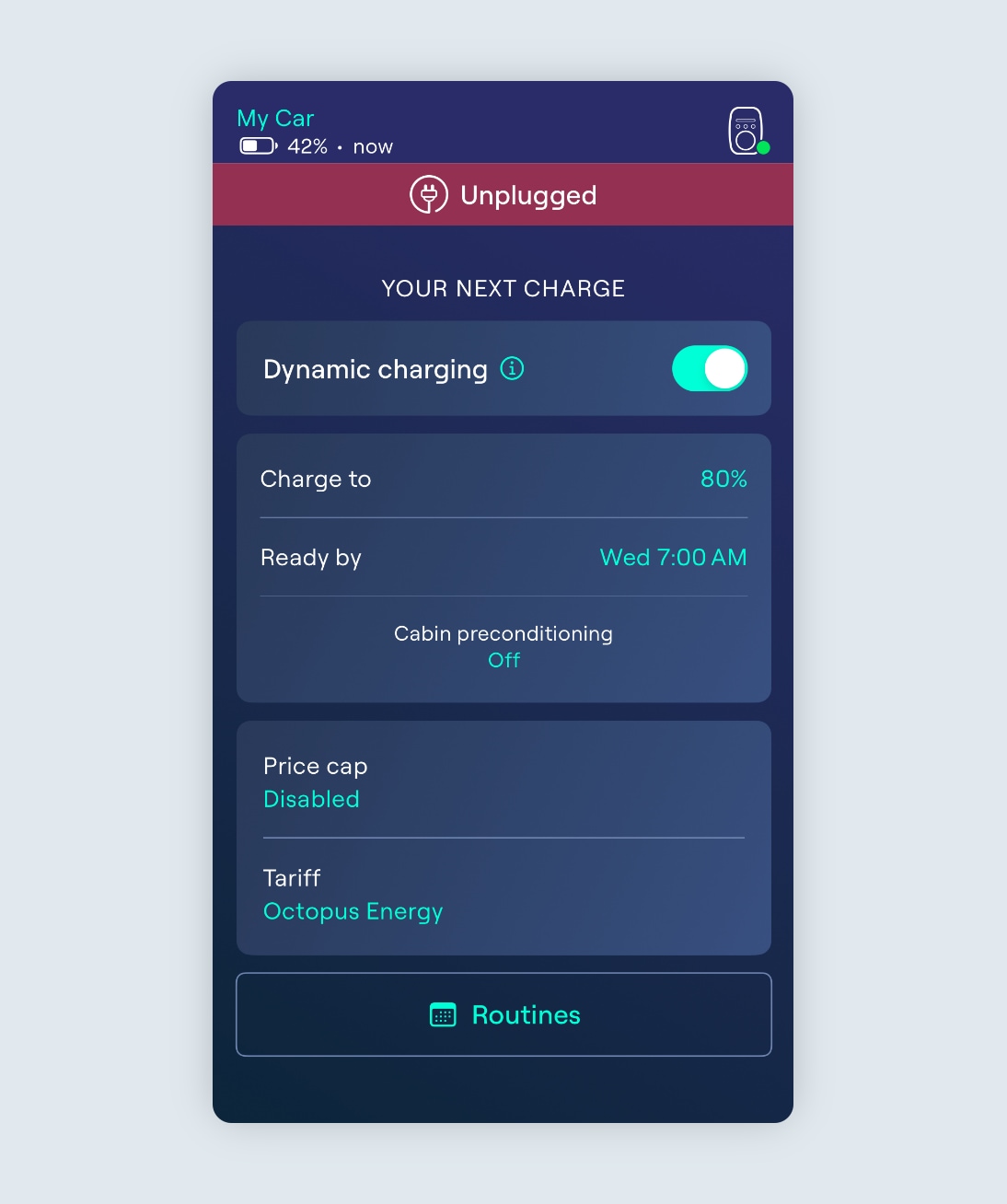If you would like to control the amount of charge for Ohme to deliver, and set a time for your charging to be finished, you can do this by turning on the ‘Dynamic Charging’ setting on the Charging page of your Ohme app.
When this is enabled, you will either be able to set an amount of charge to ‘top up’ your vehicle by, or a battery ‘target’ for Ohme to reach, as well as an end time for the charging schedule (typically when you will unplug the charger).
For more information on what ‘Dynamic charging’ is, versus standard charging, please see this helpful information: How Our EV Chargers Work

Note: Your charger must be unplugged from the vehicle and online in order to enable / disable Dynamic charging.
Setting an amount of charge to ‘top up’ by (Non-API)
If you have not connected your Ohme account to your car’s app account (non-API integration), Ohme will assume an empty battery upon plugin, and default to topping up your vehicle’s battery level, in addition to any existing battery. To set the amount of charge you would like Ohme to ‘top up’ by, follow these steps:
- On the Charging screen in the Ohme app, enable Dynamic charging.
- Set an amount of charge to top up your car by.
- Set the ‘Ready by’ time (this is when you’d like the car to be charged up by).
In this example, Ohme will top up your vehicle by 30% of the known battery capacity during the session. When you plug in, Ohme will assume the battery is 0%, however if your car already has 50% battery, you will have 80% charge by the end of the session.
If you set a charge target asking Ohme to top up your vehicle by an amount that would total over 100% battery (for example, you ask Ohme to ‘top up’ by 50% but you’re already on 80%), once your car is full you might receive an alert to tell you that your car isn’t charging as expected. This isn’t anything to worry about, but it’s our way of letting you know that we had scheduled to deliver more charge.
Setting a target to charge to (Requires API integration)
If you have signed in to your car app account when selecting your vehicle in the Ohme app (API integration), Ohme will detect the live battery level in the vehicle. This will allow you to specify an amount you would like Ohme to ‘Charge to’. Follow these steps to charge with API integration:
- Enable Dynamic charging
- Set a target amount for Ohme to ‘Charge to’
- Set the ‘Ready by’ time.
Ohme will check in with your car at regular intervals during the session to achieve the target and adjust accordingly.
In this example, if you set the amount to 80% and you already have 30% charge in your vehicle, Ohme will communicate with your vehicle brand’s app to detect this, and adjust the schedule to add a further 50% to charge to your 80% target.
For more information on how to pair your Ohme account to your vehicle’s app account, please see this guide for further information: How to pair to your car’s app account (API integration)

We’re always working to offer the latest in technology to our customers. As a part of Ohme Labs, we’re continuously improving API integration feature and, from time to time, it may not work as intended.
Please note, certain functionality may also be limited based on manufacturer-specific API restrictions or limitations.
Upon plugin, on the Charging page of the app, Ohme will show the smart charging schedule with the timeslots Ohme intends to deliver the charge, and how much charge will have been added by the end of each slot to get you to your set target.
Note: If you have vehicle API integrated, you will see the expected battery level in the vehicle at the end of each slot instead.
Updating your charging target
You can keep these settings the same each time you plug in, or you can adjust them for each session depending on how much charge you want and what time you need your car to be ready. The charge amount and the ready by time can be adjusted both before plugin and during a session via the Charging page.
- 1. Tap the setting you wish to adjust
- 2. Use the +/- buttons to increase or decrease the number as needed
- 3. Tap ‘Confirm’ to save.
When the charger is unplugged, the last changes made to the charging schedule will be saved.