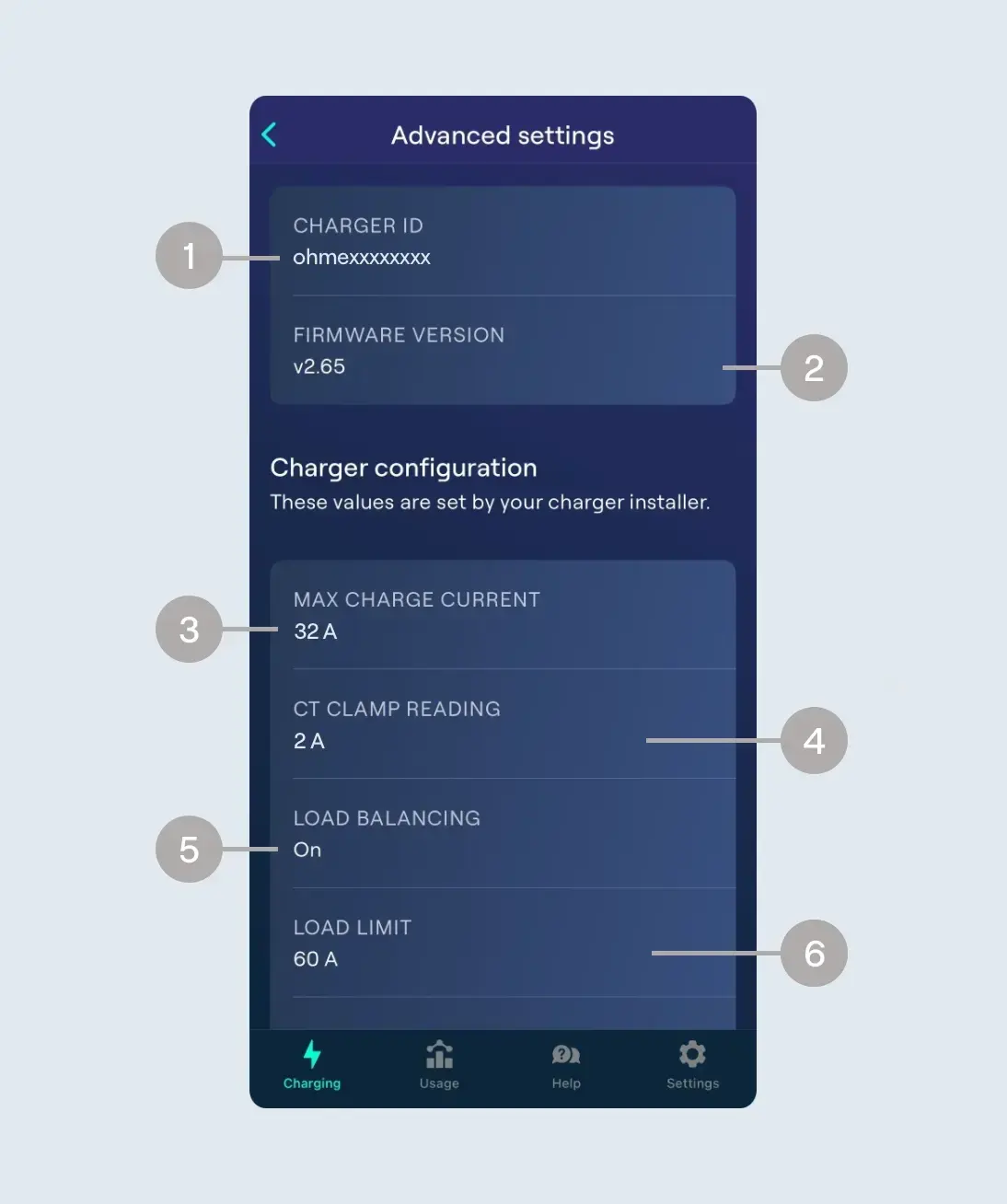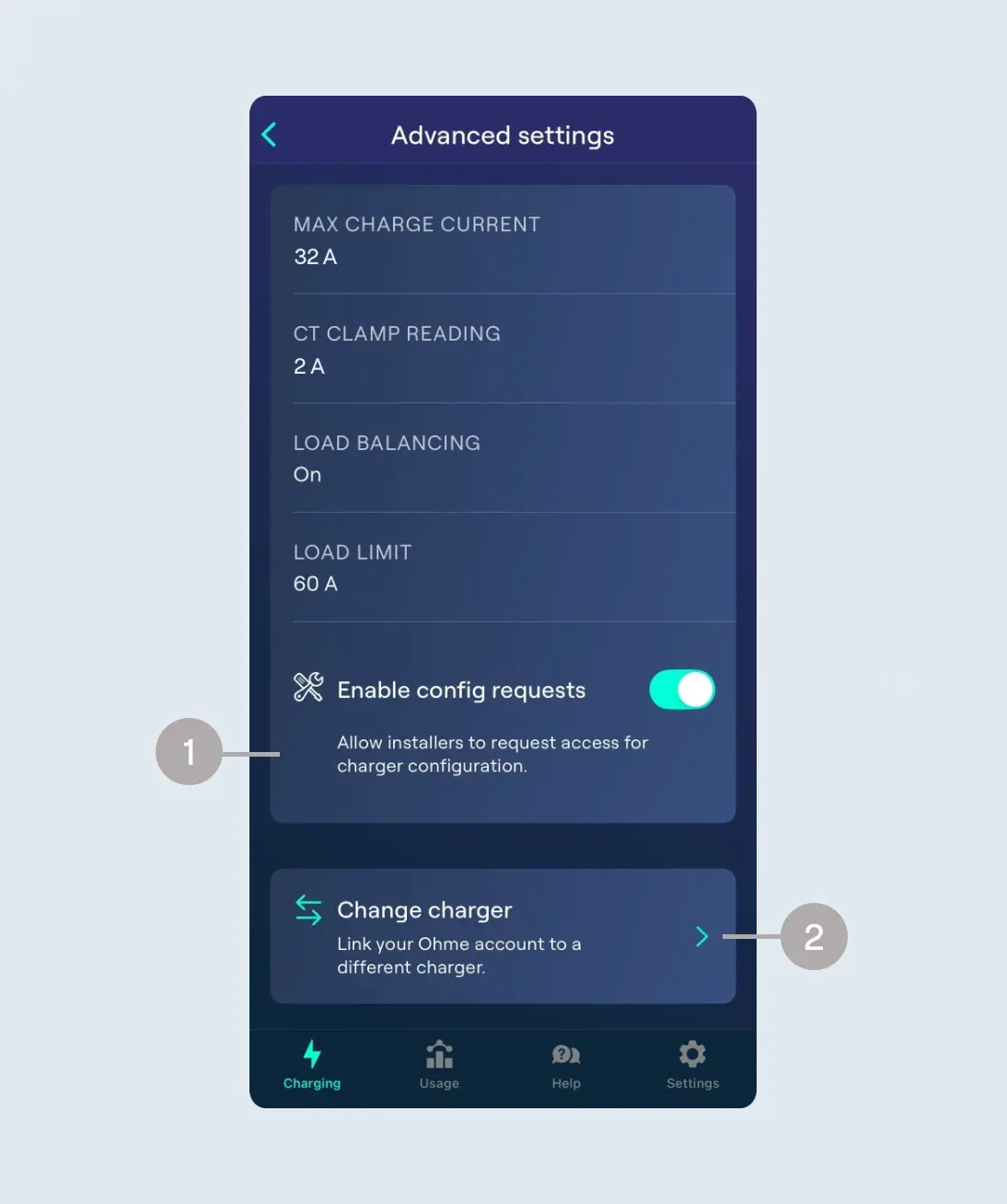-
The serial number, or device ID, for the Ohme charger currently linked to your account. This should match the serial number on the white sticker underneath your Ohme charger.
-
The current firmware version of the charger.
-
The maximum charging speed the charger can deliver (in Amps). Please note the maximum speed cannot be set higher than 32A.
-
The reading from the CT Clamp (if fitted). This will update each time the page is refreshed, to show the reading at the time the page is loaded.
-
Load Balancing setting turned on or off. This will be decided by your installer and will require their assistance to enable/disable.
-
Load balancing limit (set by your installer, typically to match the size of property fuse).
Select your location
Close
Argentina
Español (Argentina)
United Kingdom
English (United Kingdom)
Australia
English (Australia)
Belgique
Français (Belgique)
België
Nederlands (België)
Deutschland
Deutsch (Deutschland)
España
Español (España)
France
Français (France)
Ireland
English (Ireland)
Italia
Italiano (Italia)
Nederland
Nederlands (Nederland)
Portugal
Português (Portugal)