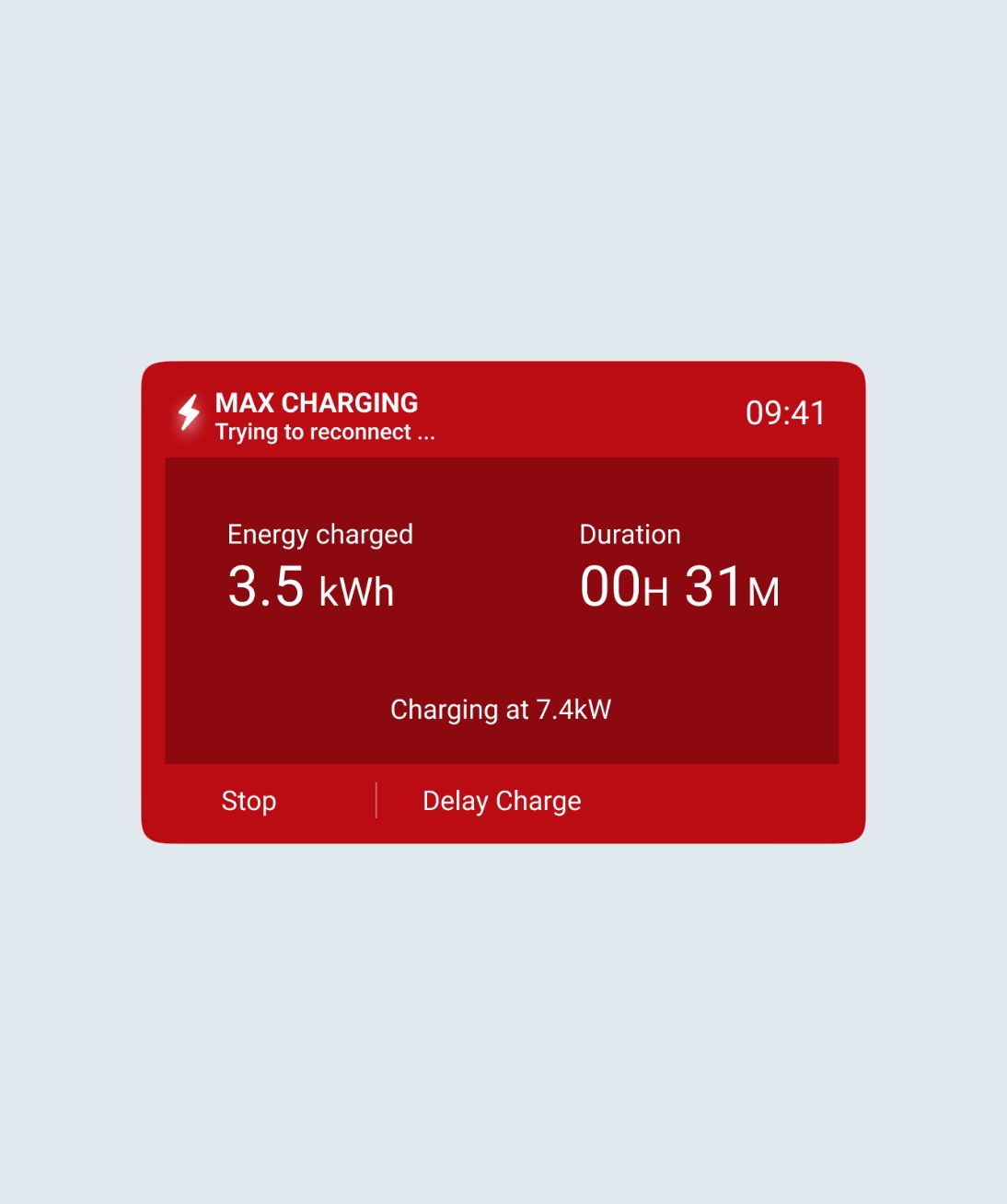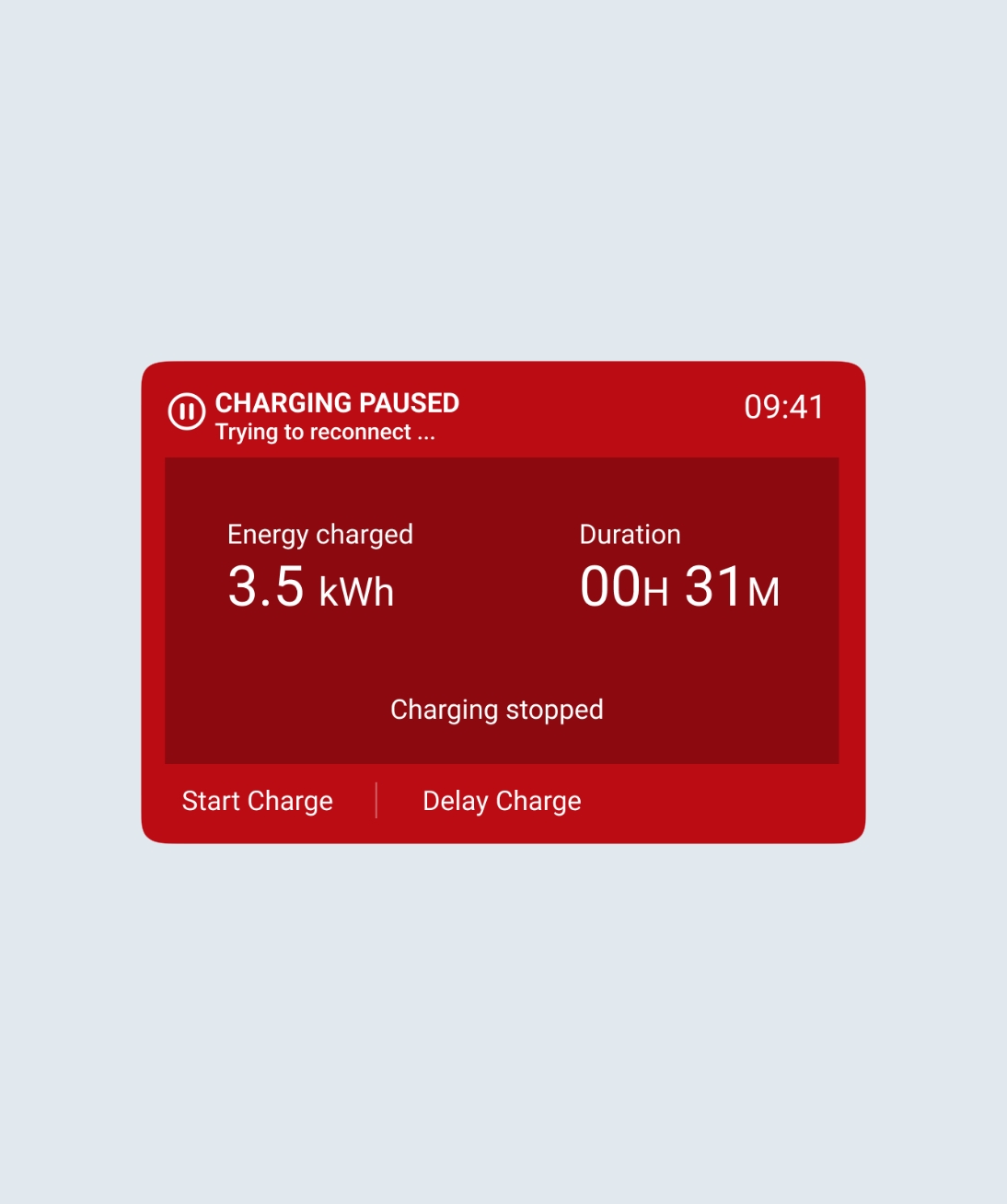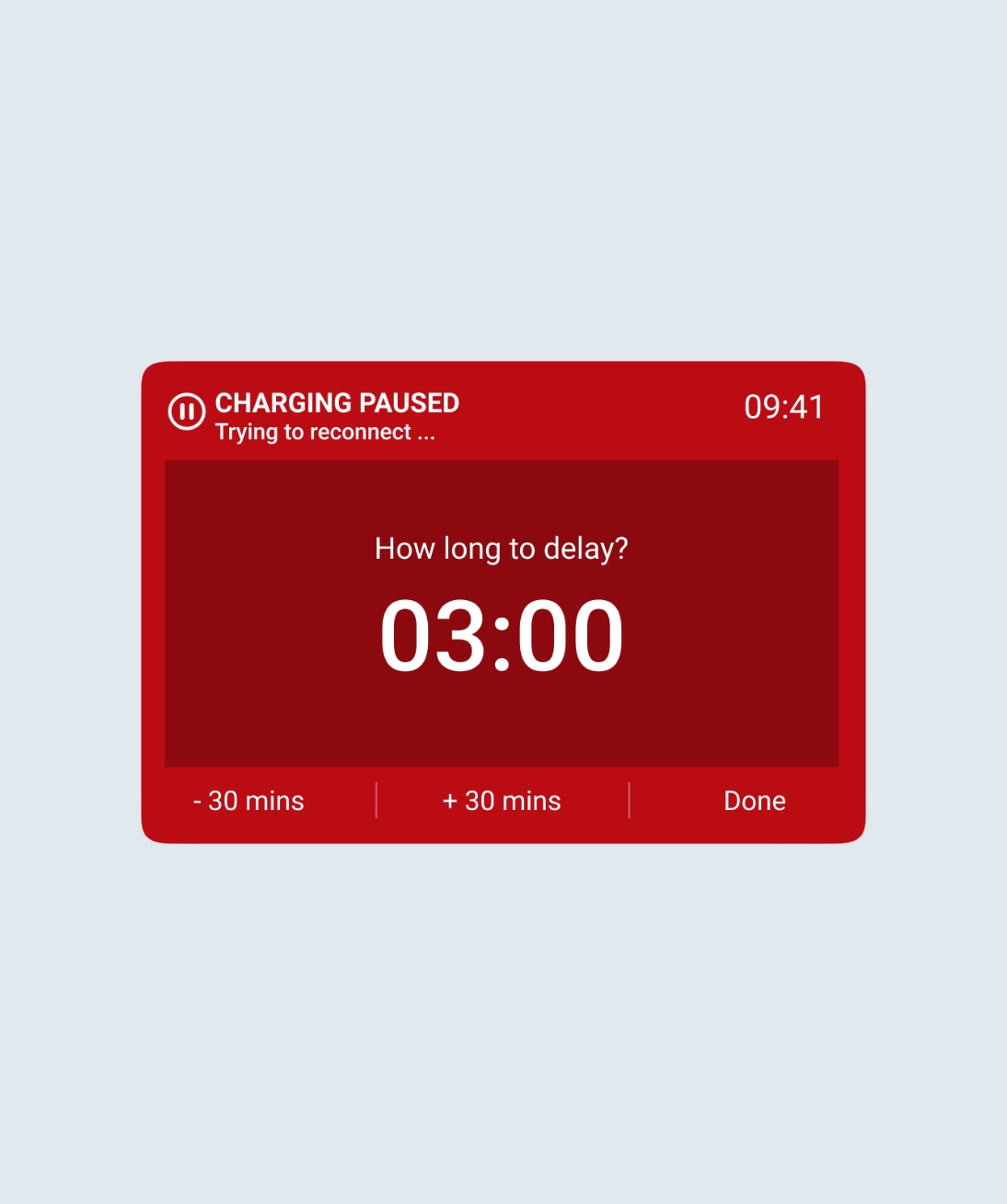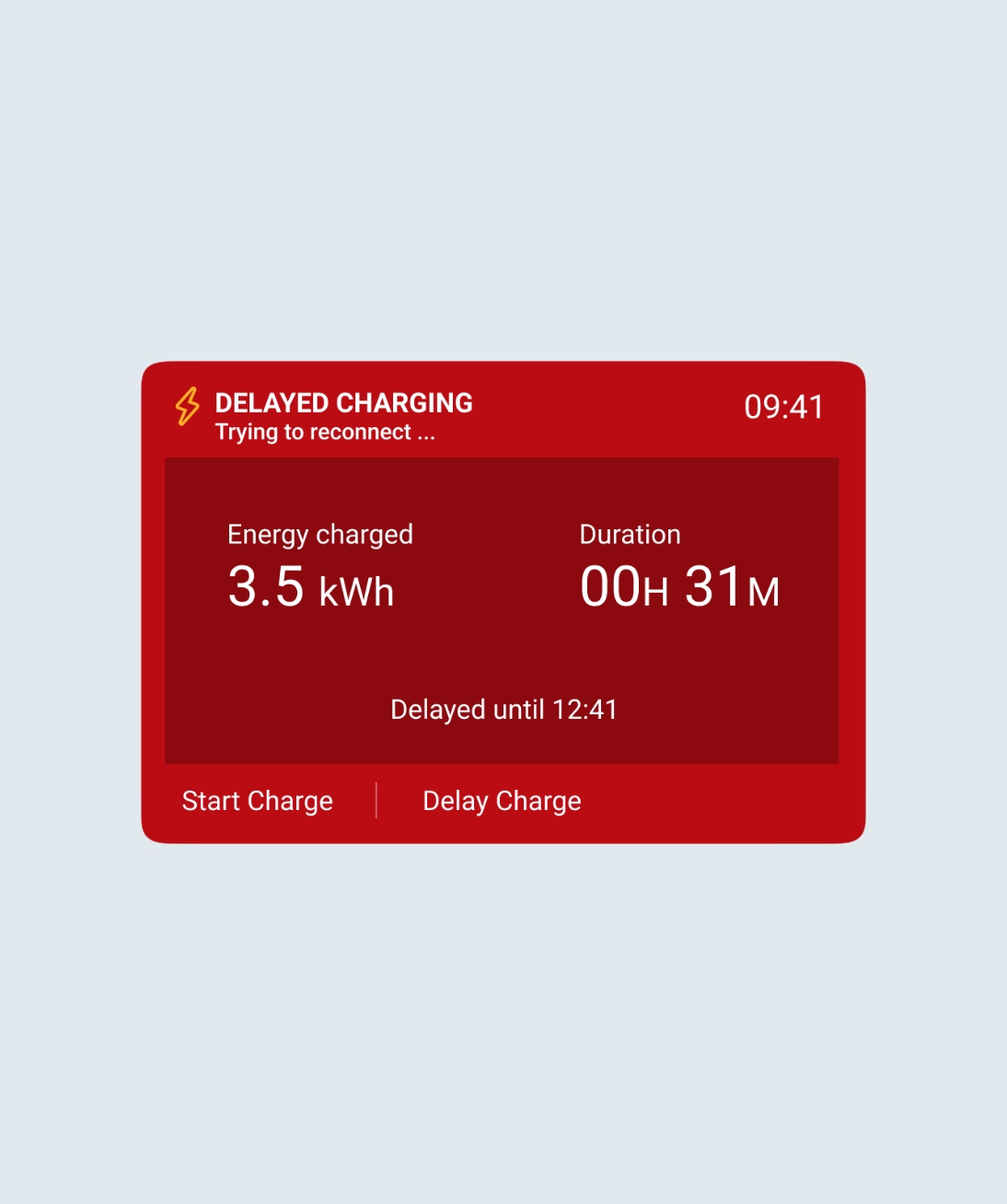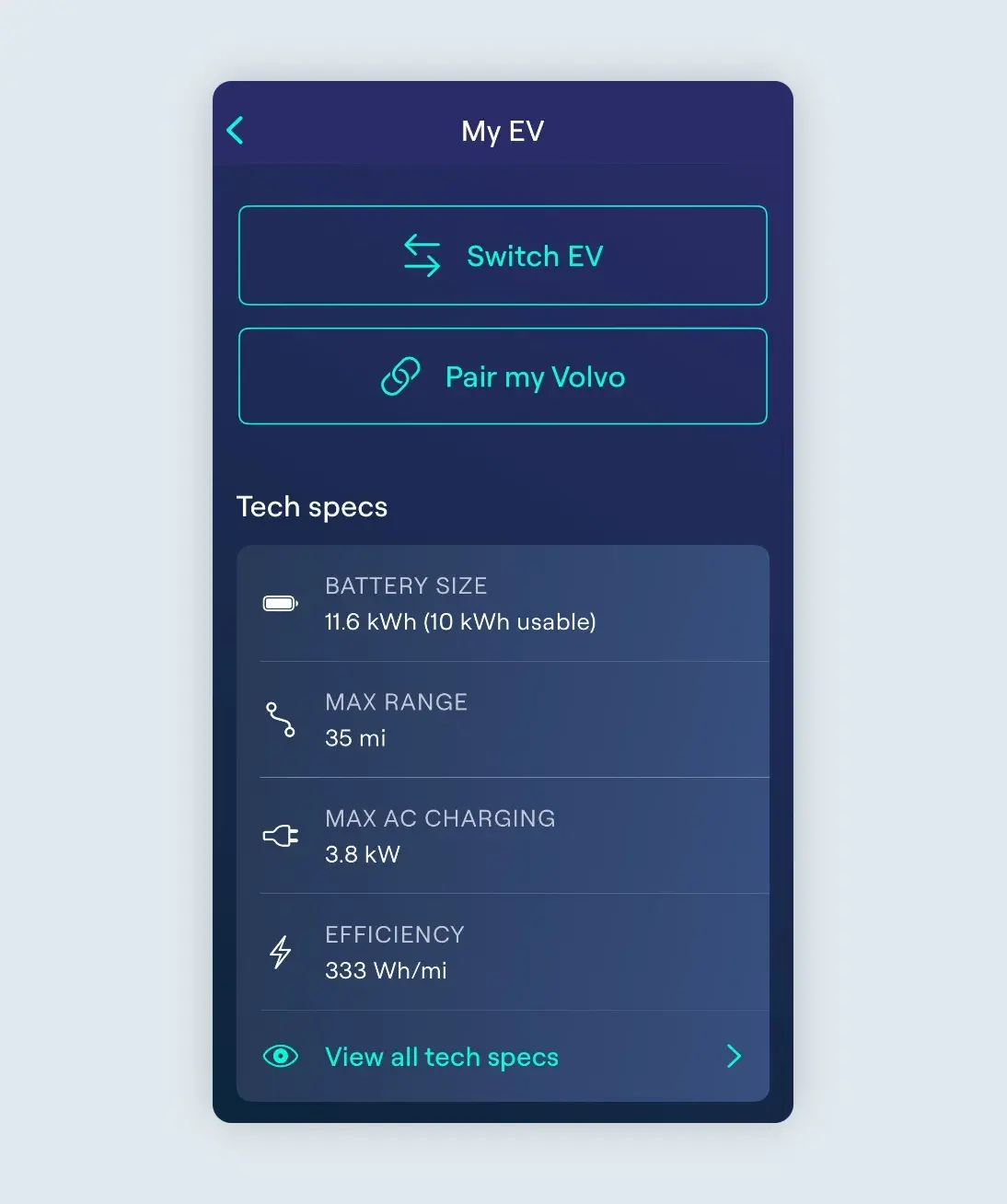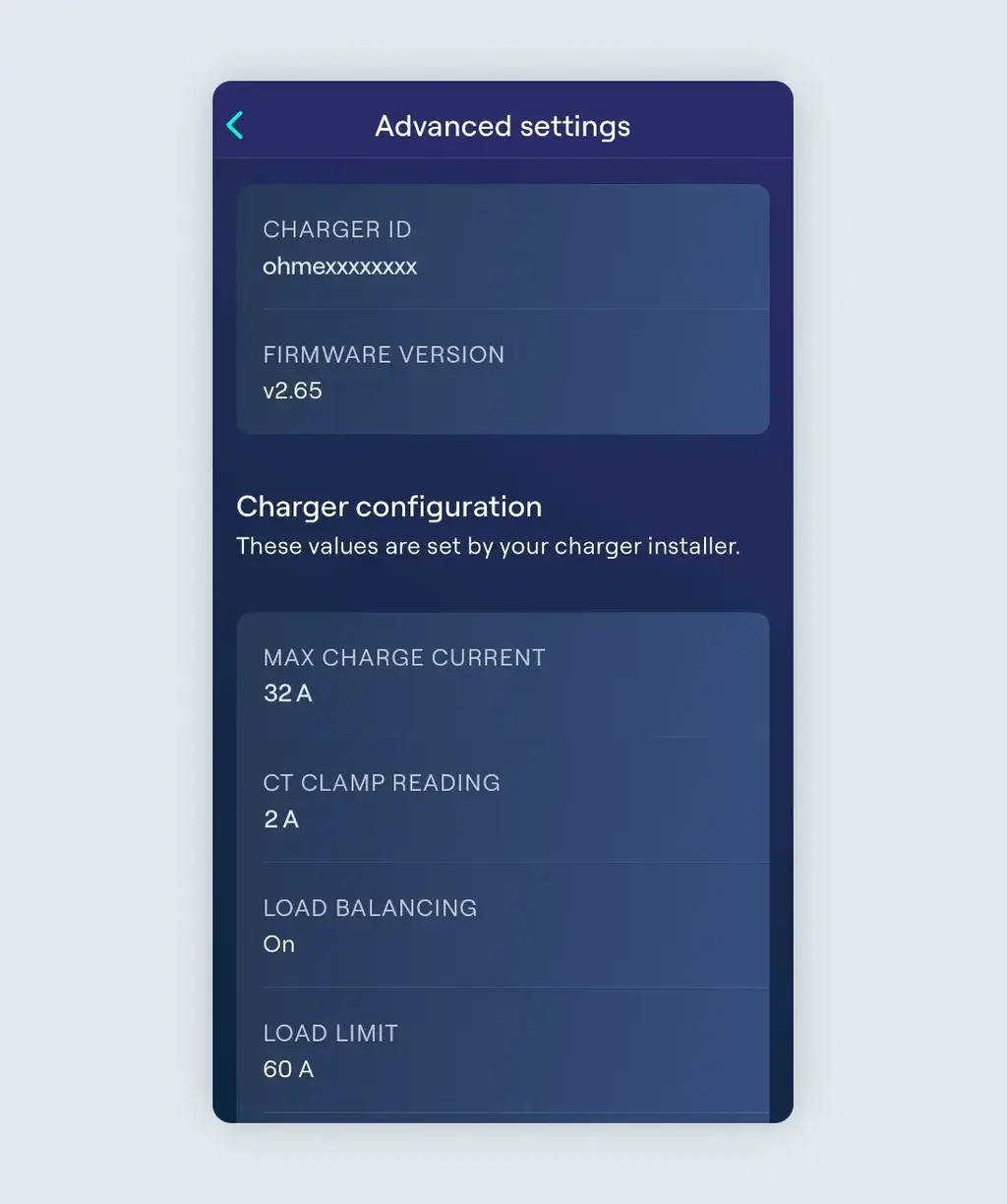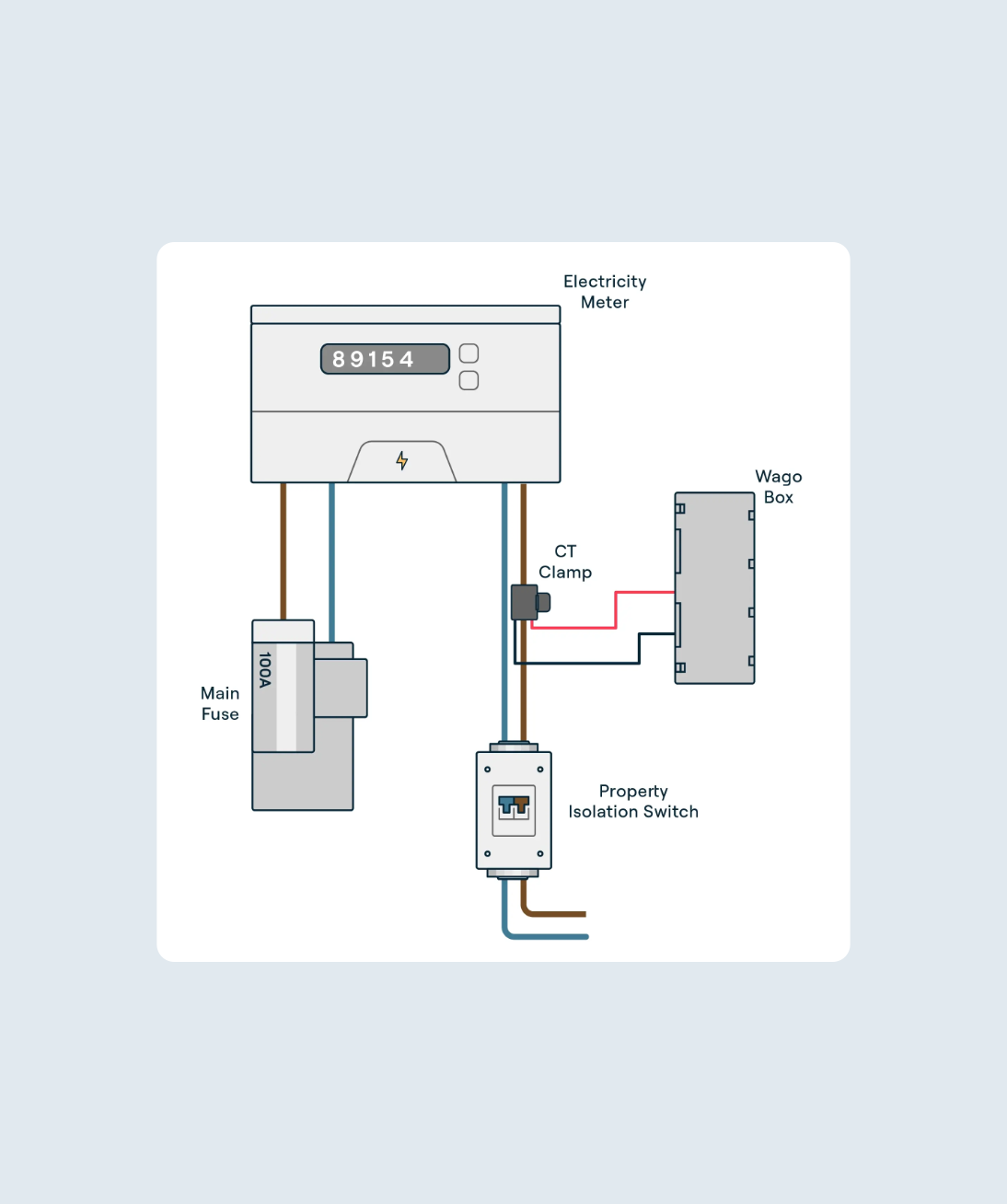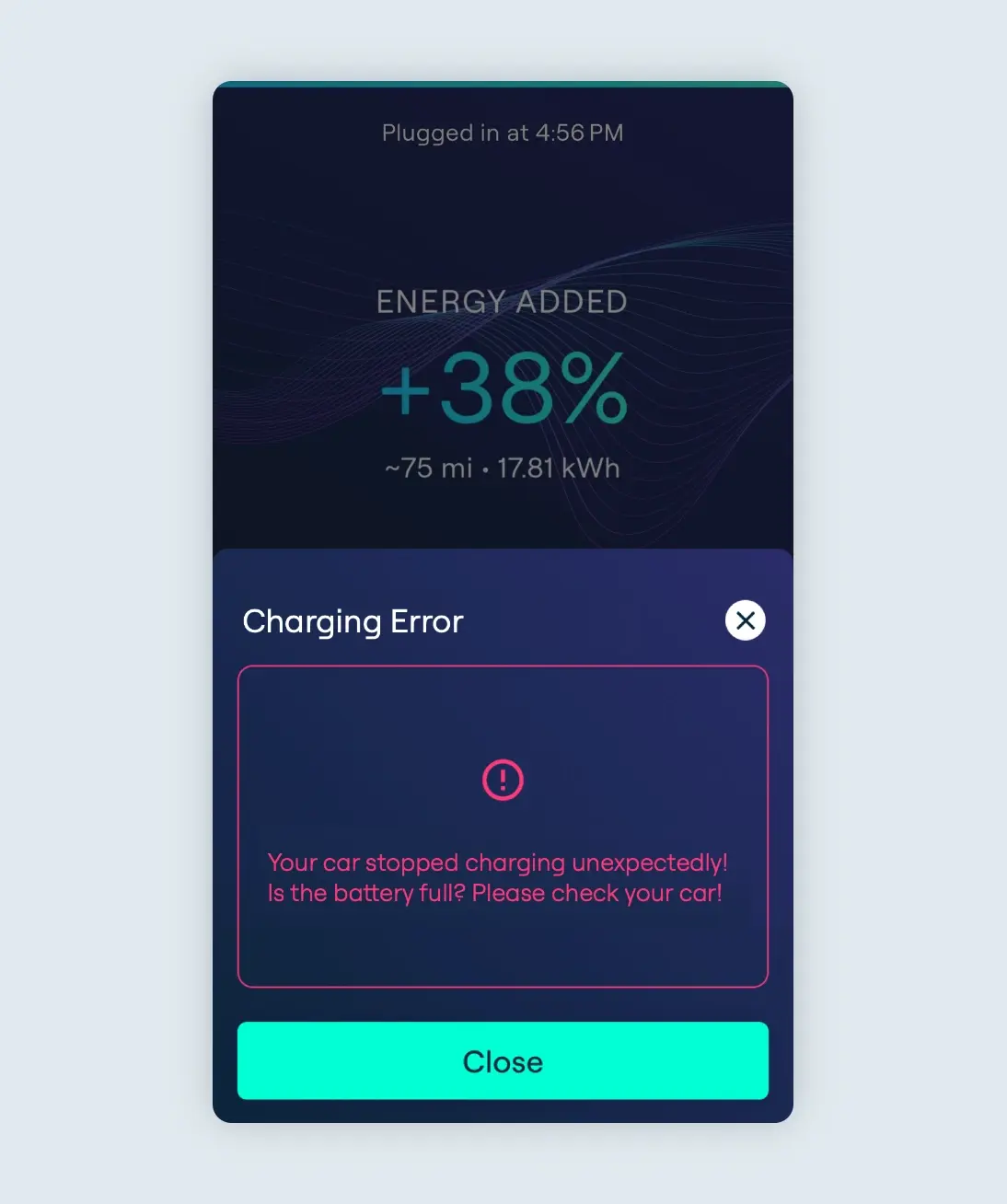What is Solar Boost
Solar Boost is an advanced charging mode designed to use as little grid energy as possible by supplementing your charge with self-produced green energy. It’s important to note that Solar Boost is not exclusively a ‘Solar only’ option as all electric vehicles may require an additional top-up from the grid to reach a minimum charging rate. The goal is to use as much solar power as possible for cost-effective, green charging to reduce your carbon footprint and save some money on your energy bills.

Solar Boost is an Ohme Labs feature, meaning it is in the advanced stages of testing. We’re always working to offer the latest in technology to our customers. As part of Ohme Labs, we’re continuously improving this feature and, from time to time, it may not work as intended.
Jump to:
How does it work?
Am I eligible?
How do I enable Solar Boost?
Scheduling with Solar Boost
What can I do if I’m not eligible?
FAQs
How does it work?
When you plug in your vehicle while Solar Boost is enabled, Ohme will wait until a certain threshold of solar energy is generated to start charging (typically, around 0.72kW of power). Ohme will then top up the charge with 0.72kW of power from the grid to meet the minimum charging rate for electric vehicles (1.44kW of power).
The more solar power you generate, the less energy Ohme will draw from the grid. For example, on a cloudy day there may be insufficient solar export to reach the minimum charging rate of the vehicle, resulting in a maximum of a 50/50 split between solar and grid usage. In contrast, on a really sunny day, providing the solar array is large enough, there may be sufficient solar export to charge the vehicle without drawing from the grid.

If the solar power suddenly drops, Ohme will need to temporarily rely on the grid before stopping the charge, and you will be charged for the additional grid energy at your relevant tariff rate. Once the solar export increases again, charging will resume.
Am I eligible?
Solar Boost is available for most Ohme Home Pros and Ohme ePod chargers with a recent and complete setup installed from January 2023 onwards.
Please note: if you are not on a fixed electricity tariff, setting up Solar Boost will require careful consideration of charging settings to avoid consuming higher-cost grid electricity.
For customers on a dual or multi-rate tariff, although you will be able to charge with Solar Boost, it’s important to consider all of your options. Charging during night-time when electricity rates are lower and selling the excess solar power back to the grid could potentially yield a more favourable return than utilising the solar export solely for car charging.
If you would like to check if you are eligible for the Solar Boost feature, please keep reading to see how you can do this.
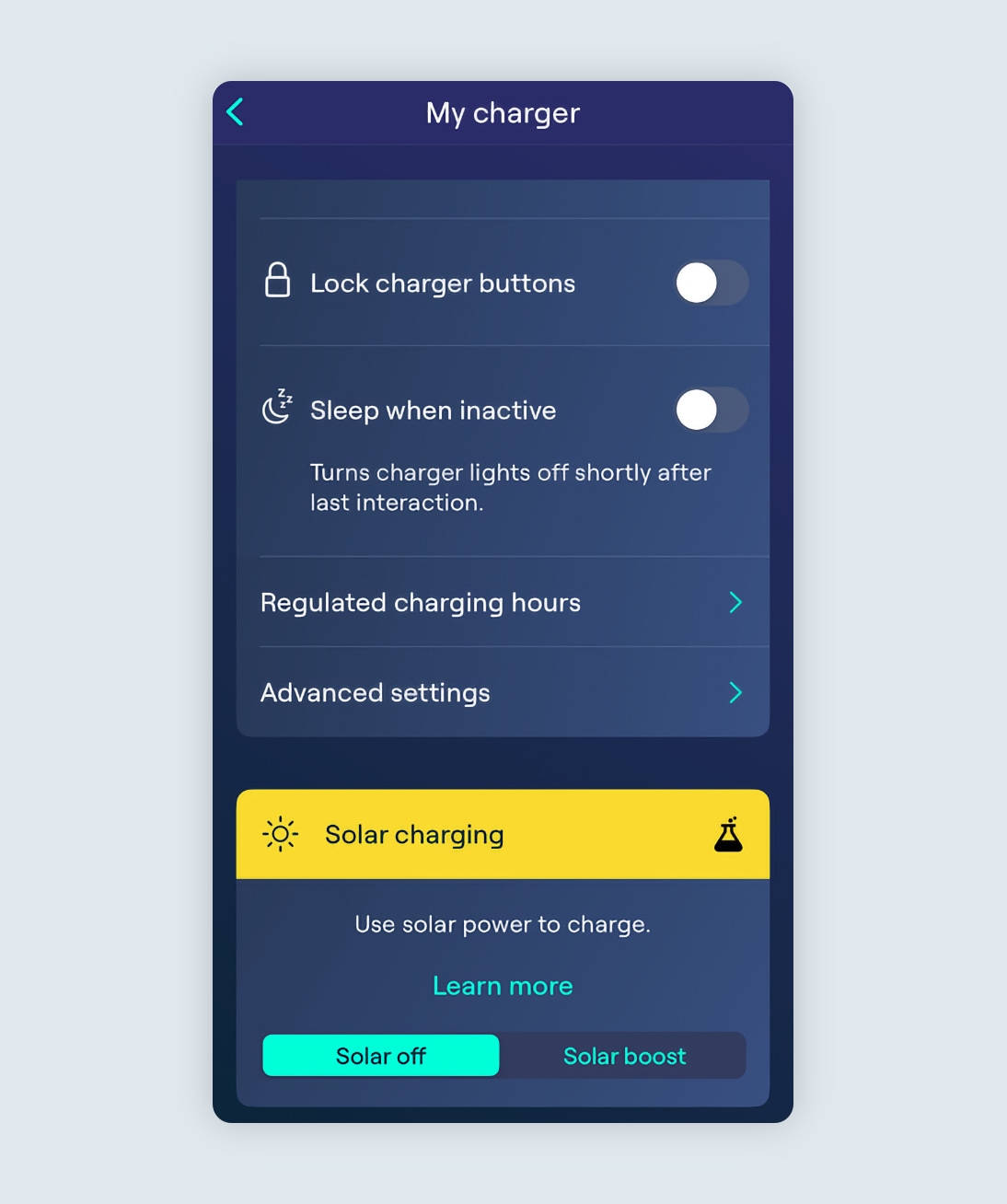
Eligible for Solar Boost
If you open the Ohme app, and click on the “My charger” section of the app, and see a “Solar charging” section with an option to toggle “Solar Boost” on or off, congratulations! You are eligible for the Solar Boost feature. Please see below for further guidance on how to get started.
Not eligible for Solar Boost
Alternatively, if you open the Ohme app, and click on the ‘My charger’ section of the app and cannot see an option to toggle Solar on or off, this indicates that you are unfortunately ineligible for this feature at this time. The two main reasons for this could be either the charger was installed before January 2023, or a CT clamp isn’t installed/isn’t returning a reading.
Please read the information below for guidance on what to do if you are not eligible.
How do I enable Solar Boost?
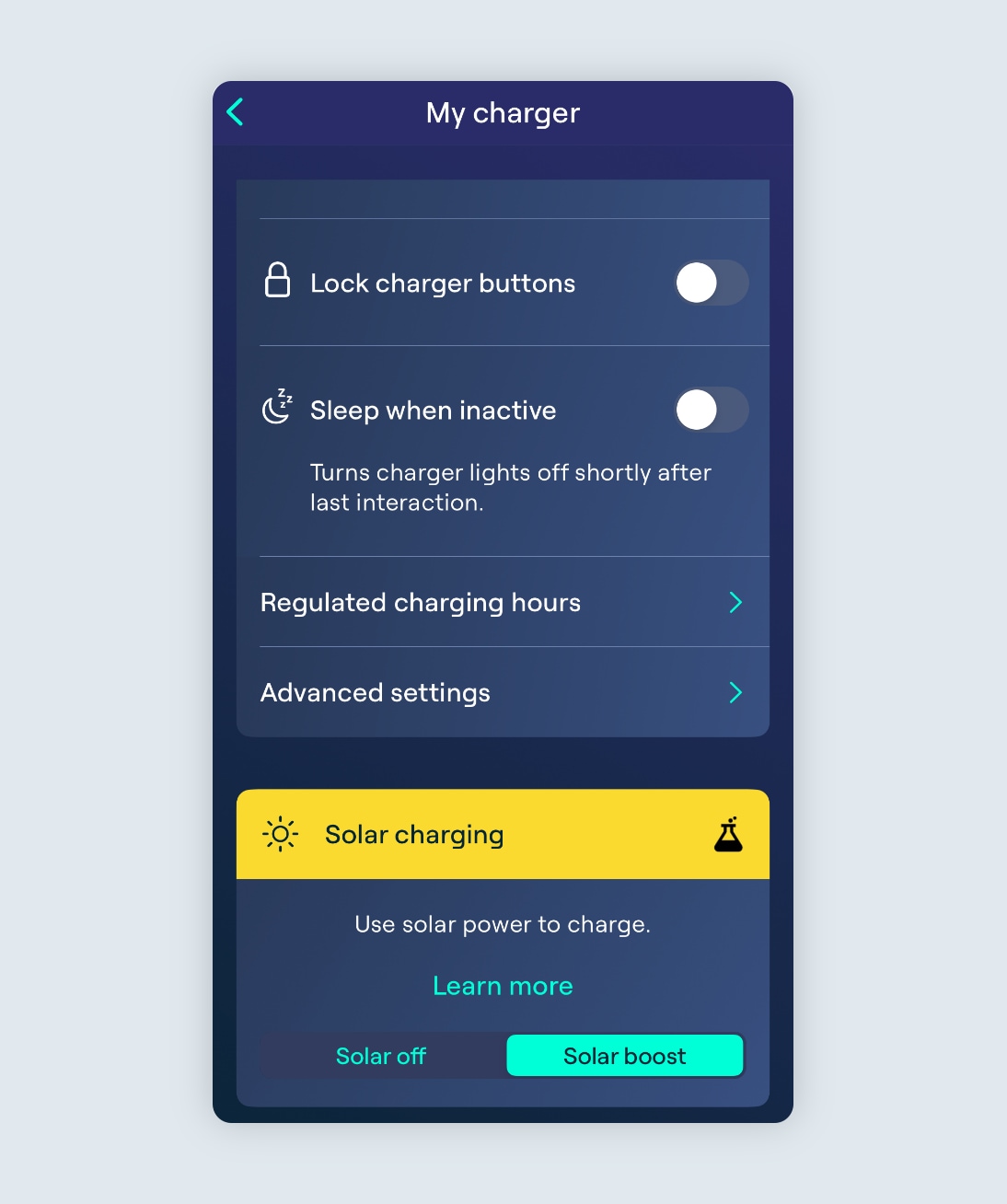
Enable Solar Boost
Enabling Solar Boost is easy. Just tap the ‘Solar Boost’ tab under Solar charging and plug in your car.
If at any point you wish to turn off the Solar Boost mode, simply tap the “Solar Off” tab and you can charge your vehicle as usual.
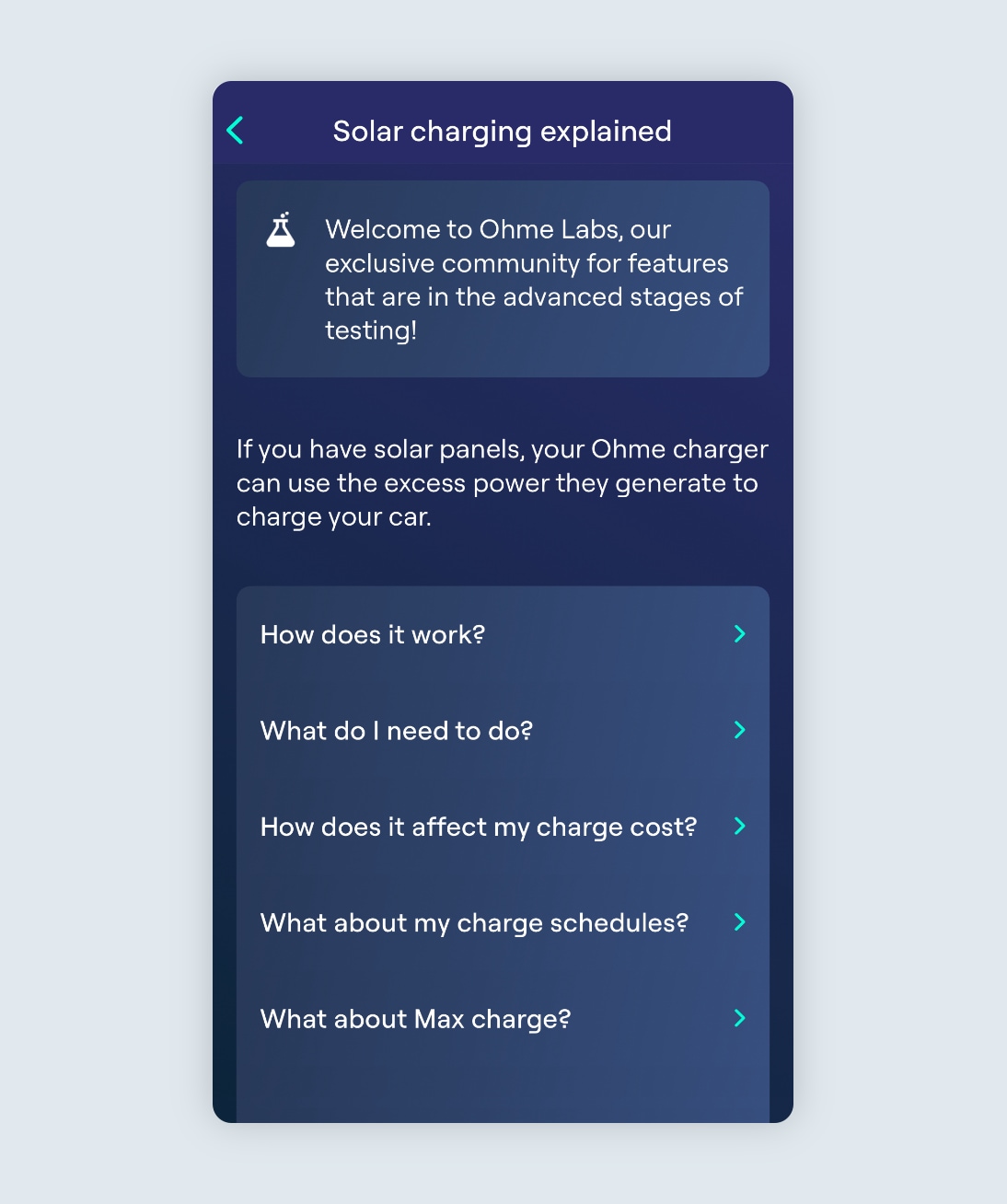
Learn more
Additionally, you can tap the “Learn More” button to find our further information on exactly how Solar Boost works, as well as some FAQs.
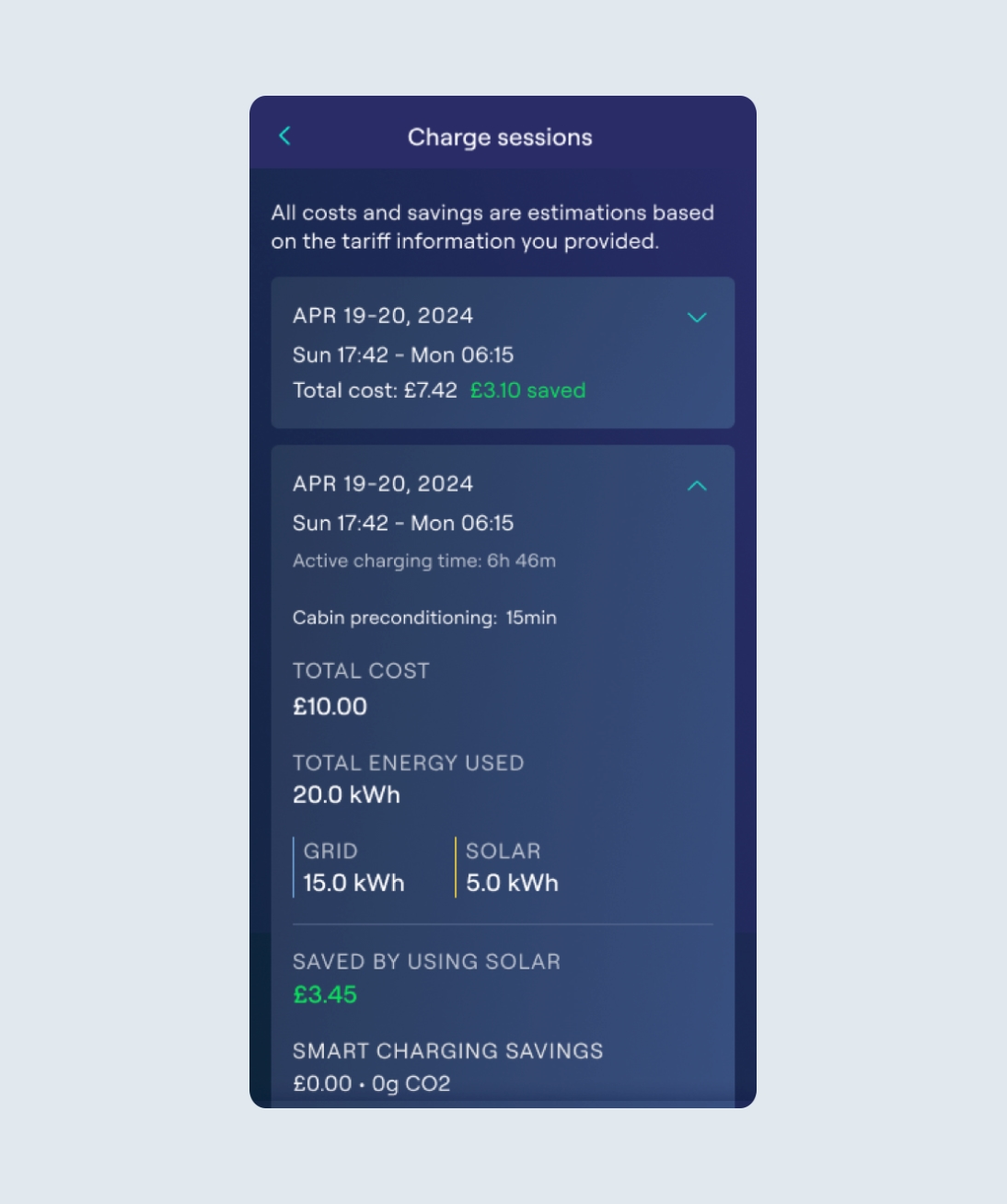
Solar savings
Once charging is complete and Ohme has recorded the session in the app, you’ll see an estimated amount saved while charging with excess solar power (based on the tariff information provided).

If a charger has just been installed, there may be a delay in the Solar Boost option being visible in the app while Ohme gathers and reviews the CT clamp data. This setting should appear once sufficient CT clamp data is retrieved, provided the unit is eligible for this feature.
Scheduling with Solar Boost
When you have an active routine with Solar Boost enabled, Ohme will calculate how much energy is needed to achieve your target. If excess solar power is available whilst in an active session, we may exceed your charge target to take advantage of the solar that you generated. Here are some scheduling options that we suggest:
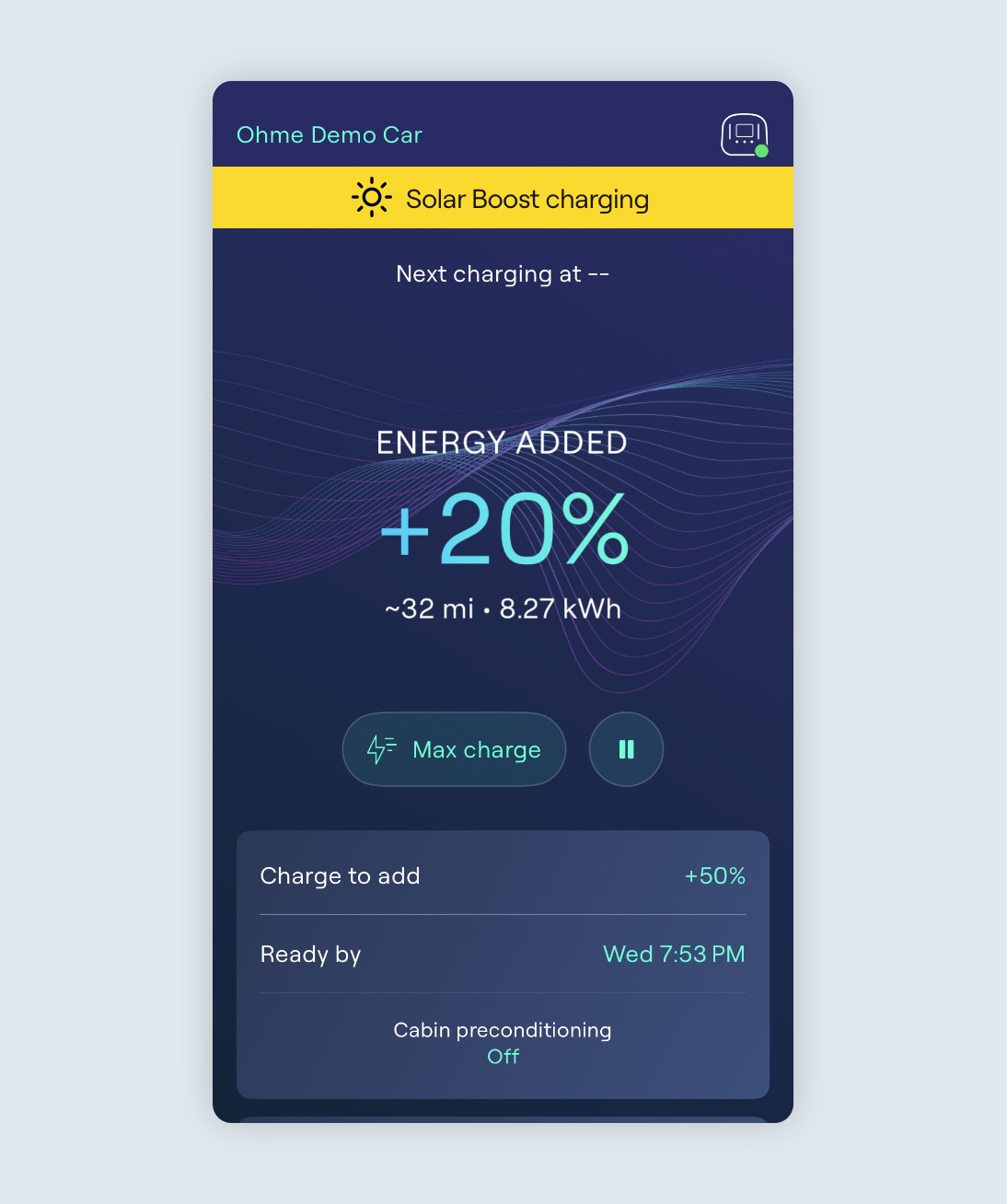
Charging with an active routine
If you want to achieve a set target by a particular time, but also want to make use of solar energy, you can do this with a routine or by manually setting the amount of charge to add and ready by time.
When your charger is plugged in, Ohme will generate a schedule to reach the desired amount of charge by the ready by time. This charging routine will be followed as usual, however with Solar Boost enabled, you may be able to save some money from the solar generation and reduce the amount of grid energy required to meet your target.
For example, if it’s a particularly sunny day and you have a scheduled departure time of 6:00pm and a target of 50%, Ohme will schedule enough time to reach this goal. On top of this, Ohme may start to charge outside of its schedule to make use of any excess solar energy.
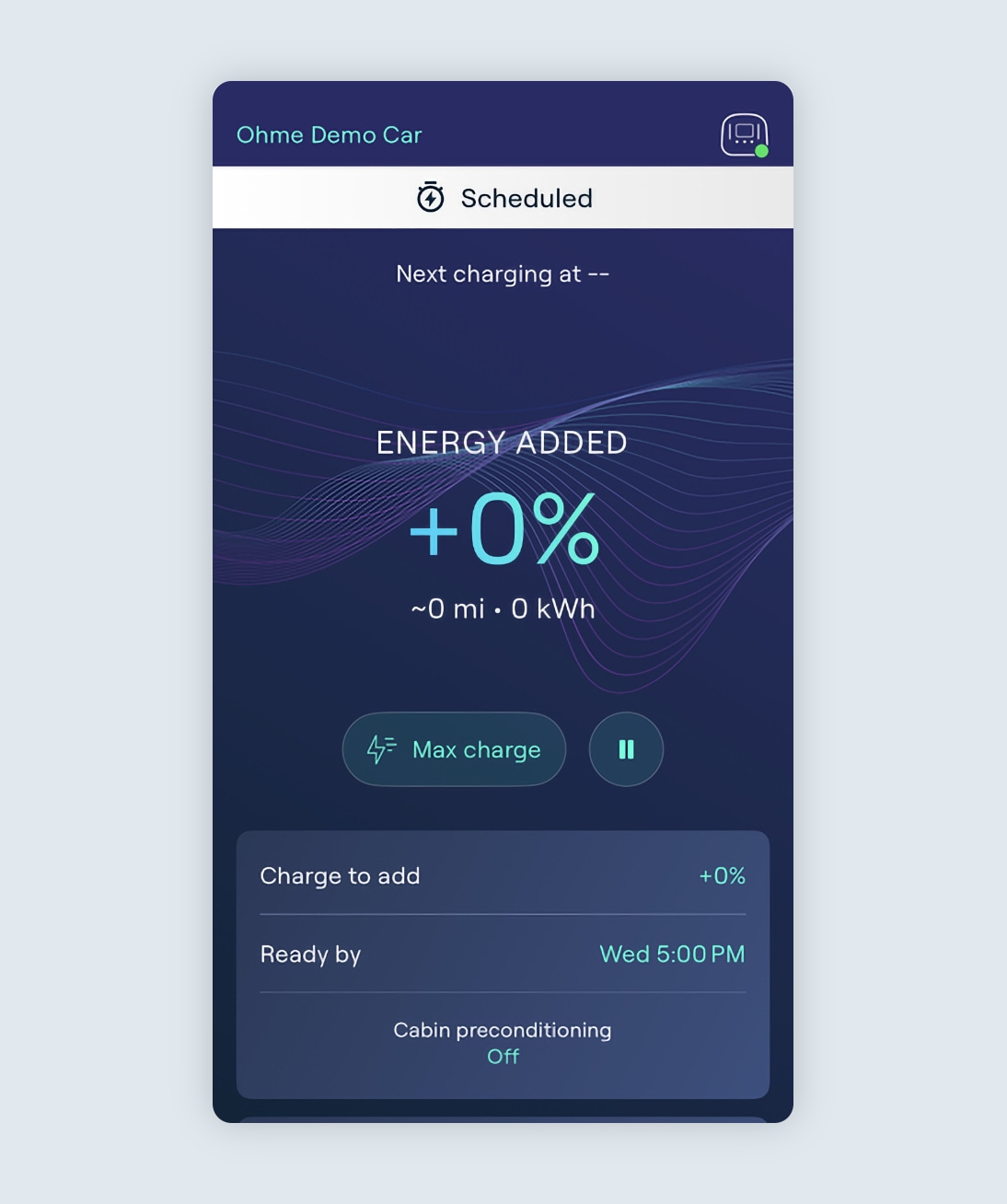
Charging with a 0% target
If you just want to make use of your excess solar generation without a specific target for Ohme to charge to, you can set a charging target to 0% in your routine, or on the Charging page ‘Charge to add’.
This will mean that Ohme only charges when there is sufficient solar energy to activate the Solar Boost feature.
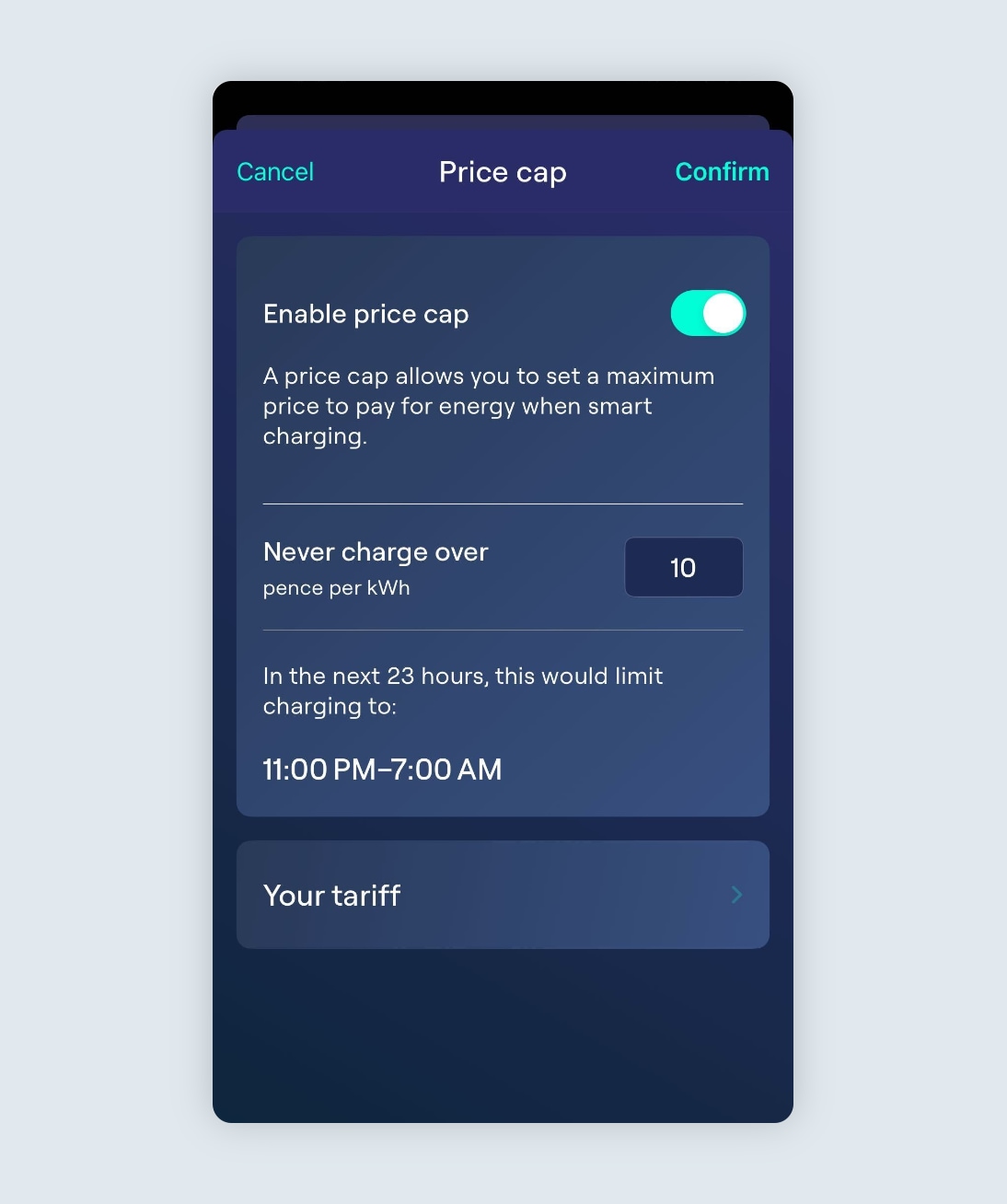
Charging with a price cap
For customers with a variable price tariff, you may wish to make use of solar energy during the day with Ohme scheduling the bulk of the charging within your off-peak period.
To do this, please ensure the Price Cap is enabled. Then, simply plug in your vehicle during the day and Ohme will schedule to charge during the off-peak hours of your tariff, and only commence charging outside these hours provided there is excess solar energy available.
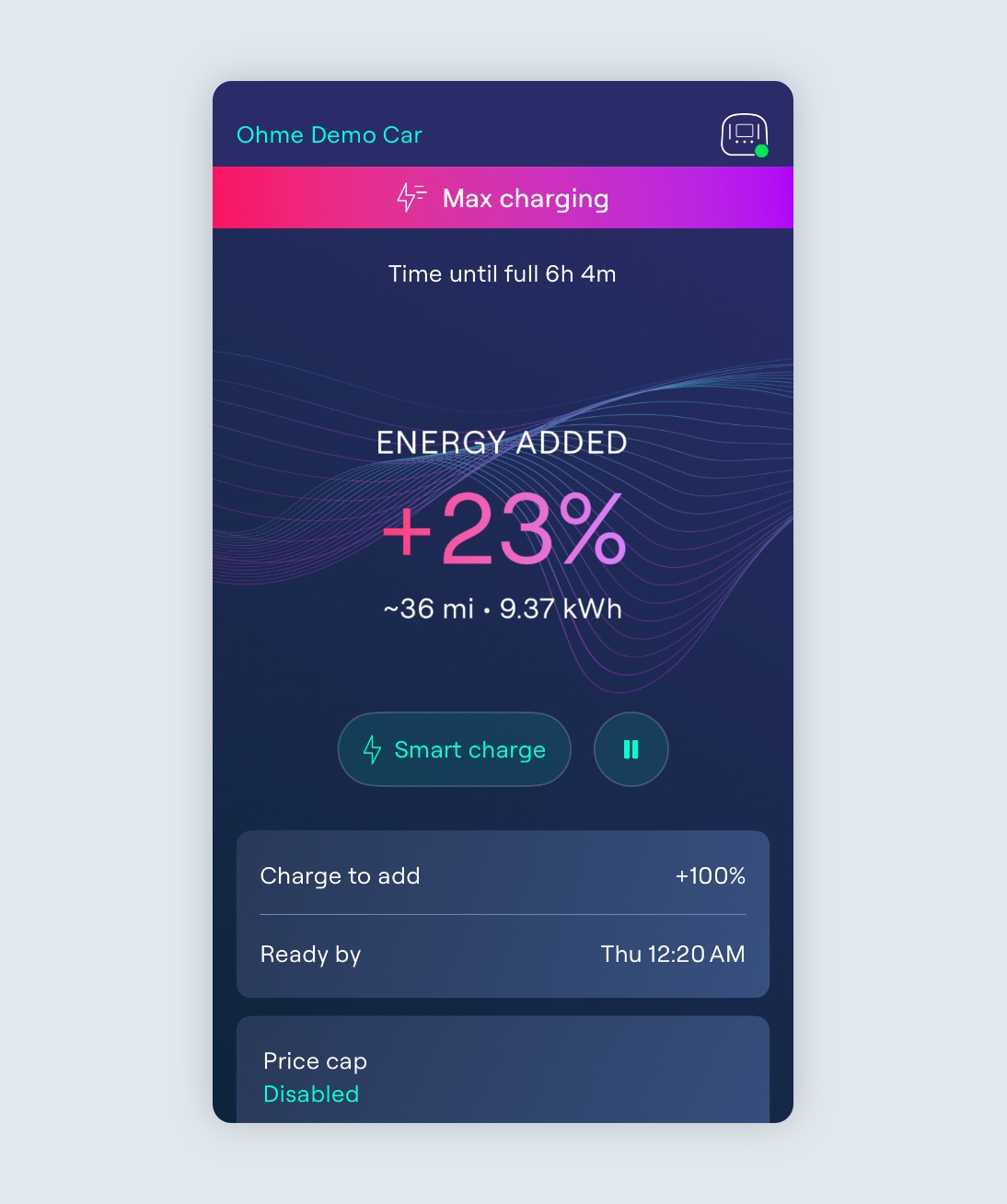
Max Charging
If you wish to charge the vehicle to full as soon as possible, you can initiate a Max Charge and Ohme will deliver the maximum charging rate that your vehicle can accept. If there is any solar export, this will be used to reduce the amount drawn from the grid while maintaining the maximum charging rate.
Solar Boost overview video
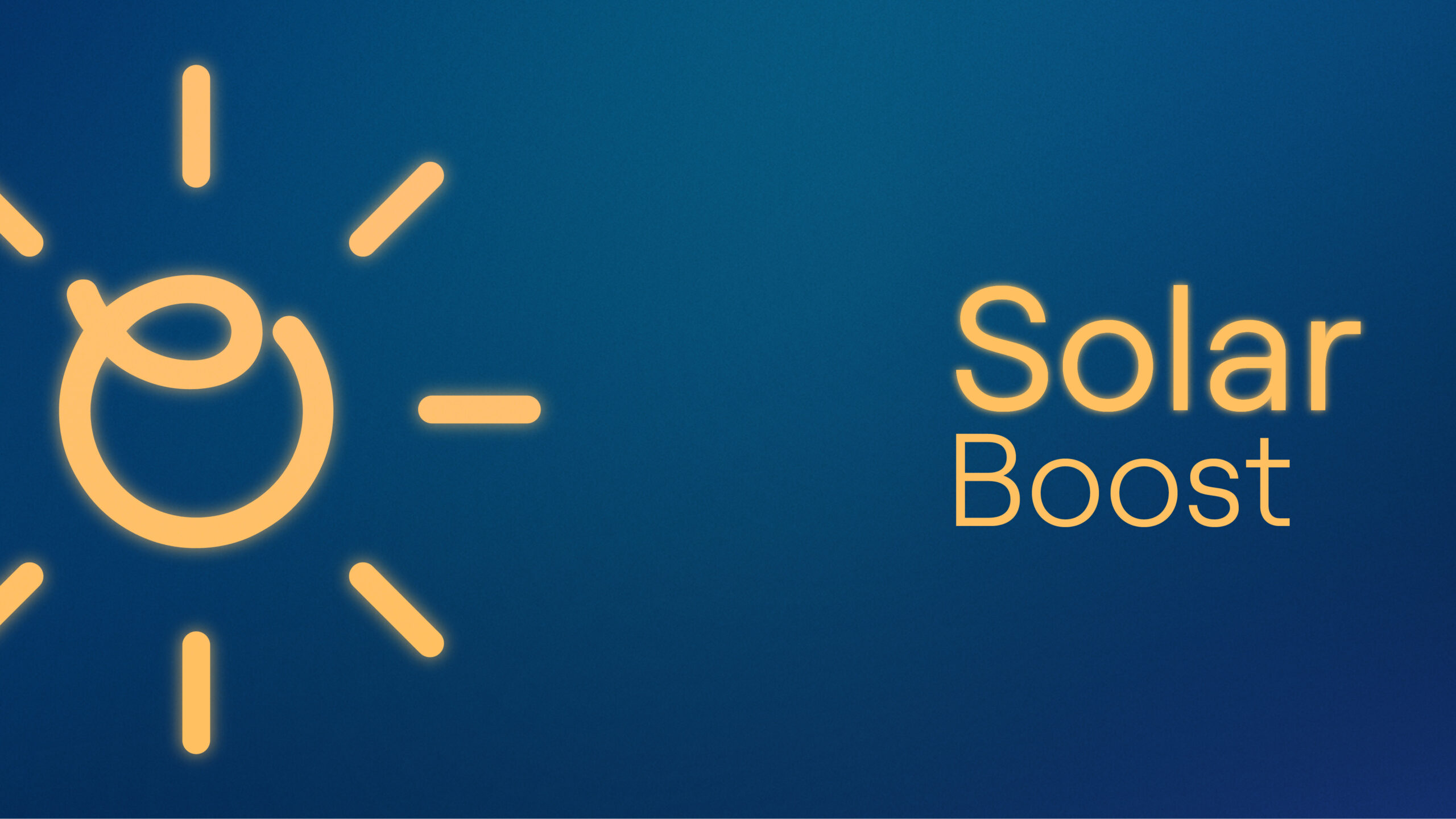

2 minutes 33 seconds video
What can I do if I’m not eligible?
We appreciate your interest in our Solar Boost system. However, certain requirements need to be met for the system to function properly. If you’re finding that you’re not eligible, it could be due to one of the following reasons:

Older devices
If your device was installed prior to January 2023, it may not contain the necessary components required for the Solar Boost system to work. The technology required for this system was not standard in devices installed before this date.
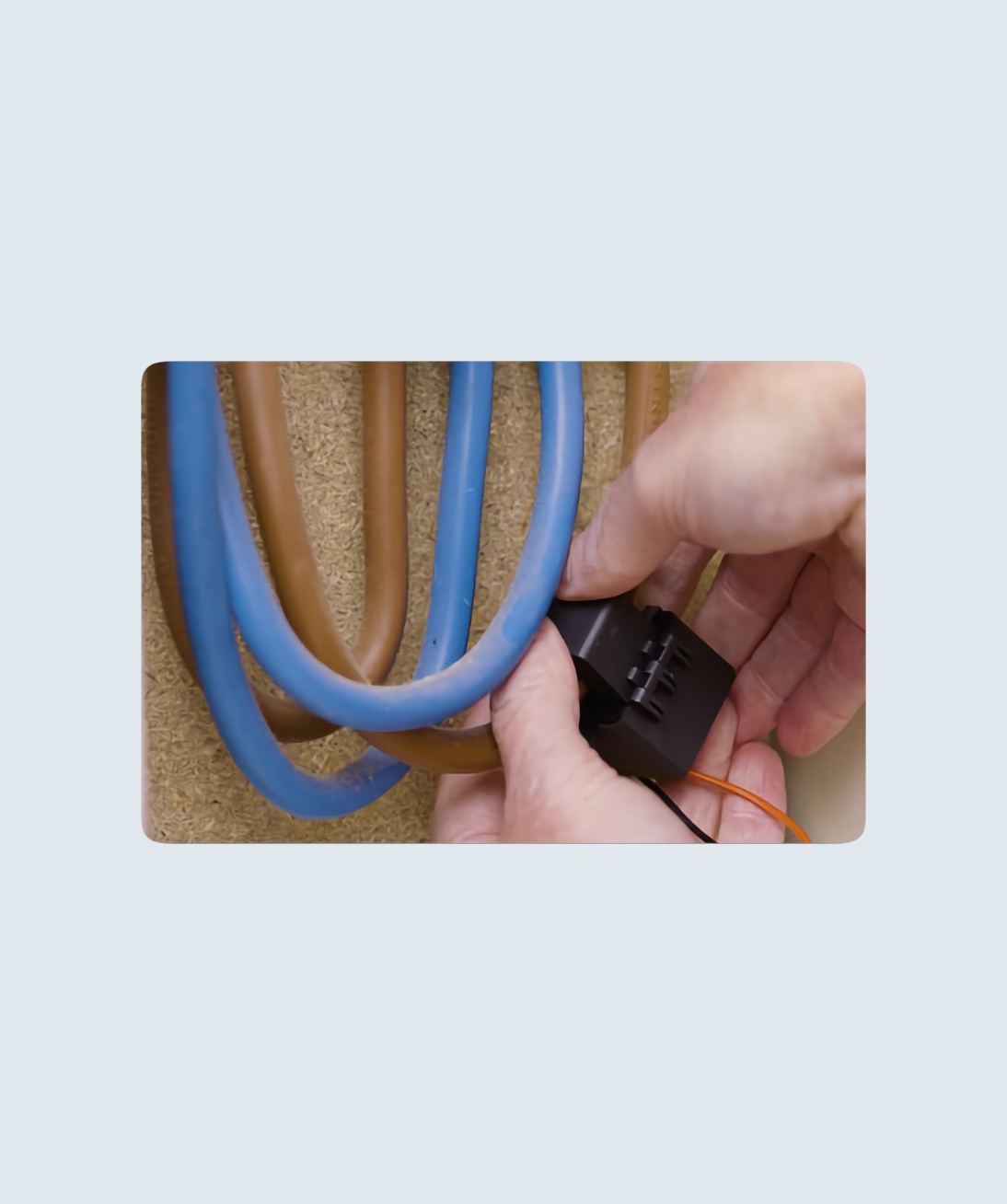
No CT clamp installed
A CT (Current Transformer) clamp is a crucial component for the Solar Boost system. While it’s not a requirement for charging, it is essential for the Solar Boost system to function. If your installation does not have a CT clamp, you will need to have one fitted.
The CT clamp will need to be located on a live wire as close to the meter box as possible.
-
Install close to the electricity meter, around the incoming phase wire
-
The arrow pointing in the direction of electricity going to the house (away from the source of electricity)
-
Ensure the clamp is properly closed and locked
UK Standard Installation Diagram
If you find that your system falls into one of these categories, please contact your installer to discuss potential upgrades or modifications to make your system compatible with Solar Boost. We’re committed to helping you transition to this innovative and sustainable energy solution.
FAQs
How does the Solar Boost feature work with my battery system?
Ohme chargers are unable to distinguish between incoming sources of energy, and as a result may draw energy from the battery system if it is set to discharge while the charger is plugged in. To avoid depleting your home battery, you may wish to set it not to discharge when you are charging with this feature enabled.
How much energy will come from the grid?
1.44kW is the minimum power required for charging, but Ohme will start charging once your excess solar generation is at least half of that, drawing the necessary difference from the grid. If it’s a particularly sunny day and your solar generation exceeds 1.44kW, Ohme will use as much as possible.
How will my array size affect the charging of my car?
This depends very much on the battery capacity your electric car – a larger battery will take longer to charge from a small array versus a larger one. Generally speaking, a solar array of between four and ten panels is sufficient to generate enough electricity to charge the average EV without drawing a single watt-hour from the grid.
Why does the feature go beyond the target percentage?
Our feature tries to maximise the amount of solar energy we are using to charge your car. This means that, on occasion, we may charge more than you asked for. This is something we’re looking to improve upon in the near future to make sure you get only as much as you had requested.