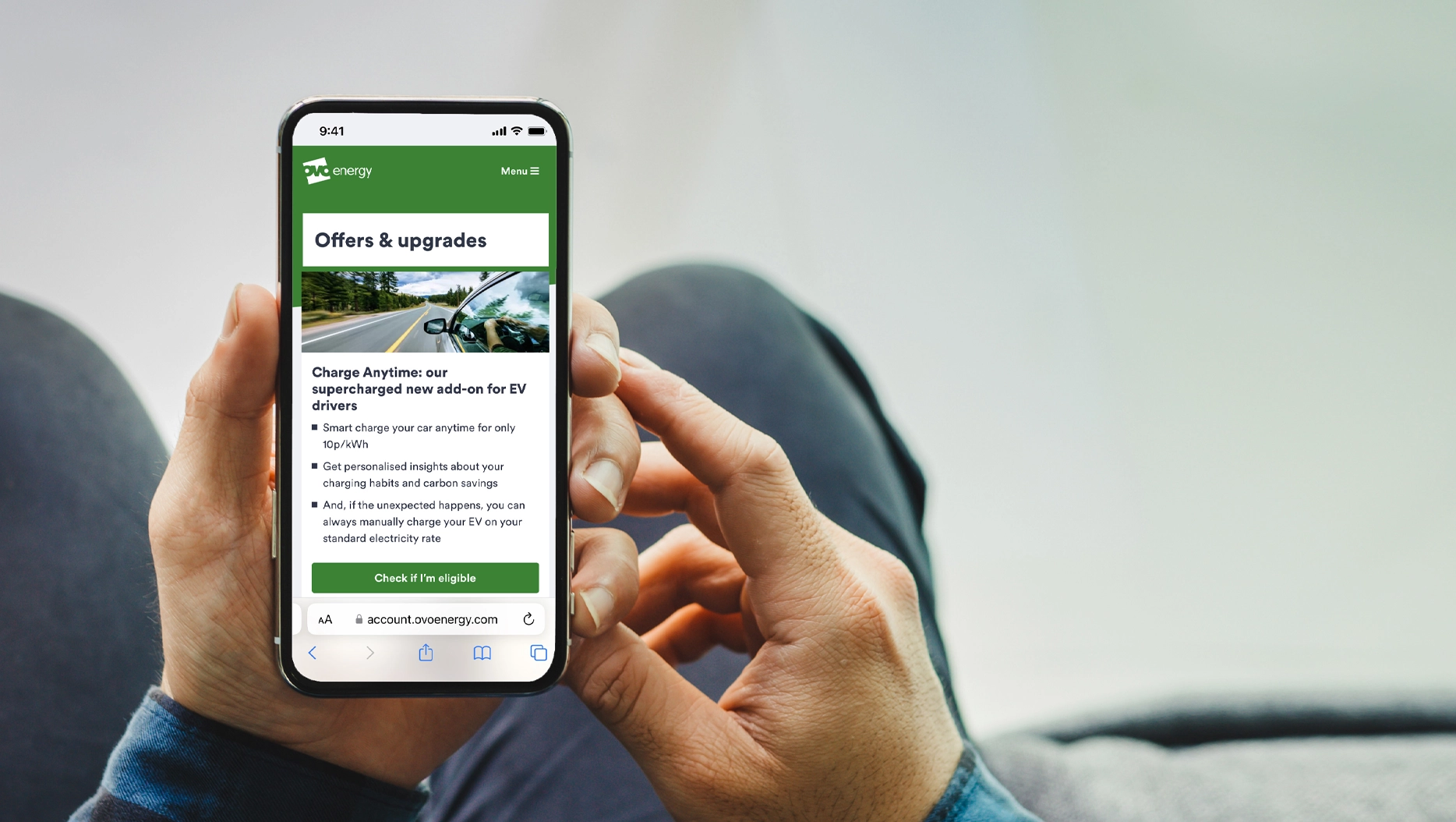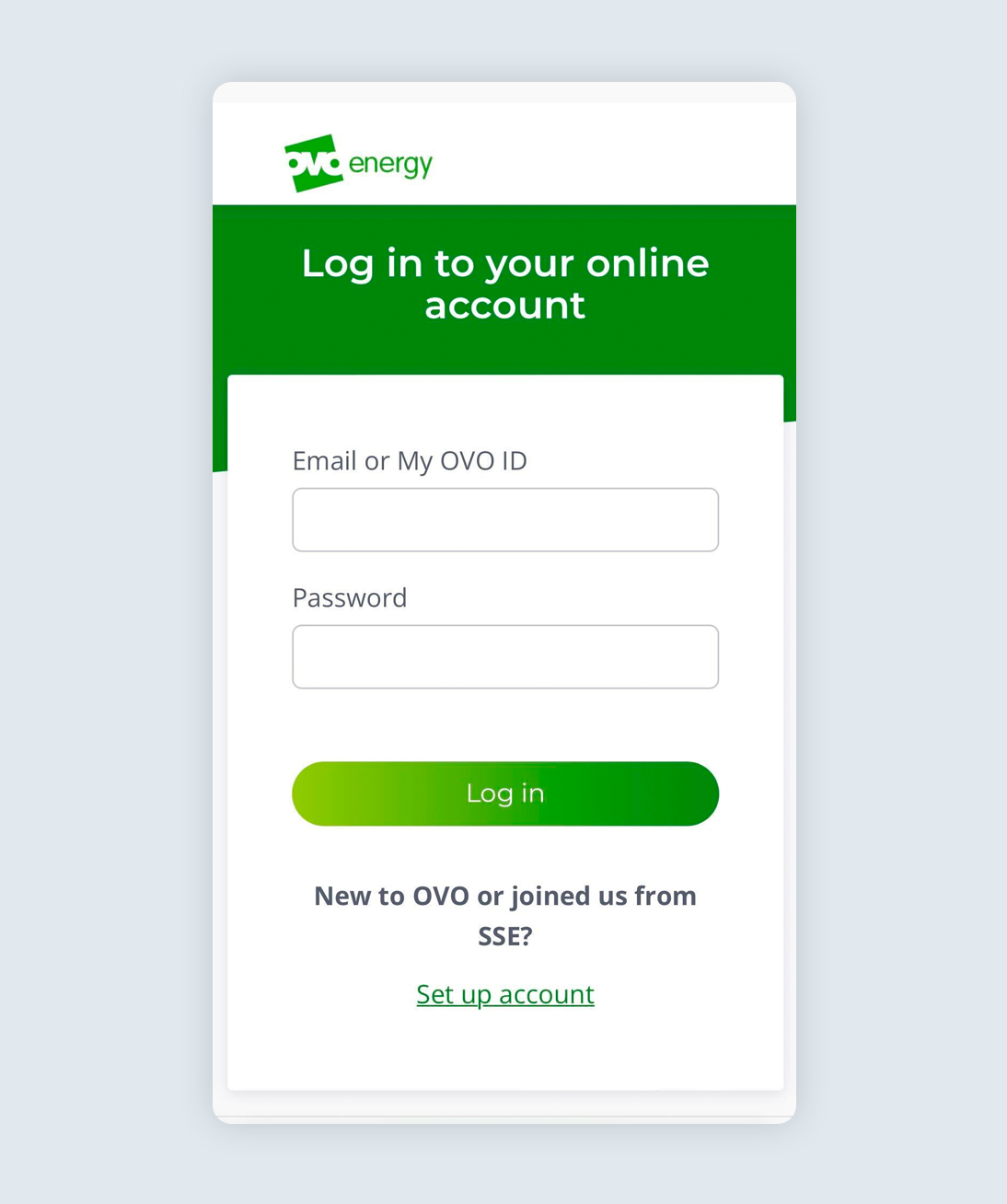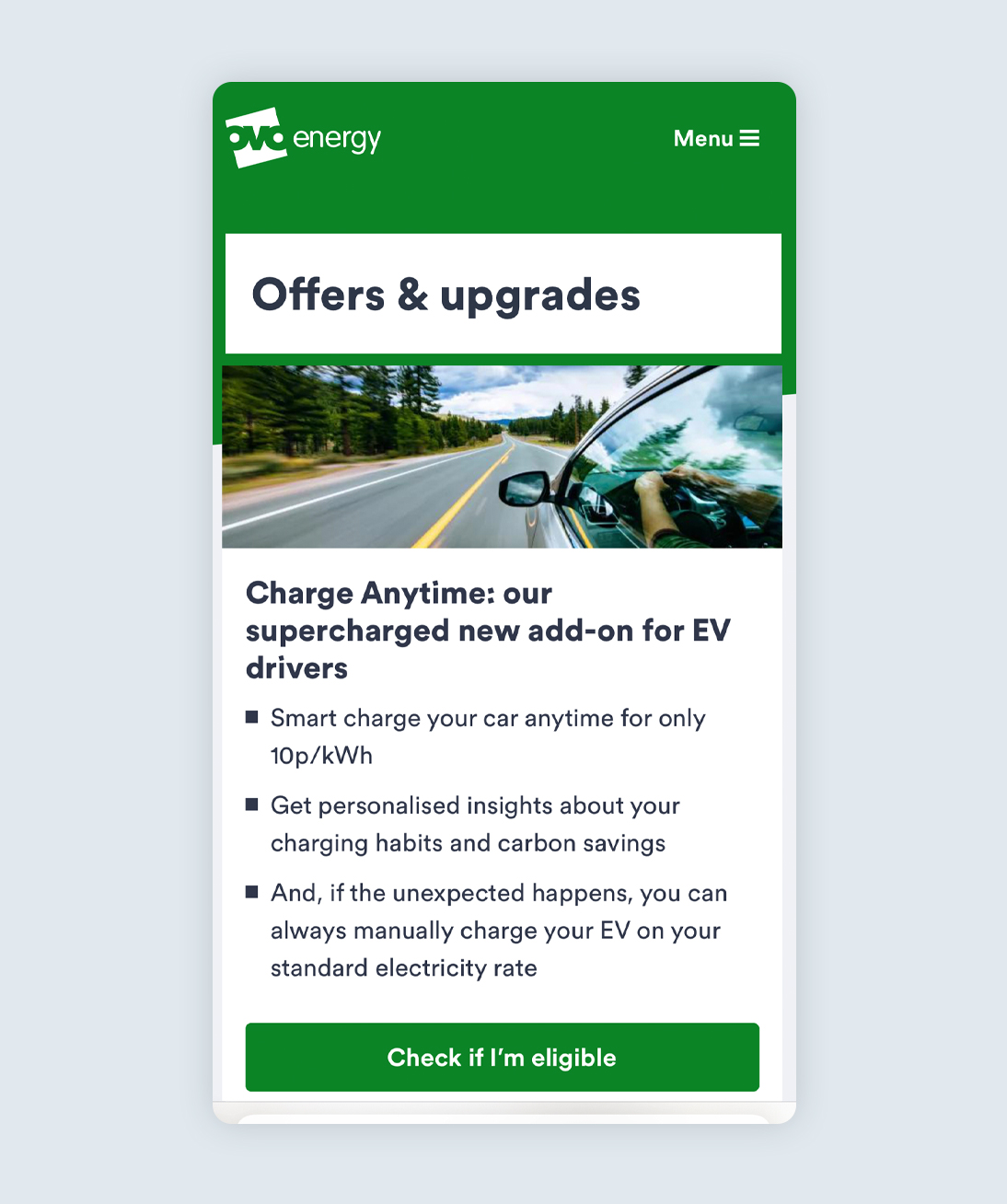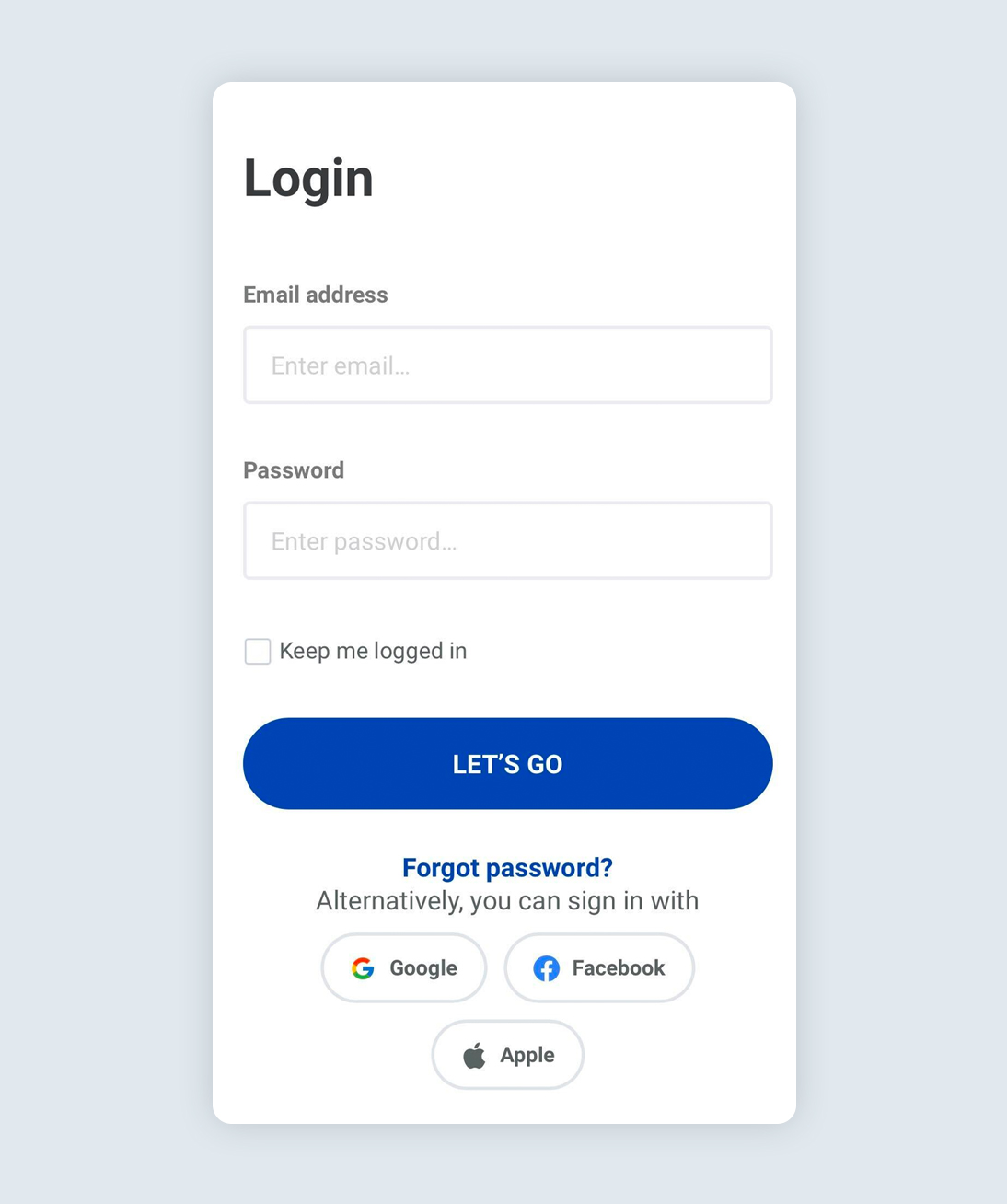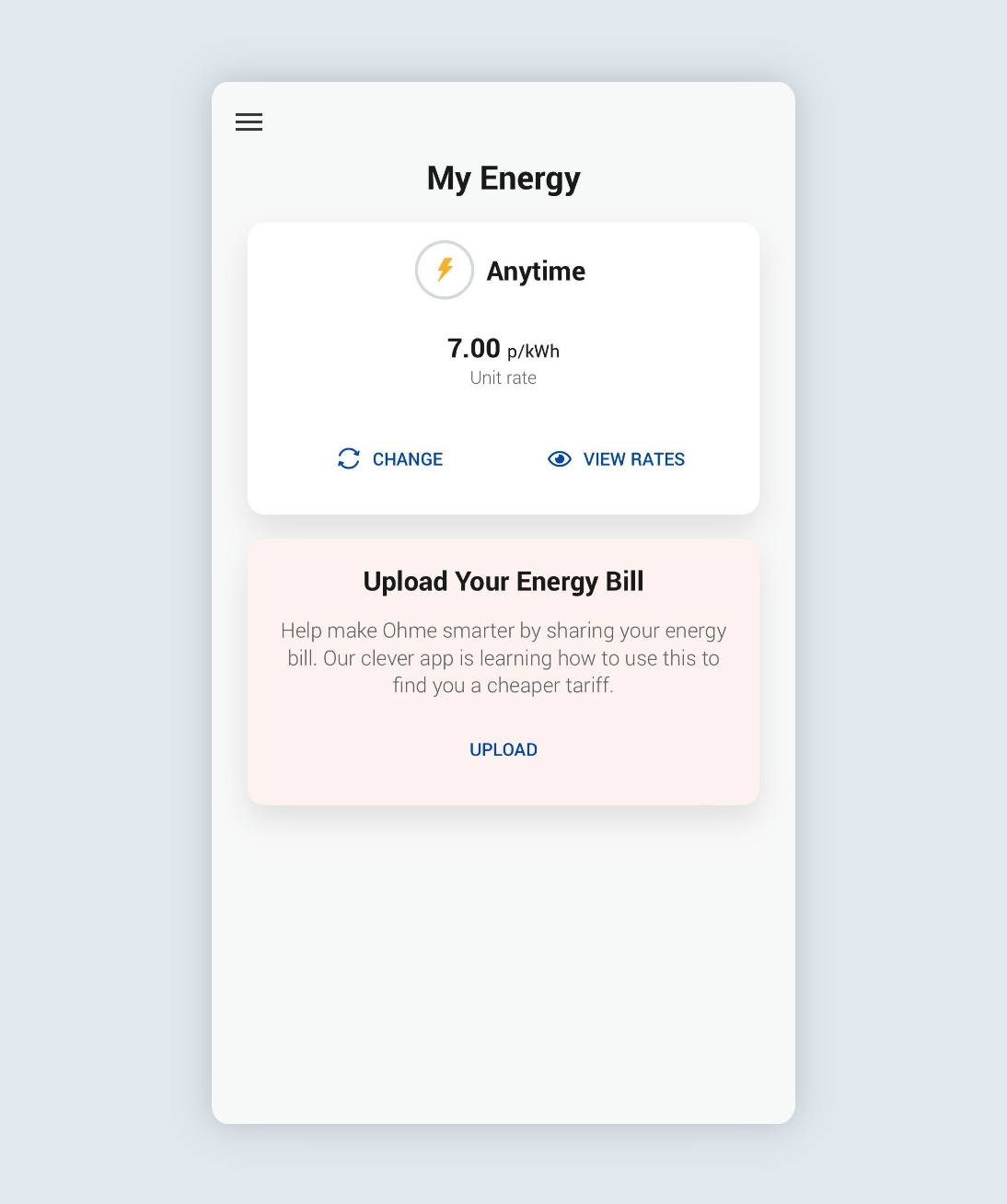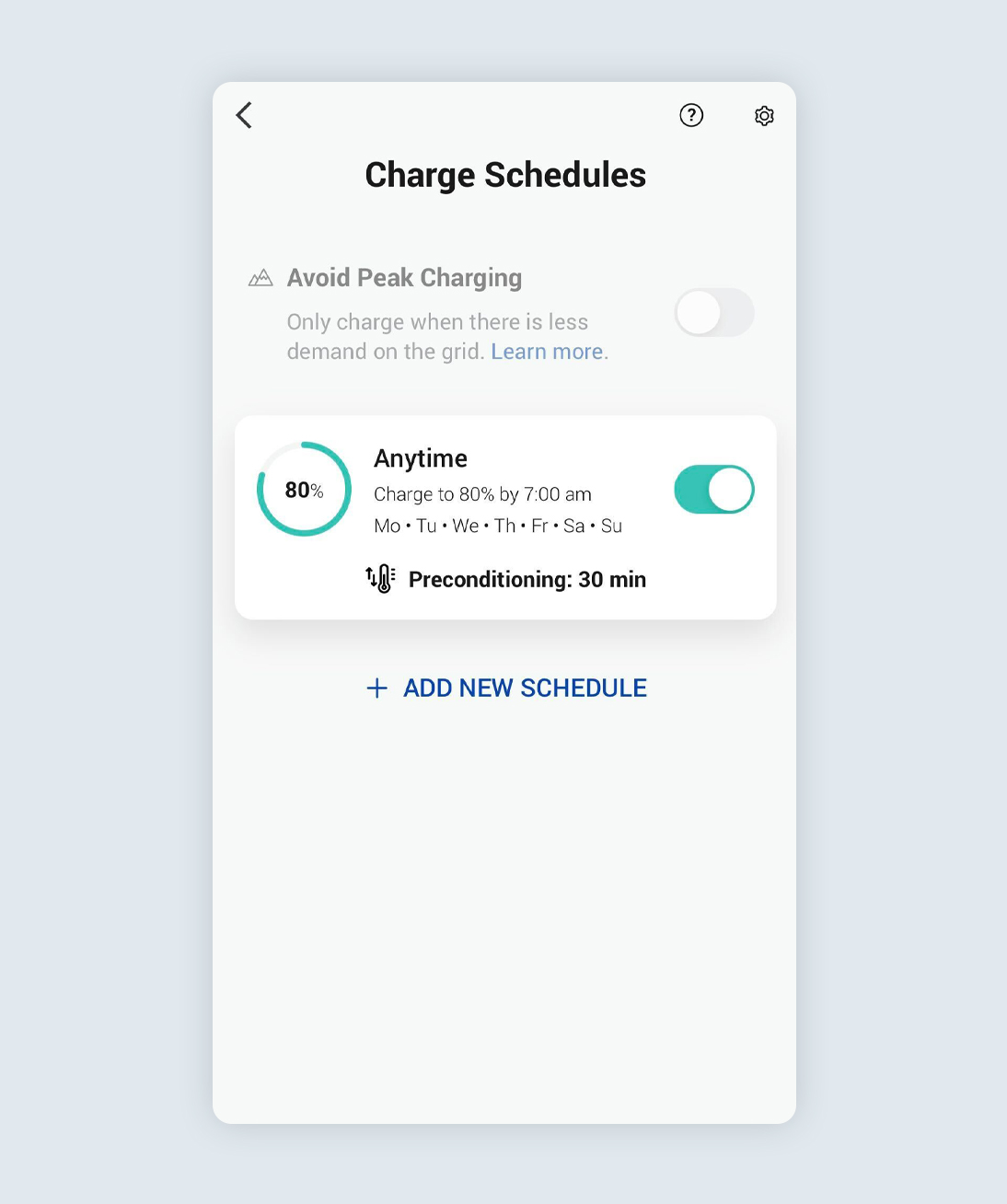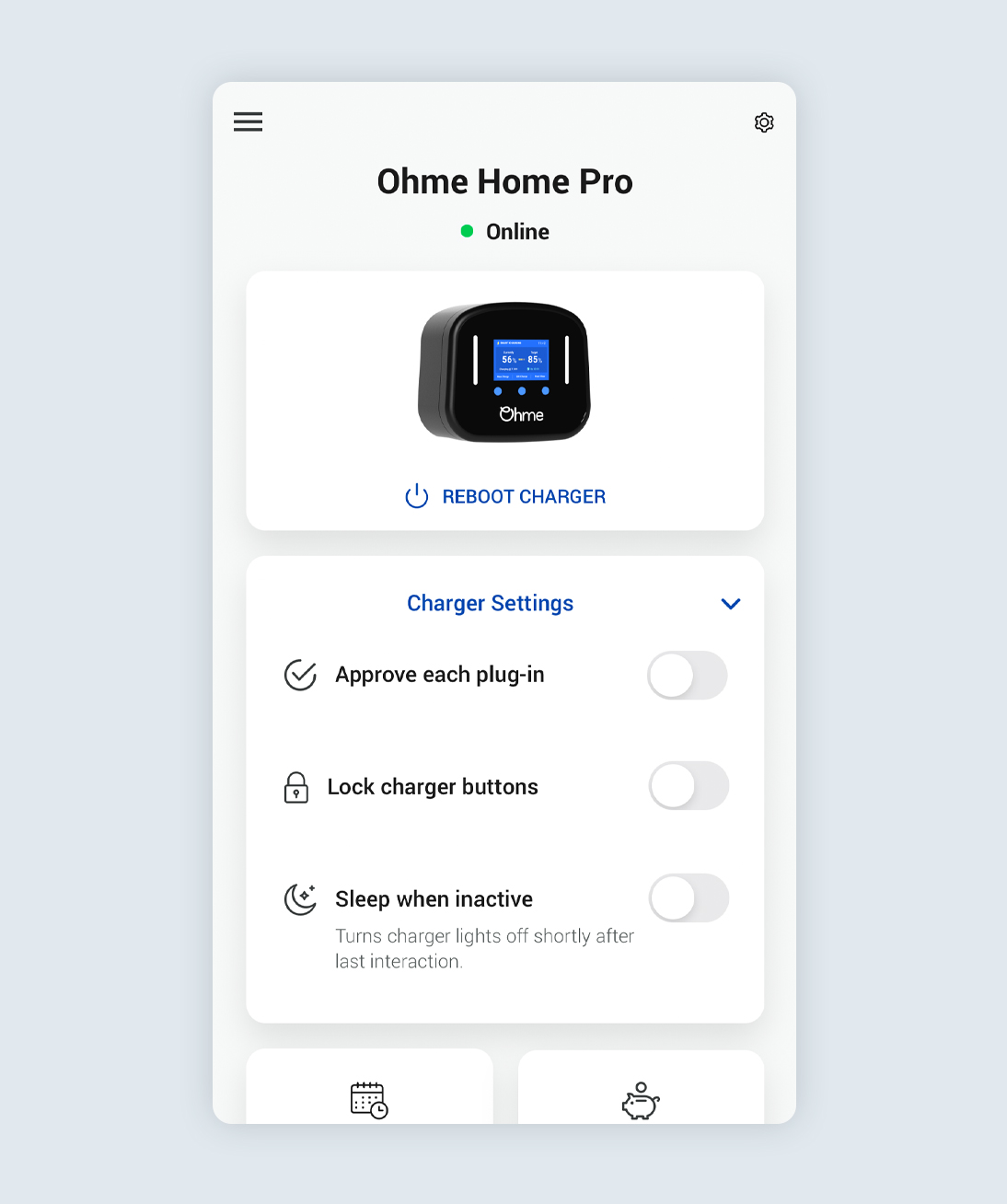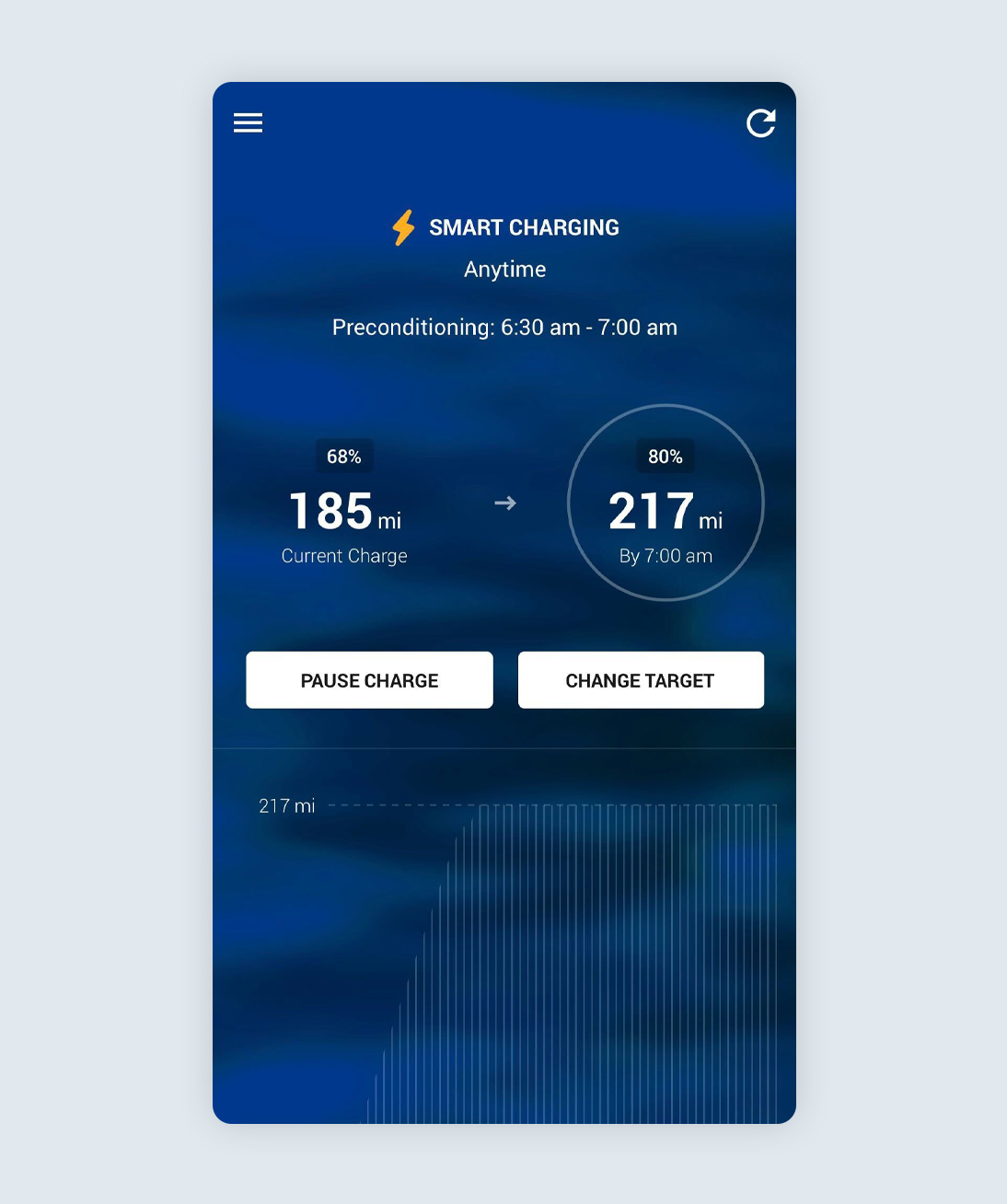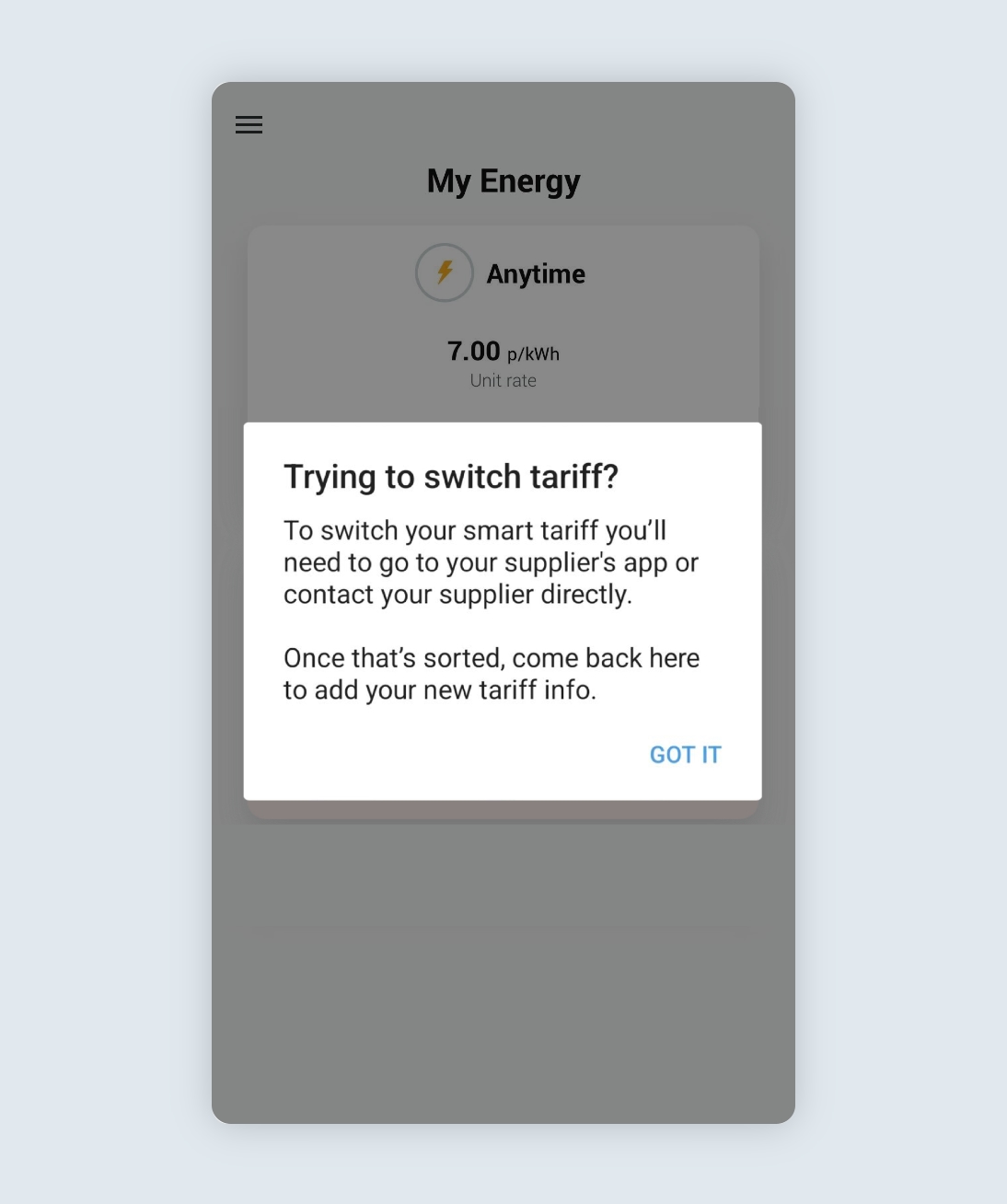To start the process of integrating your Ohme account with the OVO Charge Anytime add-on, navigate to ovoenergy.com and log into your OVO Energy account.
Select your location
Close
United Kingdom
English (United Kingdom)
Australia
English (Australia)
Belgique
Français (Belgique)
België
Nederlands (België)
Deutschland
Deutsch (Deutschland)
España
Español (España)
France
Français (France)
Ireland
English (Ireland)
Italia
Italiano (Italia)
Nederland
Nederlands (Nederland)
Portugal
Português (Portugal)