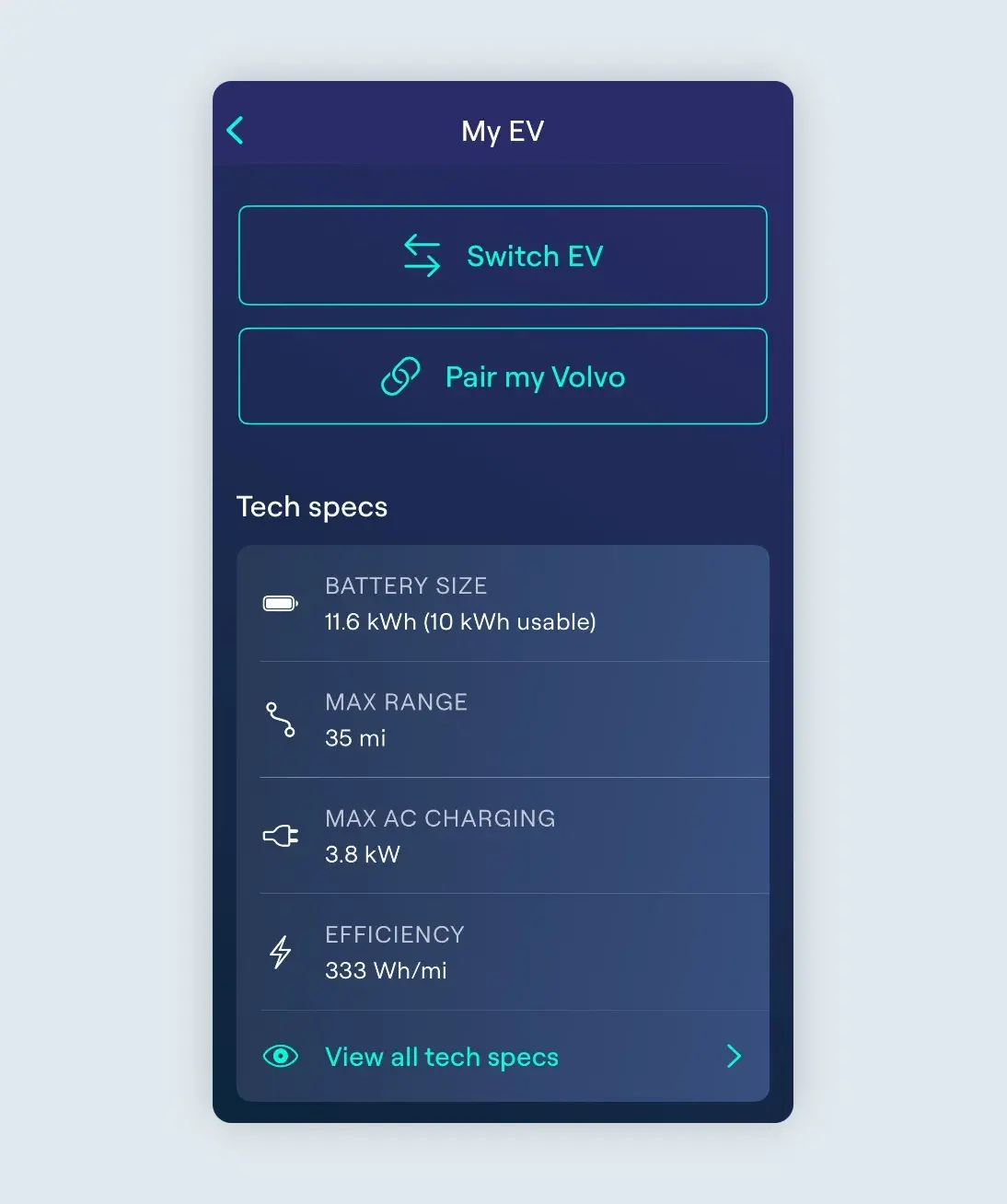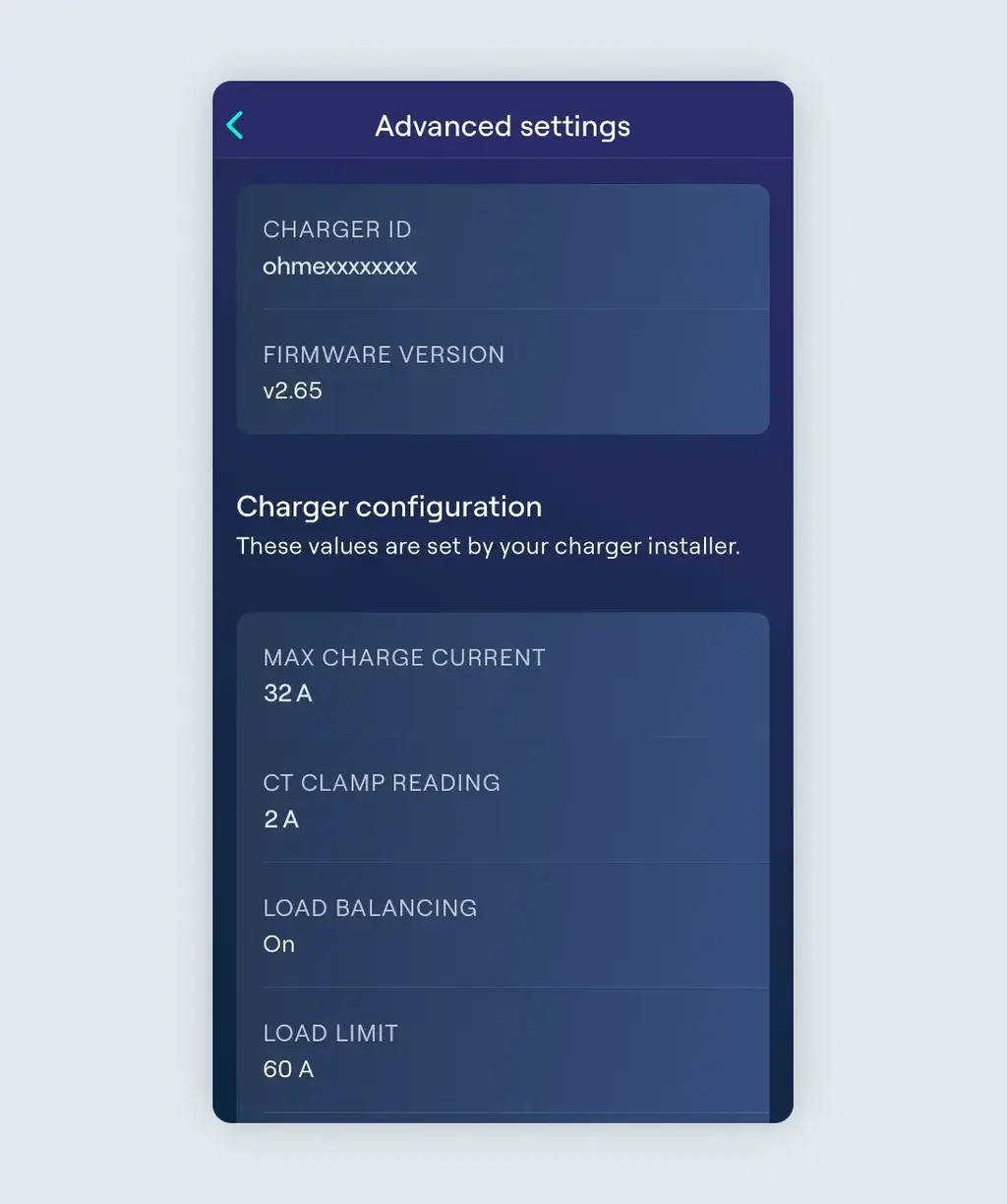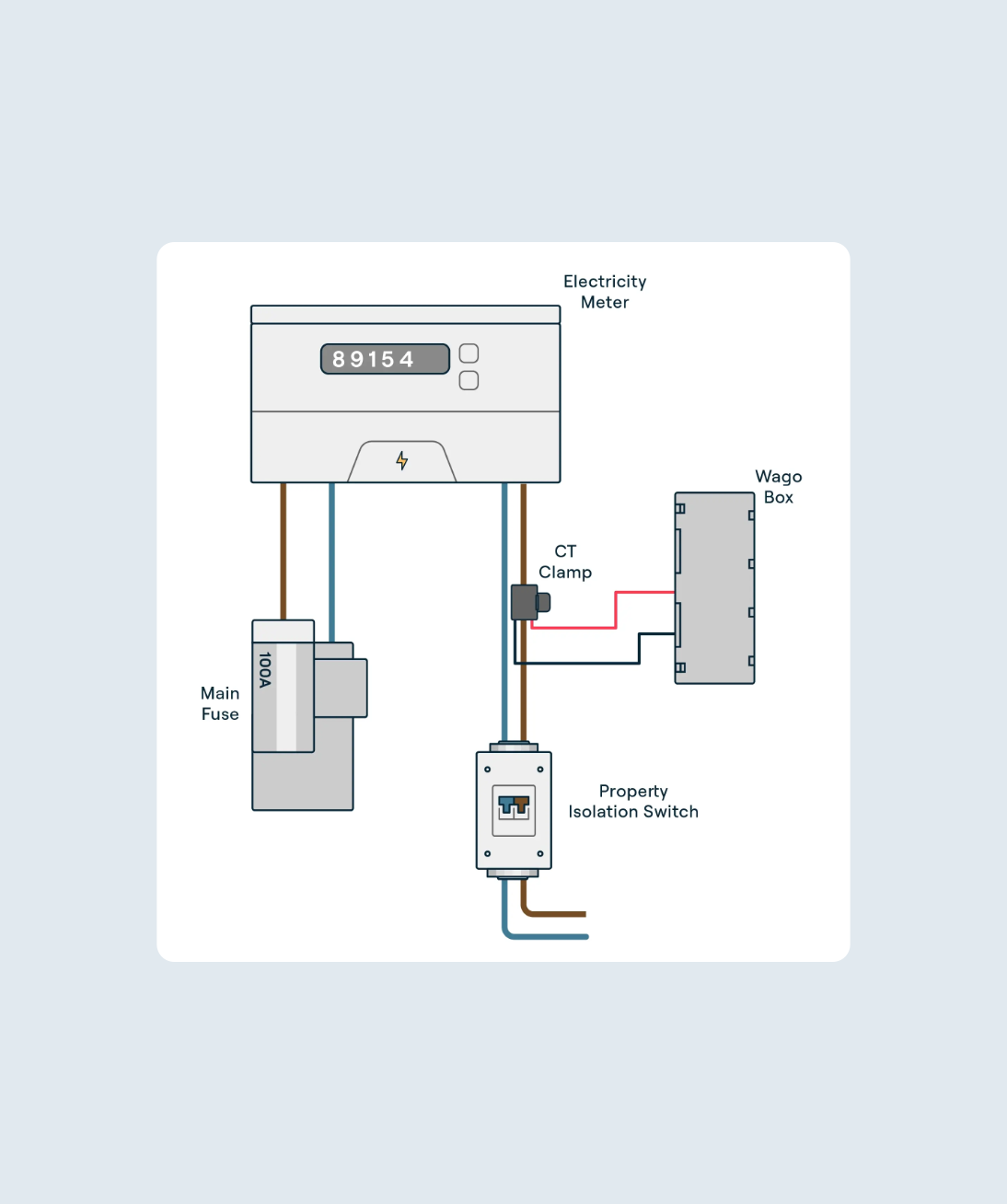Troubleshooting: Slow Charging
Ohme chargers use AC power and can deliver up to 7.68 kW, which is 32 amps. This is the fastest rate the charger can provide. When using its smart features, the charger may slow the charge at times part of its dynamic charging feature. This helps manage demand on the energy grid and can reduce strain on your car battery.
If you choose Max Charge, the charger will aim for the highest speed your vehicle can take, based on the vehicle profile you selected in the Ohme app.
If you notice that Ohme is charging slower than expected on a Max Charge, here’s some things to check to help troubleshoot and resolve this issue.
Vehicle’s AC Charging Speed
Some electric vehicles will have a slower maximum charging rate for AC chargers than the 7.68kW rate Ohme can supply. For example, many hybrid vehicles and vehicles with smaller batteries can only accept charge at a maximum speed of 3.8kW, meaning Ohme will not be able to charge any faster than this speed. It’s important to note, even if the vehicle can accept a higher speed on Direct Current (DC) fast chargers, it may have a slower maximum speed for AC chargers like your Ohme. You can check the maximum AC charging speed for your vehicle in either the vehicle handbook, online (for example on sites like Compare electric vehicles – EV Database), or your vehicle dealership/garage will be able to support you with checking this.
If you find your vehicle’s maximum AC charging speed is slower than the top rate of 7.68kW, we recommend checking that the vehicle you have selected on the My EV page of the Ohme app reflects this. Our pre-programmed list should provide accurate specifications for each vehicle, including its maximum AC charging speed, but if you find your car is not listed, or something doesn’t look quite right for your model, you can create a custom vehicle to be as accurate as possible. This will ensure Ohme knows how much time your vehicle needs to charge, given its slower maximum speed.
Incorrect car profile in the Ohme App
As noted above, different car profiles in the Ohme app will have different charging specifications, including maximum charging speeds. Ohme uses these specifications to help create more accurate charging schedules, and will only charge at the maximum speed of the car profile selected in the app. Therefore, it’s always worth double checking the correct car has been selected (with the correct Max AC charging speed) on the My EV page of the Ohme App.
To do this, tap Settings > My EV and scroll down to view the ‘Tech specs’, particularly the ‘Max AC Charging’ speed. If you need to change your chosen car, simply tap ‘Switch EV’ at the top of the page – you can always create a custom vehicle profile if needed.
Vehicle’s AC Charging settings
Similarly to how Ohme has certain settings to control your charging, many vehicles will also have settings that affect the way it accepts charge. These can include charging schedules, charging limits, and AC charging restrictions. For example, you may be able to set the car’s AC charging speed to ‘Low, Reduced, or Maximum’, or you may be able to select a specific charging rate, for example 16Amps or 3.8kW.
We recommend making sure the vehicle’s charging speeds are set to maximum, or the highest speed available, to make sure the vehicle allows Ohme to charge at its top speeds. We also recommend turning off any schedules, charging modes, or battery limits in the vehicle itself, to prevent any conflicting settings with Ohme’s charging plan. If you’re unsure where to find these settings, or how to turn these off, your car dealership or local garage will be able to support you with checking this.
De-rated Charger
On some occasions, for safety reasons, your installer might set the maximum charging rate of your Ohme to a slower speed than the usual 32Amps. For example, if your property’s electricity is on a looped supply, the installer may set the maximum charging speed to 16Amps during the charger’s installation, according to the recommendations of your Distribution Network Operator. To find out more about looped supplies, please see this help centre article: What is a DNO and why might we ask you to contact them?
You can confirm the maximum charging current of your Ohme charger via the Ohme App. Tap Settings > My Charger > Advanced Settings and scroll down to the Charger configuration, where you can see the ‘Max Charge Current’.
If you suspect the maximum charging speed of your Ohme has been set too low, we recommend reaching out to your original installer to confirm it is safe for the charging speed to be increased, or ‘up-rated’, and they will be able to action this remotely for you.
Load Balancing
Ohme chargers have a feature called Load Balancing, which helps manage the electricity used in your home. A device called a CT Clamp may be attached to one of your main electricity cables, and measures how much electricity your home is using. During installation, the installer sets a Load Limit. This limit is the maximum amount of electricity your home can use at once (e.g., 60Amps, 80Amps, or 100Amps). We recommend having this setting turned on, particularly for properties with a smaller fuse, and your installer will do this for you if they decide it is necessary for your set up.
When this setting is turned on, if your Ohme charger is charging your car while other appliances (like a washing machine) are on, and the total electricity use gets close to the Load Limit, the charger will slow down to prevent overloading your home’s electrical system. For example, if the limit is 60Amps and your charger is using 32Amps, turning on a washing machine that uses 20Amps will bring the total to 52Amps. To avoid hitting the 60Amps limit, the charger might slow down temporarily.
You can check if Load Balancing is on and see the Load Limit in the Ohme app under Settings > My Charger > Advanced Settings. The app also shows how much electricity the CT Clamp is measuring.
This feature ensures your home doesn’t use too much electricity at once, keeping everything safe and running smoothly.
If load balancing is resulting in slower charging, please be advised this is a safety feature designed to help protect your property’s electricals. As soon as it is safe to do so, Ohme will increase its charging speed again. If you would like for this setting to be turned off, or believe the ‘Load Limit’ may need to be increased, we recommend reaching out to your original installer to confirm it is safe to do so, and they will be able to action this remotely for you.
CT Clamp
As described above, the ‘Load Balancing’ feature requires a part called a CT clamp. This is a small black plastic clip, and should be fitted by your installer to one of the main incoming energy supply cables, typically sitting close to your main electricity meter. To protect the electrical supply of the property, if Load Balancing is enabled, but Ohme is not receiving any readings from this CT clamp, the charger will reduce the maximum charging speed to 16Amps (or 3.8kW). There are a few reasons why the CT clamp may not be sending any readings to the Ohme charger:
- A CT clamp has not been fitted, and load balancing has been turned on incorrectly
- The CT clamp has been fitted incorrectly (e.g. on the wrong cable, or not connected correctly)
You can check if your CT clamp is reading correctly via your Ohme App > Settings > My EV > Advanced Settings. During a Max Charge, check the ‘CT Clamp Reading’ to confirm if this number has increased, for example to 32A.
If you suspect a CT clamp issue may be causing your slow charging, we recommend contacting your original installer for further support. The installer will be able to advise whether load balancing and a CT clamp is required for your electrical set up and, if it is required, help to check the clamp is fitted and reading correctly.
Finally, if you have completed the above checks and are finding the slow charging issue is persisting, or require further support for Load Balancing or CT clamp queries, you can contact our Customer Care team below. Please try to include as much detail as possible about the issue, and attach some images showing the installation set up of the charger, including a photo of the charger and surrounding cables, the main electricity meter board and surrounding cables, the dedicated breaker switch, and the CT clamp if one has been fitted. This will help our team to diagnose the cause of the slow charging as efficiently as possible, and get you back up and charging at full speed again!
Thanks for your feedback!