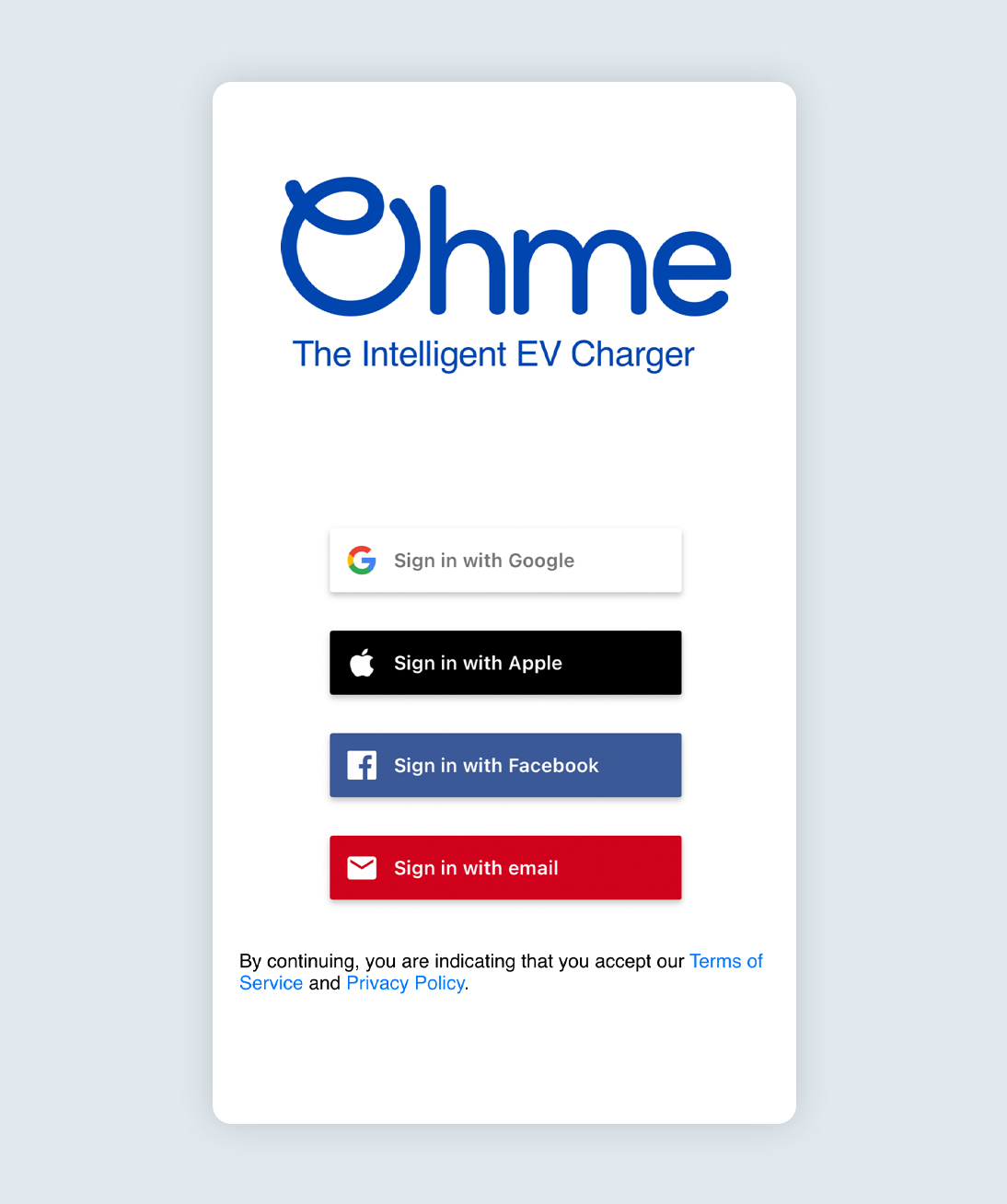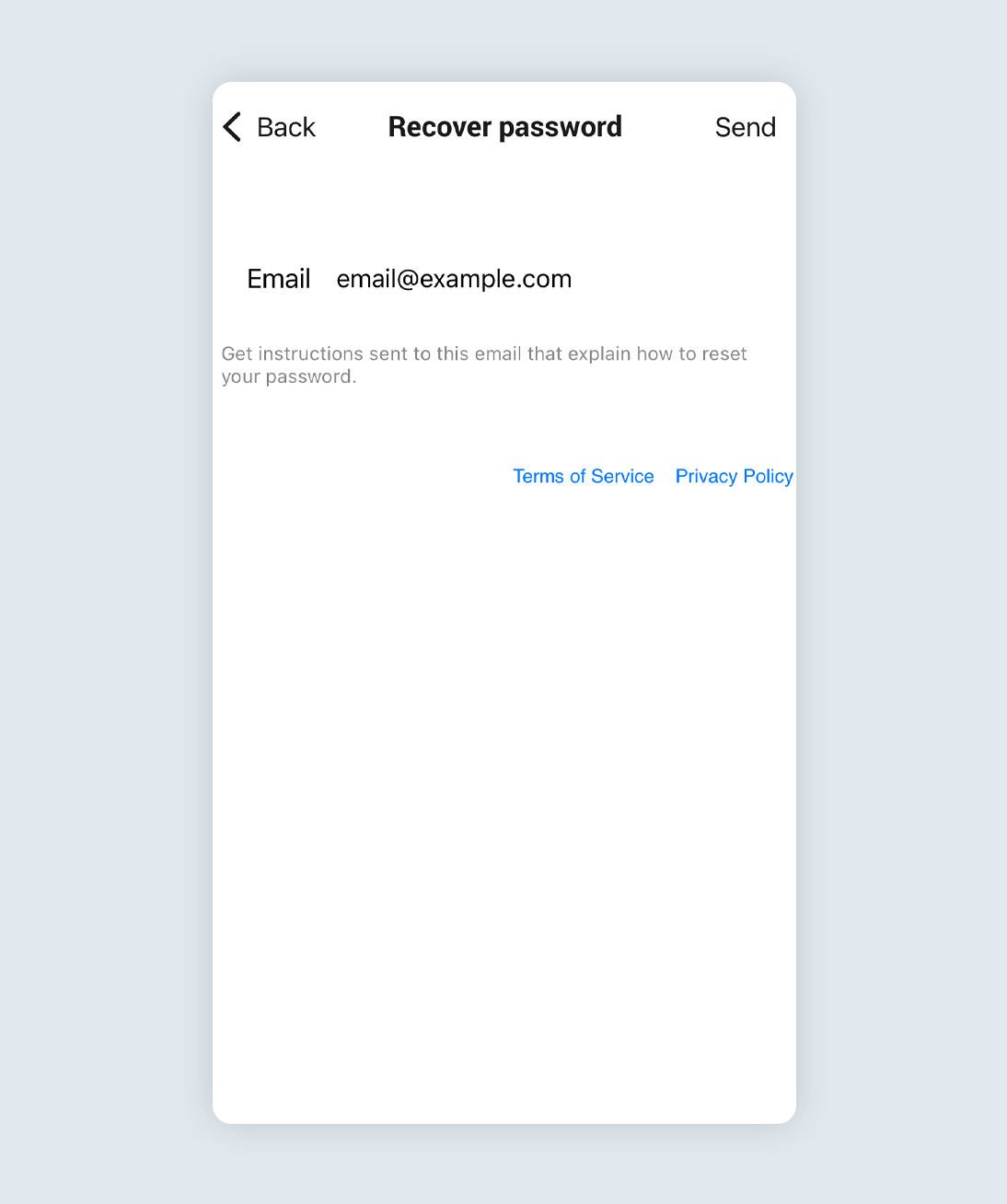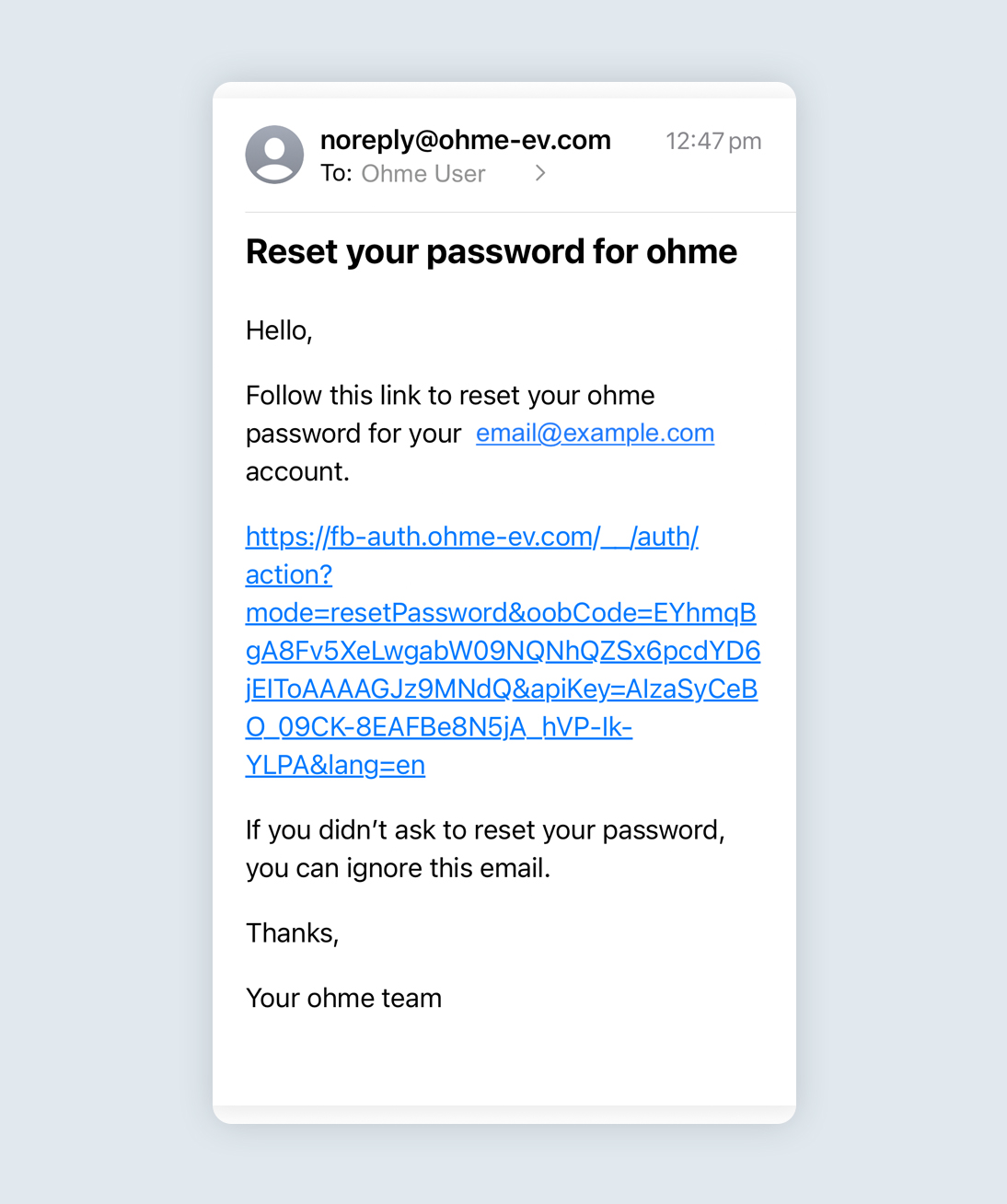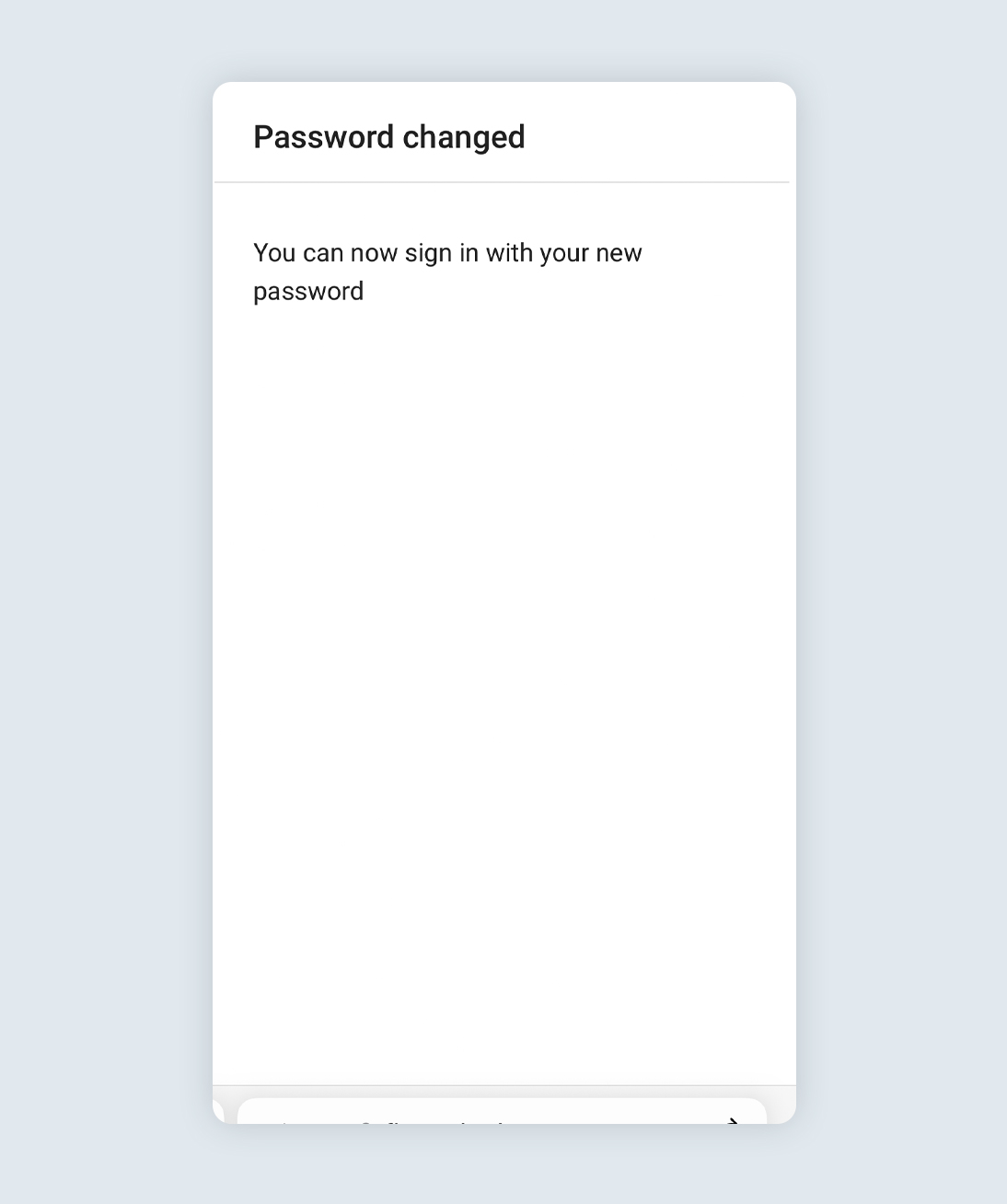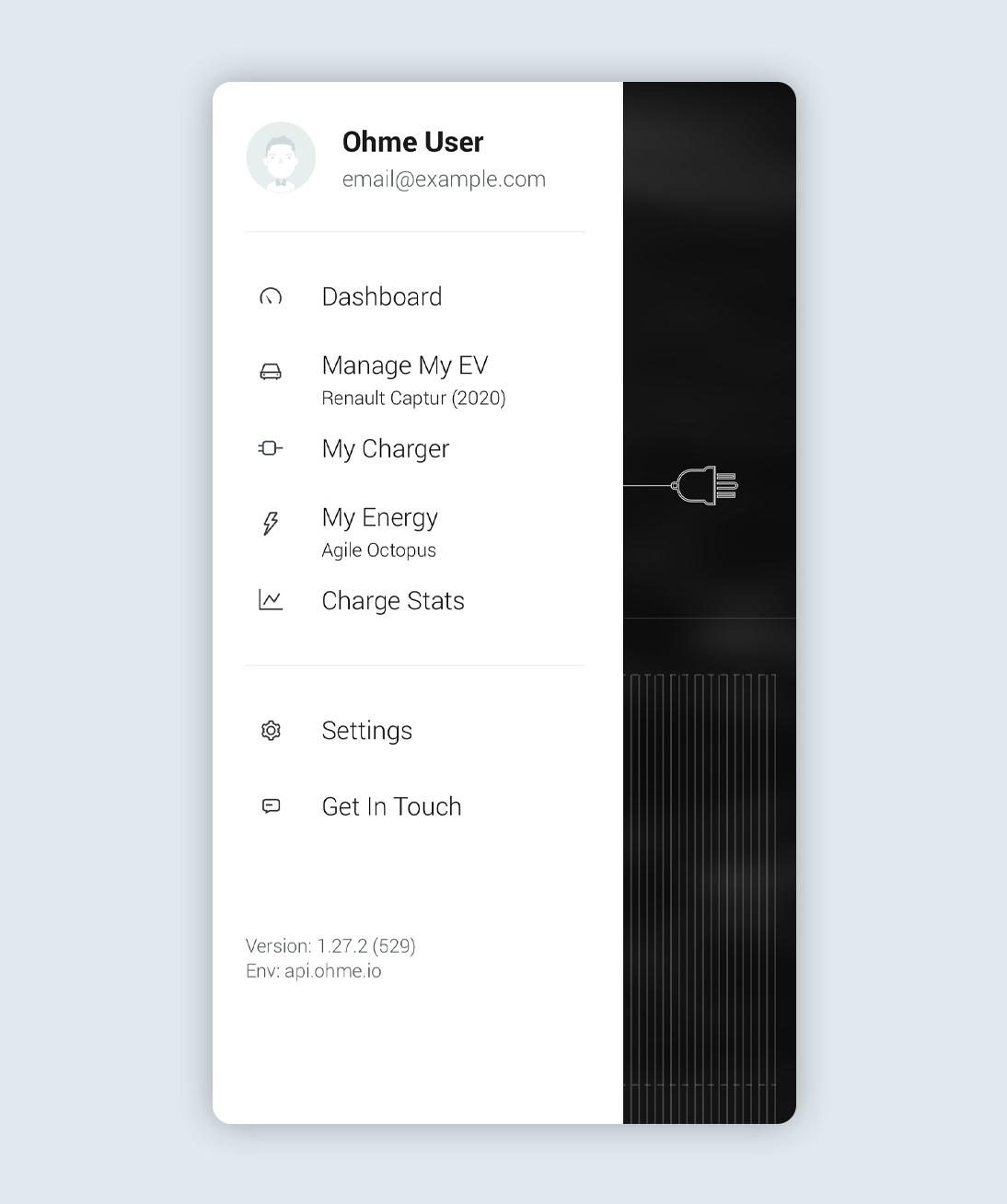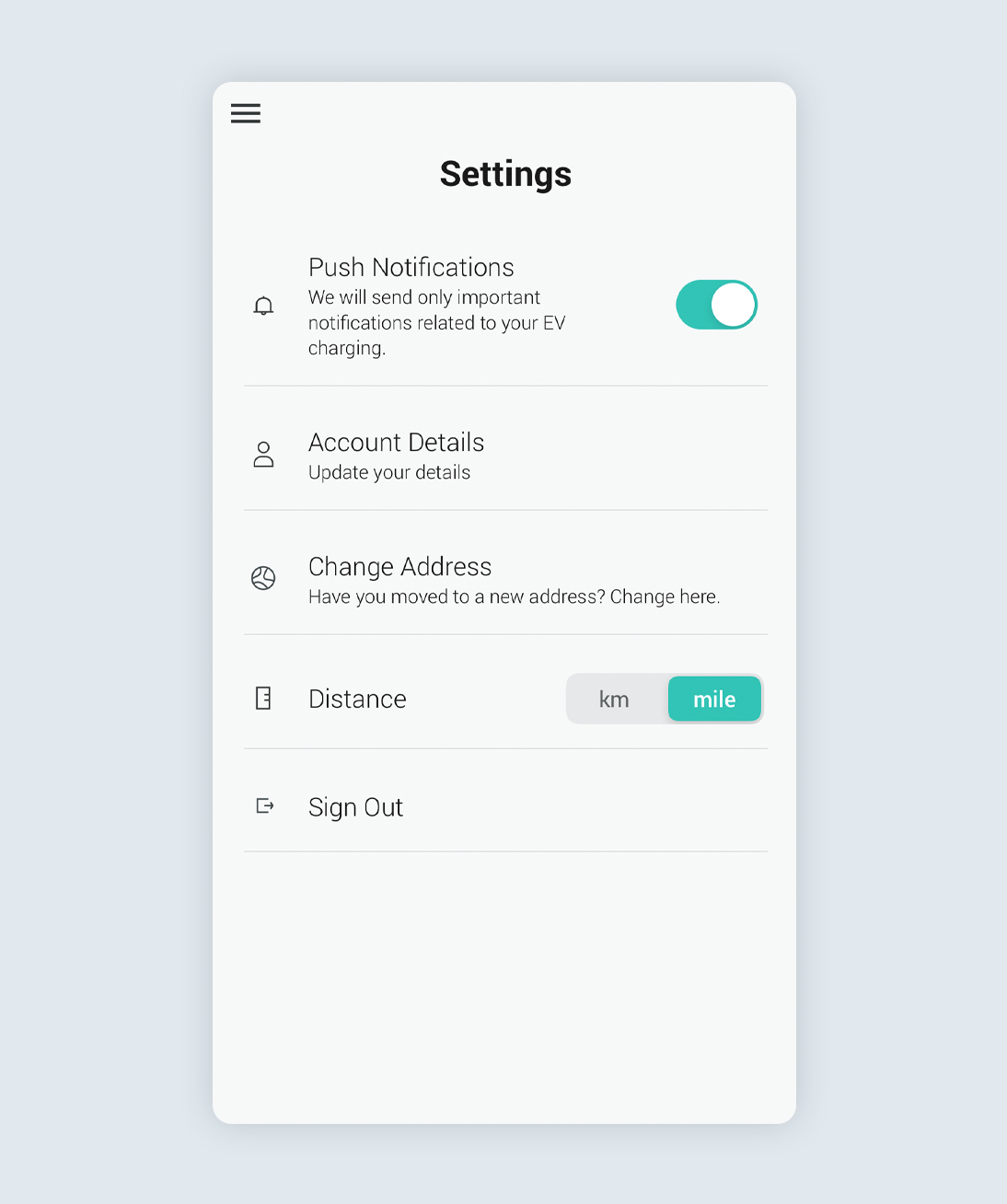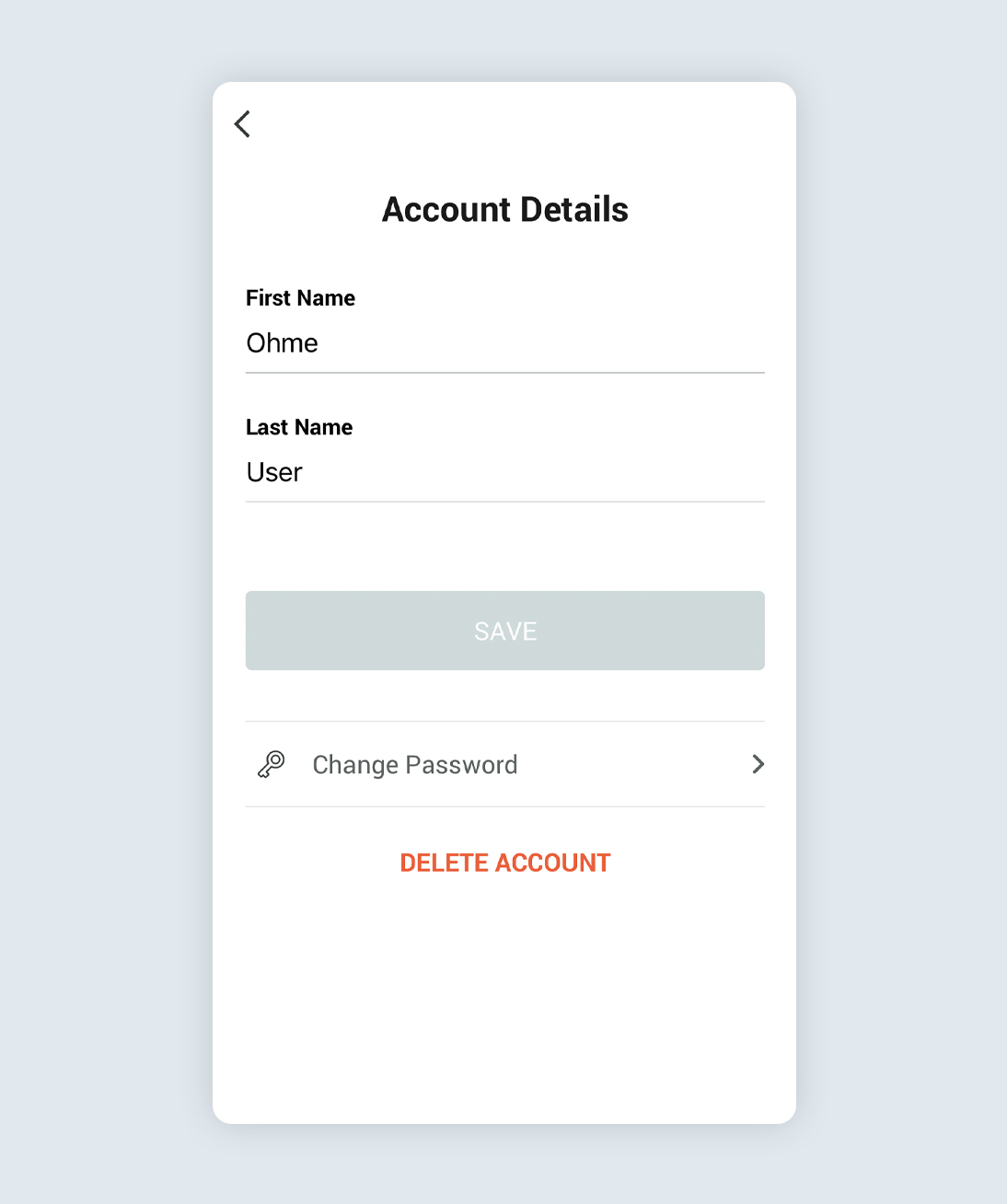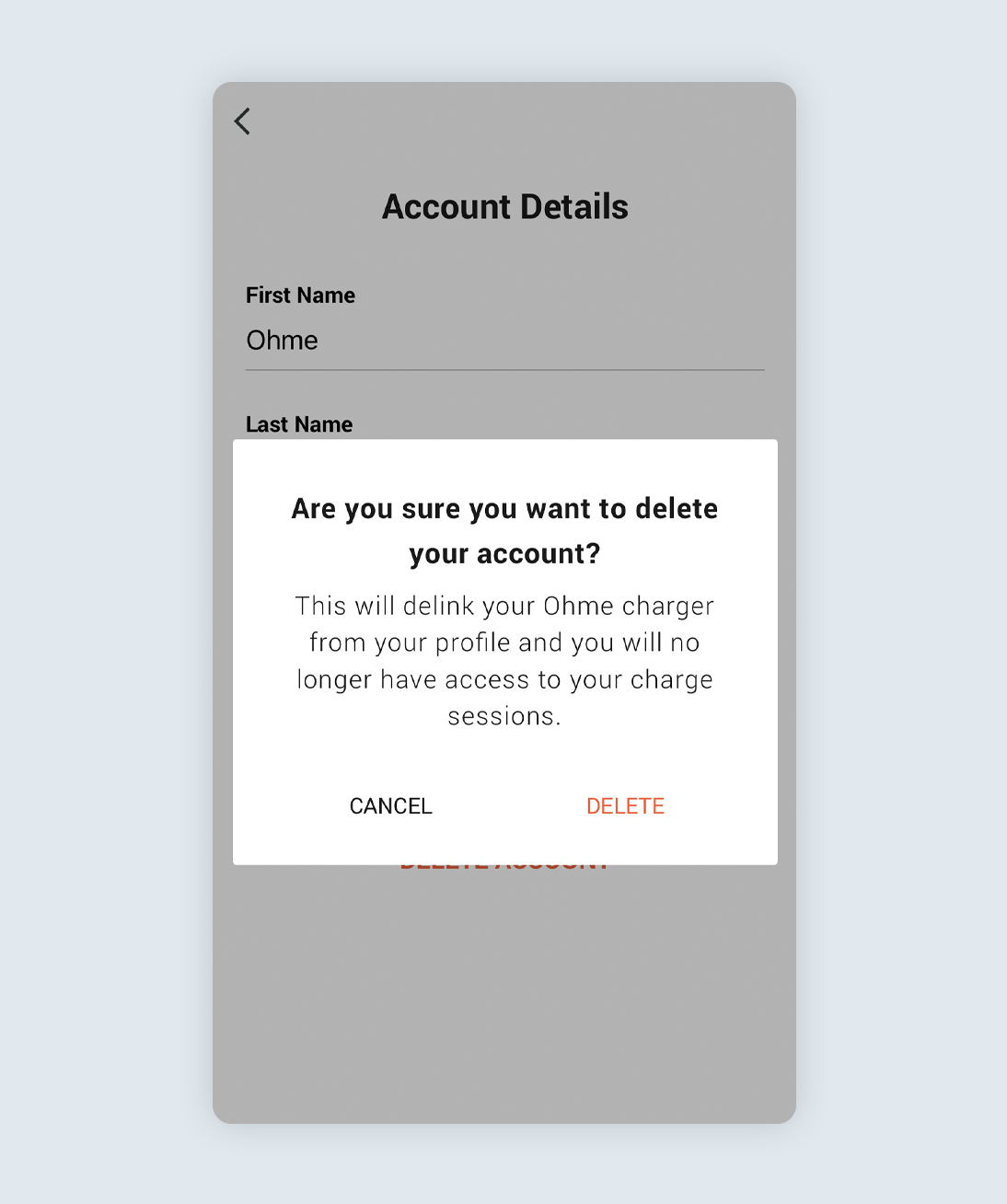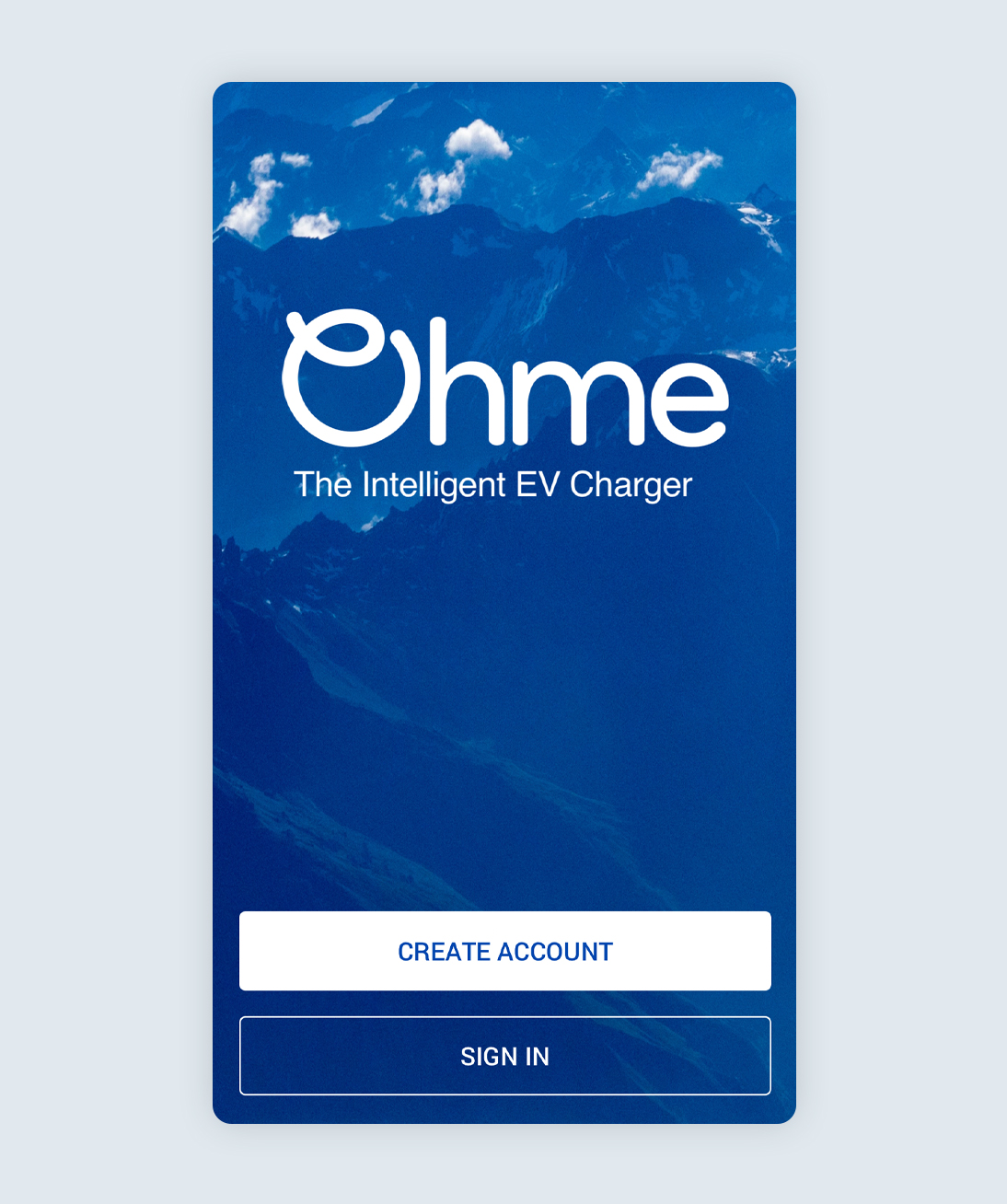If you’ve forgotten your password, you can request a password reset email. This option is only available for accounts created with email.
Select your location
Close
United Kingdom
English (United Kingdom)
Australia
English (Australia)
Belgique
Français (Belgique)
België
Nederlands (België)
Deutschland
Deutsch (Deutschland)
España
Español (España)
France
Français (France)
Ireland
English (Ireland)
Italia
Italiano (Italia)
Nederland
Nederlands (Nederland)
Portugal
Português (Portugal)