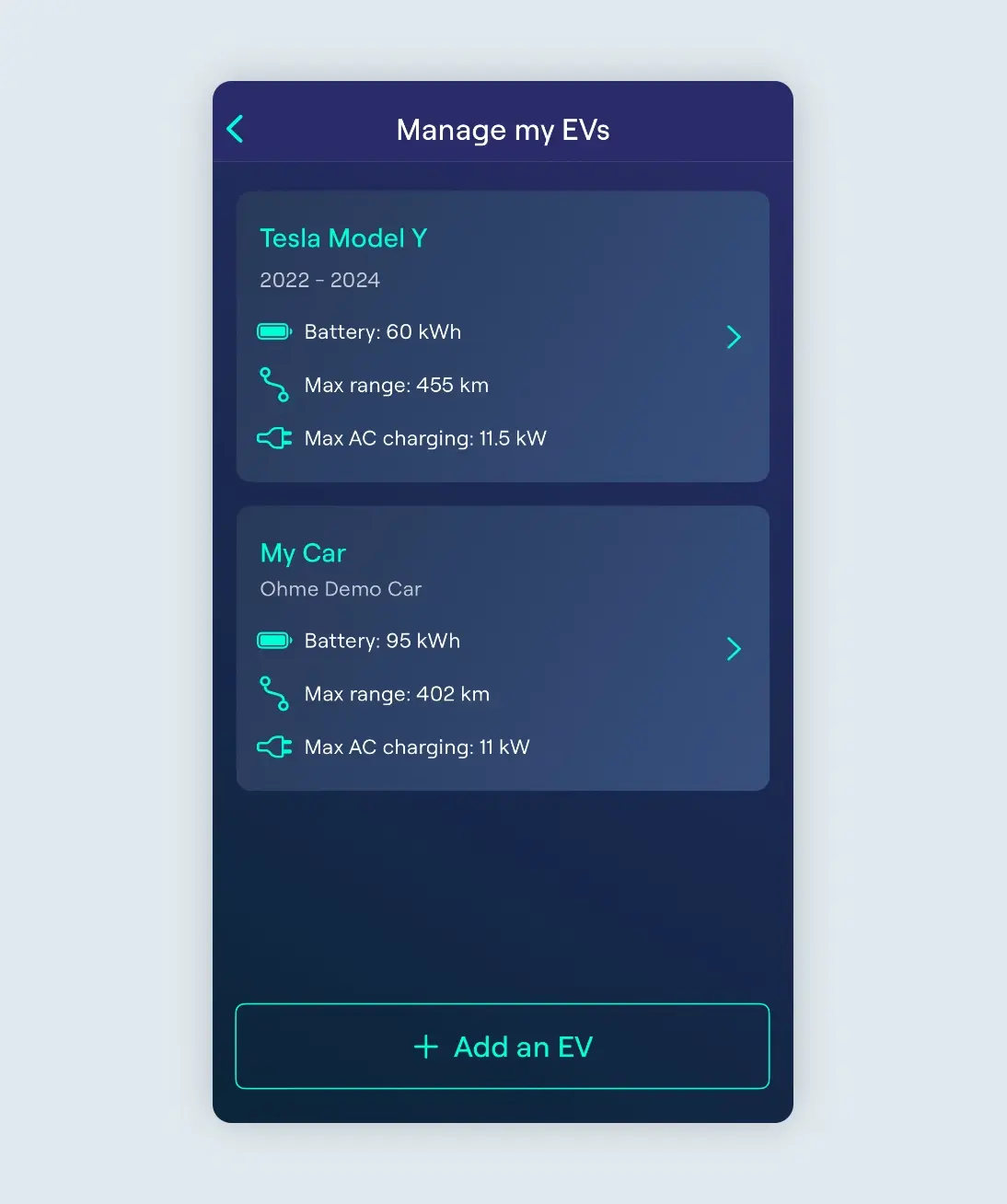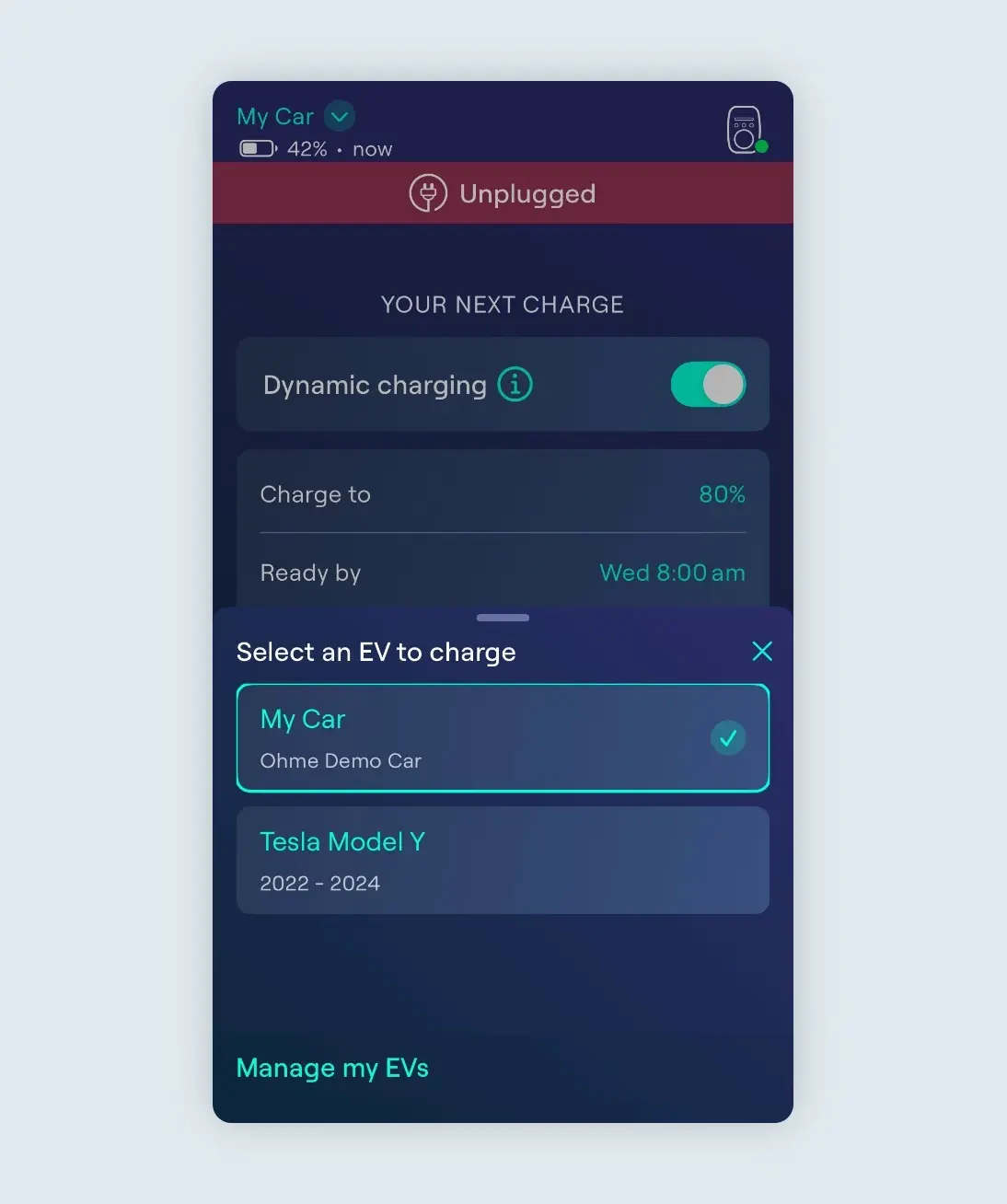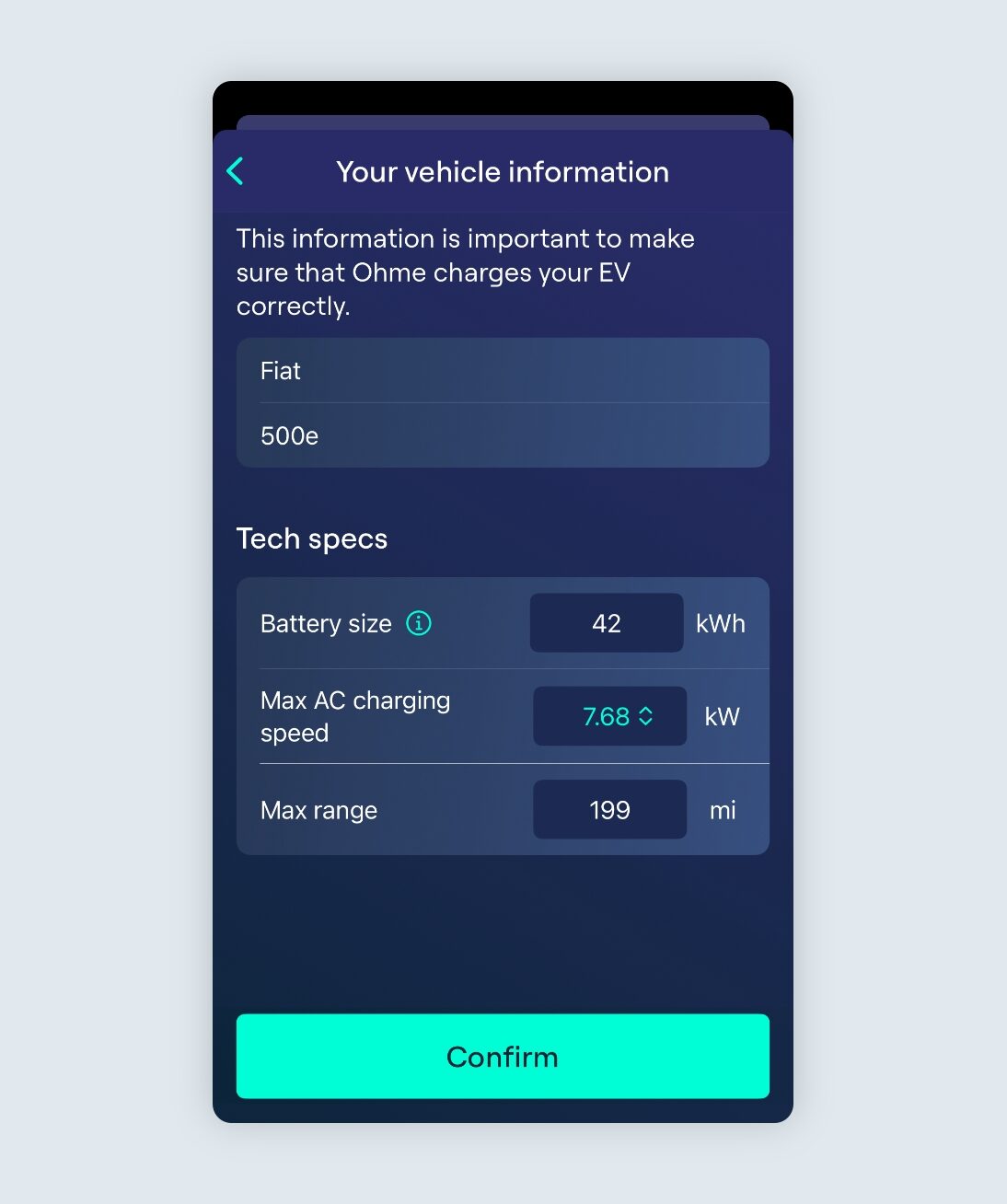How to set my vehicle in the Ohme app
Selecting your vehicle in the Ohme app lets us know which EV is charging, as well as the battery size, range, and maximum speed at which your EV can charge. It is therefore important to ensure the correct vehicle is selected. If you need to update the vehicle details at any time, you can do this easily via the Ohme app.
Updating your EV
To update your EV with our latest app update, you’ll first need to make sure you’ve added the vehicle to your EV list:
- In the Ohme App, tap Settings > My EVs
- Tap “Add an EV” and select your vehicle make and model from the list provided. If prompted, you can sign in with your vehicle’s app account (API integration) so that Ohme can retrieve the battery status from the vehicle.
- You’ll then see this added to the list of EVs on the ‘Manage my EVs’ section.
Finally, on the Charging page, tap the vehicle selector in the top-left corner to toggle update your EV.
For more information on charging multiple EVs, including how to remove older EV profiles, please see this support article: How can I charge multiple vehicles

We’re always working to offer the latest in technology to our customers. As a part of Ohme Labs, we’re continuously improving API integration feature and, from time to time, it may not work as intended. Please note, certain functionality may also be limited based on manufacturer-specific API restrictions or limitations.
My EV isn’t listed
If your vehicle isn’t listed as a pre-set option, you can set a custom vehicle profile by tapping the ‘My Brand / Model isn’t listed’ button at the top of the screen.
You can then enter the following information to create a personalised vehicle profile (these specifications can be found online or in your vehicle manual):
- Brand and car model name (e.g. Fiat 500e)
- The battery size in kWh (e.g. 42kWh)
- The maximum AC charging speed in kW (e.g. 7.68kW)
- The maximum range in miles (e.g. 199 miles)
Once you have added all of the specifications, tap Confirm to finish.
Thanks for your feedback!