Charge schedules can be accessed from the ‘My Charger’ page.
To edit an existing schedule, tap the name of the schedule in the Charge Schedules section of the Ohme app.
Close
English (United Kingdom)
English (Australia)
Français (Belgique)
Nederlands (België)
Deutsch (Deutschland)
Español (España)
Français (France)
English (Ireland)
Italiano (Italia)
Nederlands (Nederland)
Português (Portugal)
The Ohme app allows you to create multiple schedules for different days of the week to suit your driving habits. If you prefer, you can update an existing schedule or update your current charge session once you plug in.
Here, we’ll take a look at:
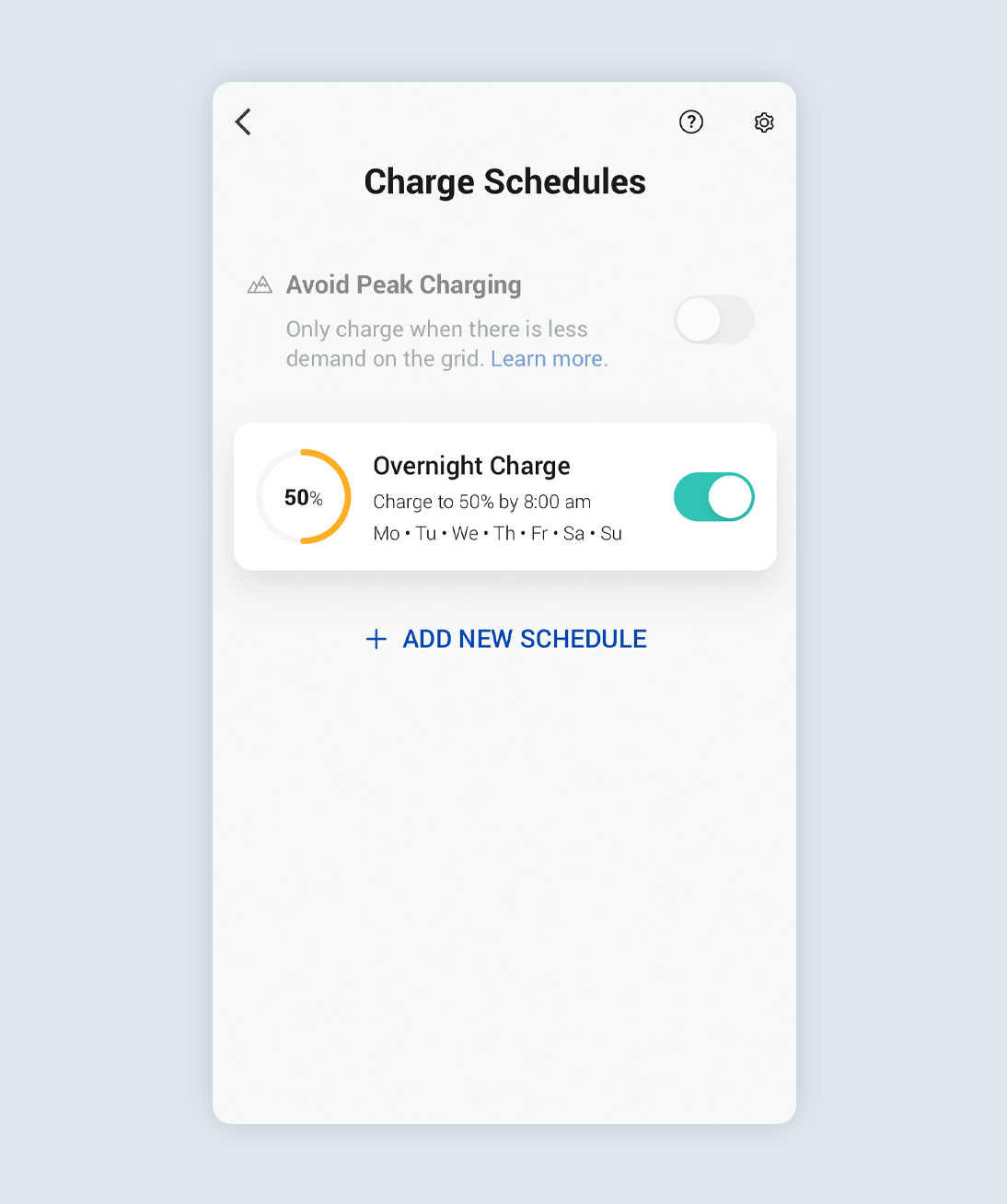
Charge schedules can be accessed from the ‘My Charger’ page.
To edit an existing schedule, tap the name of the schedule in the Charge Schedules section of the Ohme app.
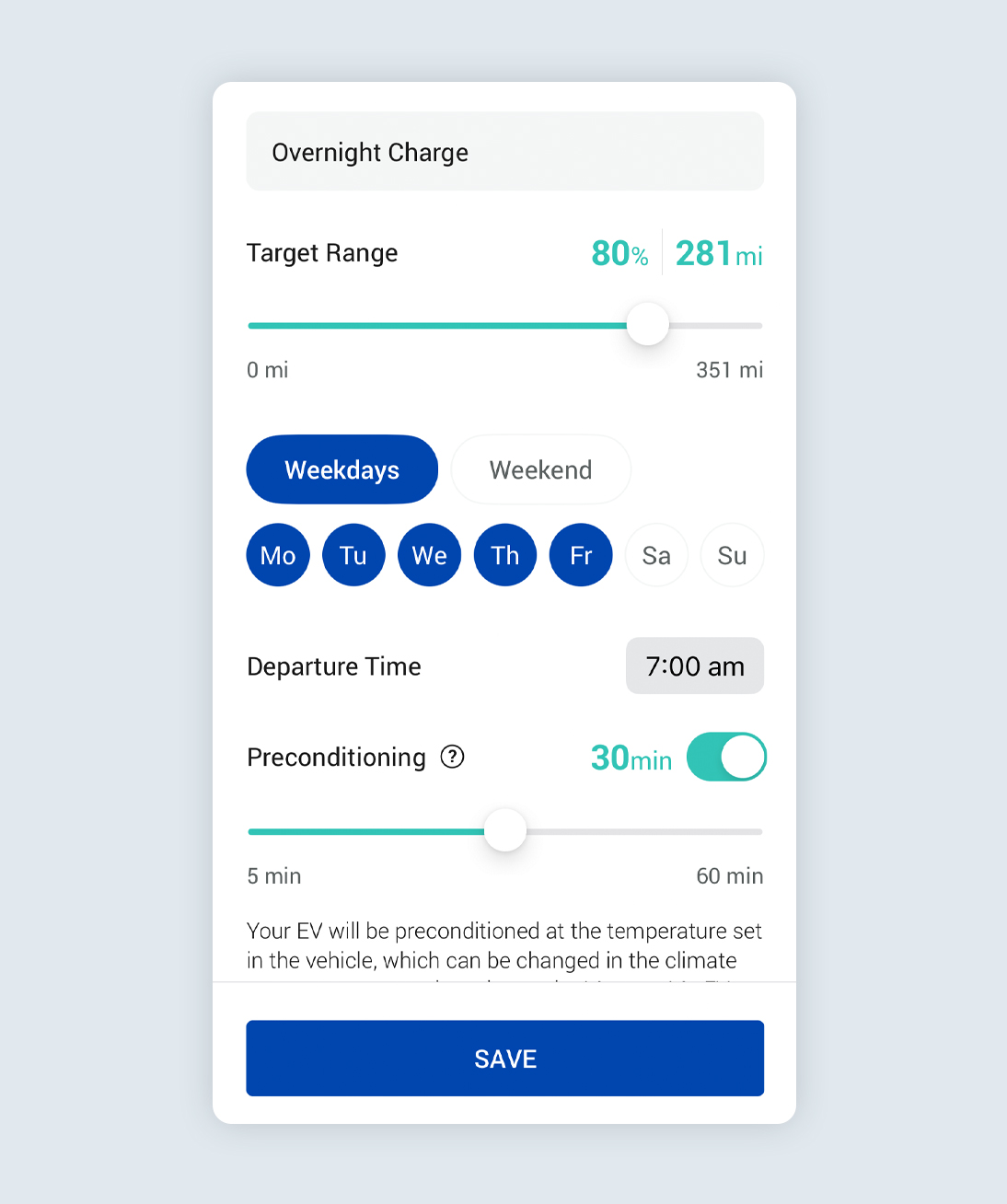
Edit the schedule as desired and then tap save. Here the following changes have been made vs the previous screen:
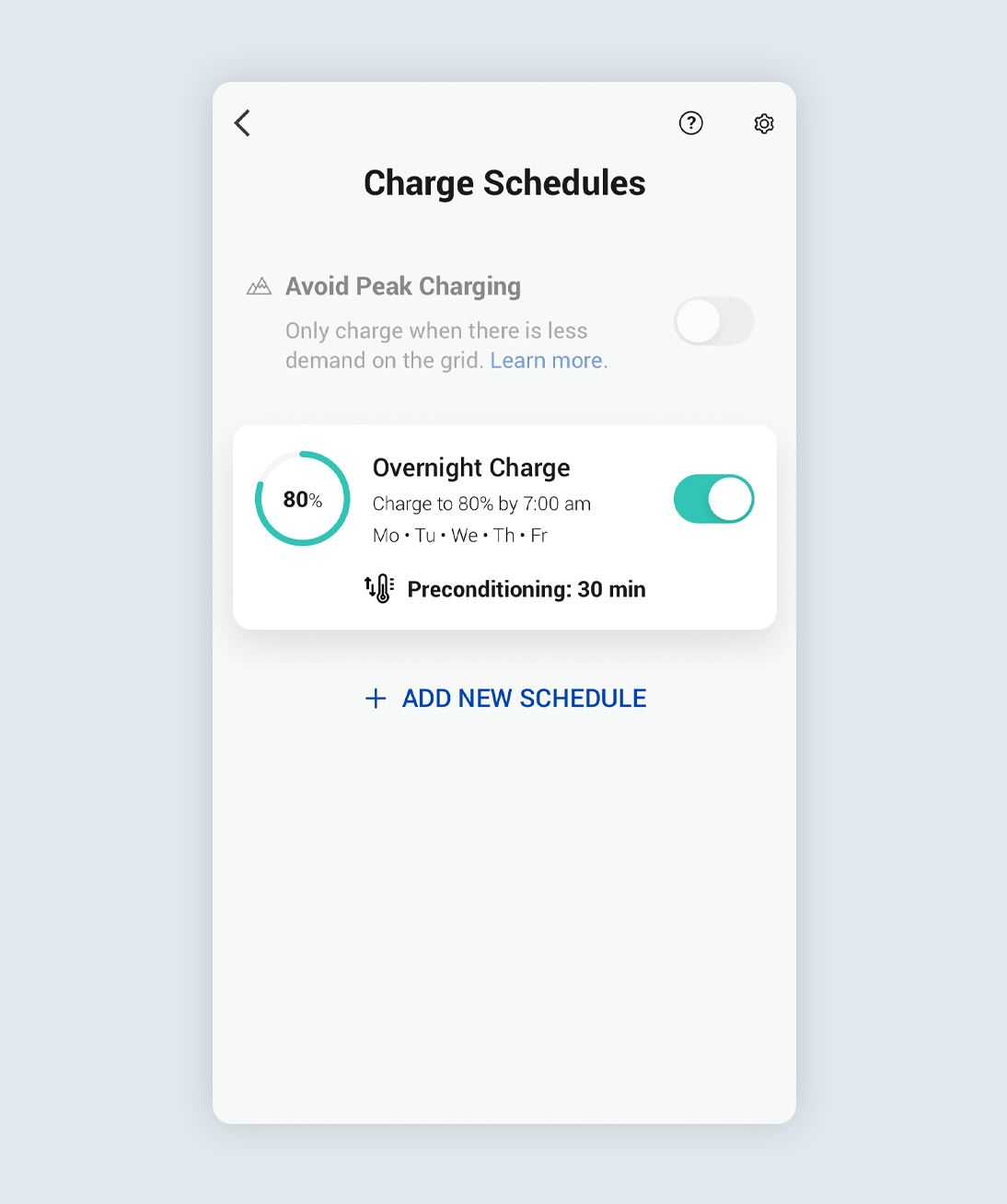
Once you have saved the changes, you’ll be returned to the Charge Schedules page with the updated information displayed
If you want to edit your charge session once you have plugged in, you can do so via the Dashboard of the Ohme app. For iOS users on app version 1.27.2 and Android 1.28.0 or newer.
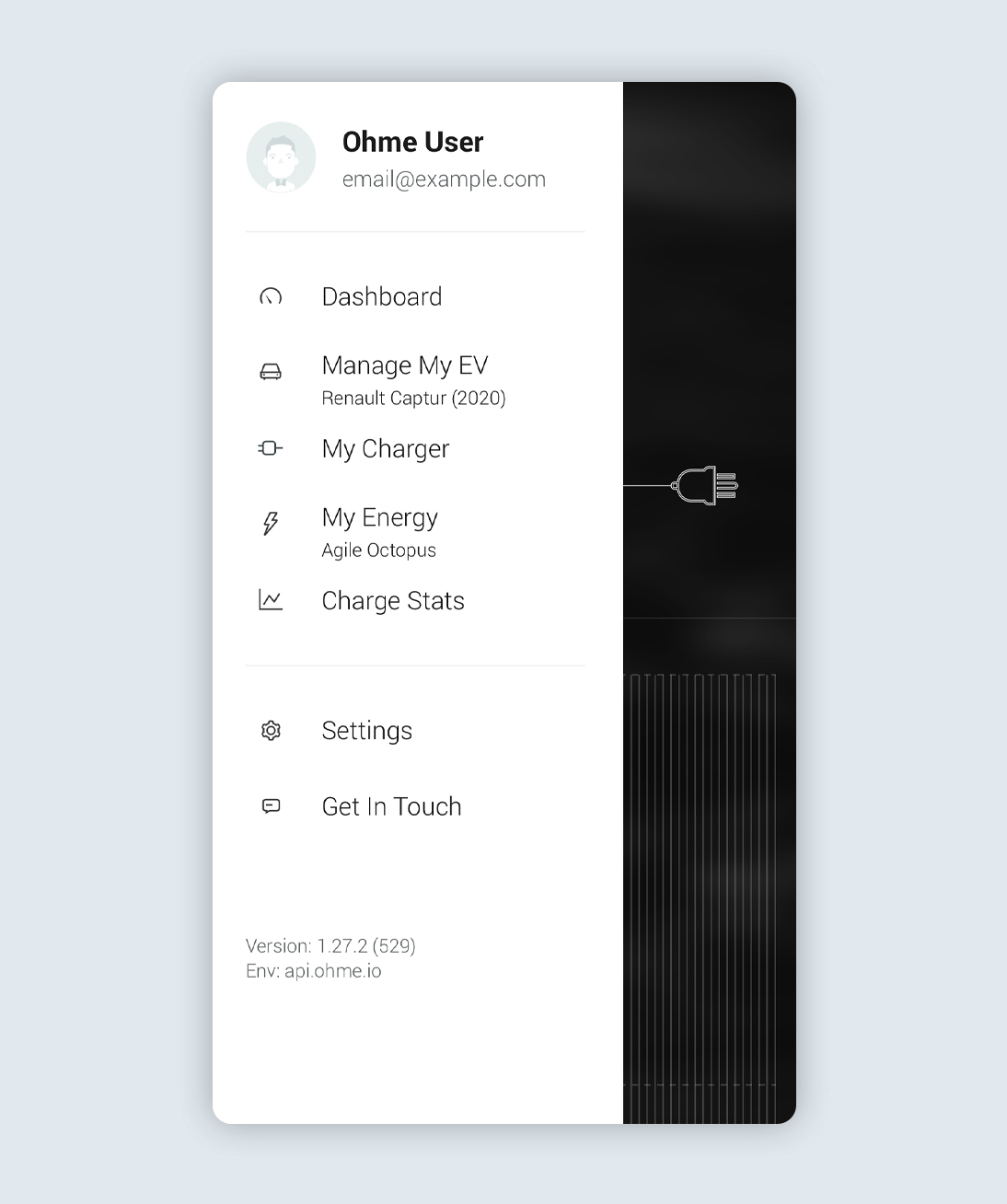
Tap Dashboard from the side menu on iOS. For Android users, tap the Back arrow in the top left until you return to the Dashboard.
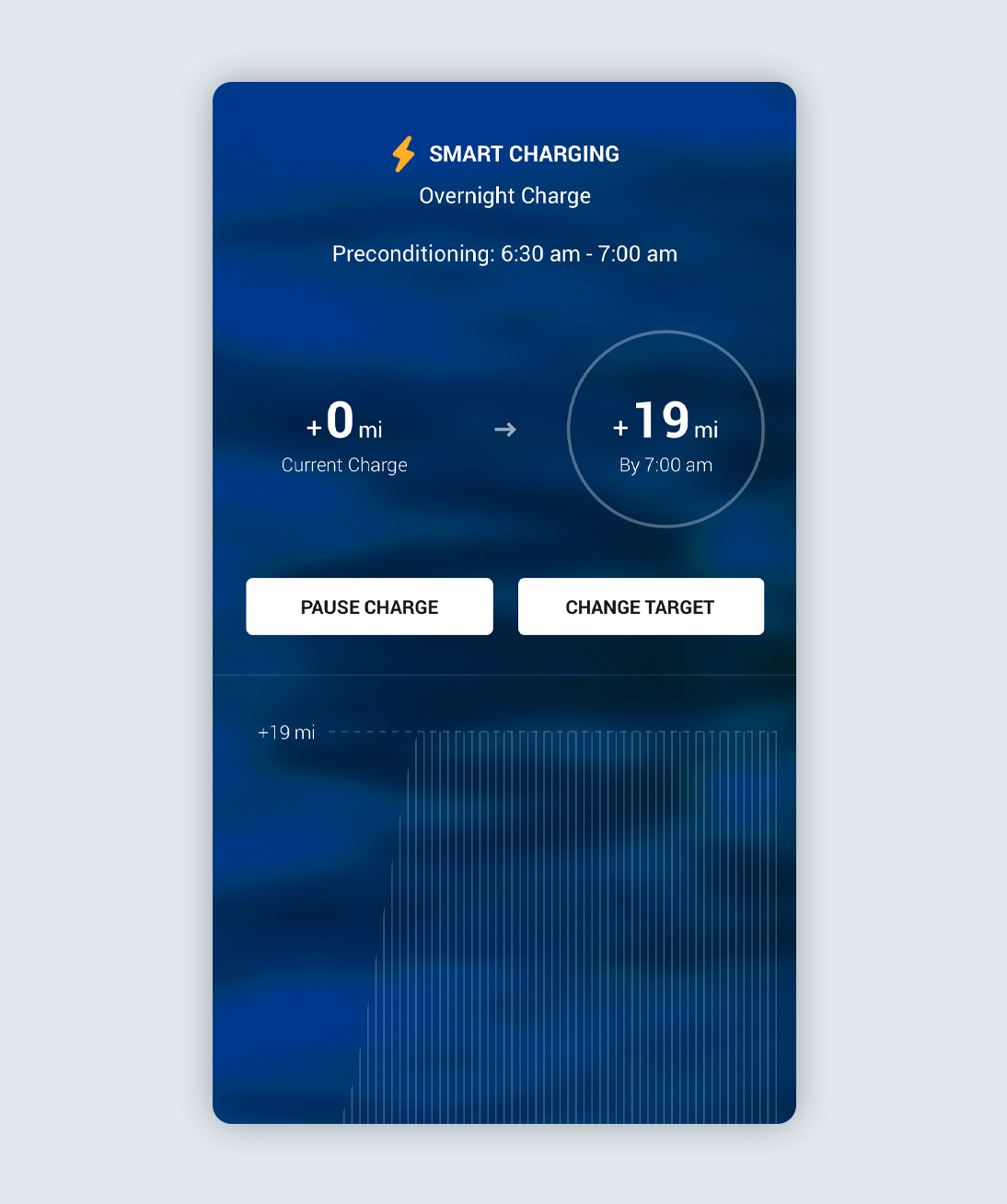
A Smart Charge will start a few moments after you have plugged in. Tap Change Target to edit the session.

Adjust the schedule as needed, including the requested Added Range or Departure time. Tap confirm to save your changes.
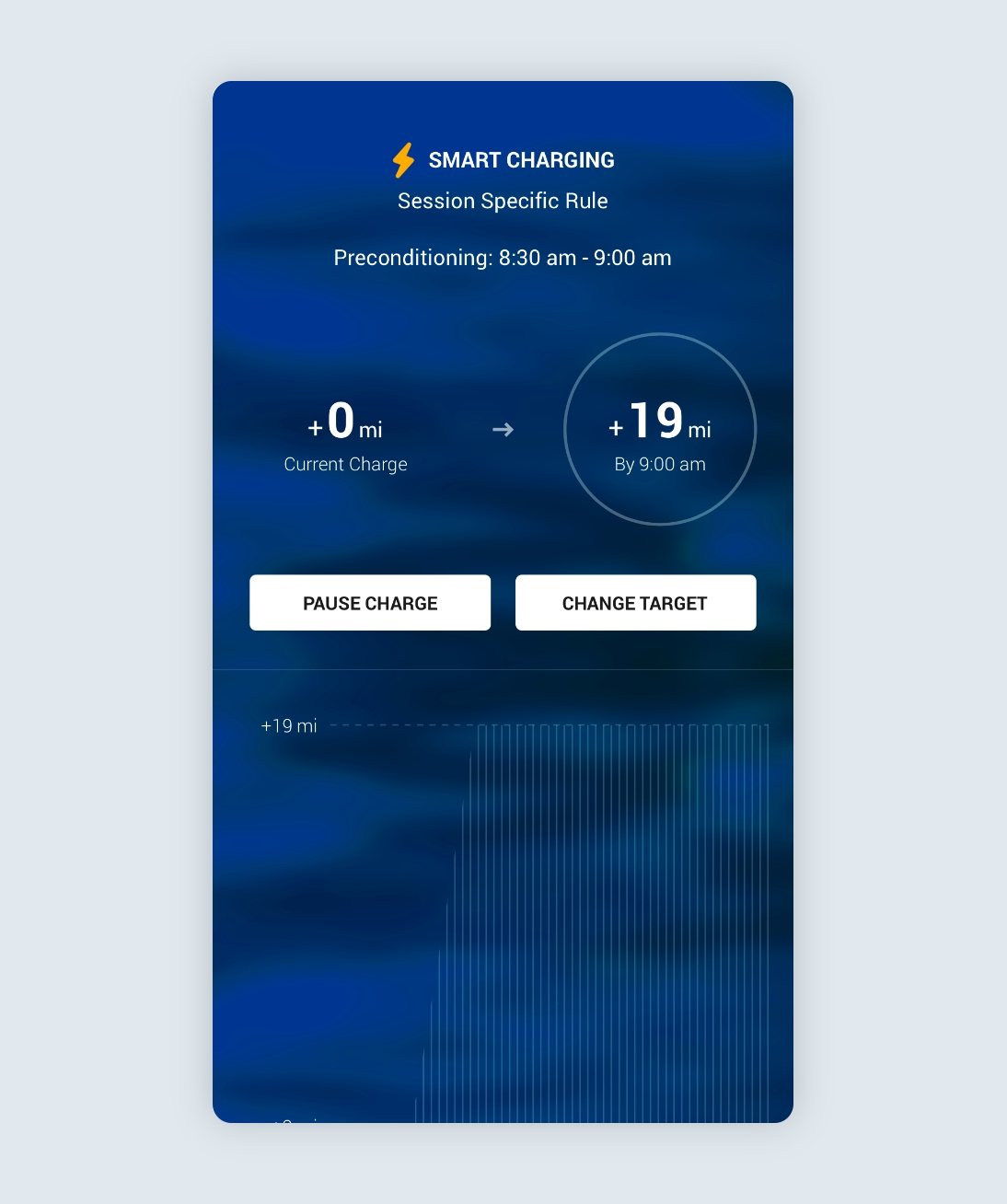
Once the changes have been saved, you’ll notice the Schedule name has been updated to include ‘Session Specific Rule’.
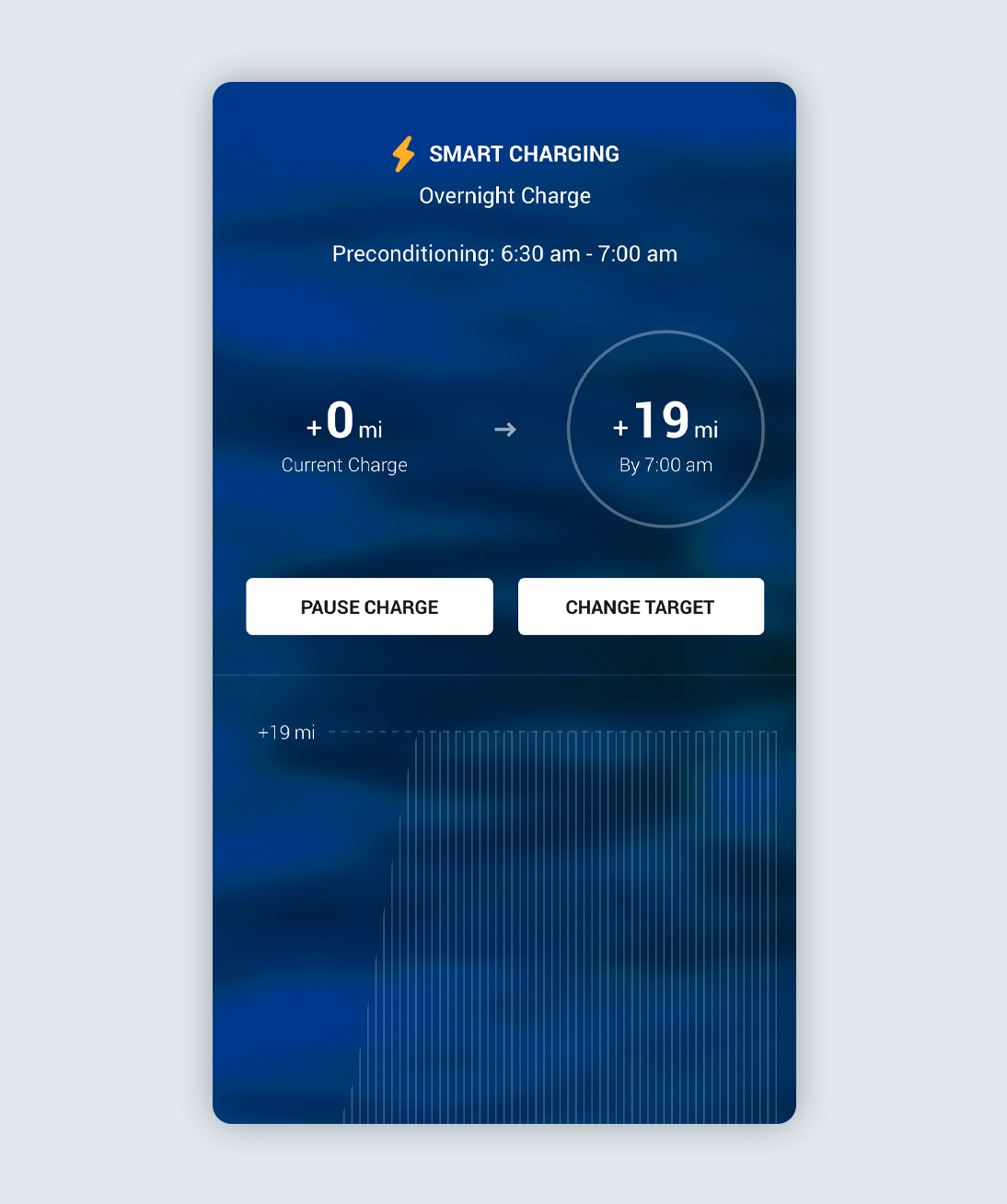
The next time you plug in to charge, Ohme will revert back to the original active schedule and start a Smart Charge.
If you need to charge now, you can switch to Max Charge in the Ohme app. This temporarily disables your Charge Schedules and Price Cap, and simply charges your car as quickly as possible until the battery is full or you un-plug. For iOS users on app version 1.27.2 and Android 1.28.0 or newer.
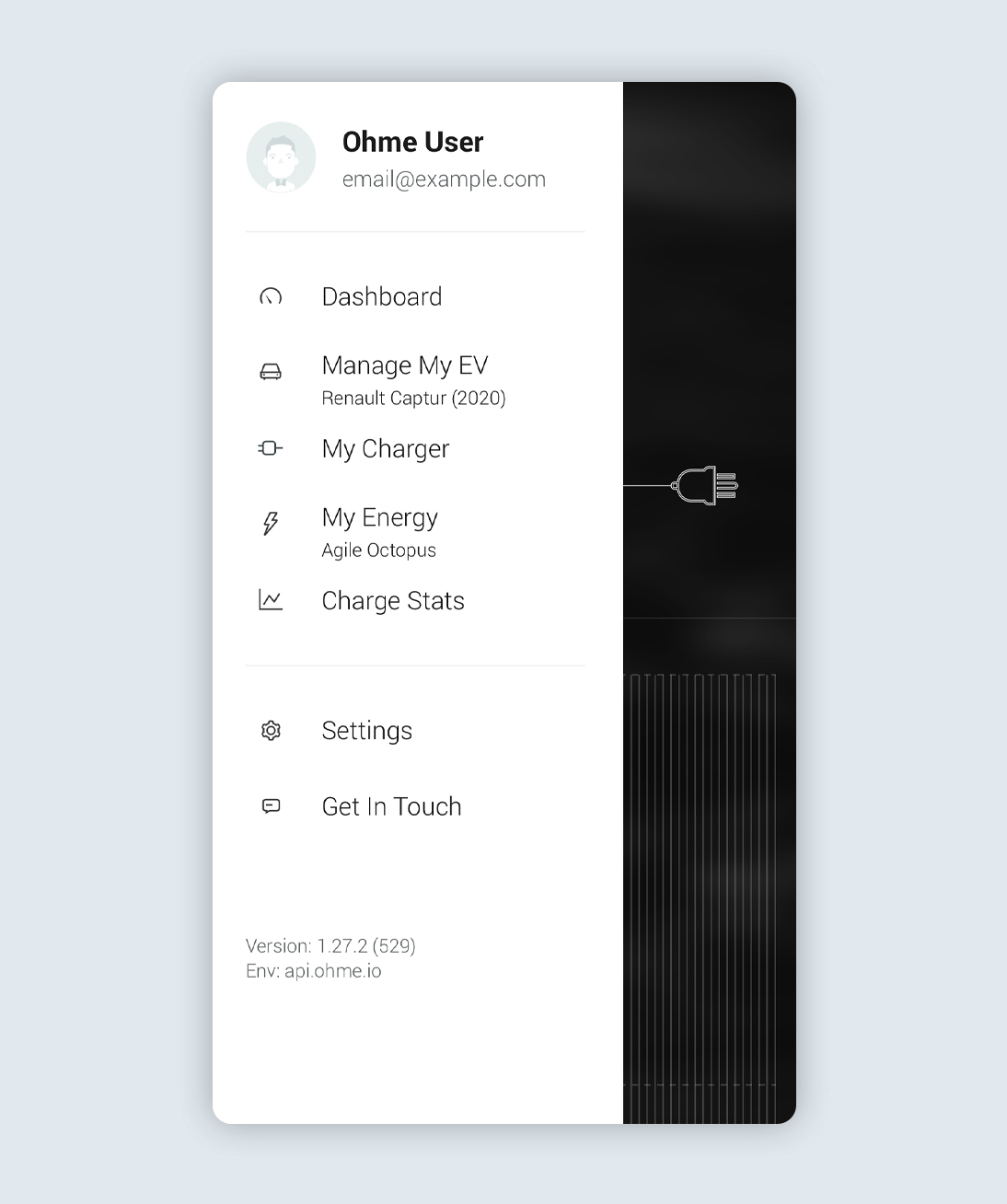
Tap Dashboard from the side menu on iOS. For Android users, tap the Back arrow in the top left until you return to the Dashboard.
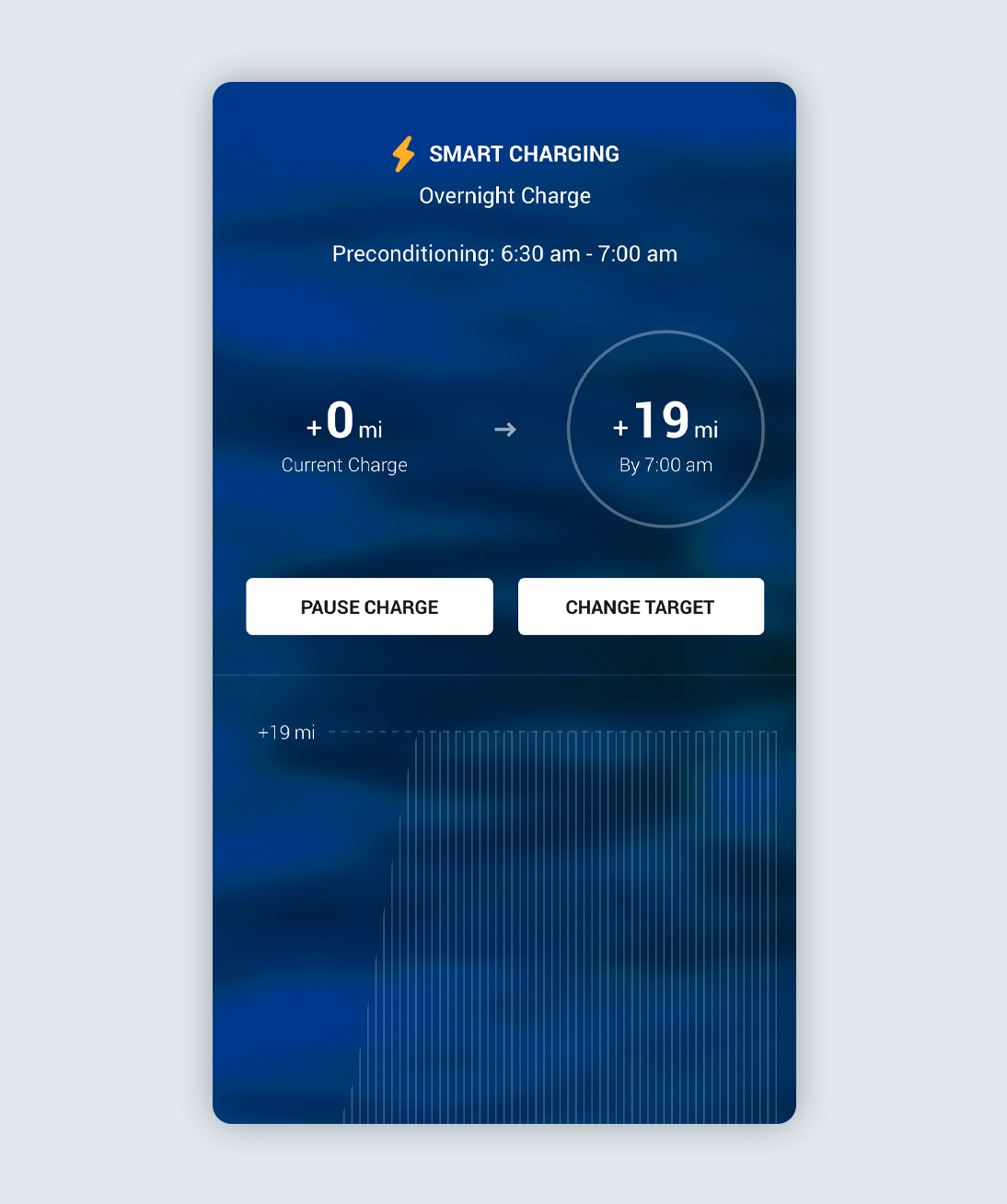
A Smart Charge will start a few moments after you have plugged in. Tap Change Target to edit the session.
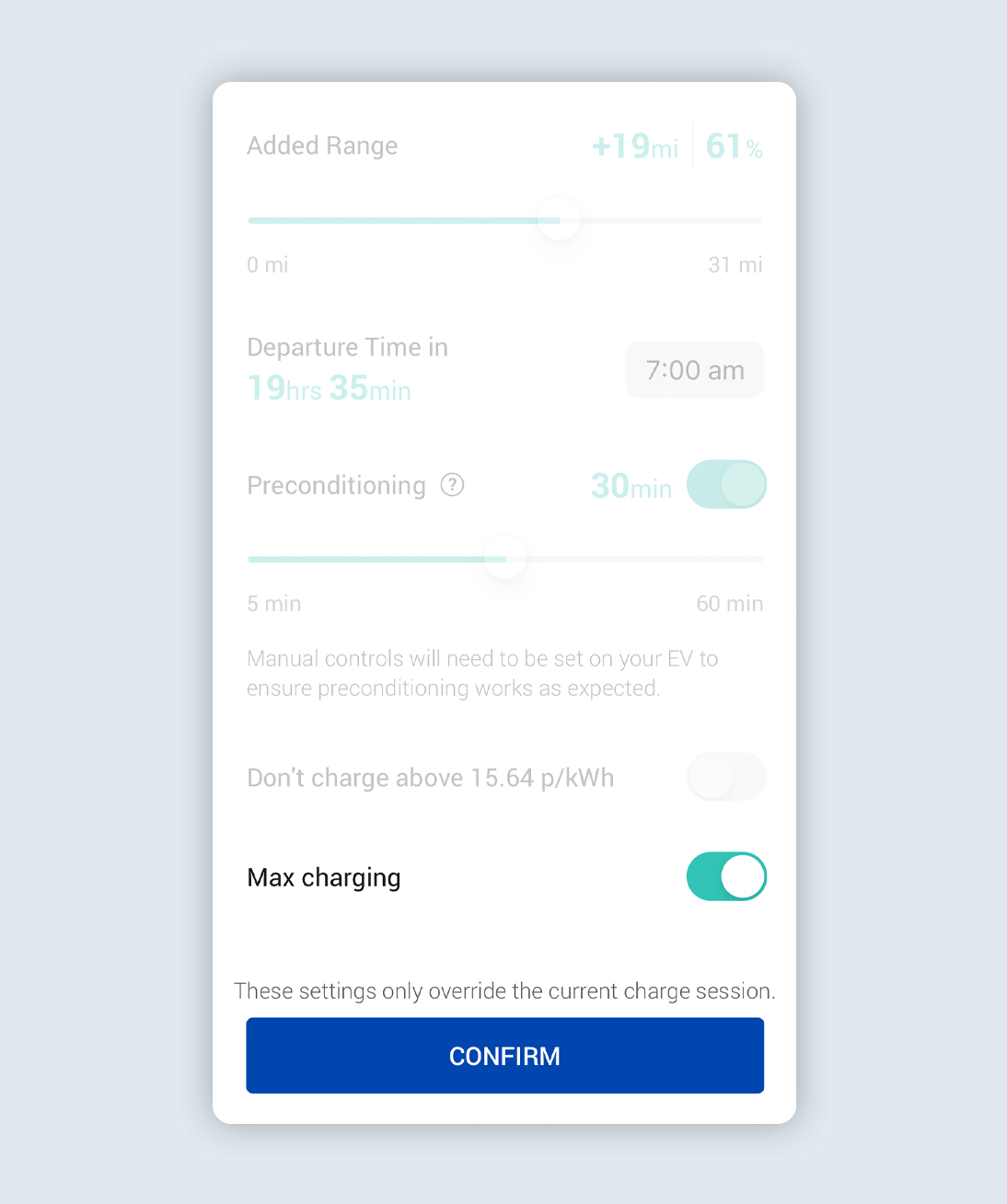
You’ll see Max Charging at the bottom of the screen. Tap the Max Charging toggle to enable and tap Confirm.
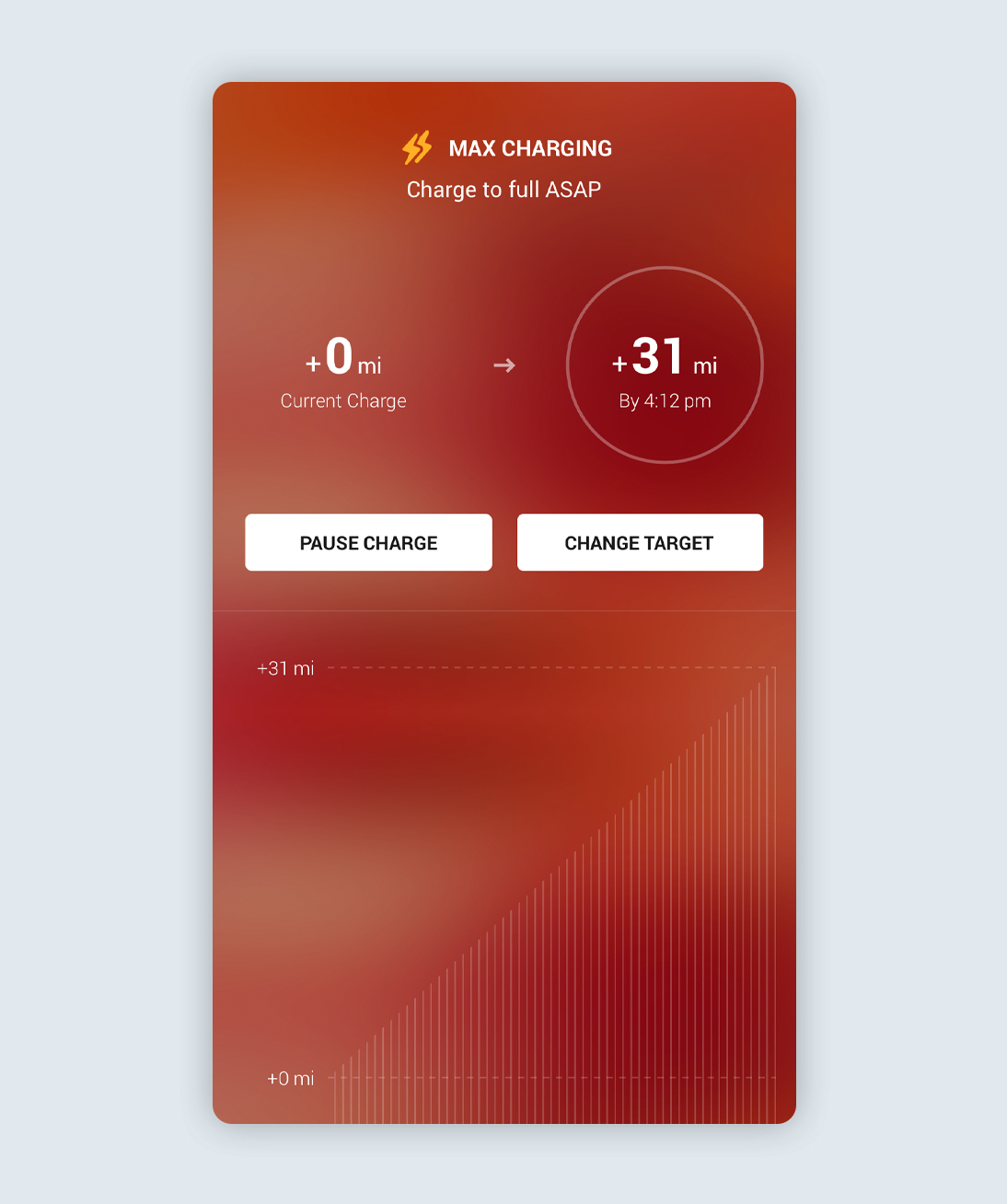
Once the Max Charge has started you’ll see the Dashboard background change from blue to red with Max Charging at the top of the screen.
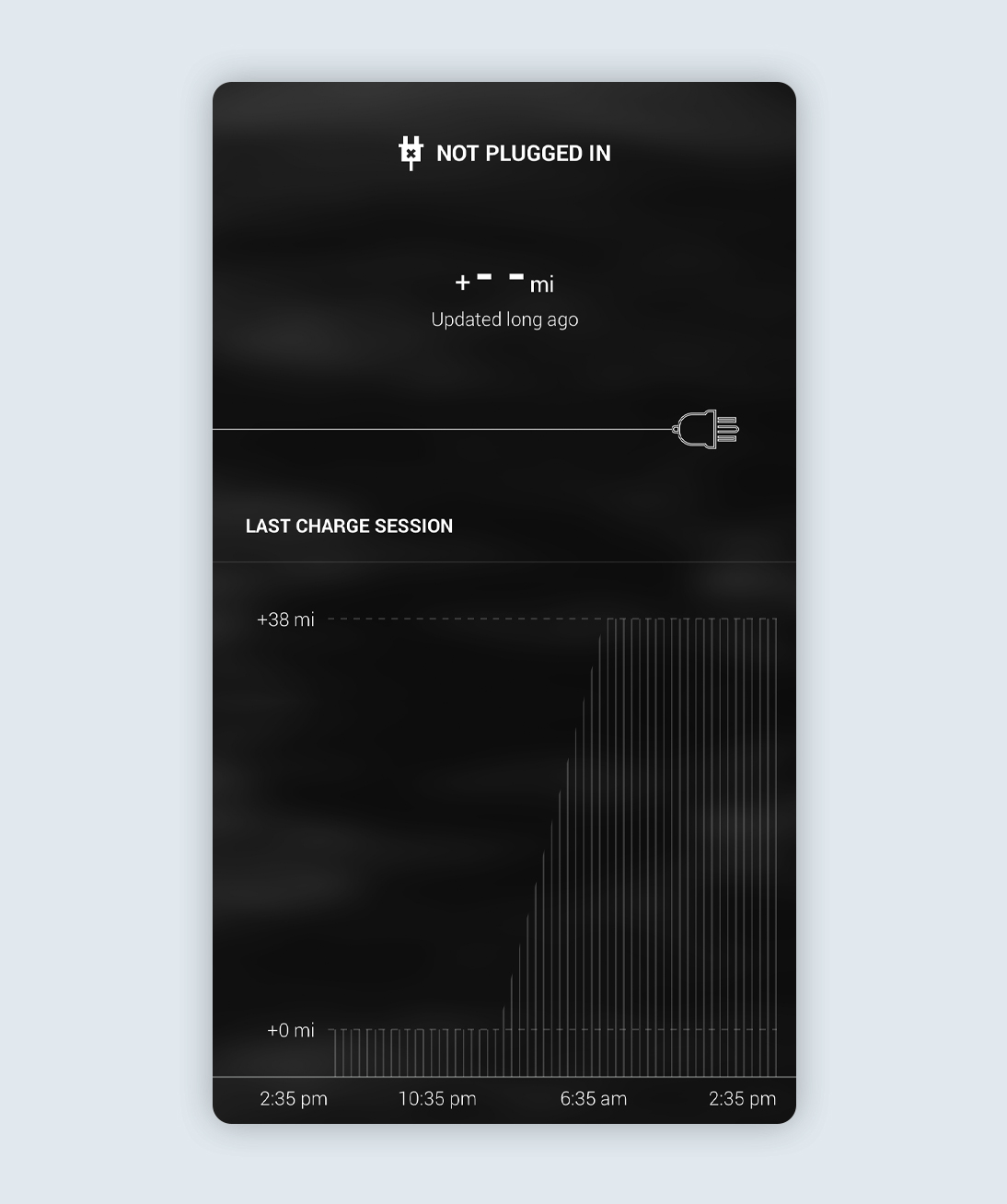
To end the Max Charge session, unlock your car to release the chargeport and unplug the charger from the car.
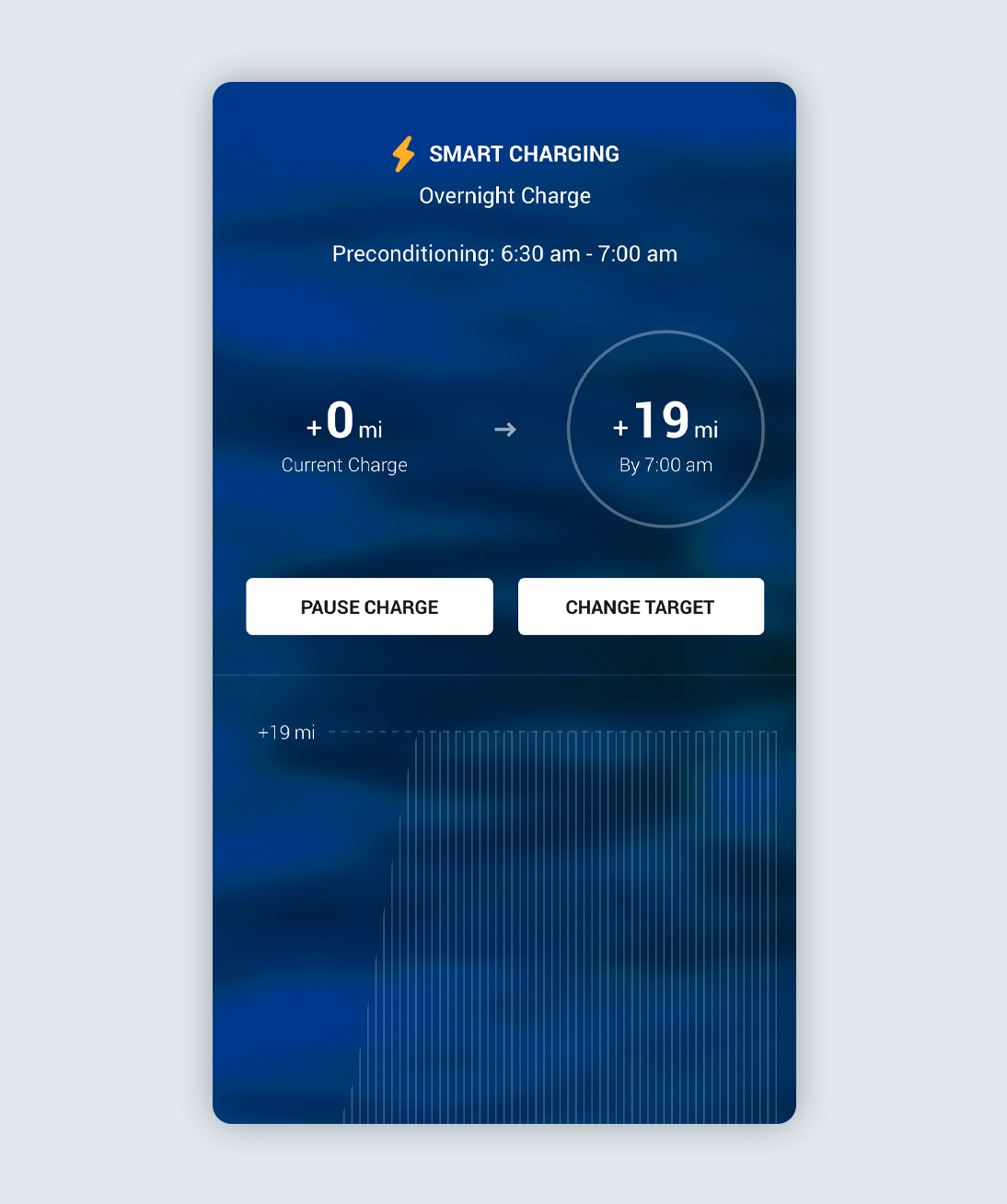
The next time you plug in to charge, Ohme will revert back to the active schedule and start a Smart Charge.