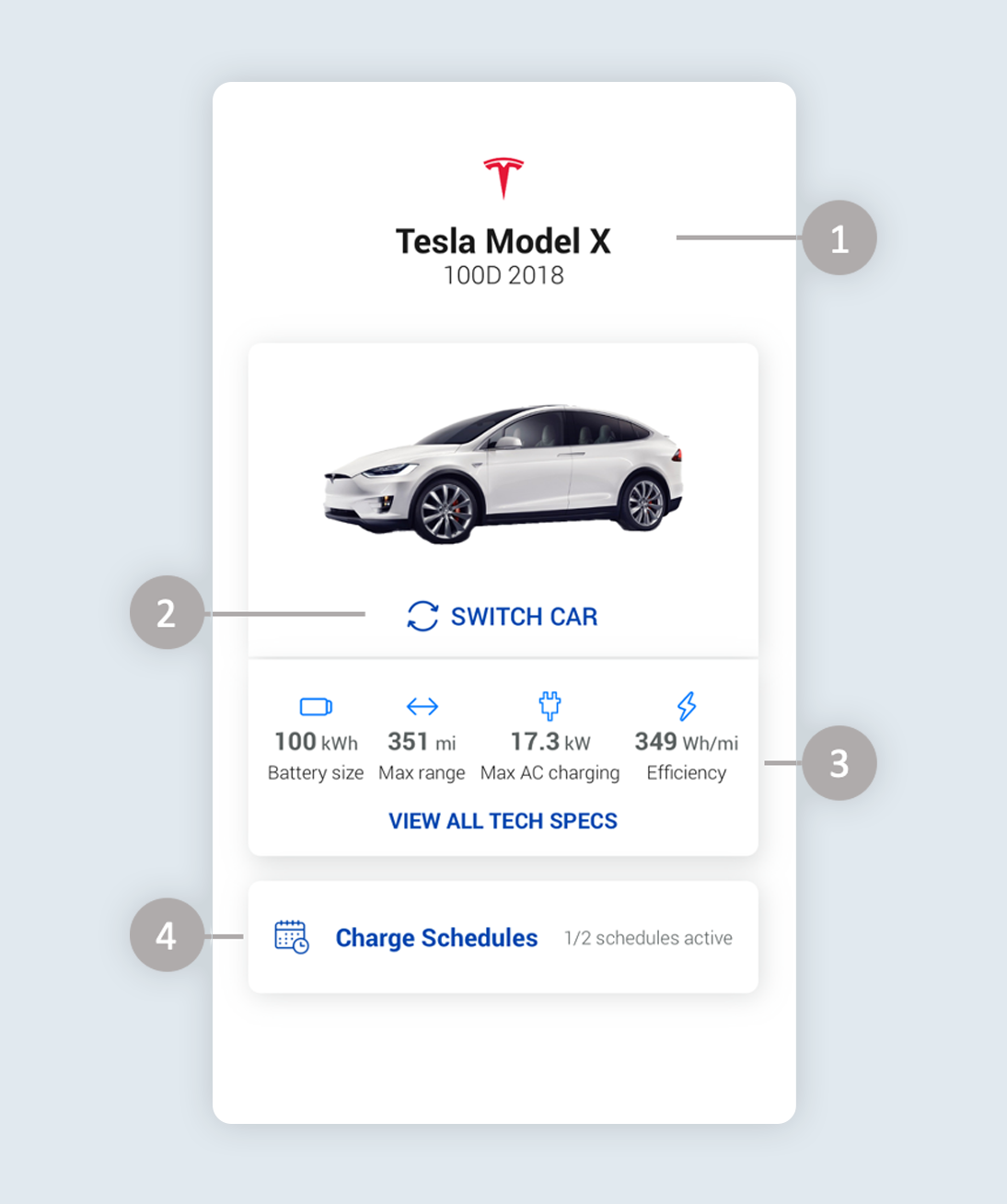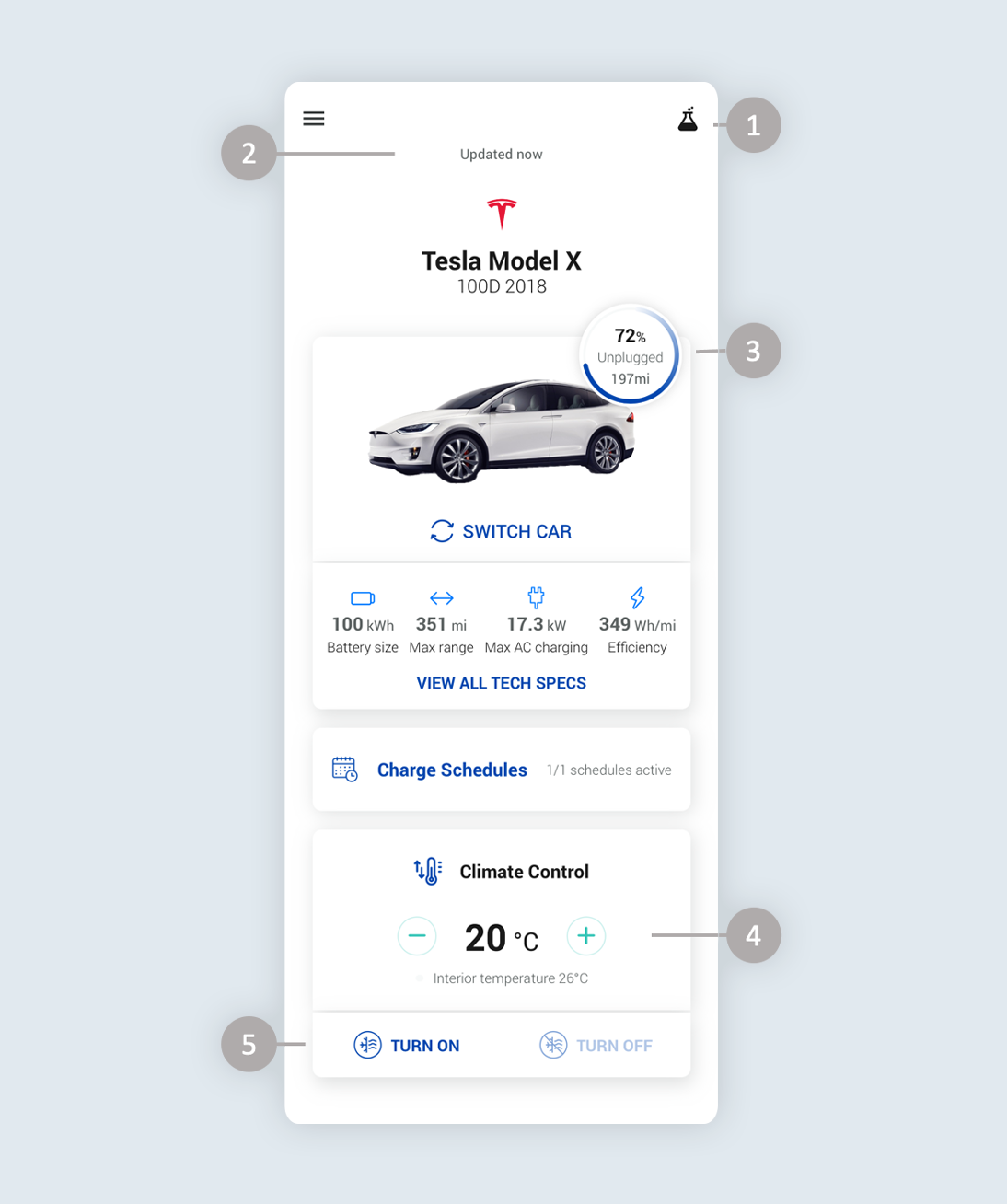Manage my EV houses everything related to your electric vehicle. Once you’ve selected your make and model, you’ll see detailed tech specs and you’ll be able to create or update your Charge Schedules. If you’ve logged into your car app account when selecting your car, you may also see additional information such as the car battery status and climate controls. Keep reading to get to learn more about Manage my EV.
If you’ve selected your car without connecting your car app account, you’ll see this screen.
- Make and model of car
- Switch selected car
- Car profile technical specifications. Ohme sources information from various sources including EVDB
- Shortcut to Charge Schedules
If you’ve connected your car app account when, selecting your car, you’ll see this screen.
- Ohme Labs icon – tap here to learn more about our pioneering charging projects.
- Car status ‘Last updated’ time stamp
- Battery state-of-charge. Retrieved from the car account
- Climate Control temperature and the interior temperature of the car
- Turn on/off Climate Control
Need more help?