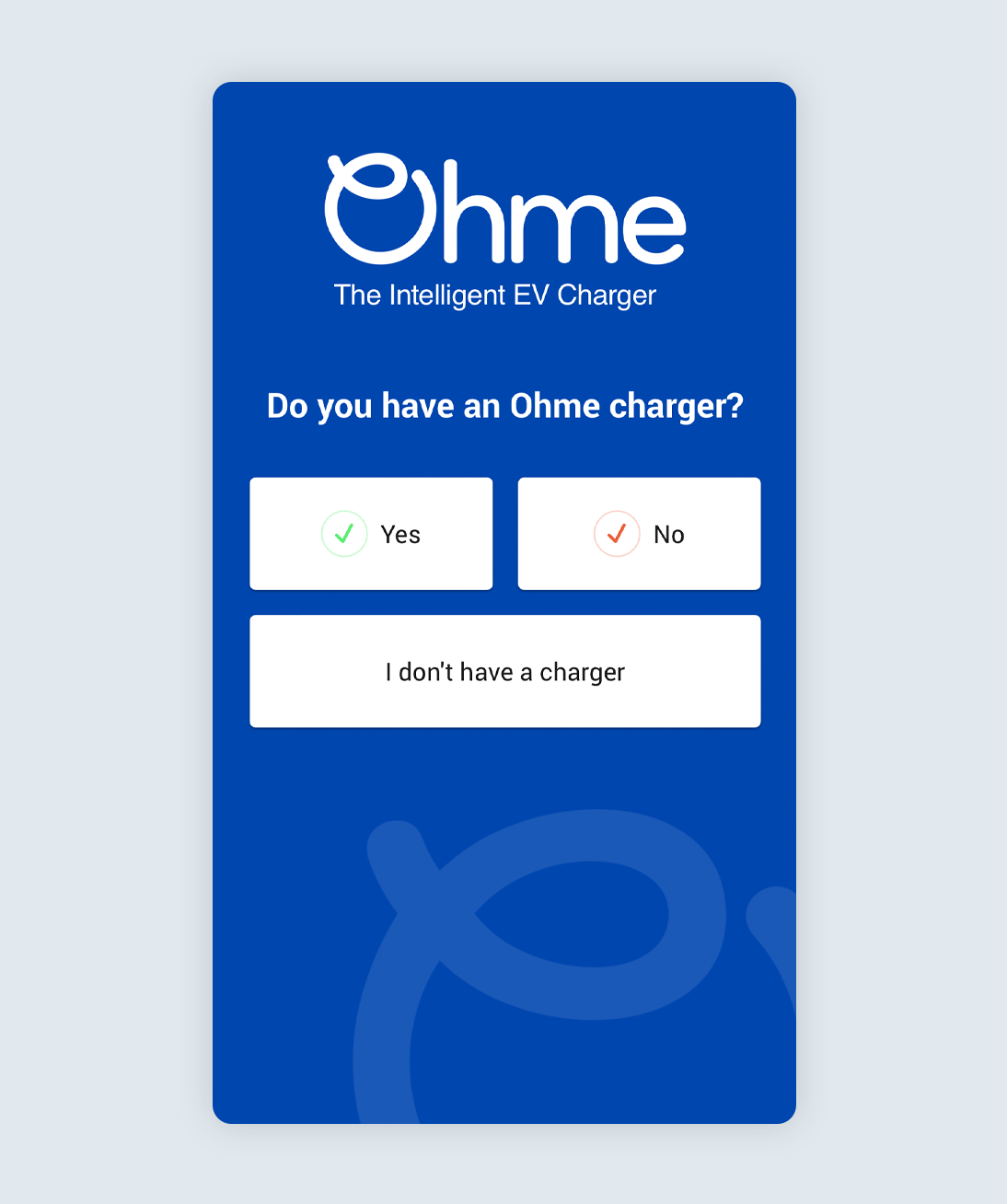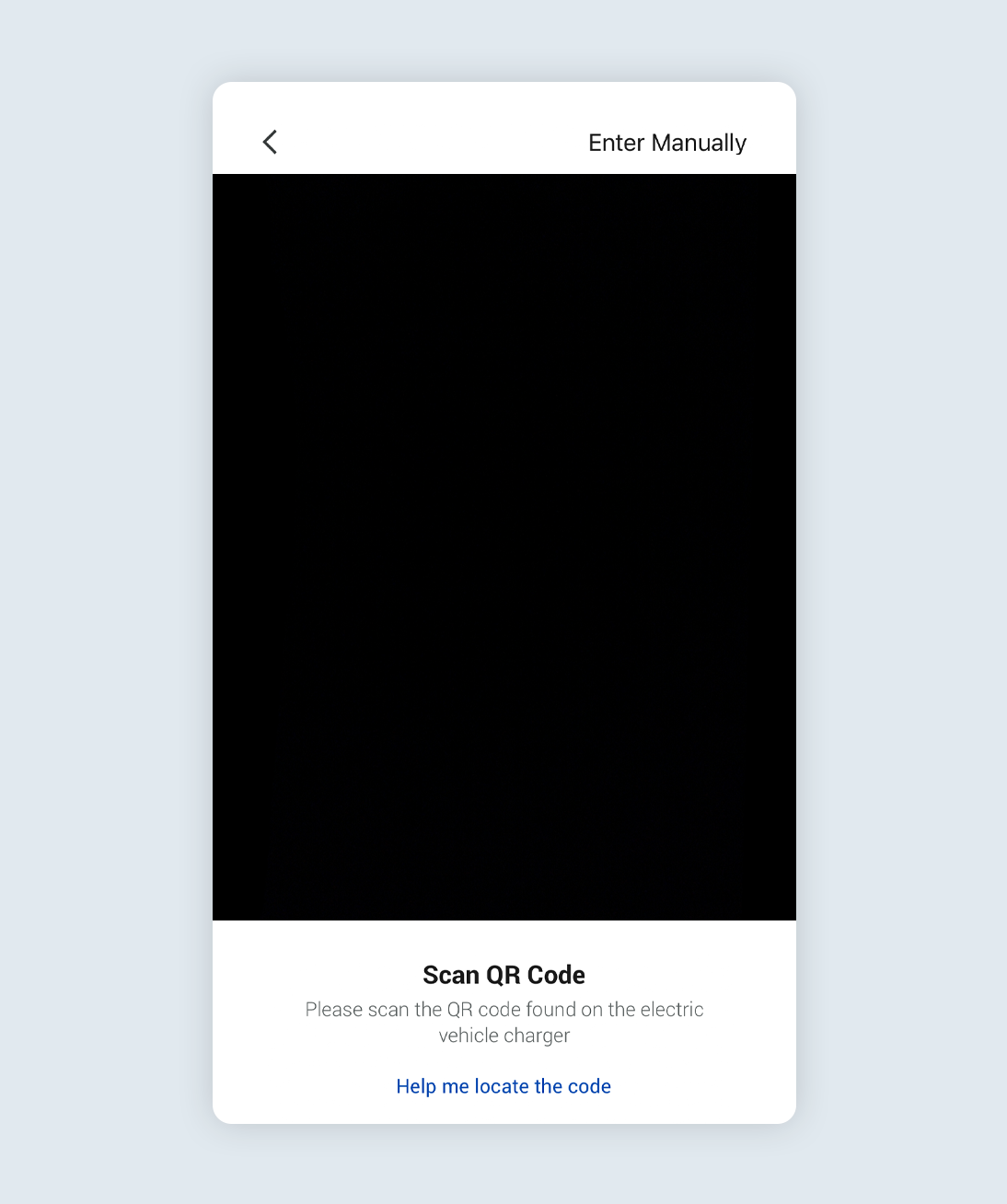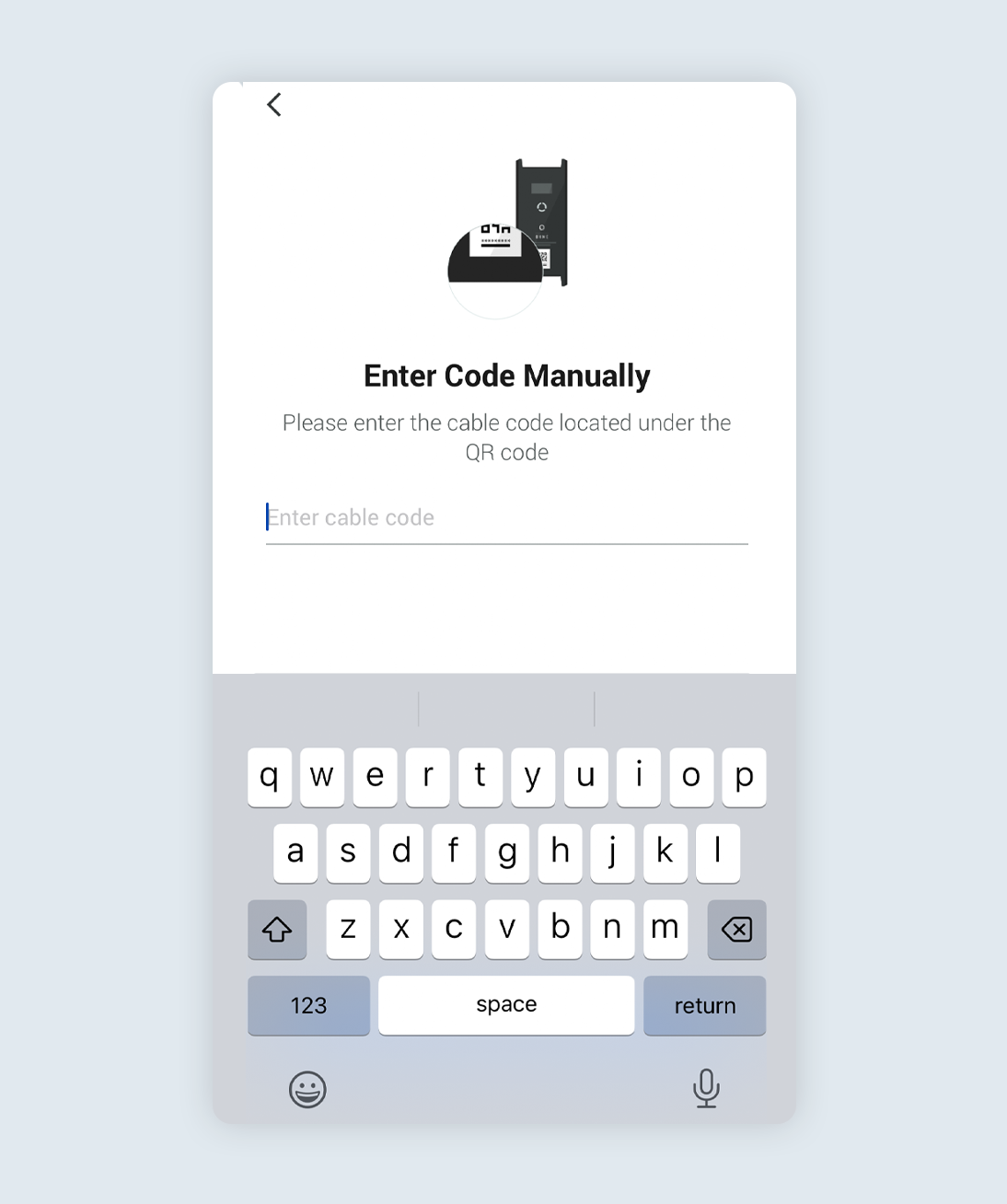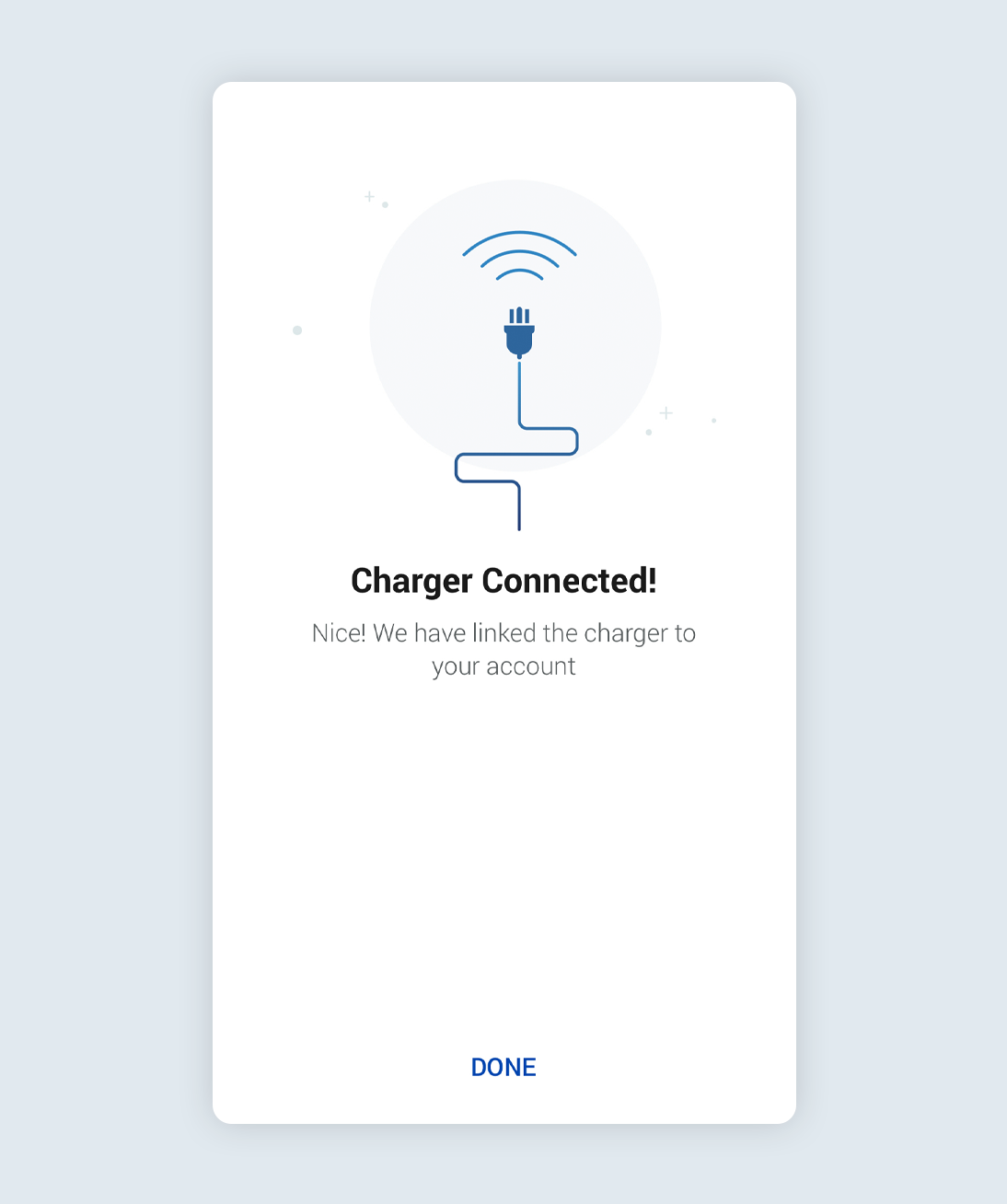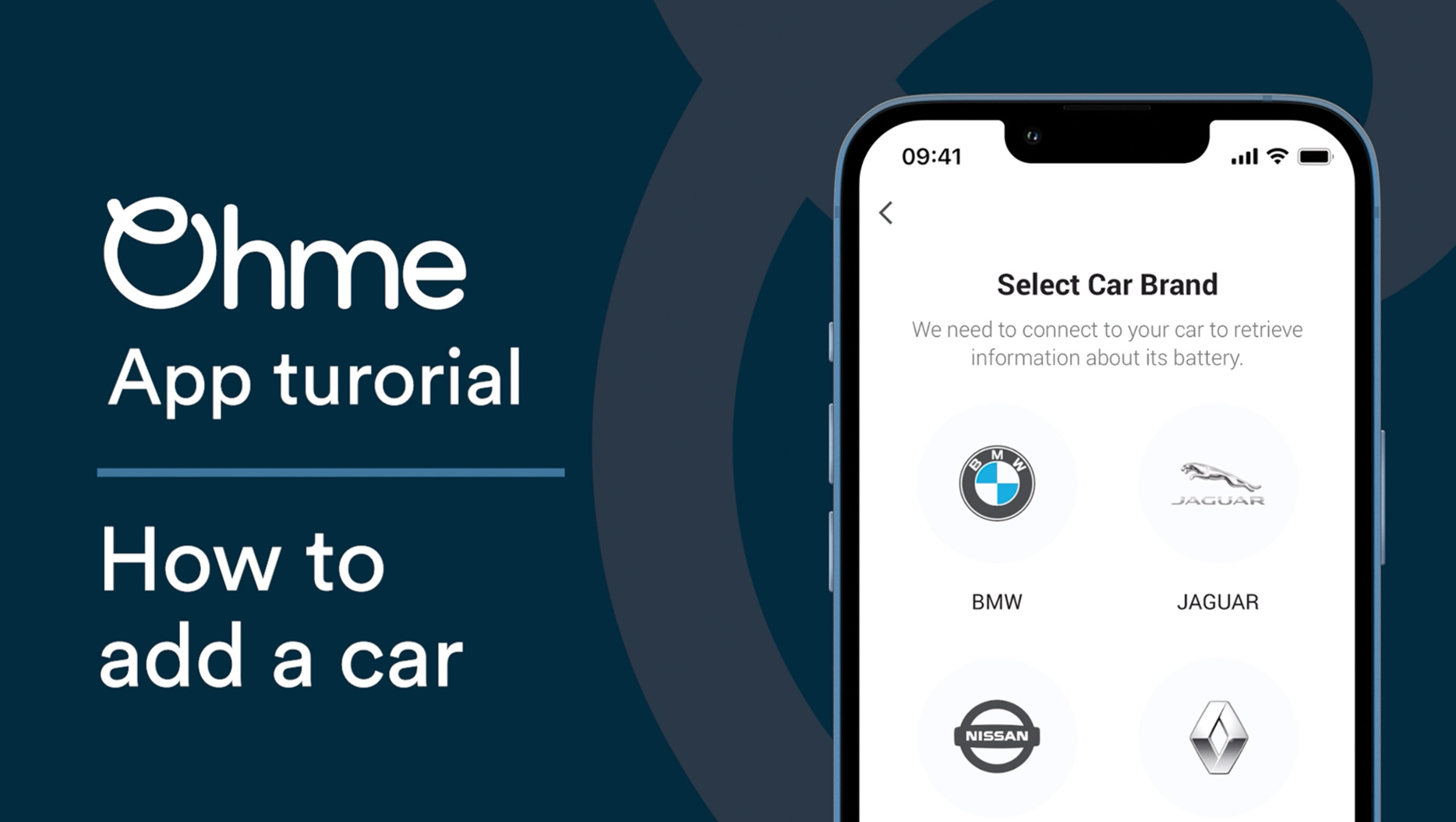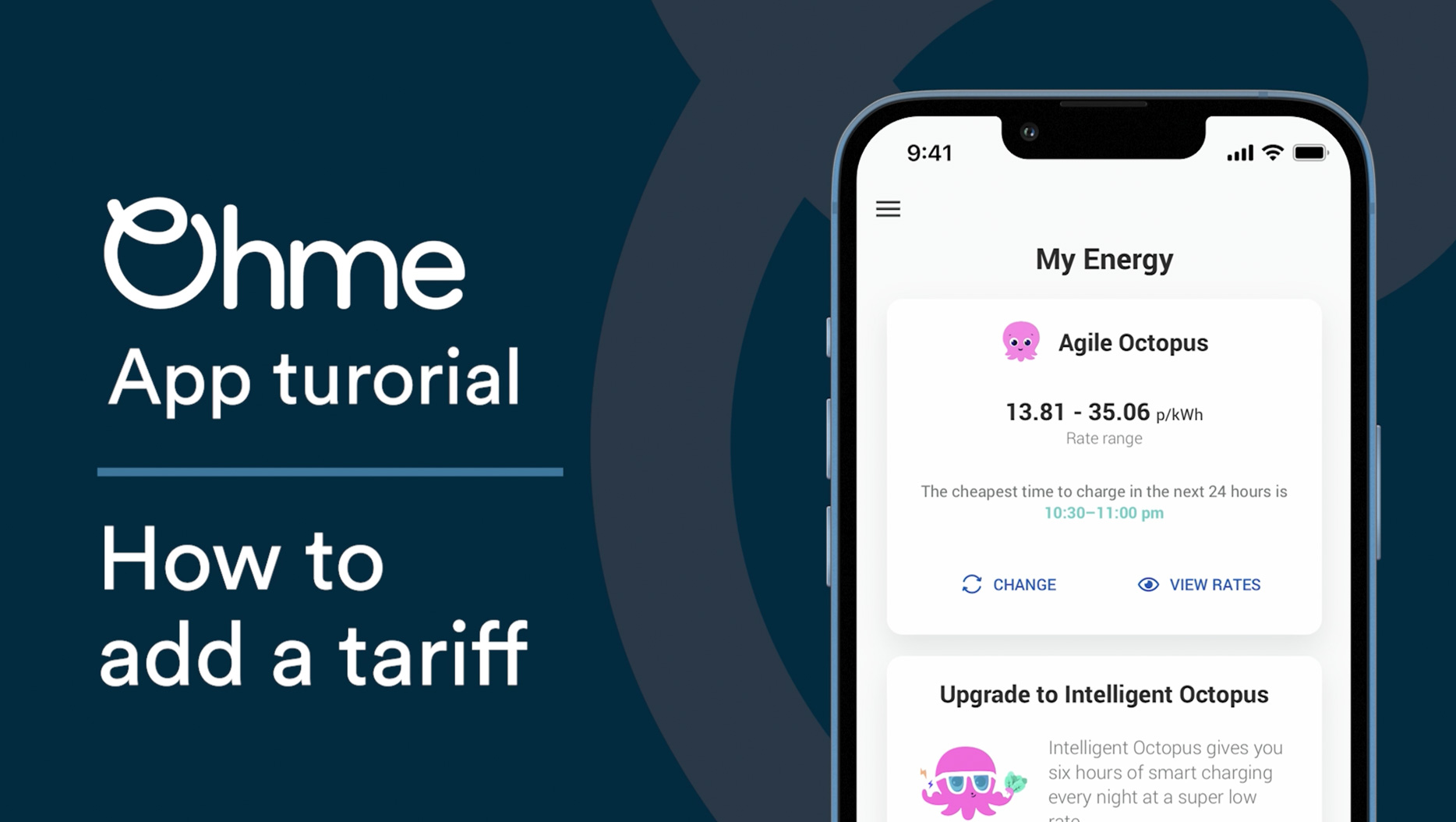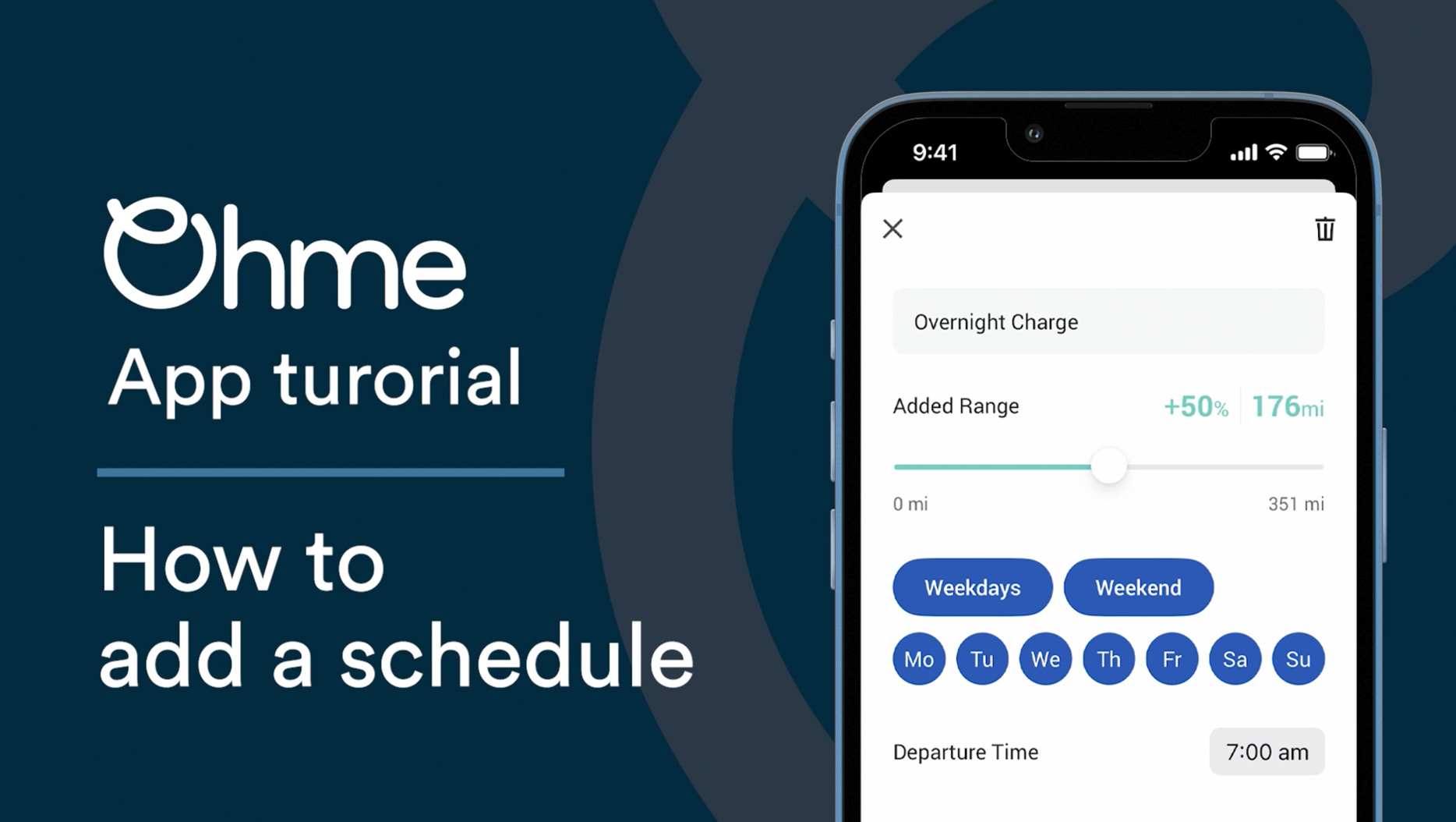Charging your EV for the first time might seem daunting if it’s something you’ve never done before. Don’t worry, you’ll be an EV charging pro in no time at all. Here’s everything you need to know about your first charge:
Downloading the Ohme app
To get the most out of your new charger, you’ll need to download the Ohme app. Head to the App Store or Playstore to download the Ohme app and create your account. Please note, Ohme requires a strong 3G/4G mobile phone signal to work as a smart charger. You’ll still be able to use your charger without mobile signal, but you won’t be able to benefit from Ohme’s smart charging capabilities.
Pairing your Ohme charger
Once you’ve created your Ohme app account, you’ll be prompted to pair your charger. You can do so by scanning the QR code or typing in the code manually.
Step 1
Tap ‘Continue’ to pair your Ohme EV charger.
Step 2
Tap ‘Yes’ to proceed to the next step.
Step 3
When prompted, scan the QR code on the sticker on your charger. This may be located on the side or the base of your charger. You’ll need to allow Ohme to access your camera to do this. If necessary, you can enter the QR code manually by tapping ‘Enter Manually’ in the top right of your screen.
Step 4
Once you’ve tapped ‘Enter Manually’, you’ll be able to type your charger’s ID as it appears underneath the QR code. It will look like ‘ohme********’.
Pairing complete
Once you’ve successfully scanned or entered the code, you’ll see this screen confirming your charger has been linked to your account. Tap ‘Done’ to continue setting up your account.
Selecting your car
Selecting your car in the Ohme app lets us know which electric vehicle (EV) is charging, as well as the battery size, range, and maximum speed at which your EV can charge. All of this information is important to make sure that Ohme charges your EV correctly. Watch this short video to see the exact steps you need to take to choose your car and start charging.
Setting your tariff
Setting your tariff will allow Ohme to charge at the cheapest times and estimate the cost of each session. You can choose from a list of pre-populated tariffs or create your own custom tariff. Watch the video below for more info.
Creating a charge schedule
Make sure your car is topped up and ready to go when you need by creating a charge schedule in the Ohme app. You can decide how much charge you want, what time you want it by, and whether you want to preheat or cool your car before departure. Watch the video below for a step-by-step guide to create your perfect charge schedule.
Enabling security settings
Ohme has three security settings designed to provide you with peace of mind during every charging session. ‘Approve each plugin,’ gives you control over who can access your charger. ‘Lock charger buttons’ safeguards your charging session against unauthorised tampering by preventing anyone from altering the settings or interrupting the session once you’ve plugged in. ‘Sleep when inactive’ ensures energy efficiency and privacy by automatically turning off the display and indicator lights after plug-in, reducing unnecessary power consumption and drawing less attention to your charger.
Check out ‘How can I keep my Ohme charge secure?‘ for more info on exactly how these features work.