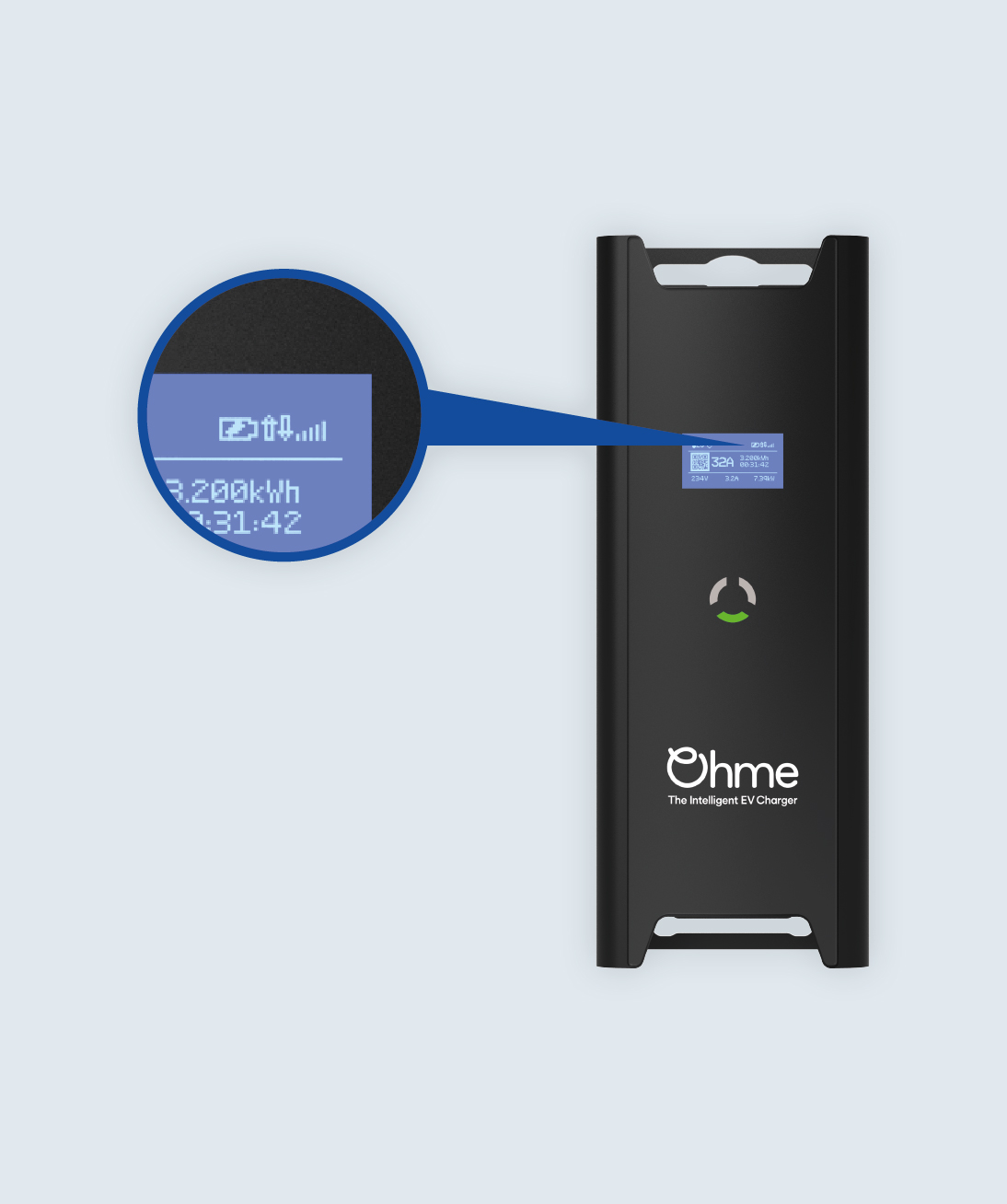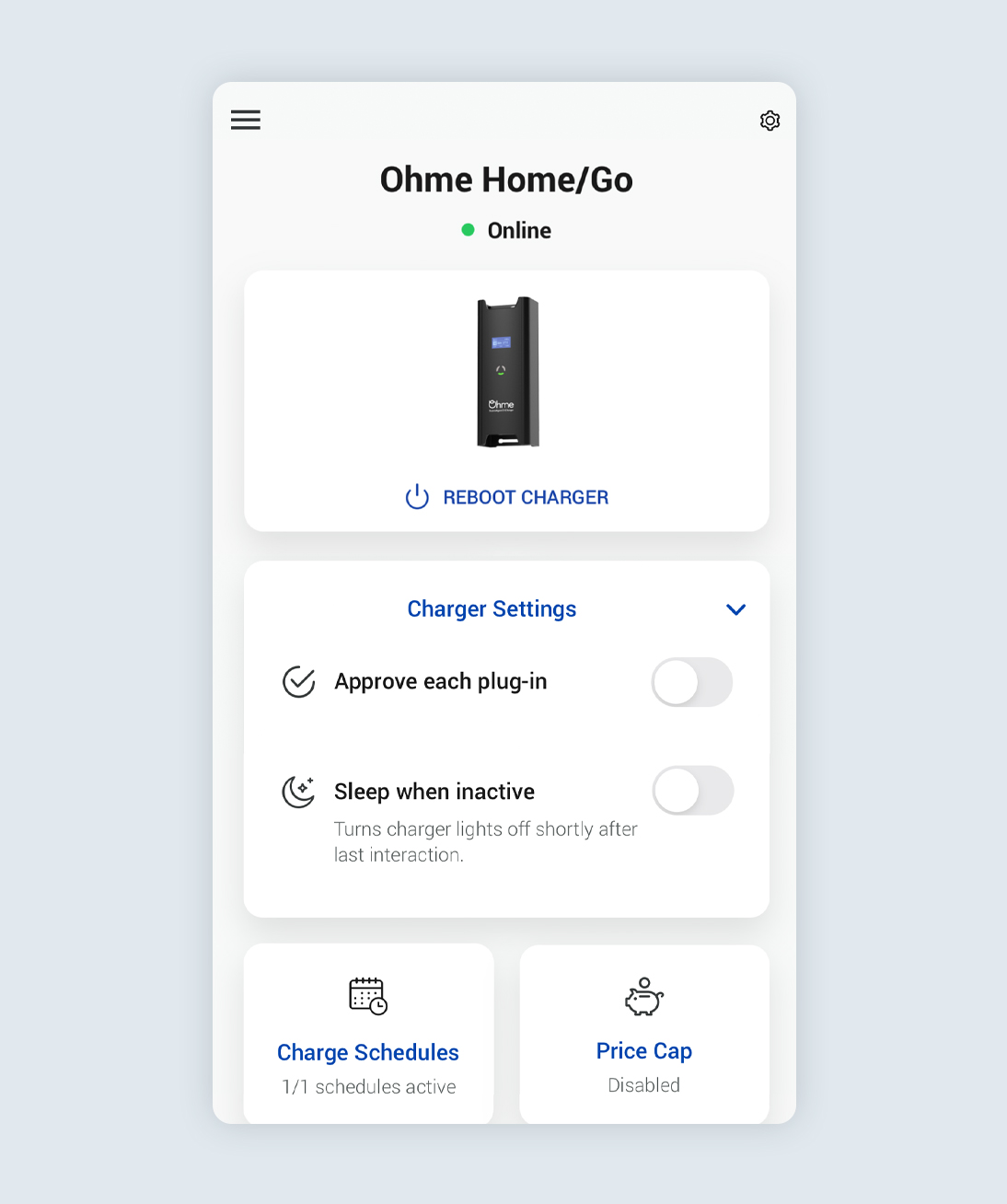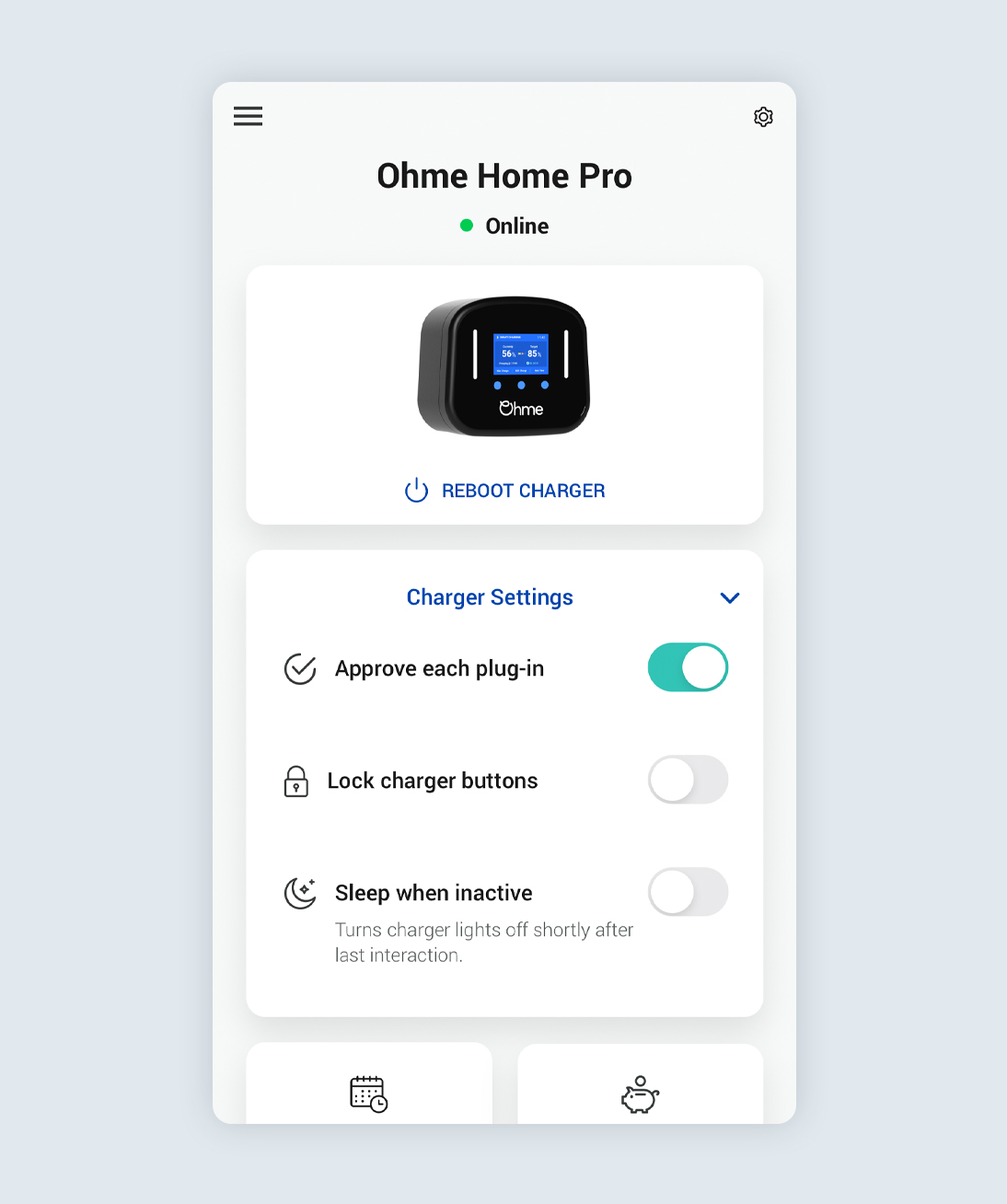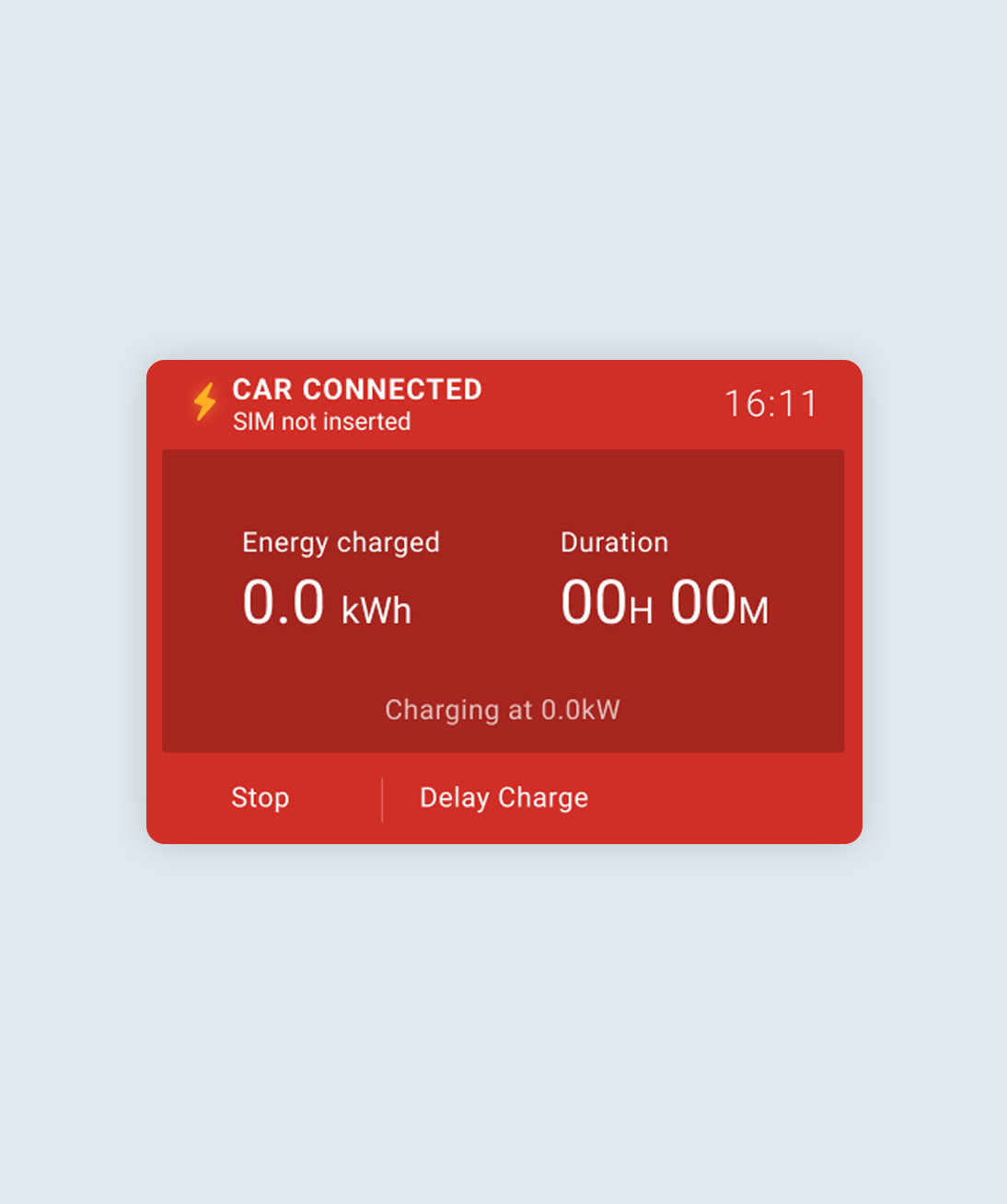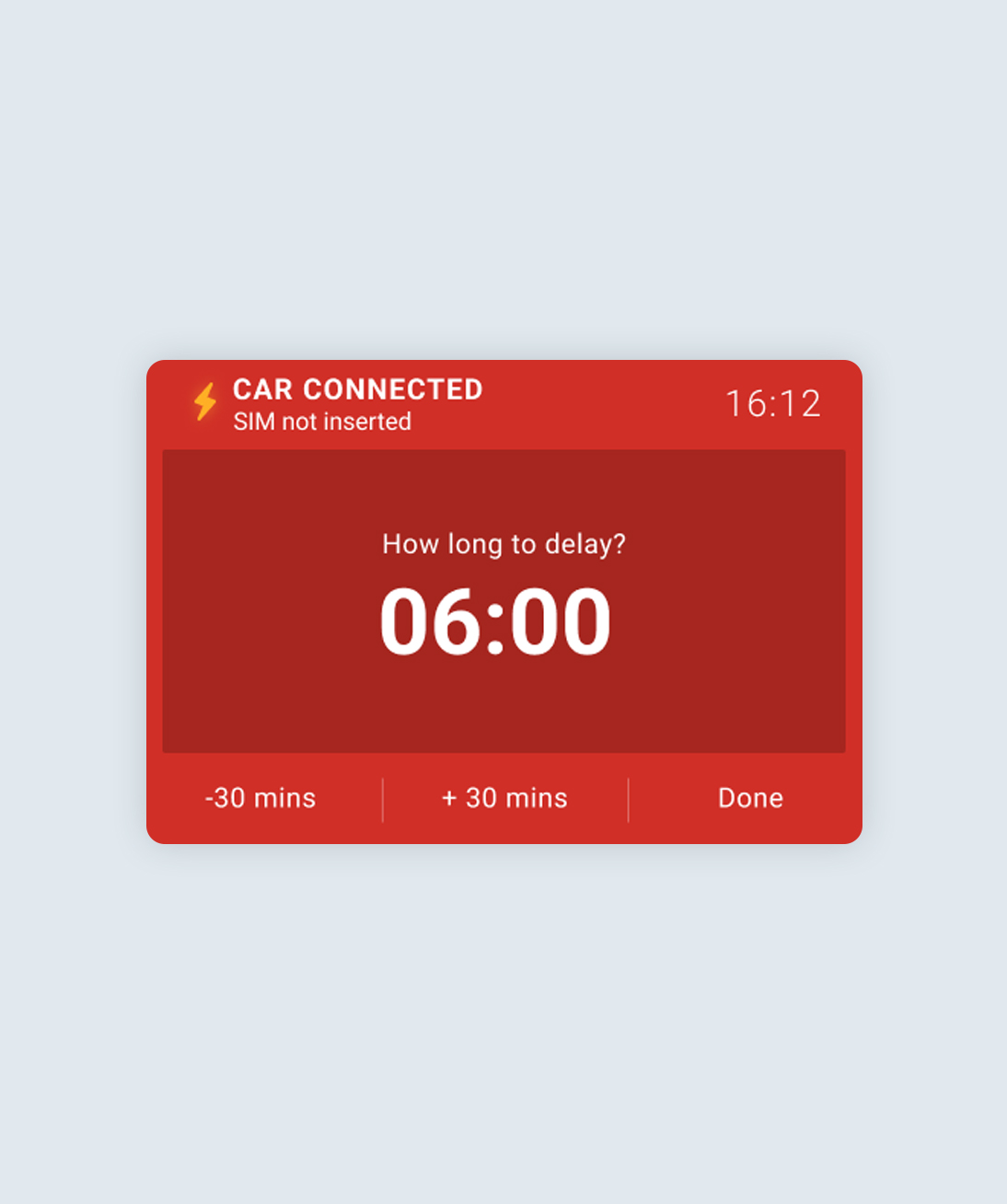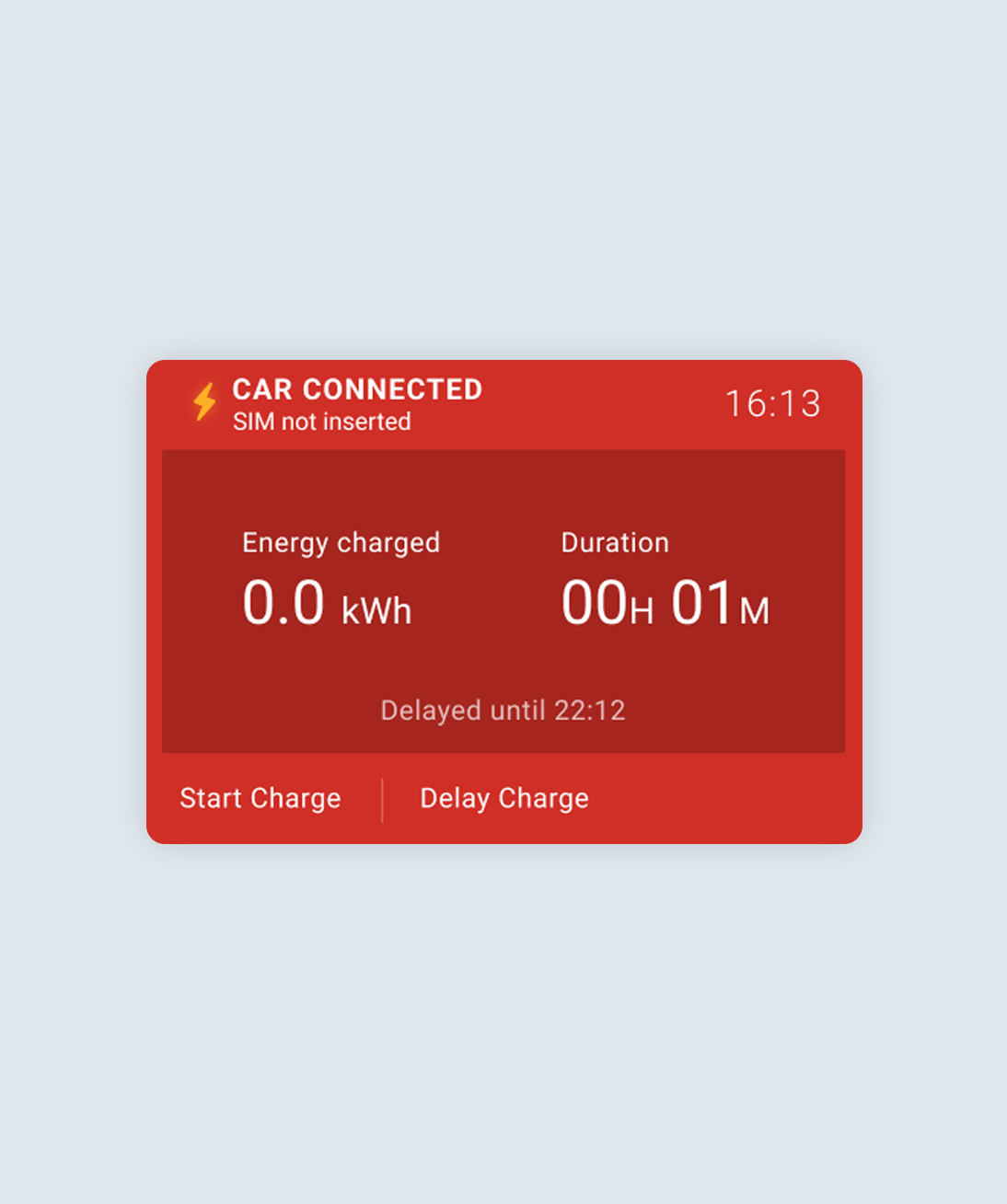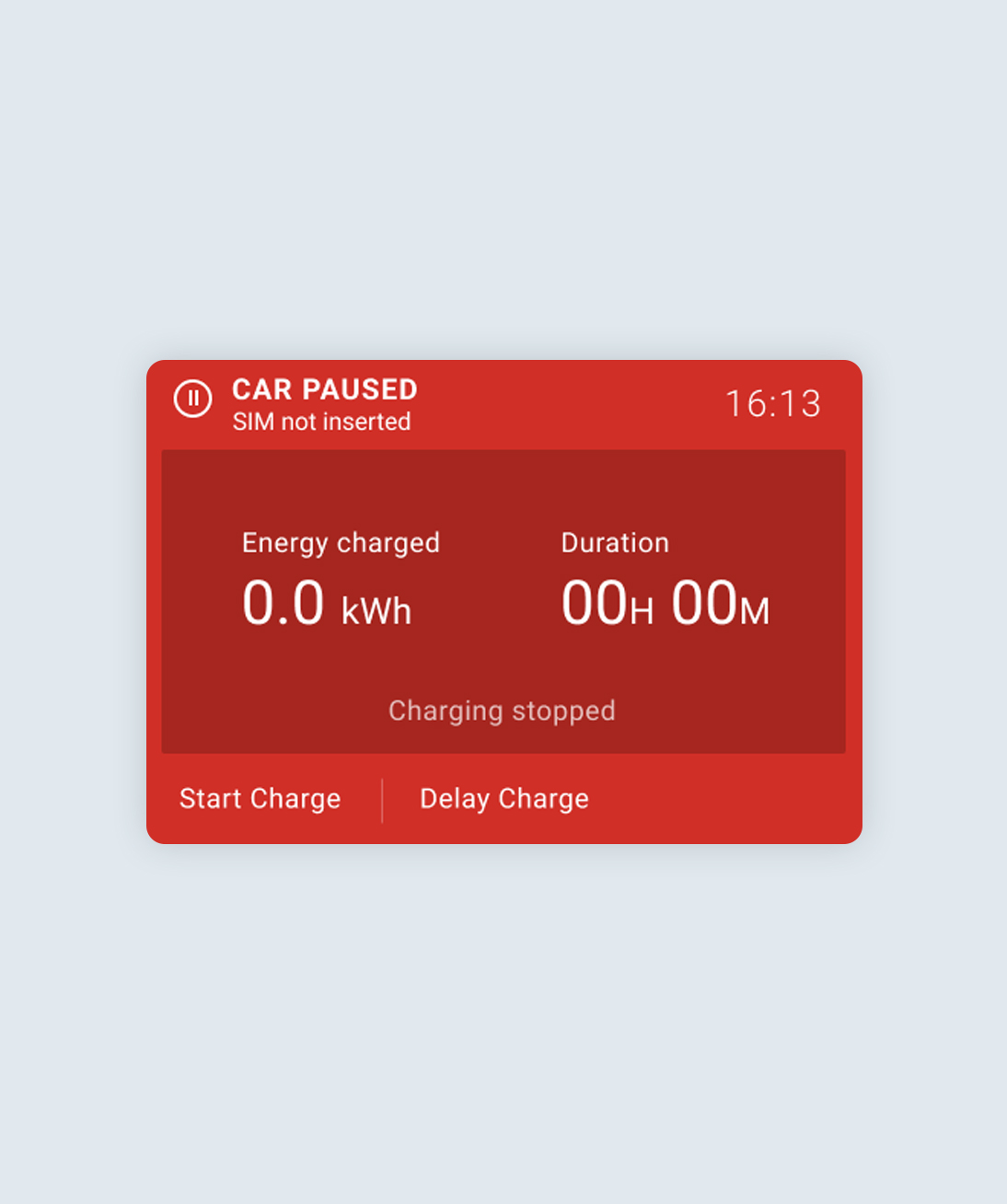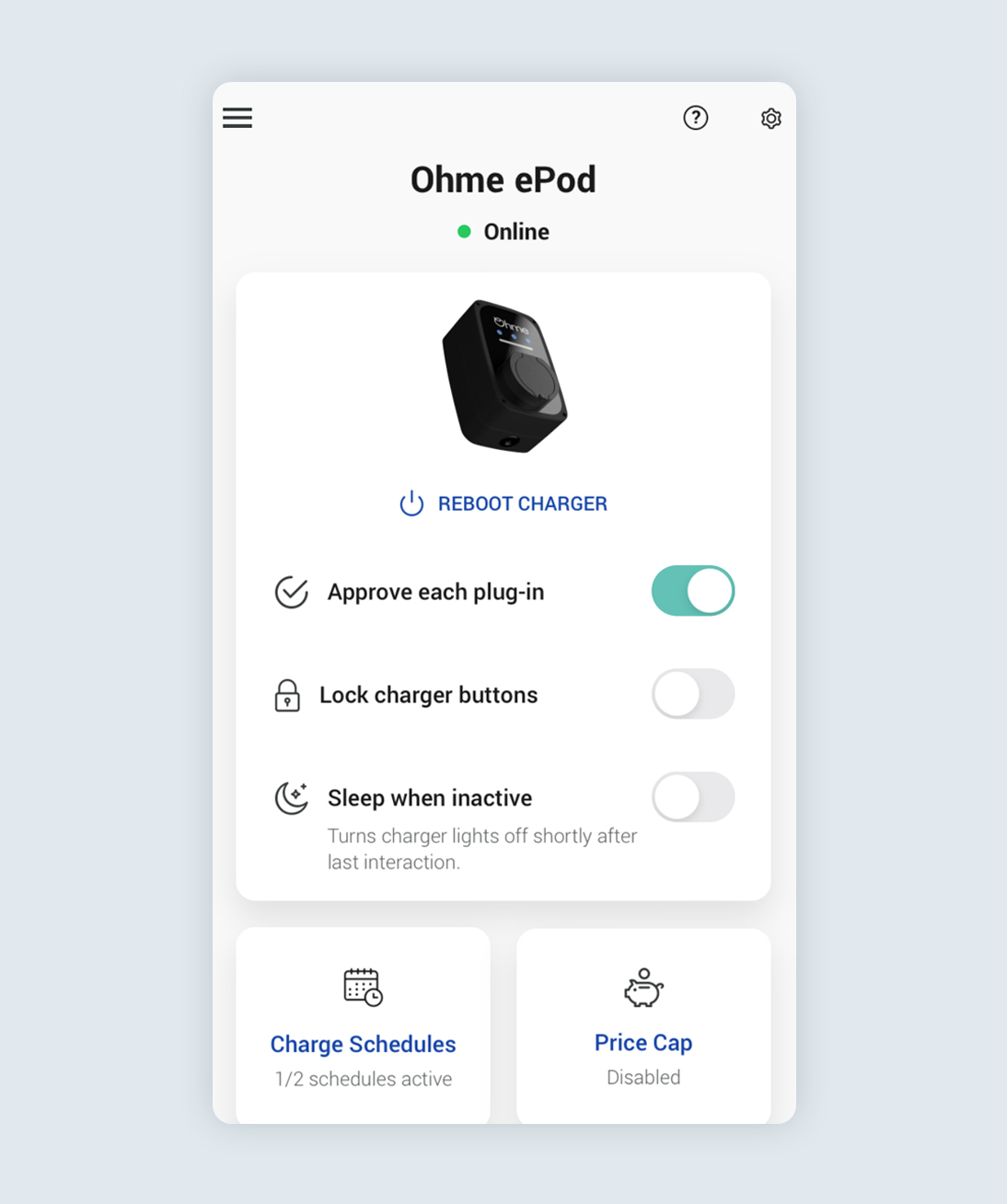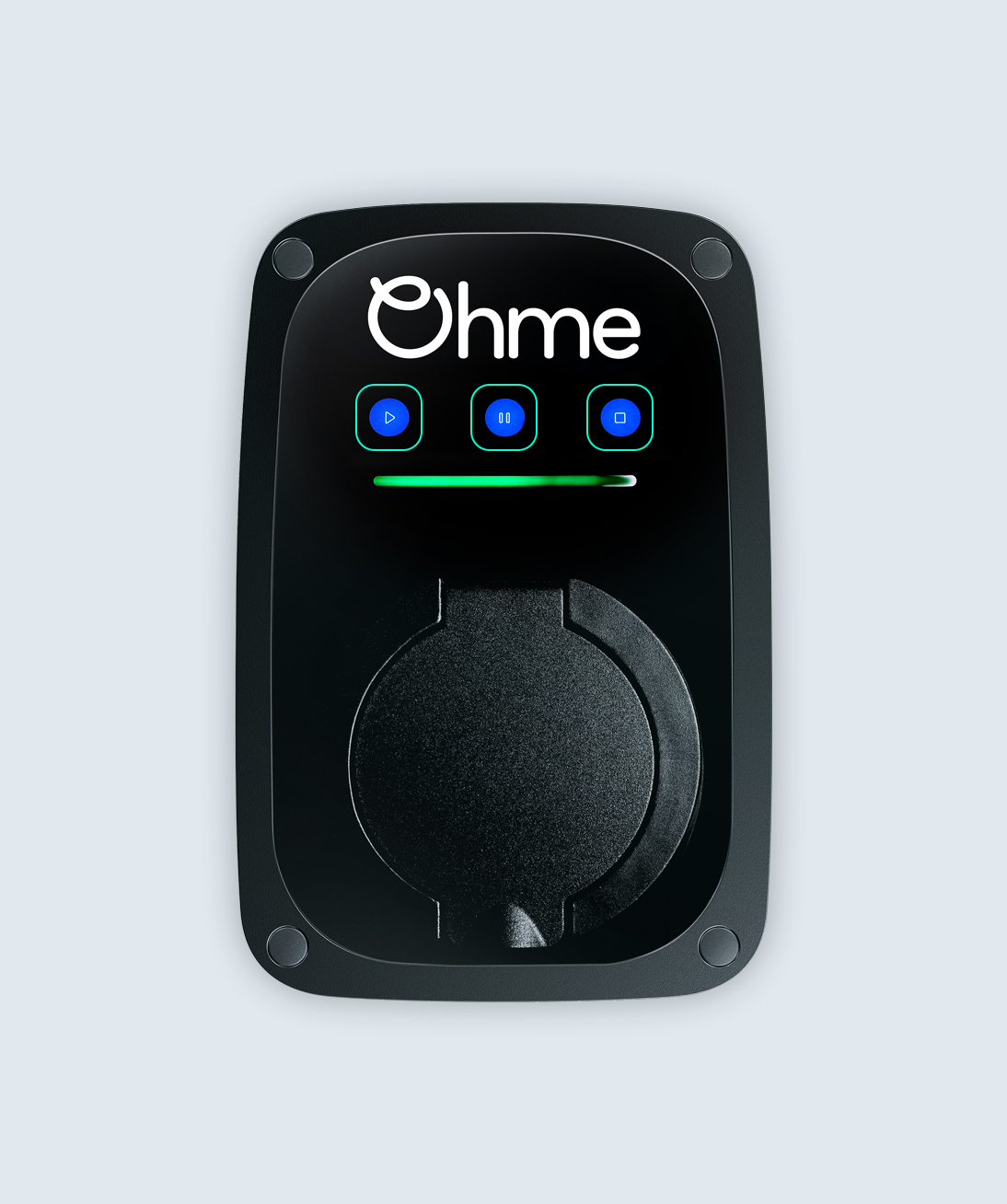Follow the steps above. A successful connection will be confirmed by the highlighted connectivity symbols located in the top right-hand corner of the display screen.
Select your location
Close
United Kingdom
English (United Kingdom)
Australia
English (Australia)
Belgique
Français (Belgique)
België
Nederlands (België)
Deutschland
Deutsch (Deutschland)
España
Español (España)
France
Français (France)
Ireland
English (Ireland)
Italia
Italiano (Italia)
Nederland
Nederlands (Nederland)
Portugal
Português (Portugal)