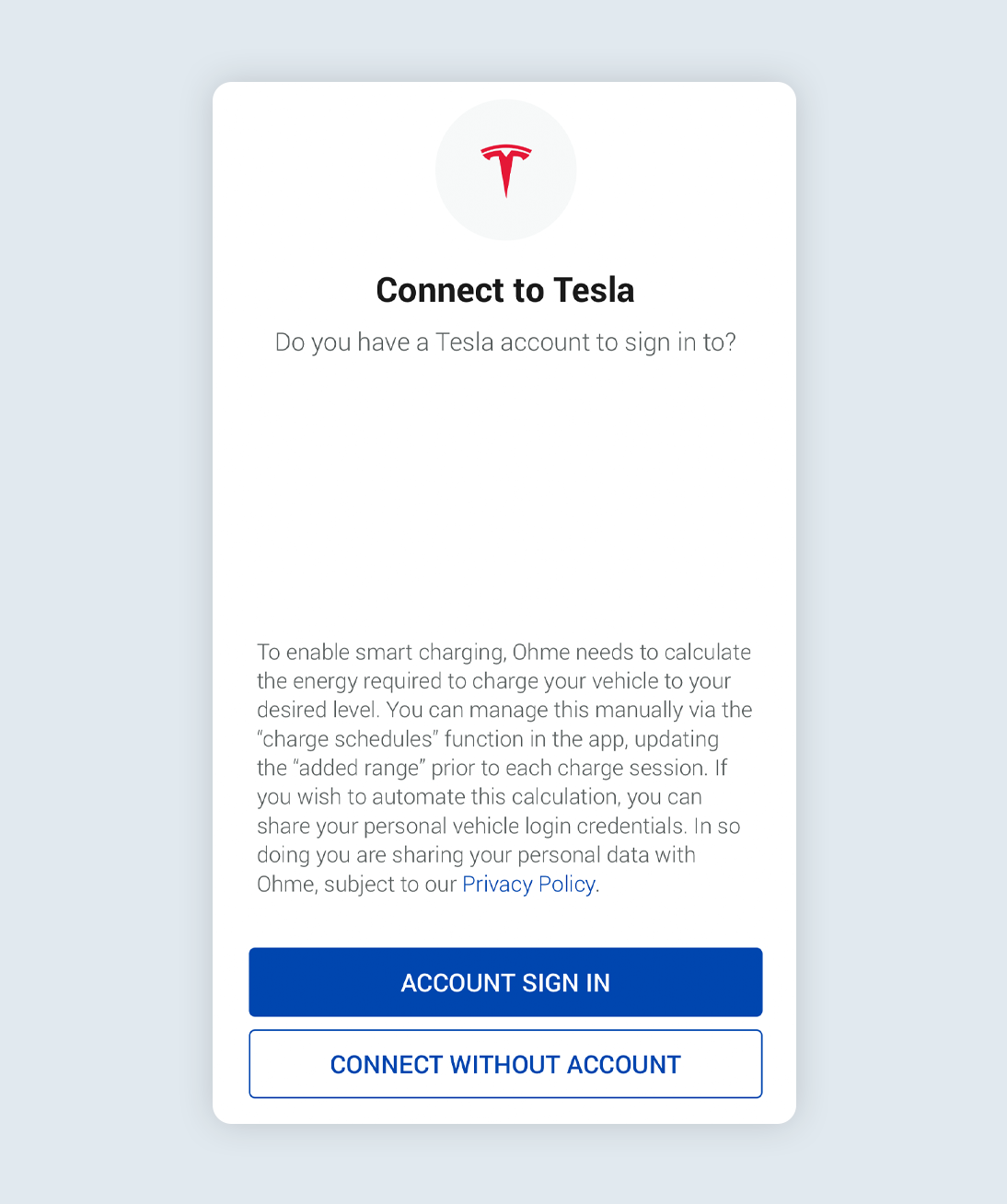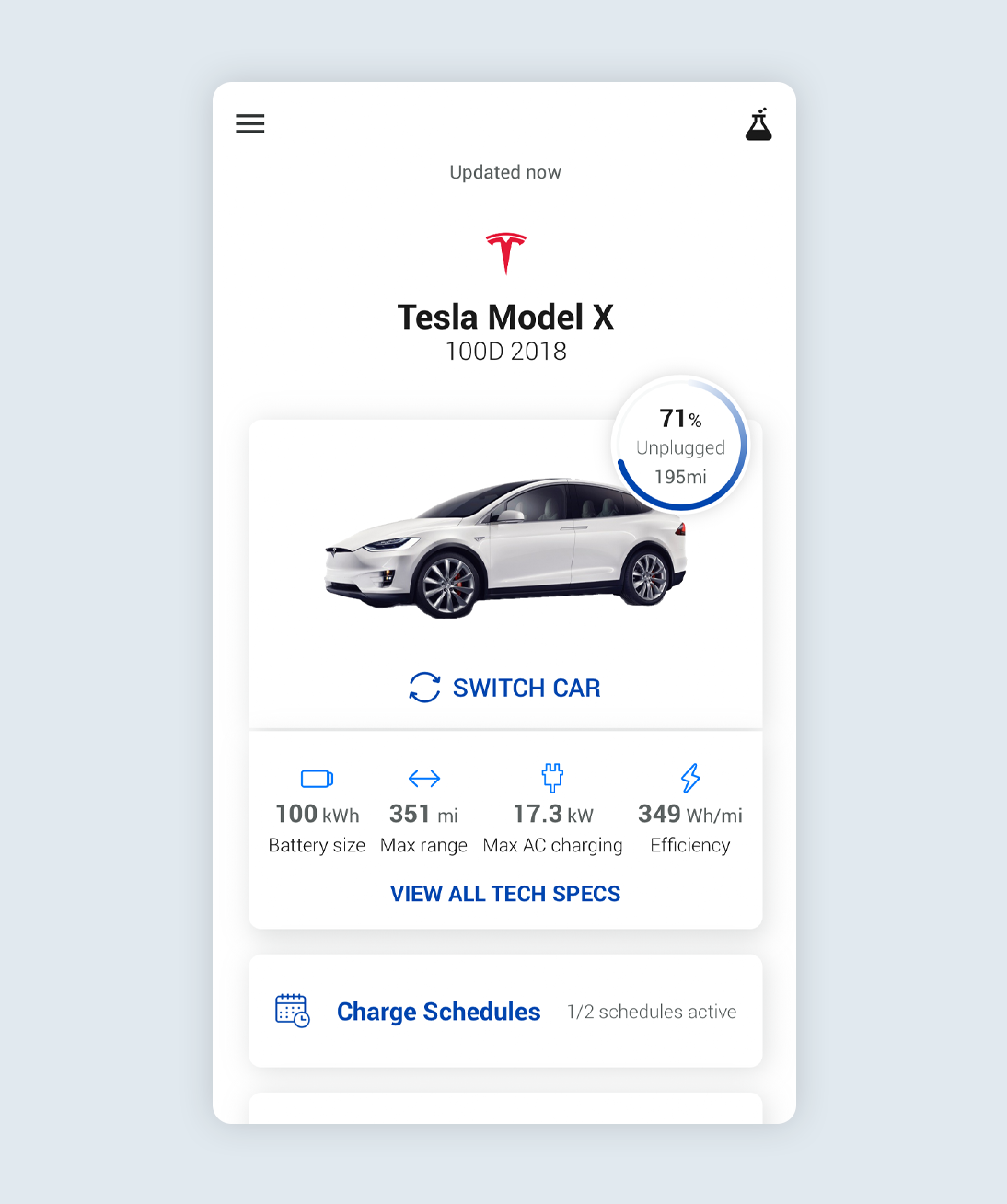If you have a car with which we’re not yet integrated (or you haven’t downloaded your car brand’s app), you’ll need to create a schedule that specifies the percentage of charge you would like to add to the current amount of charge displayed in your car. For example, if you normally return home with 30% charge left in your EV and you want to have 80% ready for the next morning, you’ll need to create a schedule to add 50% more charge (30% + 50% = 80%).
If you create a schedule asking Ohme to add charge over 100% (for example, you ask Ohme to add 50% but you’re already on 80%), you might receive an alert to tell you that your car isn’t charging as expected. This isn’t anything to worry about, but it’s our way of letting you know that we were expecting to deliver more charge.