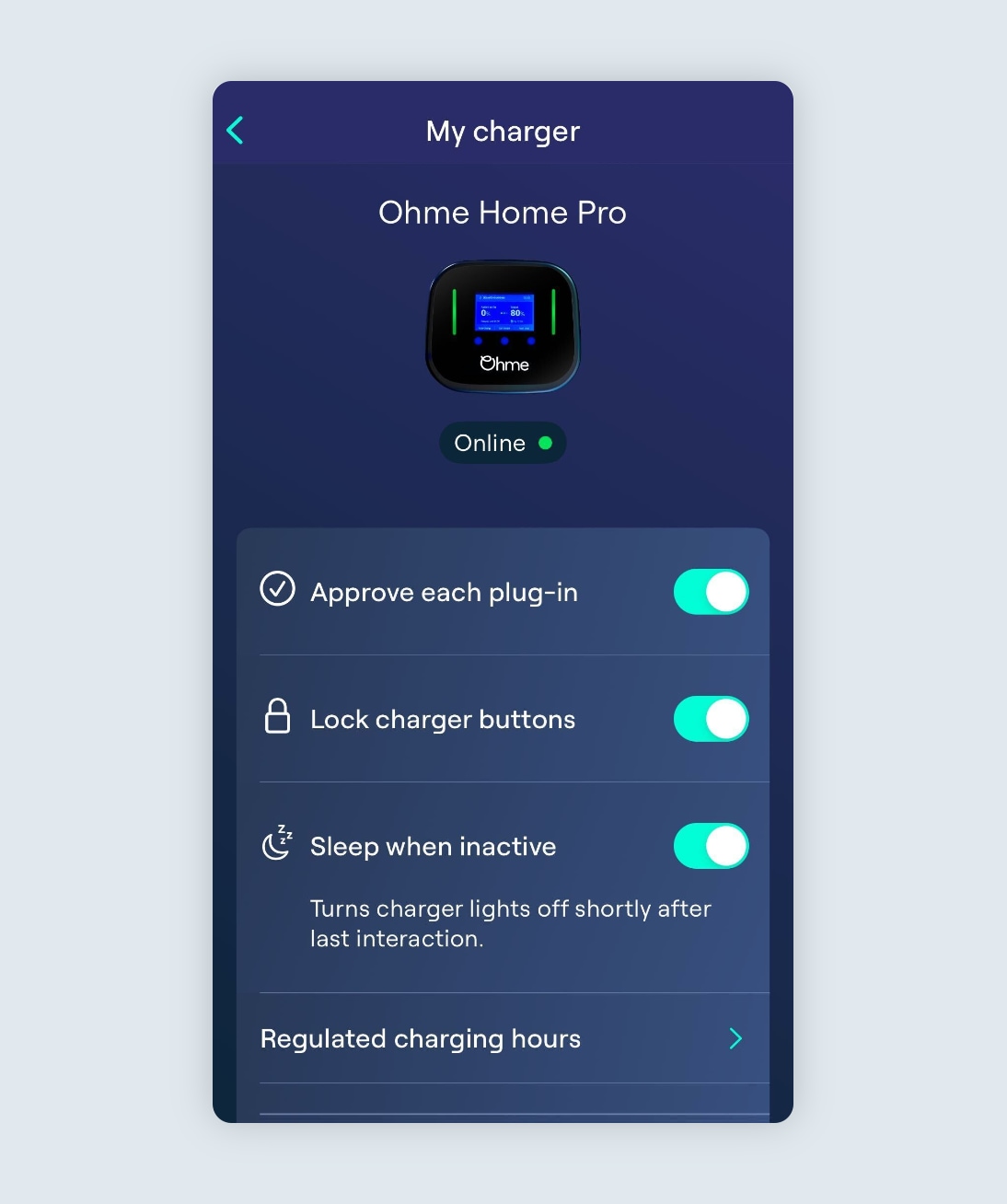If your charger looks to be offline, or something on your charger display doesn’t look right, powercycling is the best place to start.
Jump to:
Why is my charger offline?
While Ohme should always stay online, there are situations that may result in the charger losing connectivity. These may include:
- A decrease in 4G connectivity in the area
- Completion of an update to the latest firmware
- The charger’s breaker switch has been turned off or has tripped
If you find that your Ohme charger is offline, a powercycle should help the charger in coming back online.
How do I powercycle my Ohme charger?
Follow these steps to powercycle your charger and bring it back online:
- Unplug the charger from the vehicle
- Switch the electricity supply to your charger off at its dedicated breaker switch (see below)
- Keep the power off for 15min to drain any remaining power from the charger.
- Switch the power on again
Your Ohme charger should then reboot and come back online, performing any required updates.
Note: Ohme Go chargers are unplugged after every use, so they shouldn’t require a powercycle. If your Ohme Go charger is offline or having trouble connecting to the server, please contact the Ohme Team.
How do I find my charger’s breaker switch?
Your Ohme charger will either be fitted with a stand-alone breaker switch (shown opposite) or be fitted into your home’s main fuse box. Your installer will likely have labelled the charger’s switch with something similar to “EV charger”.
How do I check if my charger is back online?
Check My Charger in the app
You can check if your charger is online via the Ohme app:
- Navigate to the My Charger page
- Check for the charger status to be Online with a green dot at the top of the page.
If you do not have the Ohme app installed on your phone, you can check the connectivity on the charger itself:
- Ohme Home: When the charger is online, you will see a small pair of arrows in the top right corner of the charger display.
- Ohme Home Pro: When the charger is online, the charger display will not show the “Connecting to the internet” screen, or other statuses such as “Scanning cell towers” or “Trying to reconnect”.
- Ohme ePod: When the charger is connecting to the Ohme server, the rightmost LED will blink orange and when the charger is online, the left part of the LED bar will be solid green.
If you are unable to get the charger back online or find the device is frequently going offline, get in touch with our Customer Care team for further assistance.