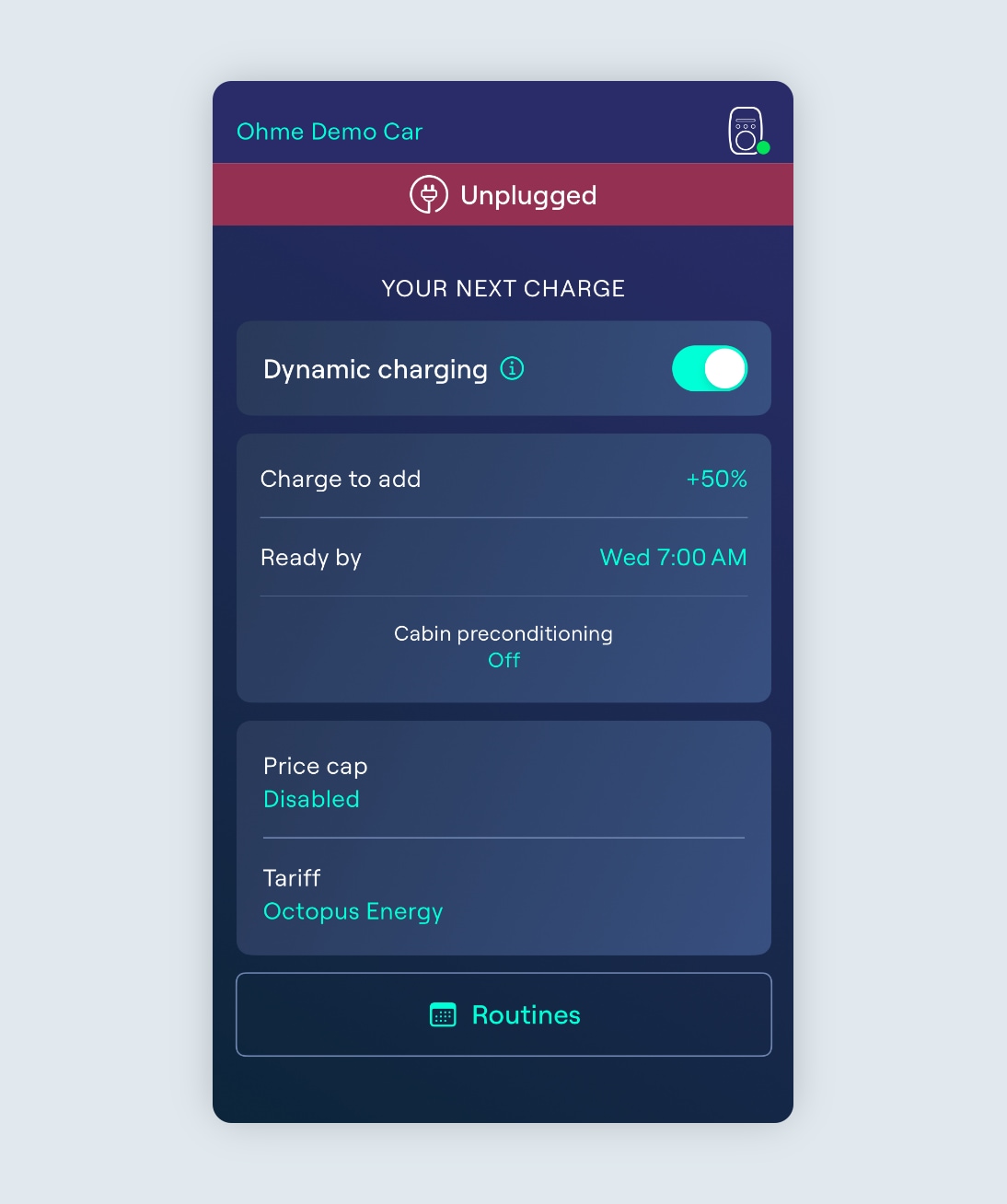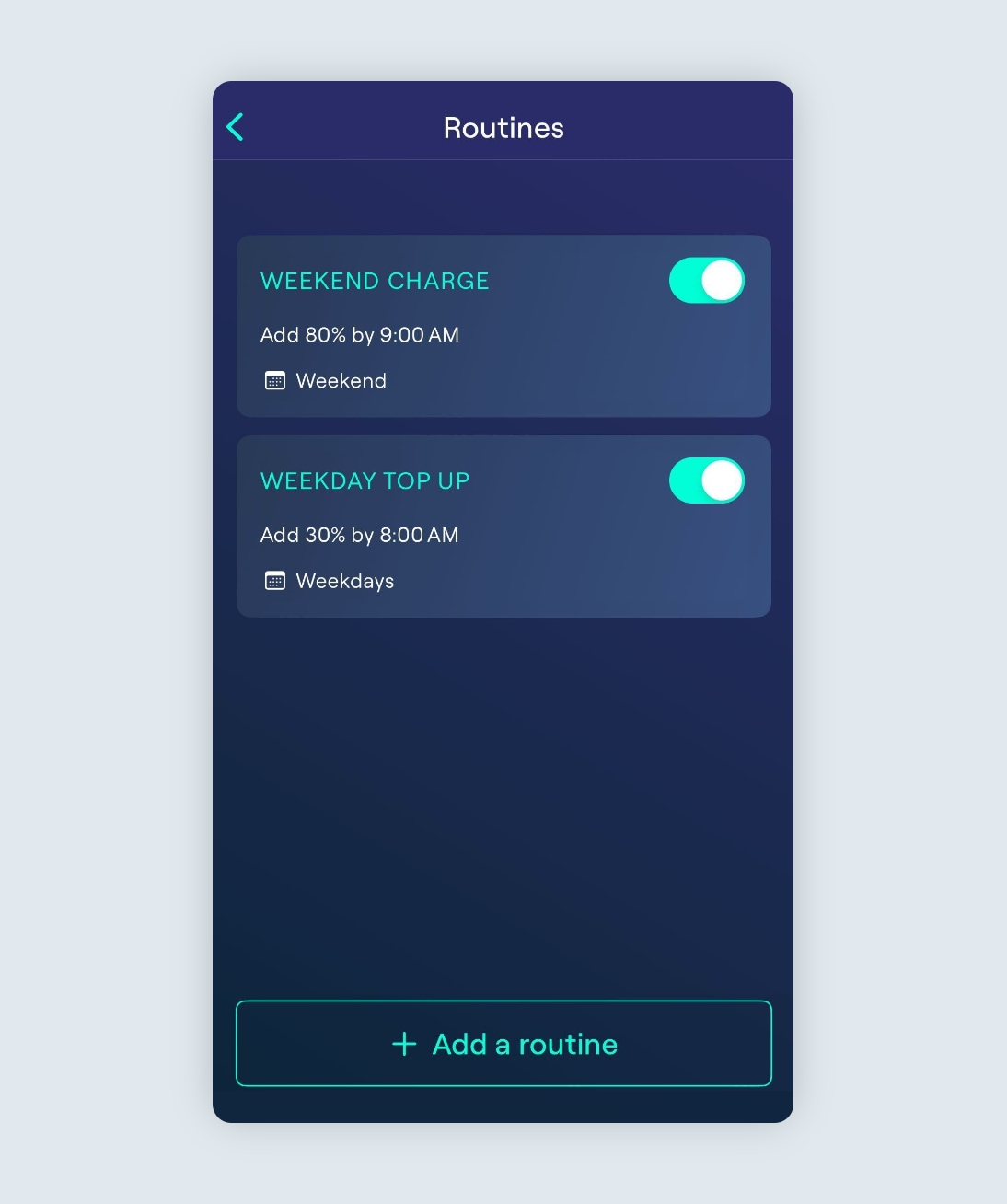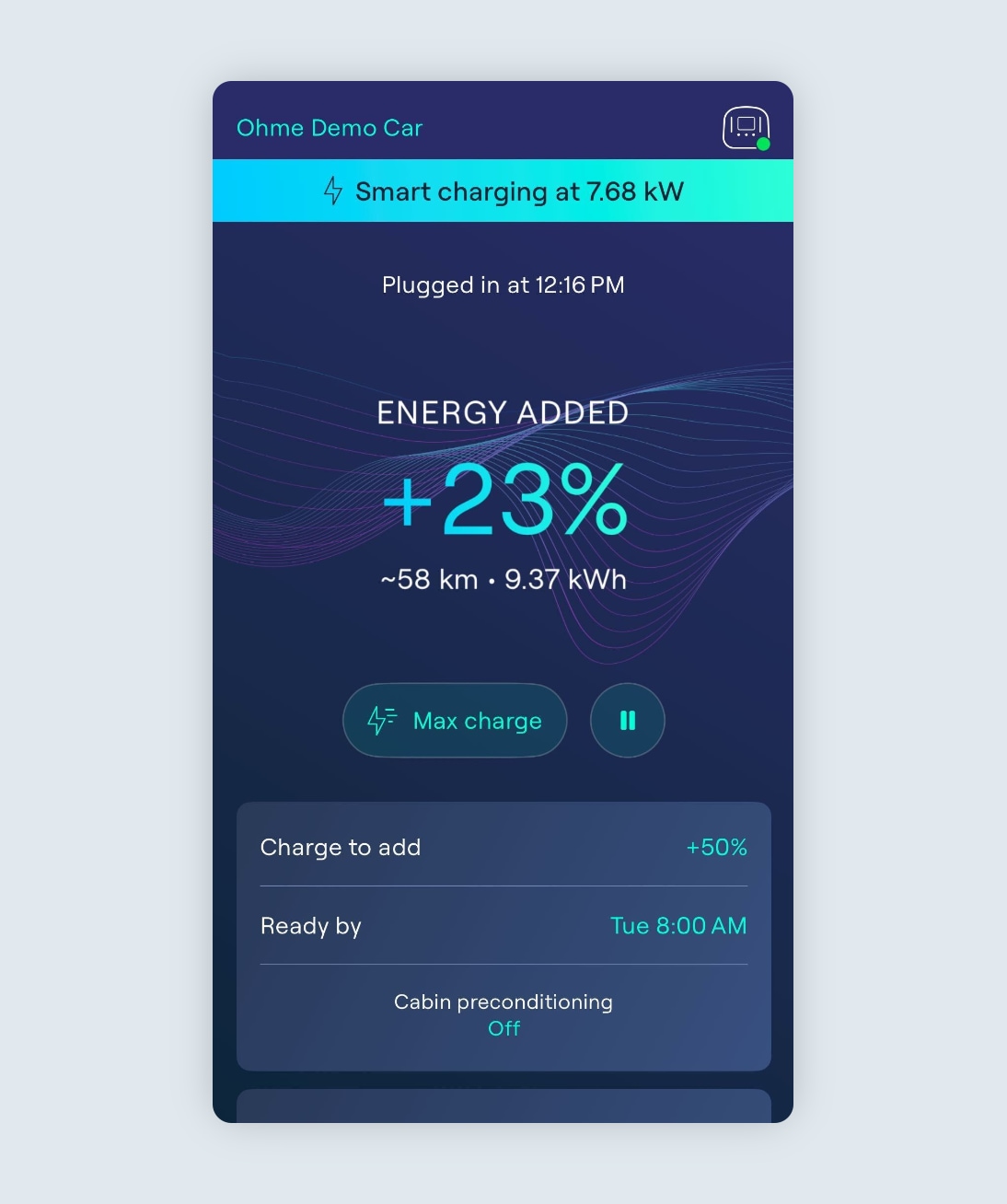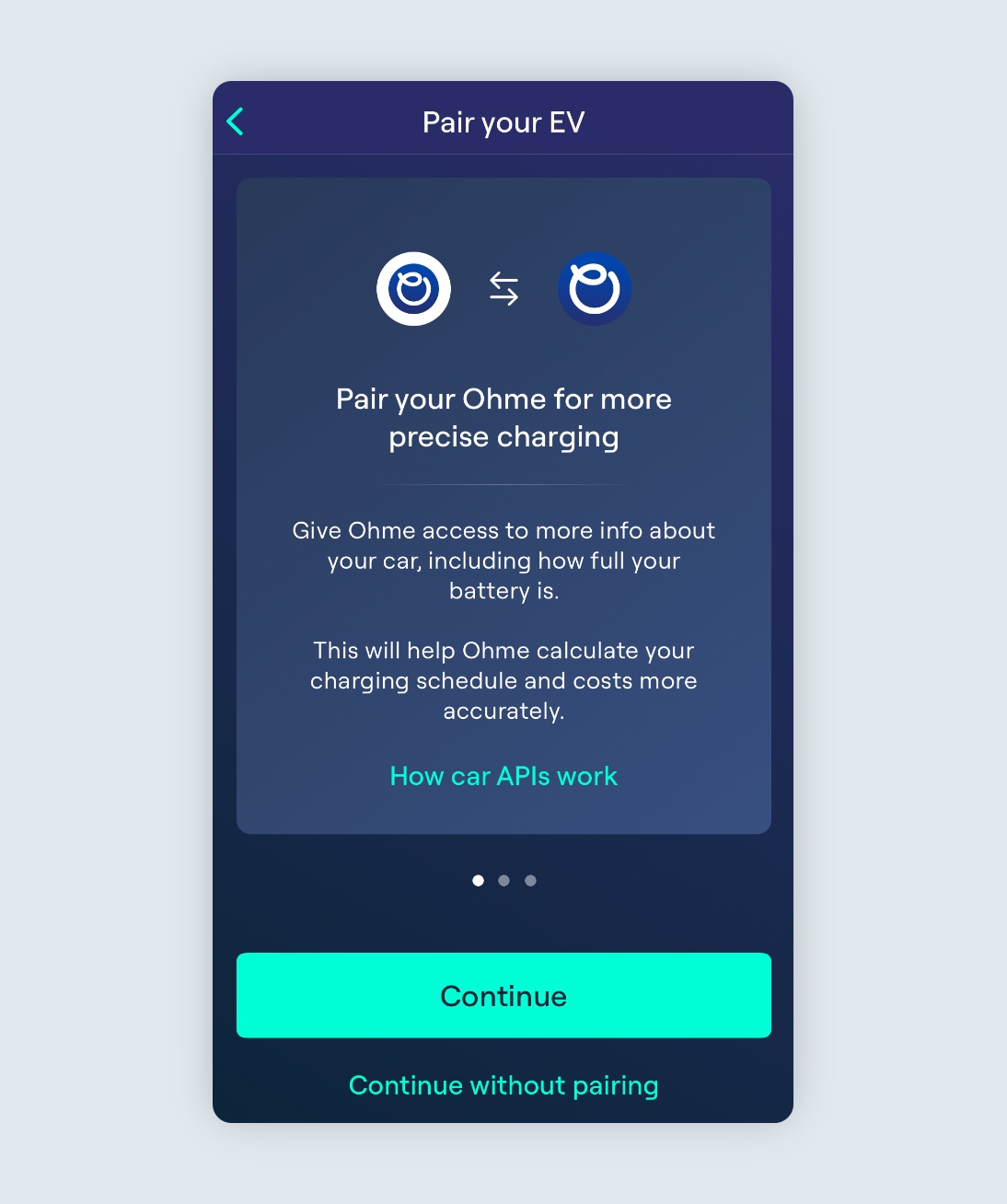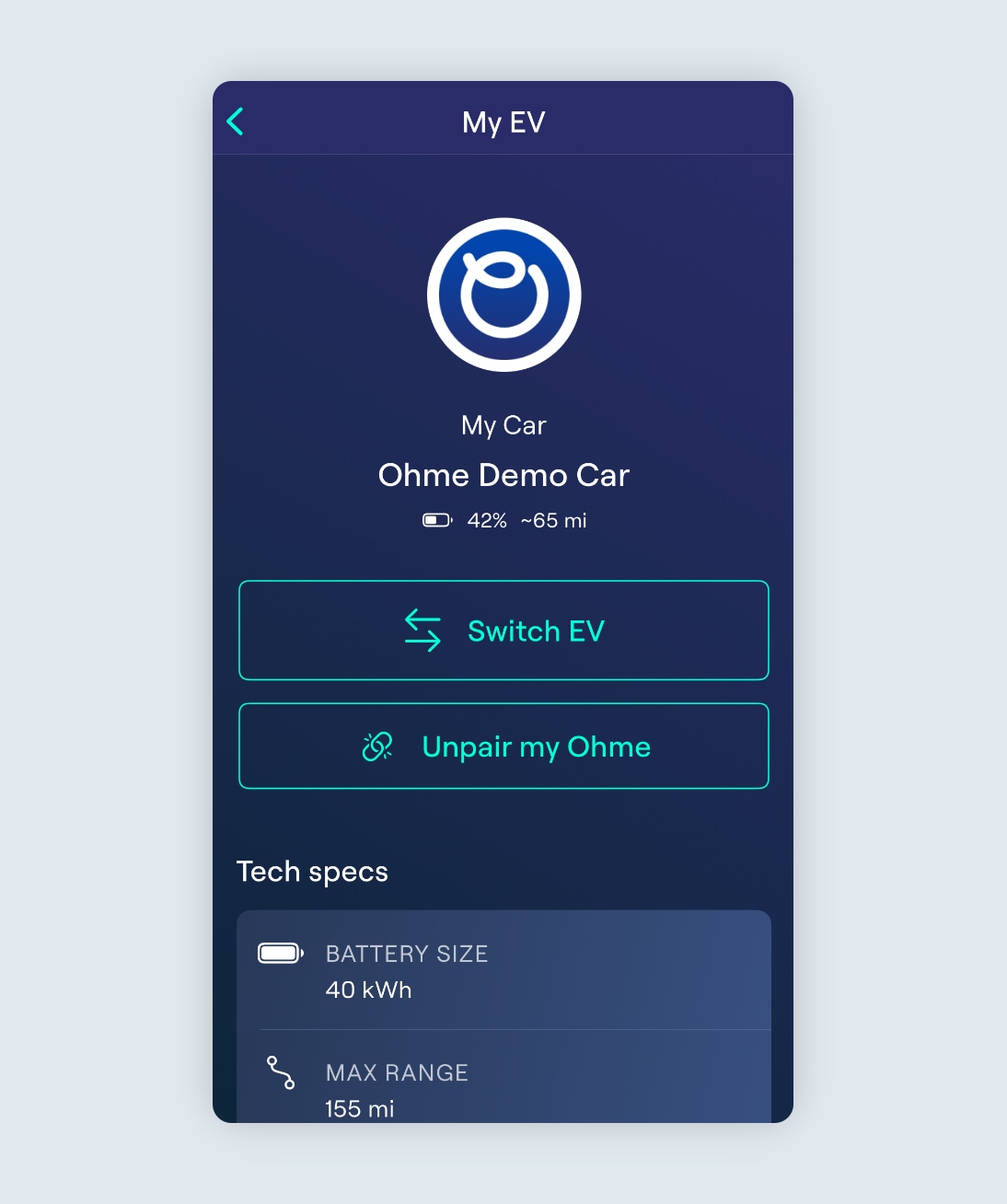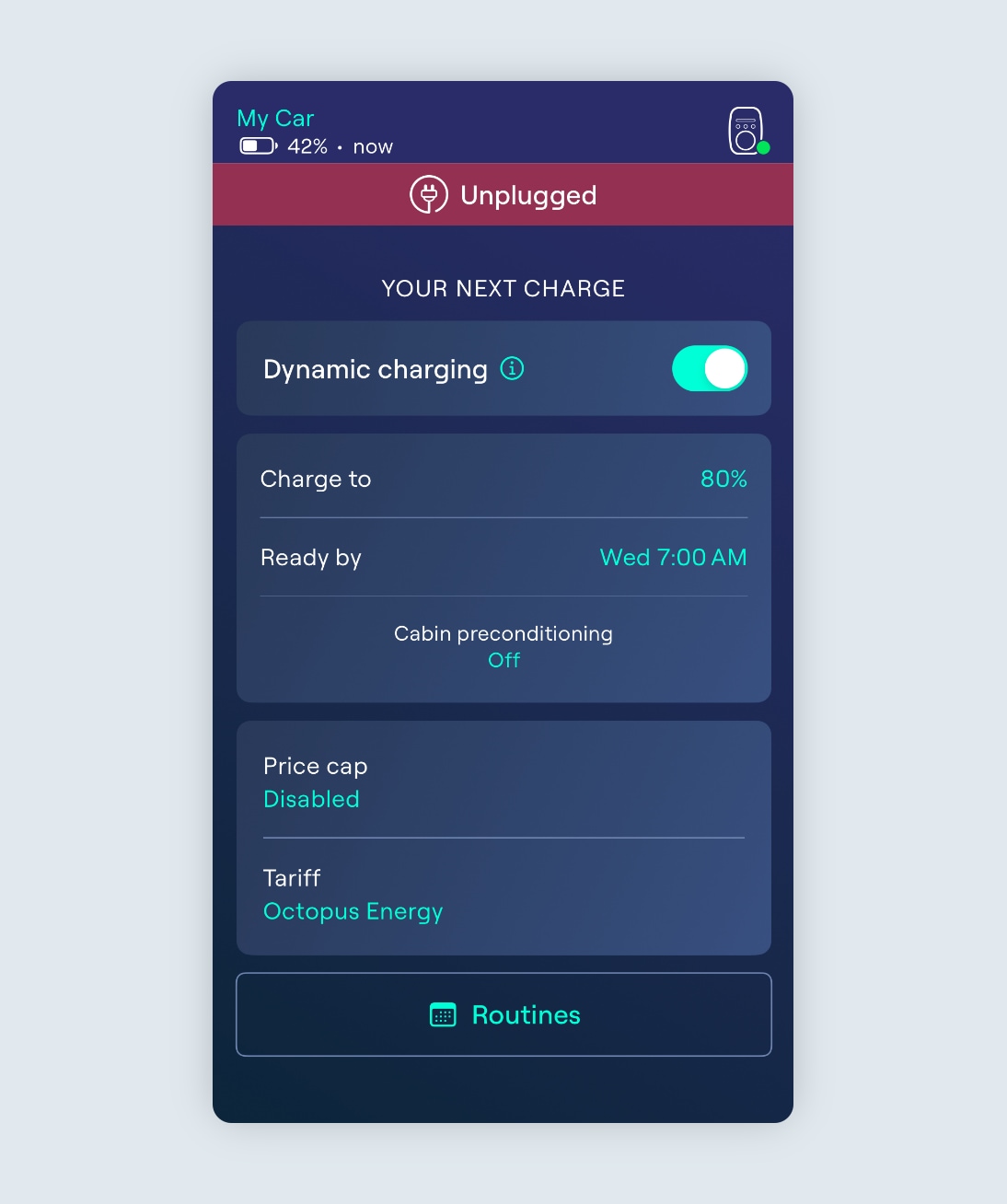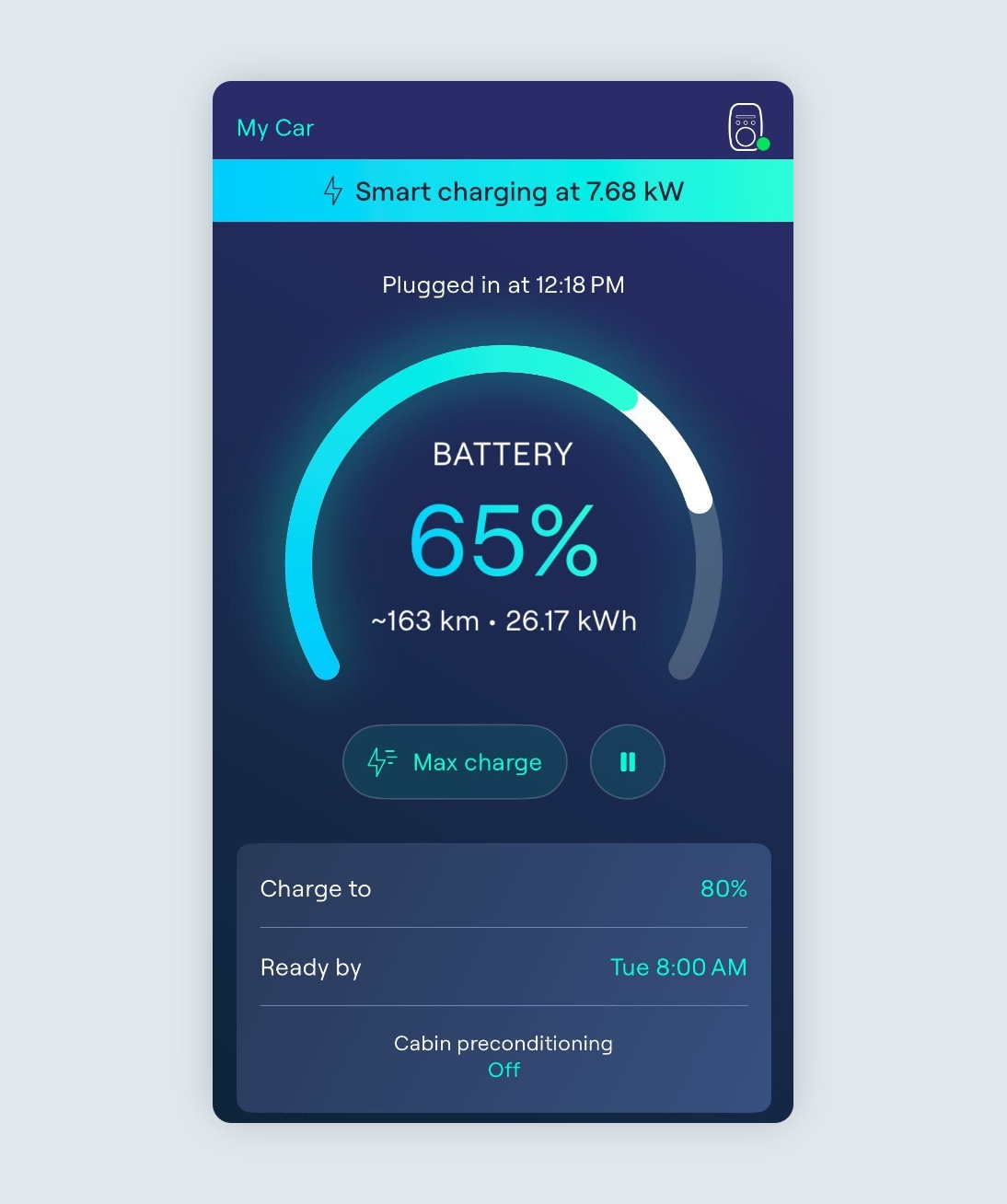If you have a car brand that we’re not yet integrated with (or you haven’t paired your car’s app account with Ohme), you’ll need to set a charge target that specifies the percentage of charge you would like to add to the current amount of charge displayed in your car.
For example, if you normally return home with 30% charge left in your EV and you want to have 80% ready for the next morning, you’ll need to set a charge target to add 50% more charge (30% + 50% = 80%). You can do this by tapping the “Charge to add” button, and using either the +/- buttons, or tapping the percentage to manually type in the amount to add.