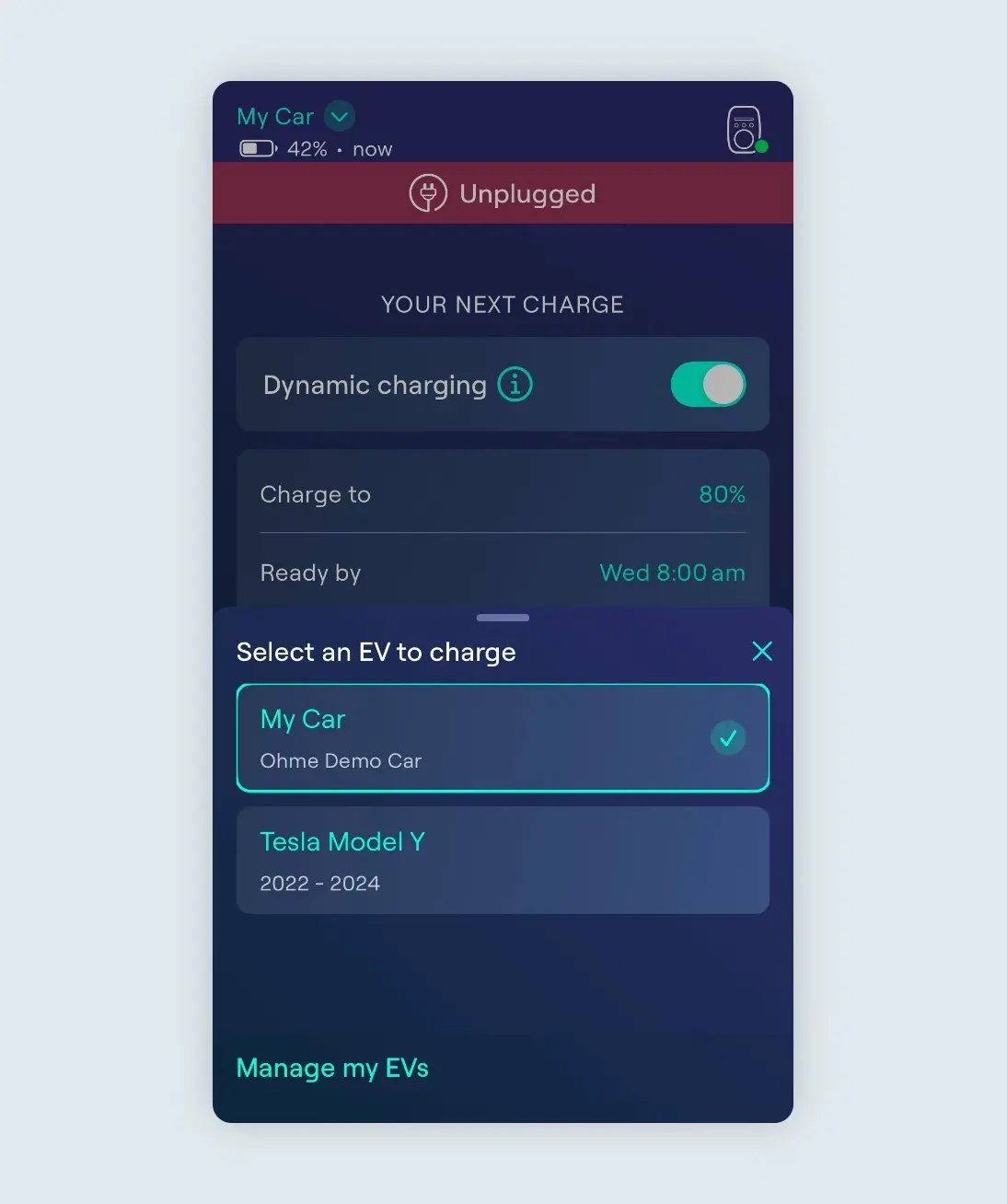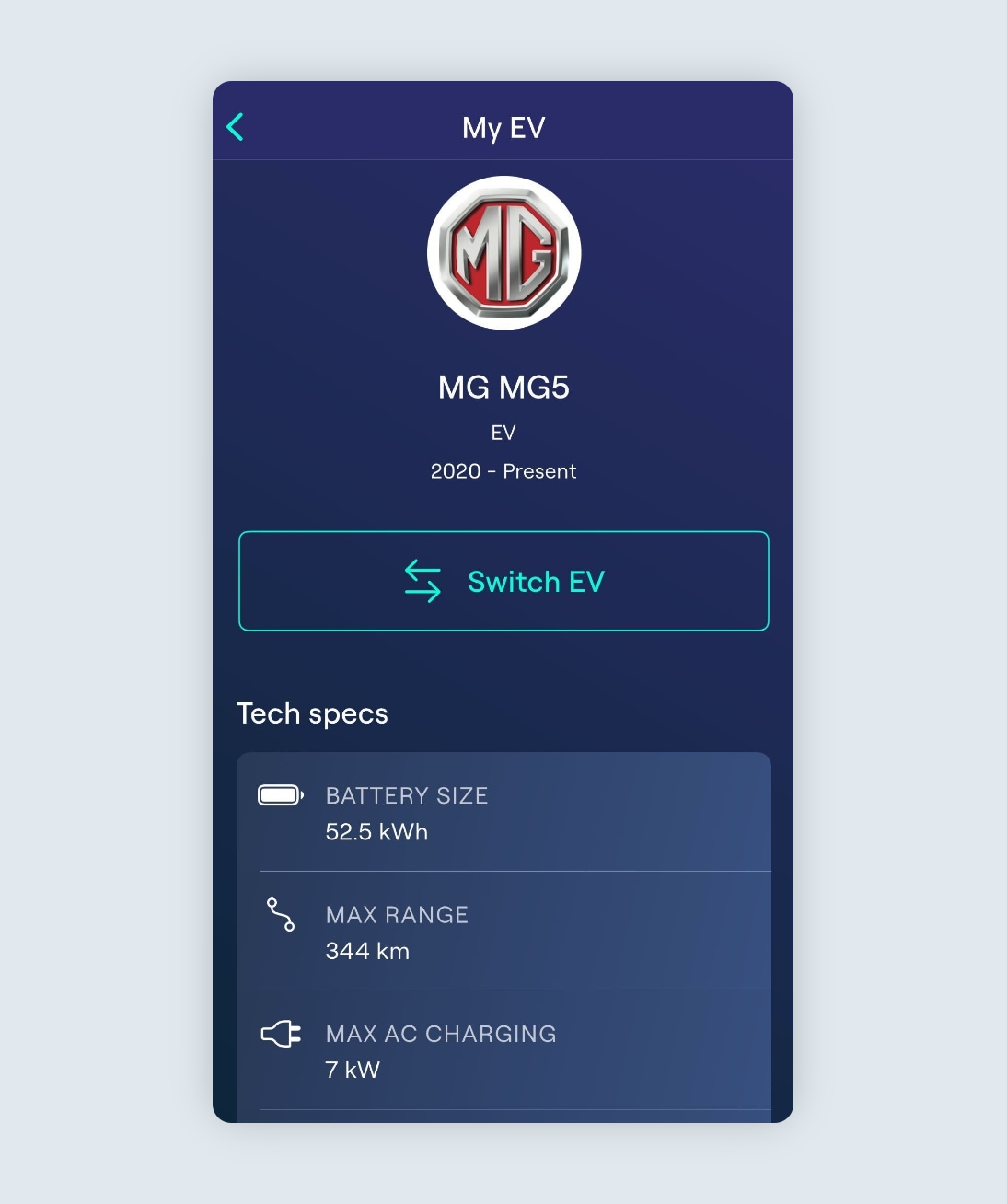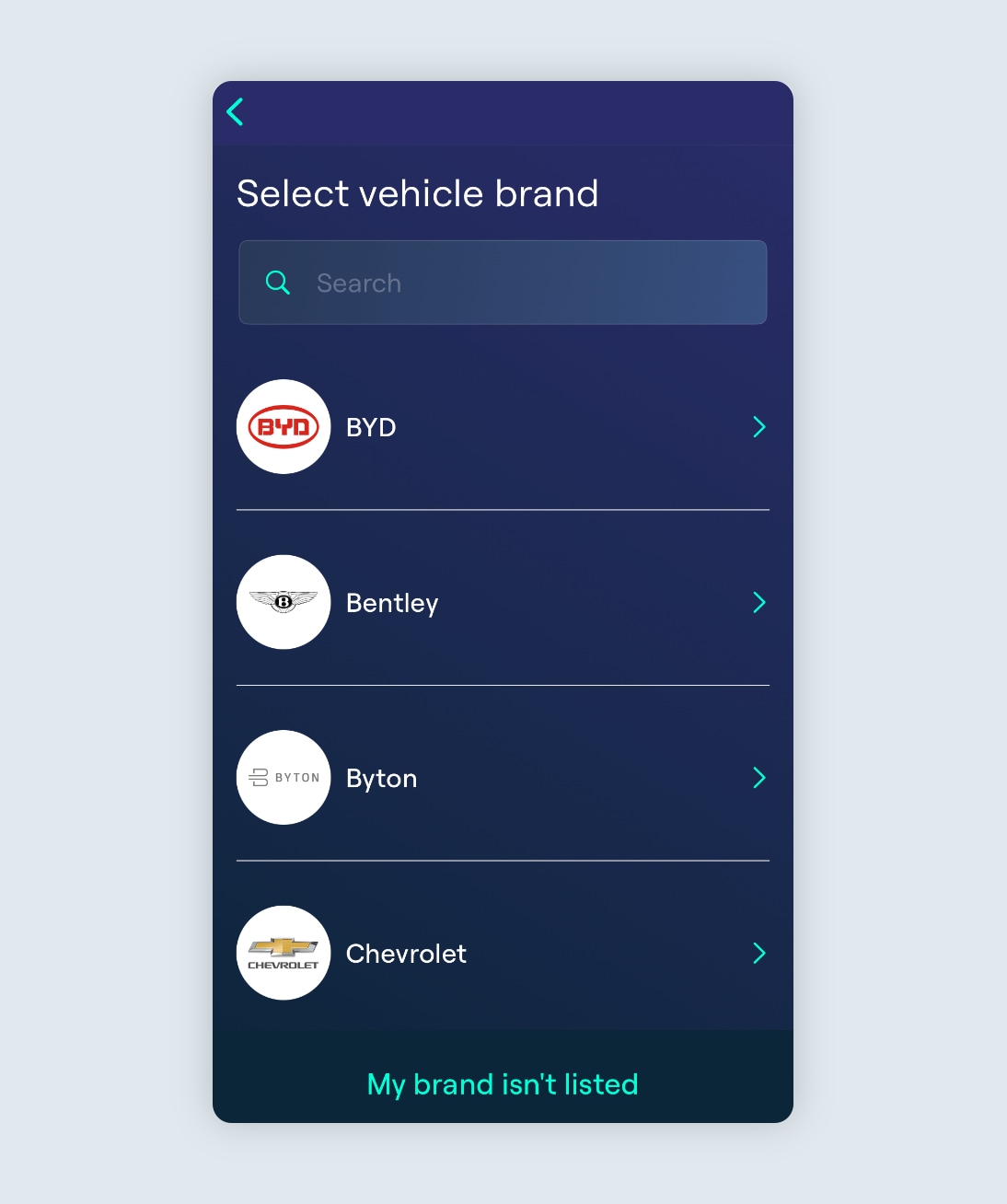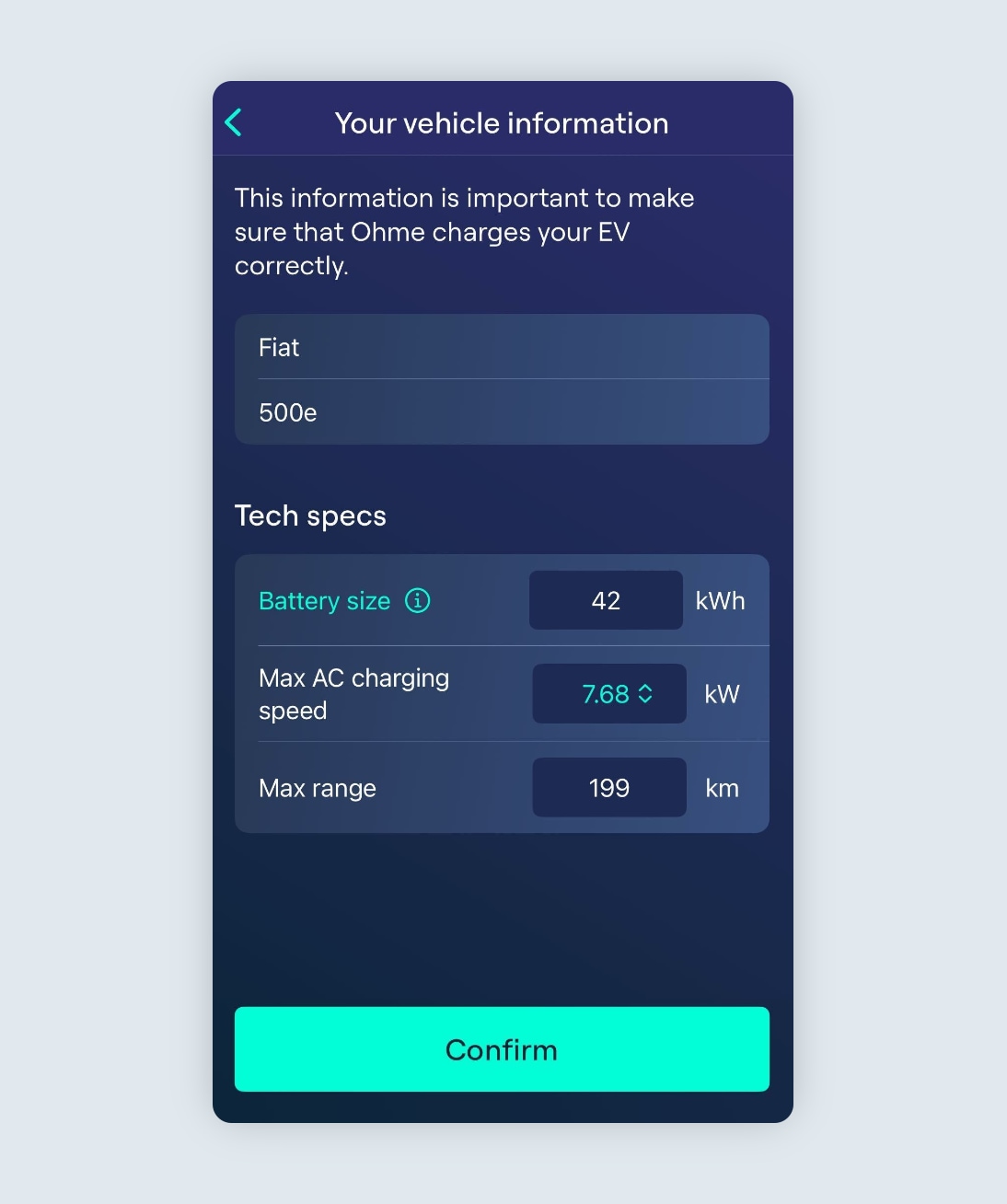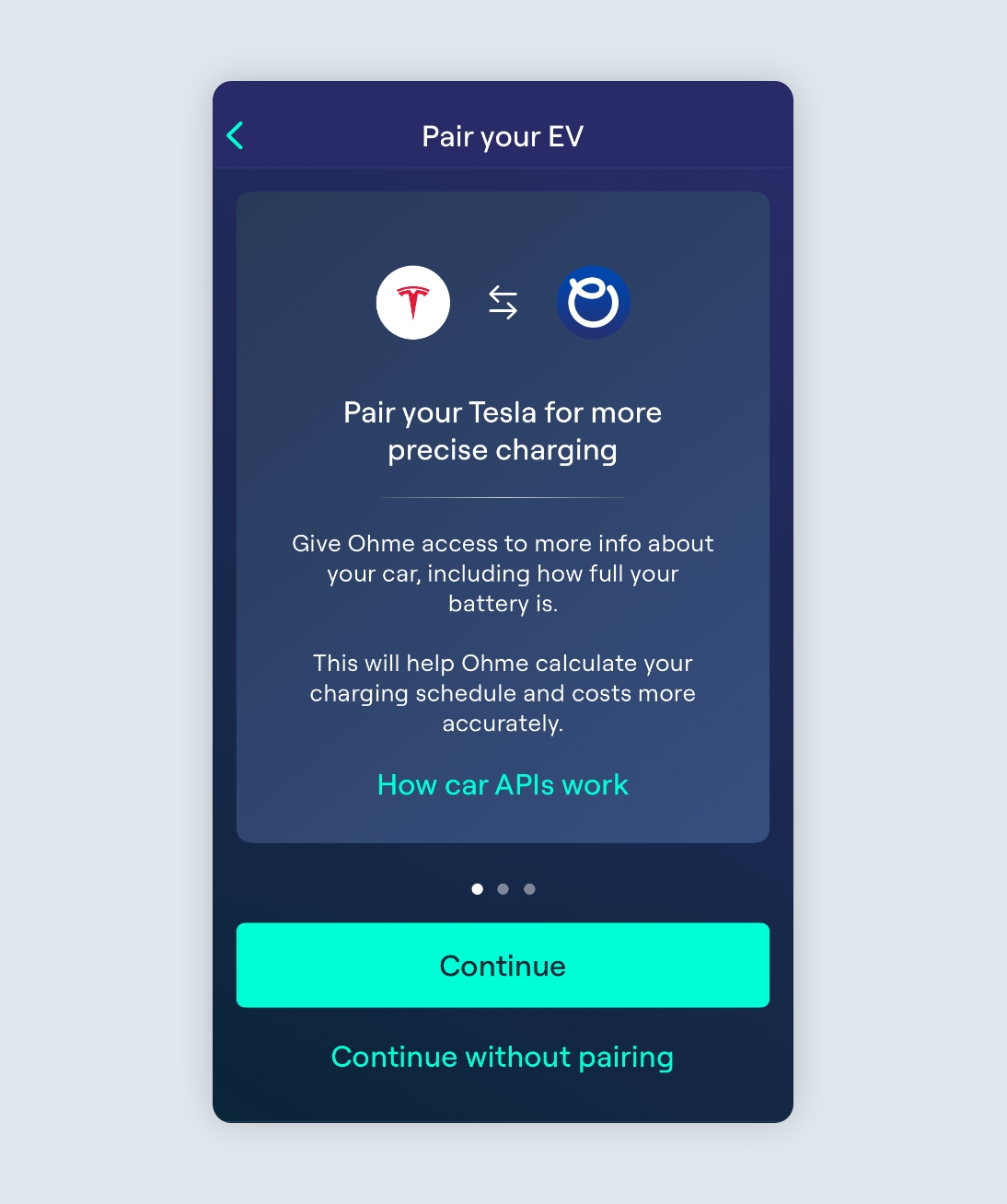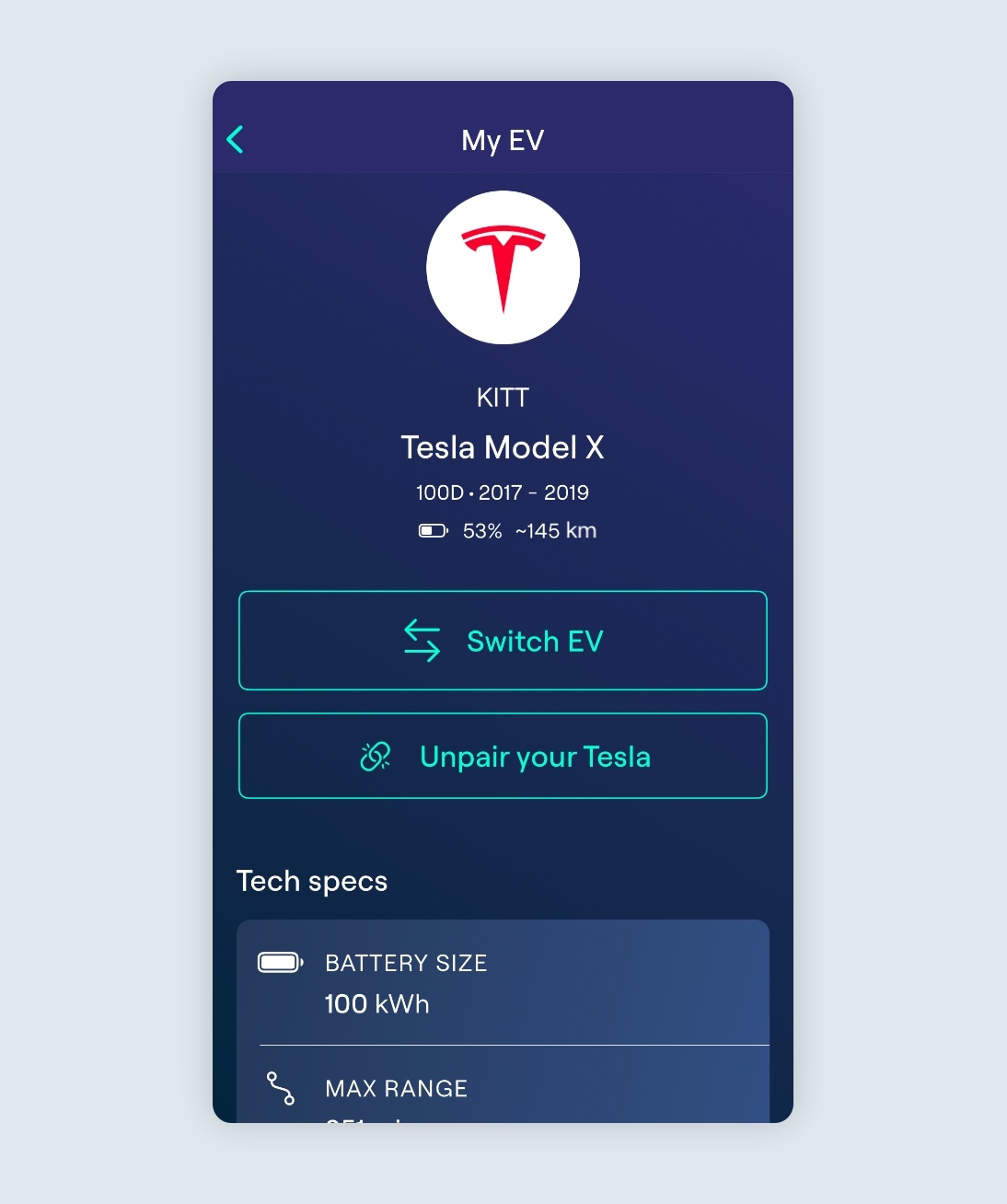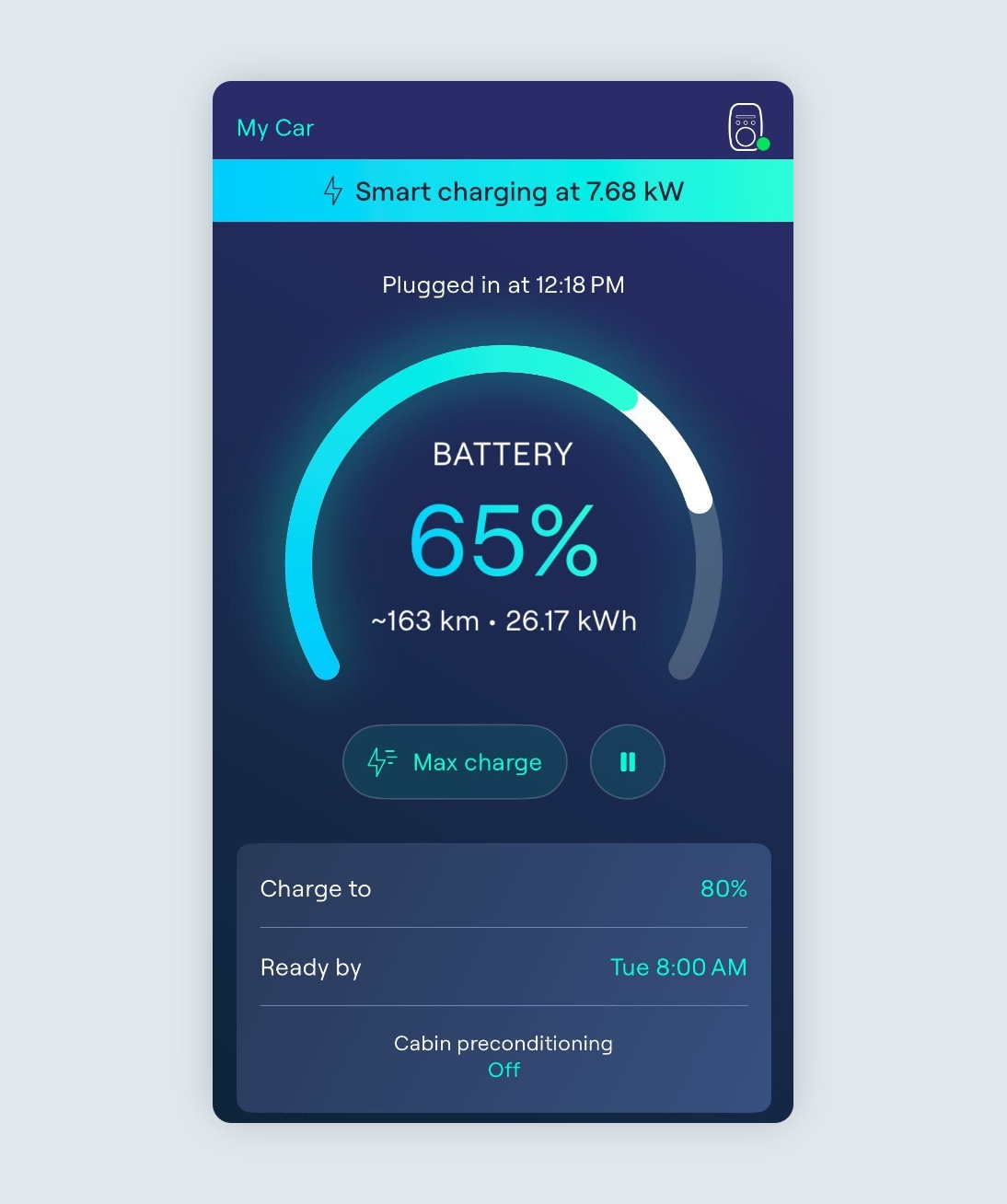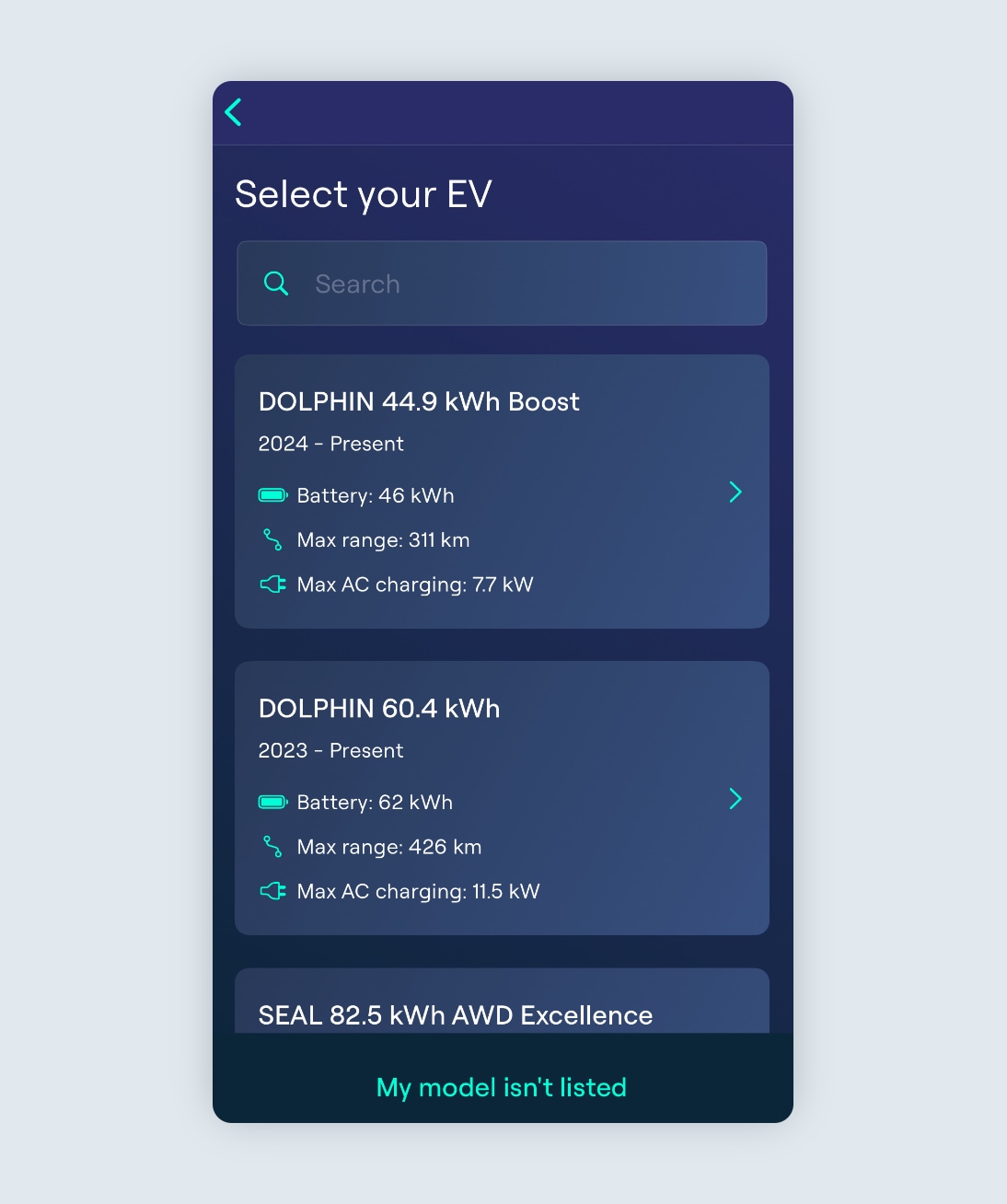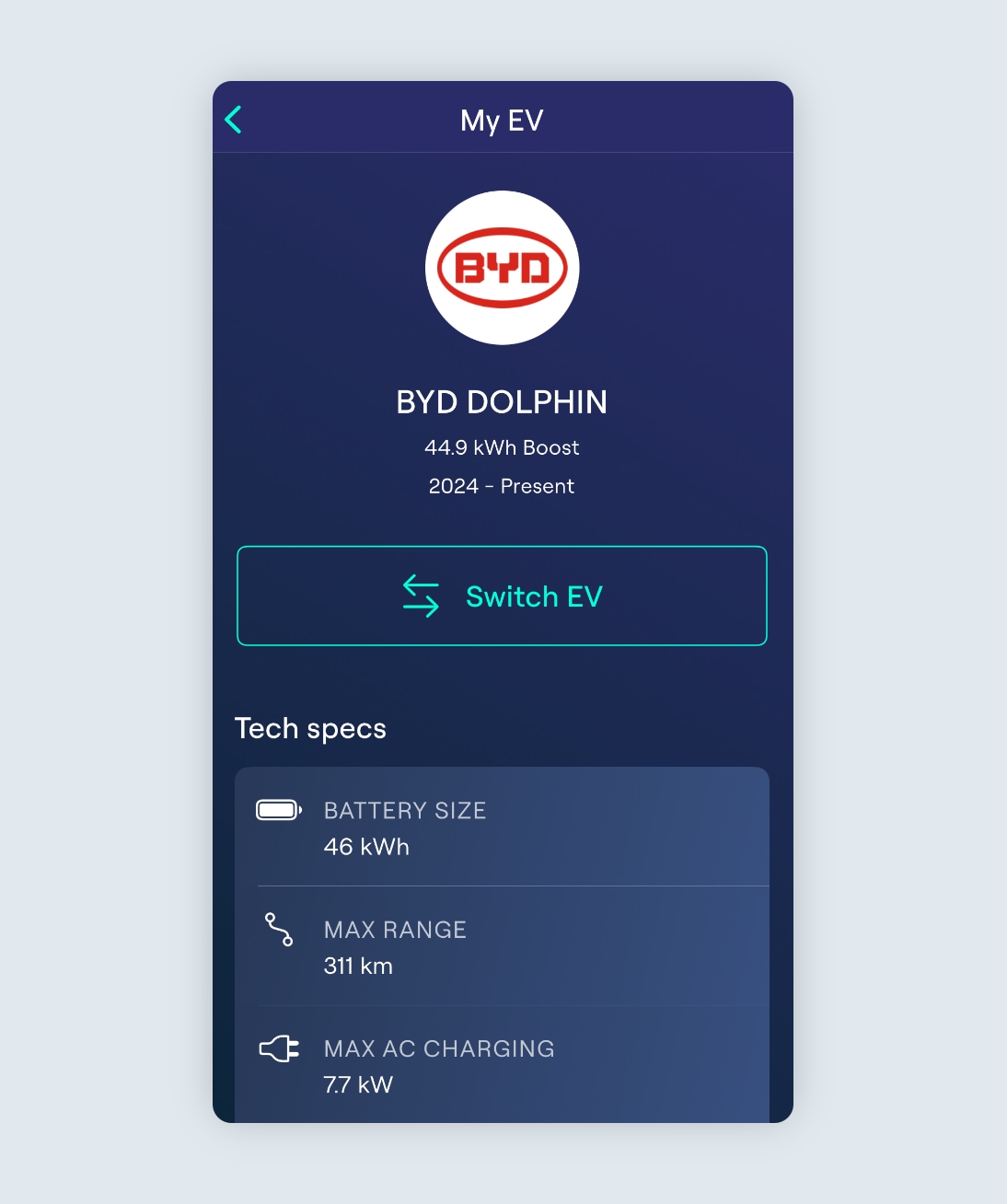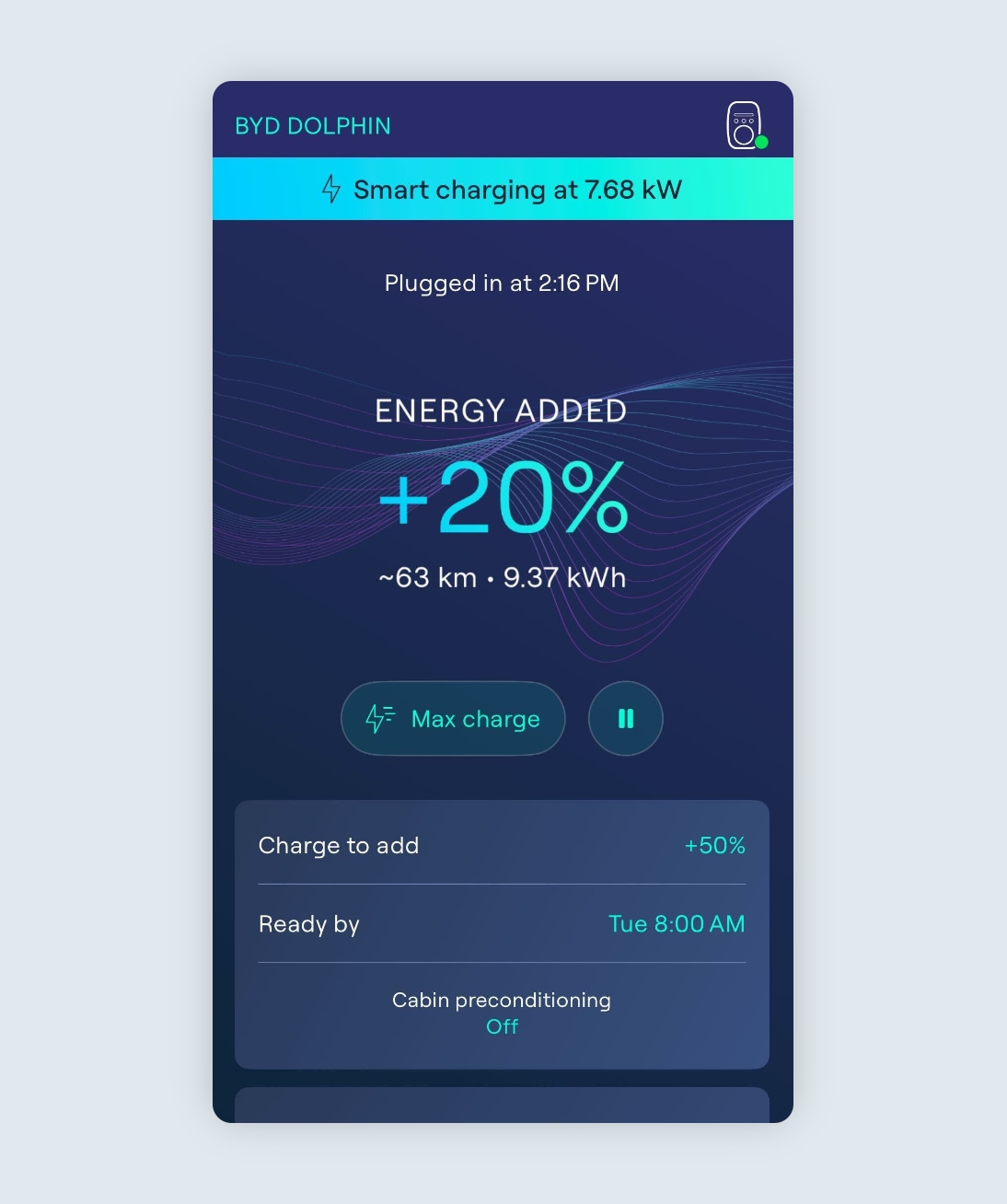-
Before plugin, tap the vehicle selector in the top left-hand corner of the screen.
-
Select your EV from the list.
-
Ohme will then adjust its charging schedule to match your EV’s battery size and maximum charging speed.
Select your location
Close
Argentina
Español (Argentina)
United Kingdom
English (United Kingdom)
Australia
English (Australia)
Belgique
Français (Belgique)
België
Nederlands (België)
Deutschland
Deutsch (Deutschland)
España
Español (España)
France
Français (France)
Ireland
English (Ireland)
Italia
Italiano (Italia)
Nederland
Nederlands (Nederland)
Portugal
Português (Portugal)