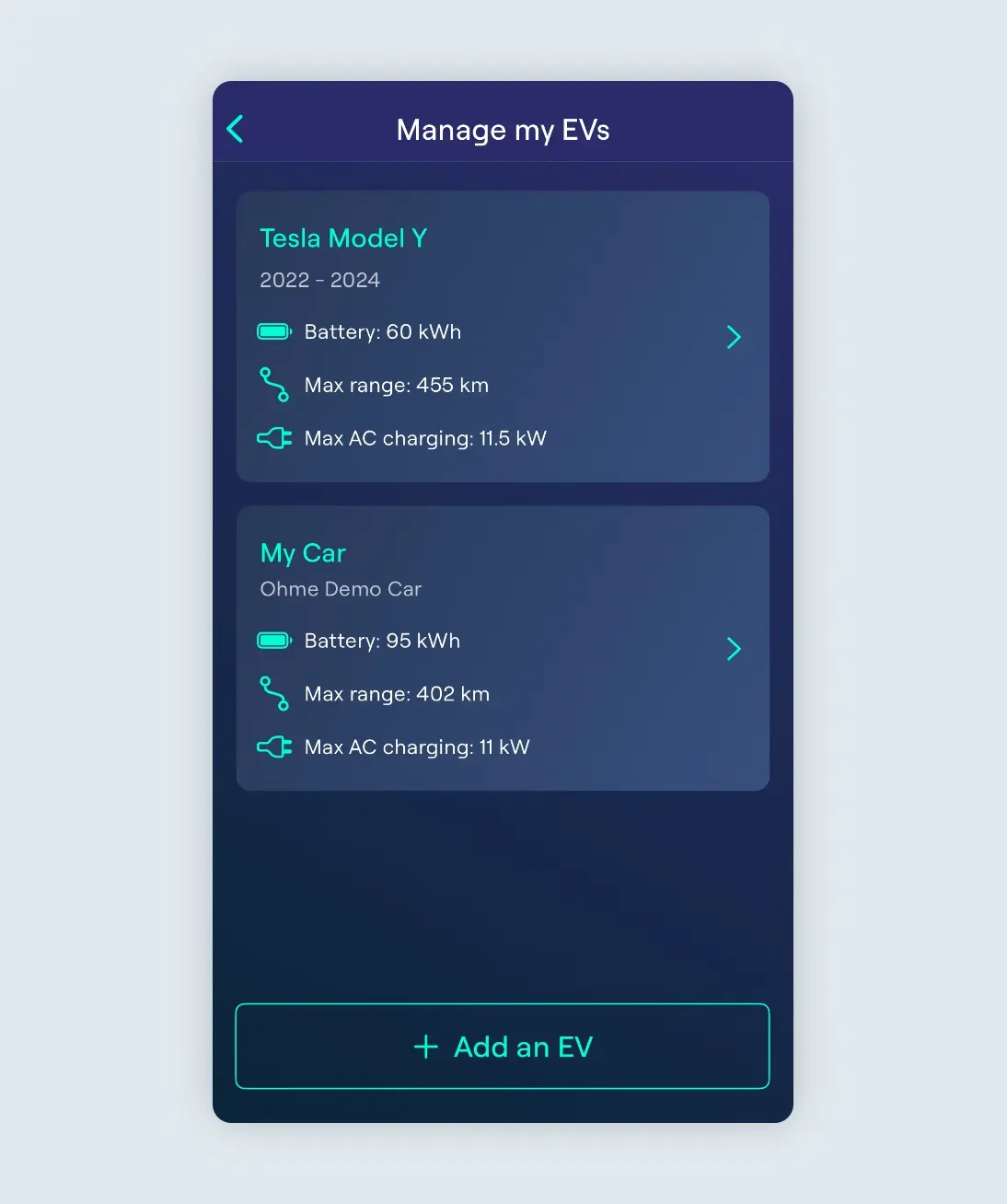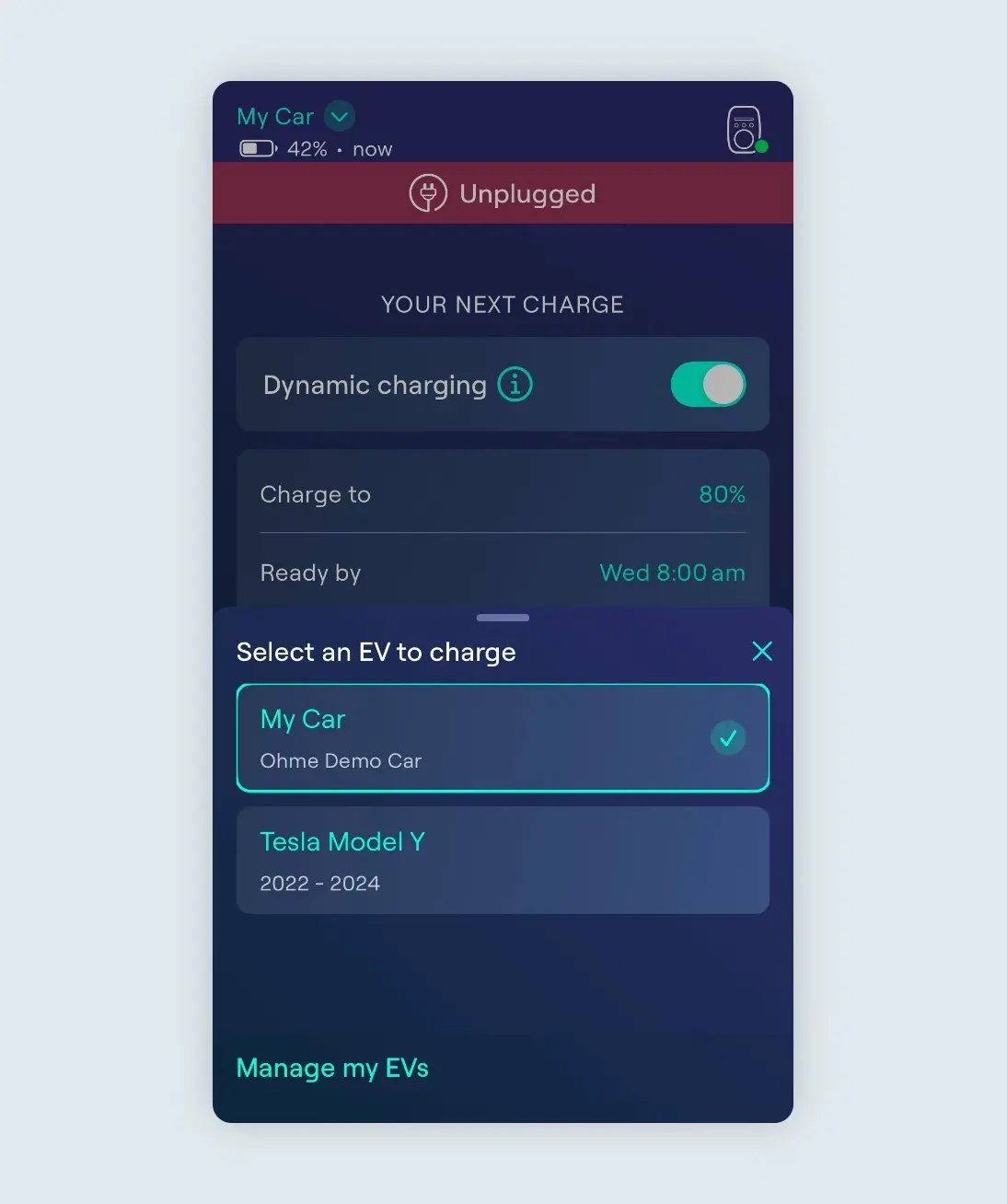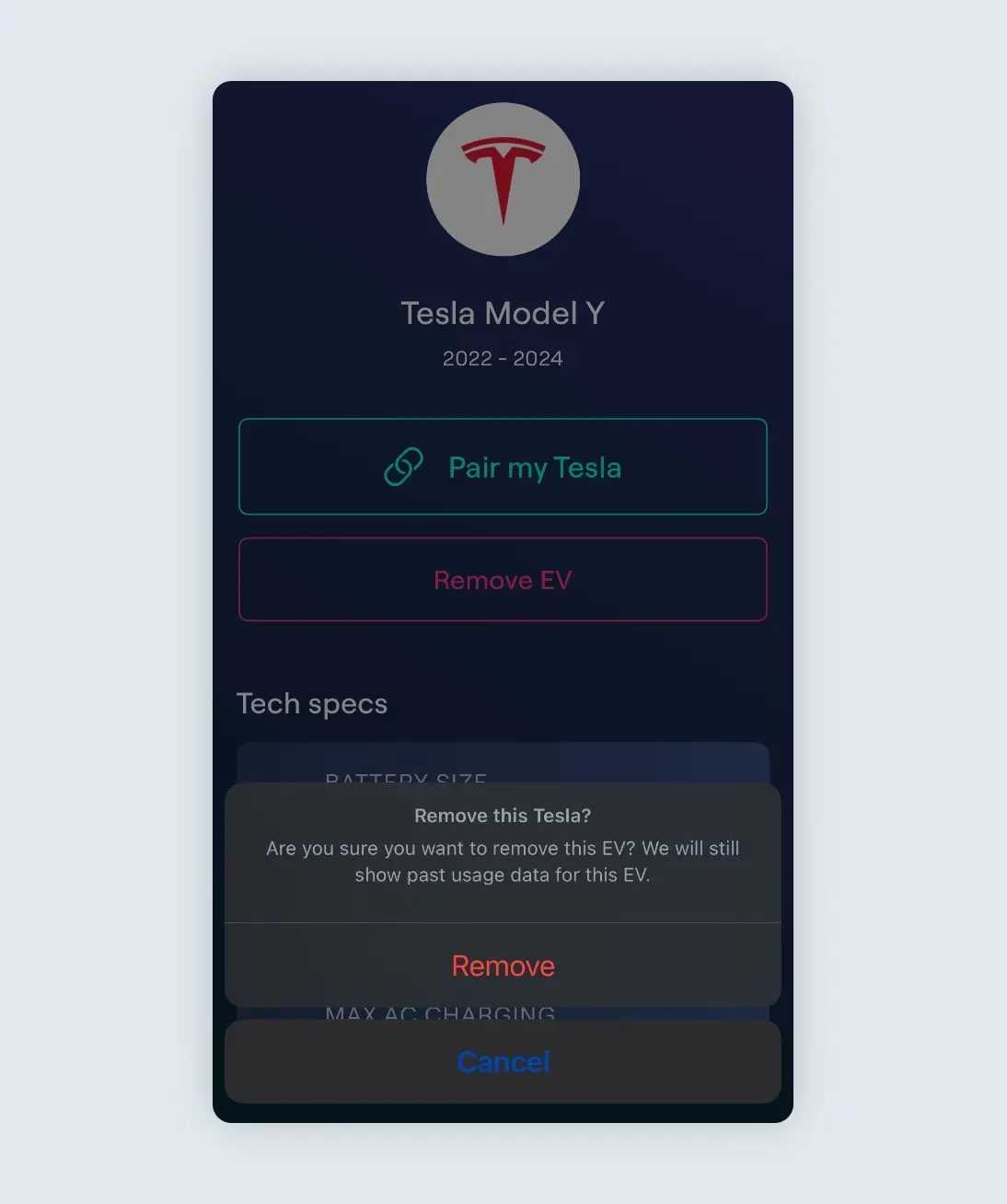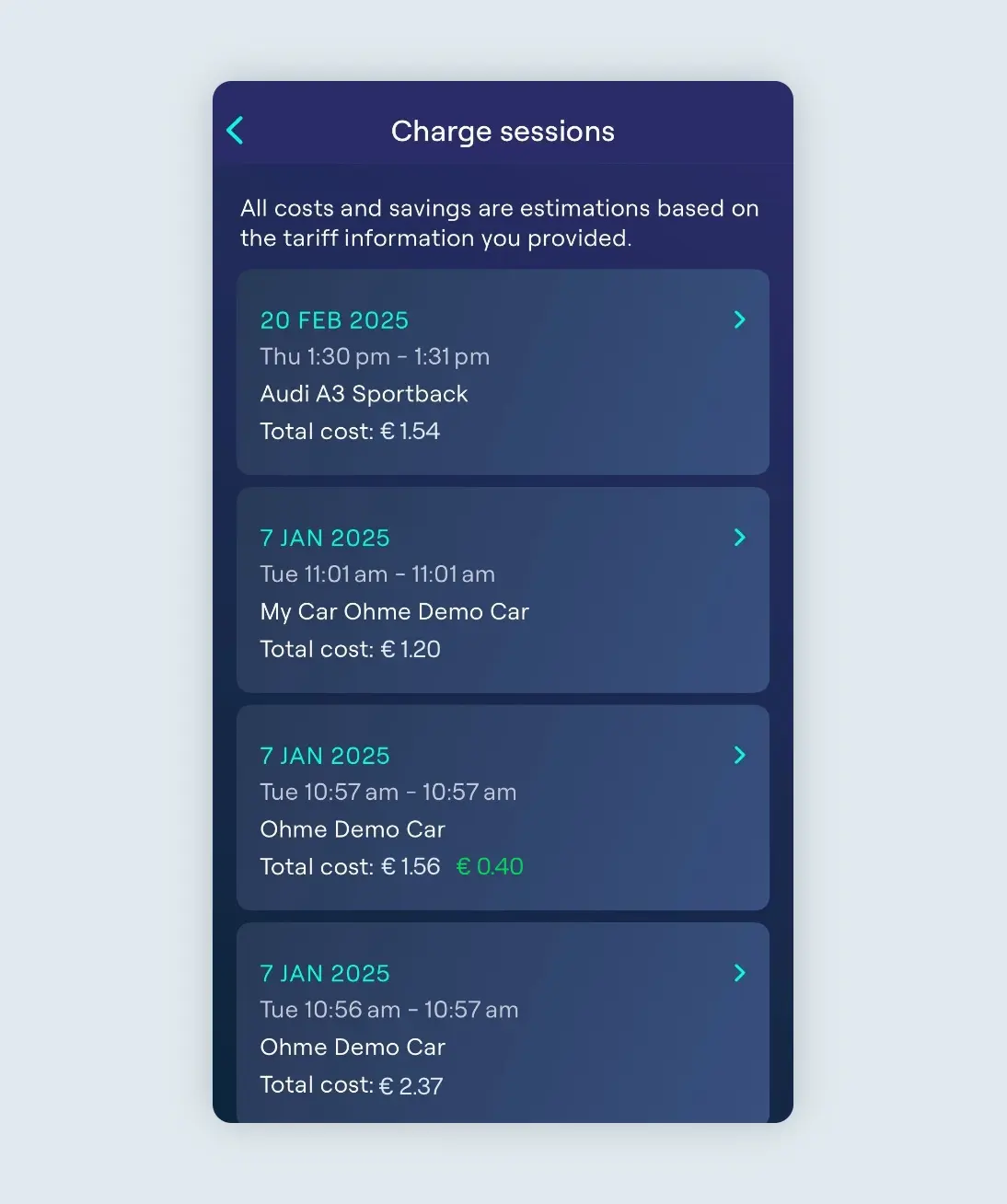With our Multi-Car feature, you can add multiple electric vehicle profiles in your Ohme App and easily switch between them. Please note that you’ll need App version 2.4.0 or later to use this feature.
Adding an extra EV
Once you have completed your initial app set-up, you’ll be able to add the details of extra vehicles to help make sure Ohme knows which vehicle you’re about to charge.
-
In the Ohme App, tap Settings > My EVs.
-
Tap “Add an EV” and select your vehicle make and model from the list provided.
-
You’ll then see this added to the list of EVs on the ‘Manage my EVs’ section.
Note: if you can’t see your car from our lists, or your car specs are different, you can tap “My brand/model isn’t listed” to set up a custom vehicle profile. For more information on adding custom cars, please see this link: How do I change my EV in the Ohme app? – Ohme EV Ireland
Once you have added the new EV to your app, you can now select the vehicle you wish to charge via the main Charging page.
-
Before plugin, tap the vehicle selector in the top left-hand corner of the screen.
-
Select your EV from the list.
-
Ohme will then adjust its charging schedule to match your EV’s battery size and maximum charging speed.
Please note, if you started charging with the wrong car, you can change the EV selected after plugin, too, following the same steps listed above. Ohme will then recalculate its charging schedule to match the new vehicle specifications.
Removing an EV
If you need to remove an EV from your list at any time, you’ll first need to ensure you have a different EV selected via the vehicle selector in the top left corner of the screen. Once you have a different vehicle selected, you can remove any unwanted vehicle profiles via the ‘Manage my EVs’ page.
-
Select the vehicle you wish to remove from your list.
-
Tap the “Remove EV” button
-
Confirm this by tapping “Remove” on the pop up again.
Usage Data
In the Usage section of the Ohme App, you can keep track of which vehicle was selected at the time of each charging session.
-
On the Usage section of your app, tap ‘View charge sessions’
-
Here, you can see a breakdown of your usage data, including which car was selected in your app for each session.
Note: if the incorrect EV was selected in the app, Ohme will display this EV in your usage data, so it’s important to make sure this is correct before charging.

Please note: We’re always working to offer the latest in technology to our customers. As a part of Ohme Labs, we’re continuously improving API integration feature and, from time to time, it may not work as intended. Please note, certain functionality may also be limited based on manufacturer-specific API restrictions or limitations.