1. At the top are the Account details including your name, email and home address provided and the option to change your password.
2. Charging settings provides one-tap access to the main parts of your Ohme account.
Close
Español (Argentina)
English (United Kingdom)
English (Australia)
Français (Belgique)
Nederlands (België)
Deutsch (Deutschland)
Español (España)
Français (France)
English (Ireland)
Italiano (Italia)
Nederlands (Nederland)
Português (Portugal)
The Settings screen provides an overview of your Ohme account. With access to the My charger, My EV and My tariff screens to update or change the charger, car or tariff information provided.
This article explores the various parts that make up the Settings screen and how to use them.
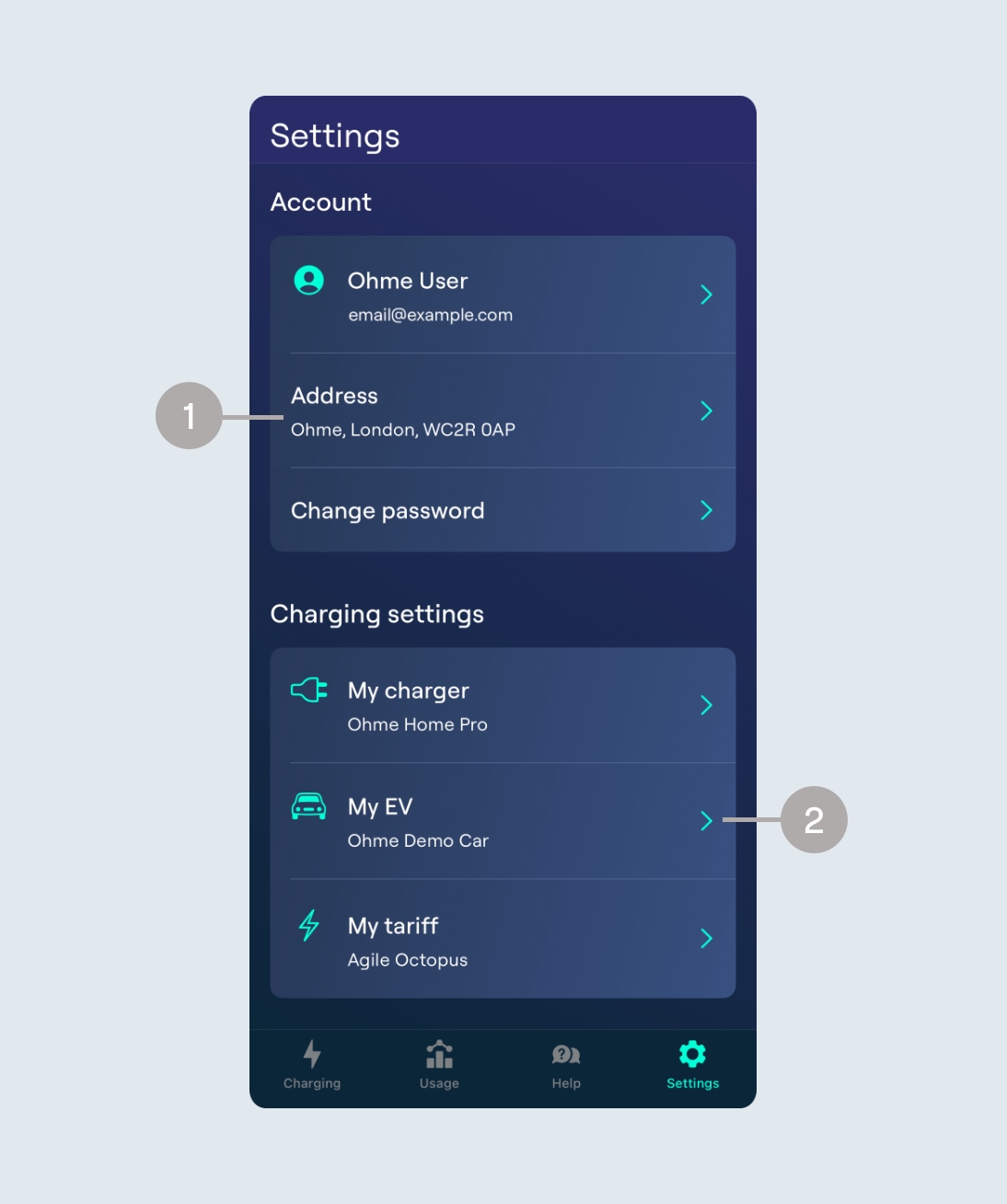
1. At the top are the Account details including your name, email and home address provided and the option to change your password.
2. Charging settings provides one-tap access to the main parts of your Ohme account.
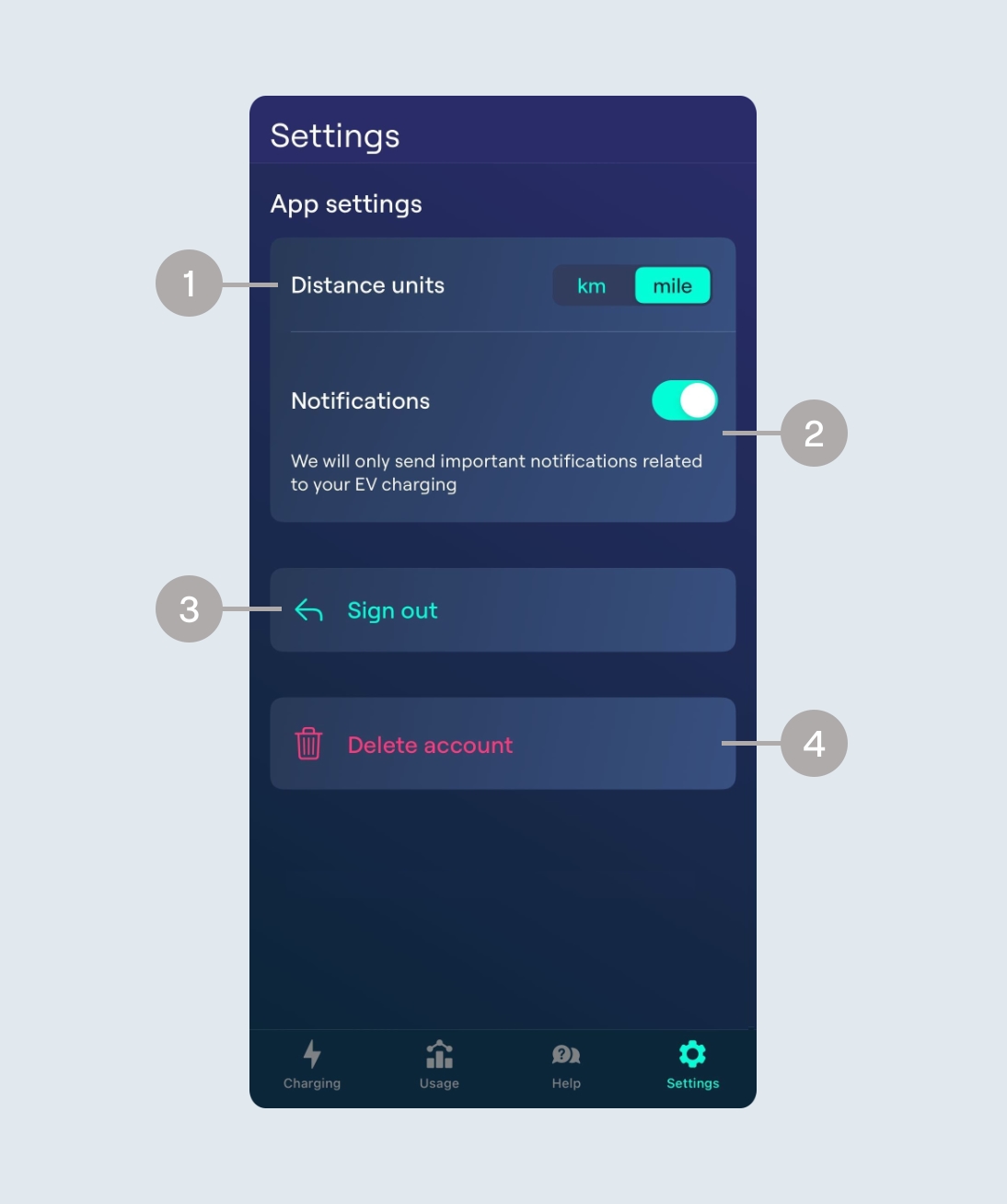
1. Here you can toggle the distance units from kilometres to miles for the Ohme app
2. Here you can toggle push notifications for the Ohme app on or off. Please note, push notifications will also need to be enabled in your device settings in order for these to appear.
3. You can use this button to Sign out of the Ohme app
4. Alternatively, if you need to delete your Ohme account at any time, this can be done via this button. Please note, deleting your Ohme account will delink it from the charger it is currently paired to.