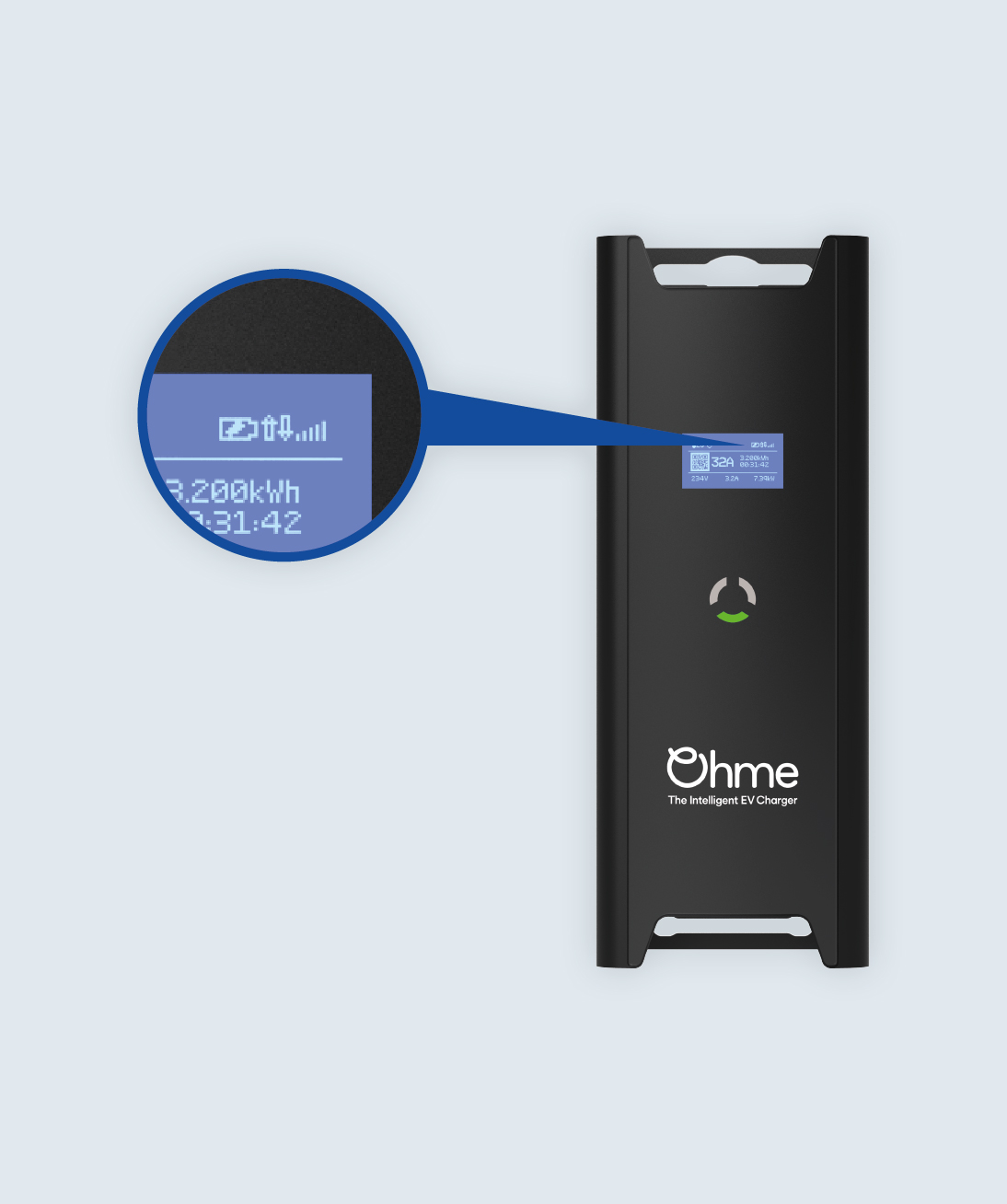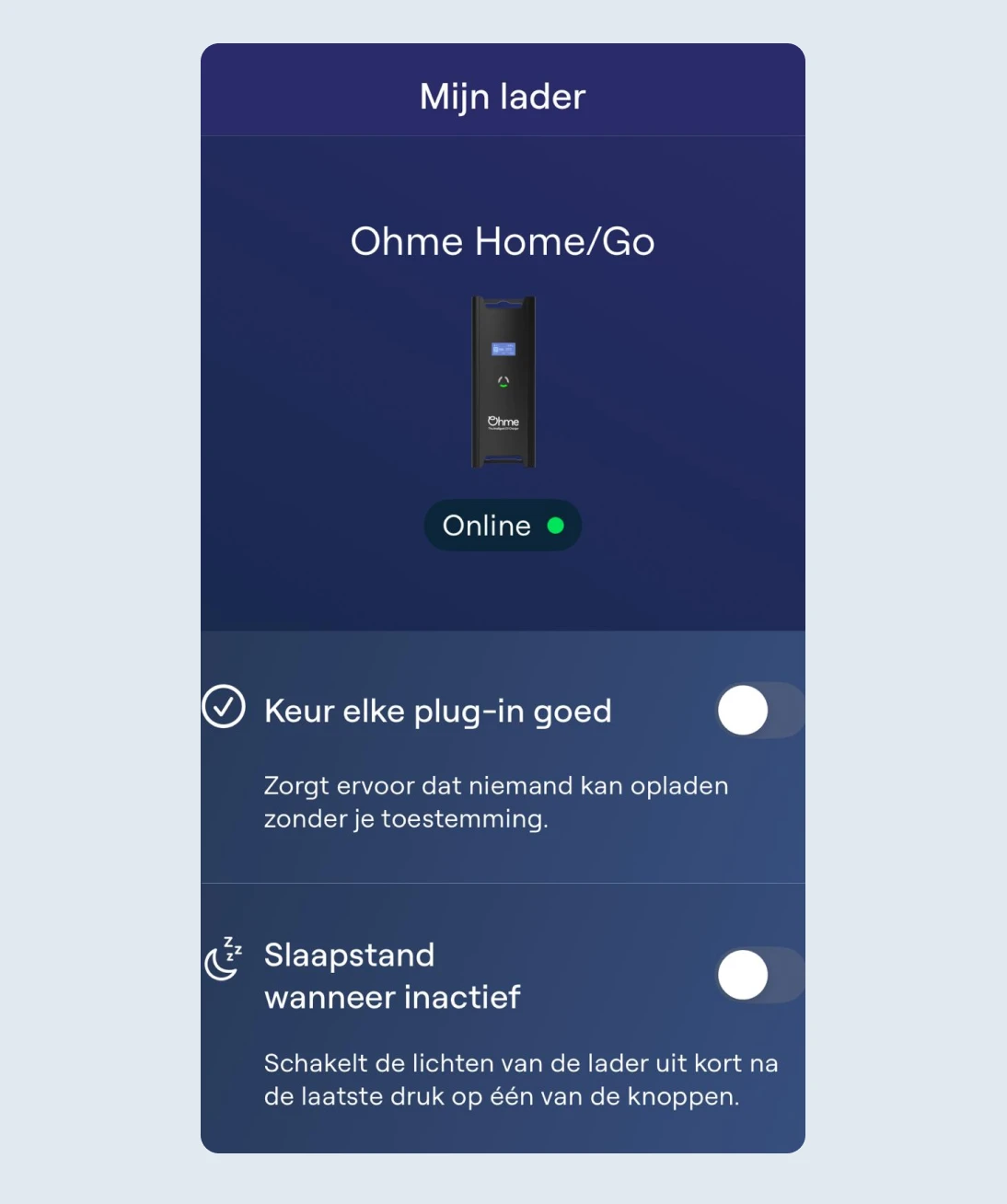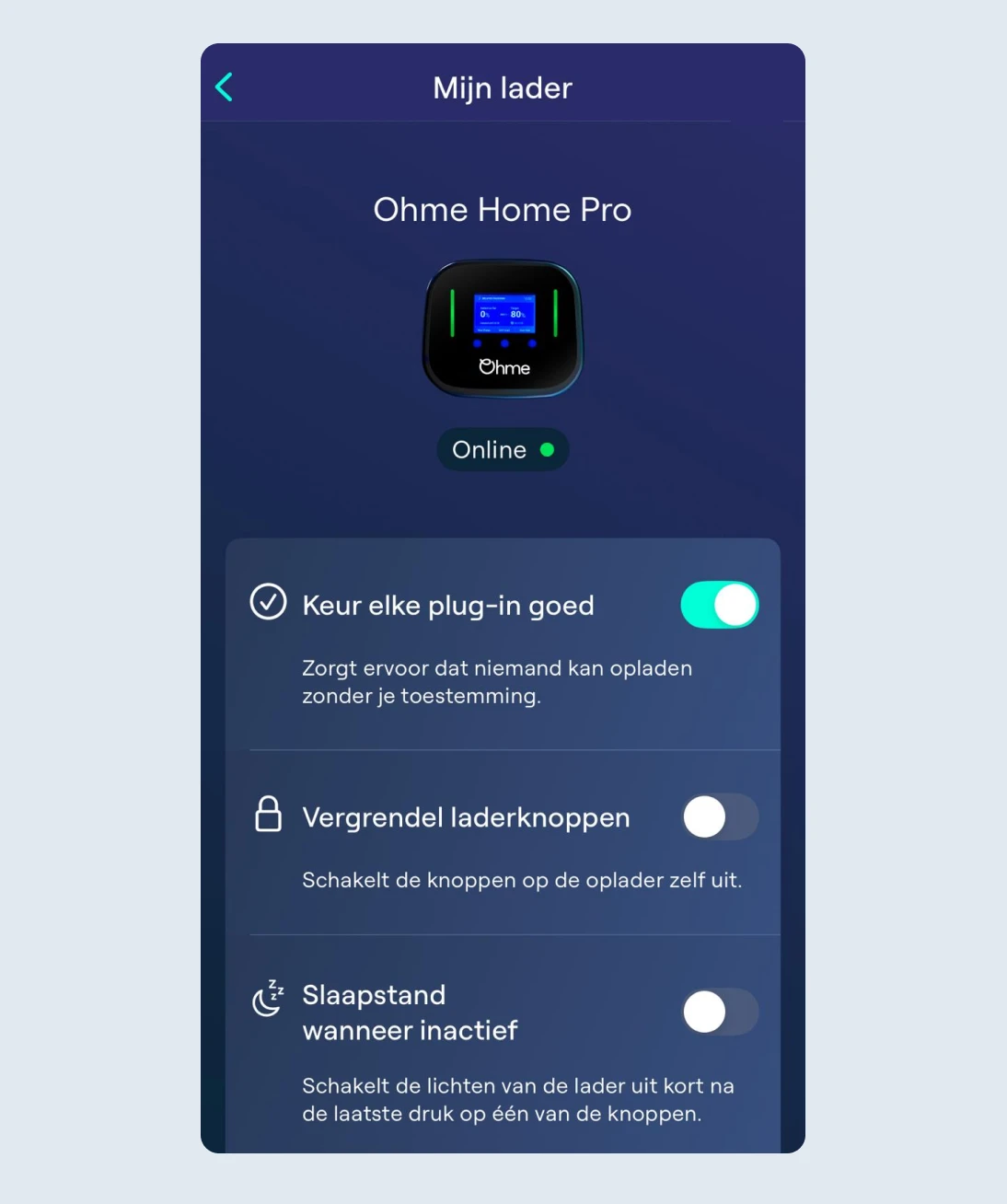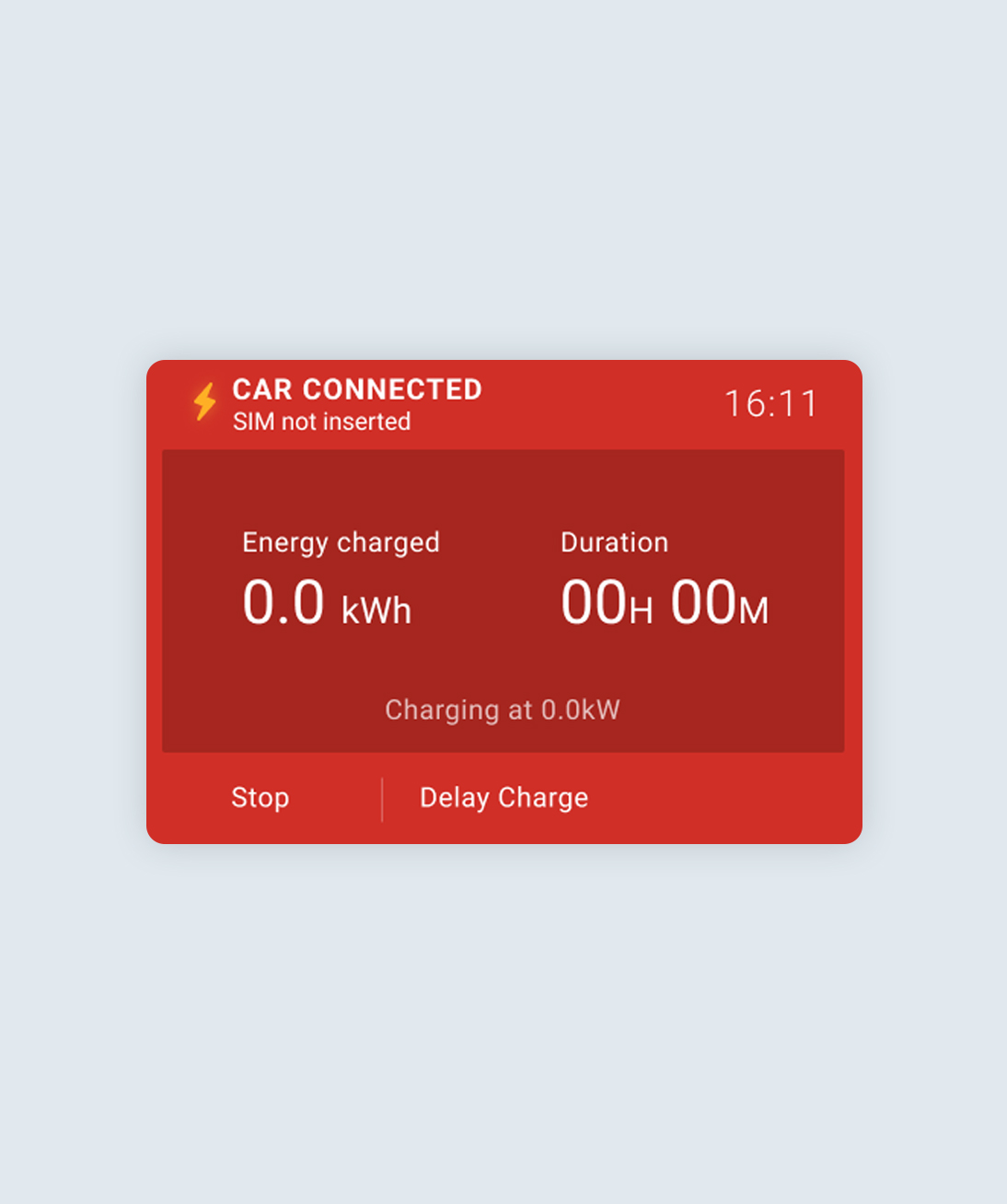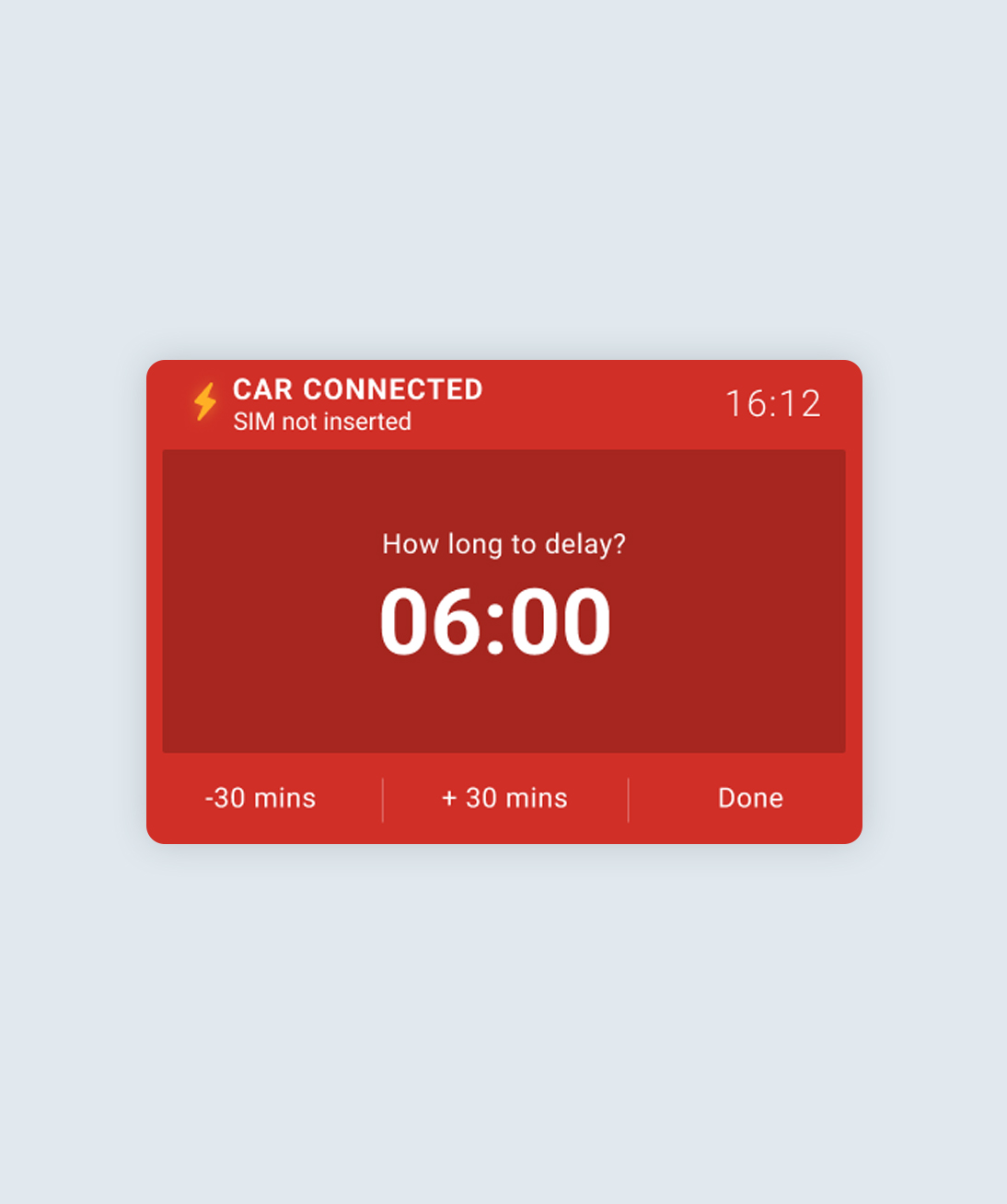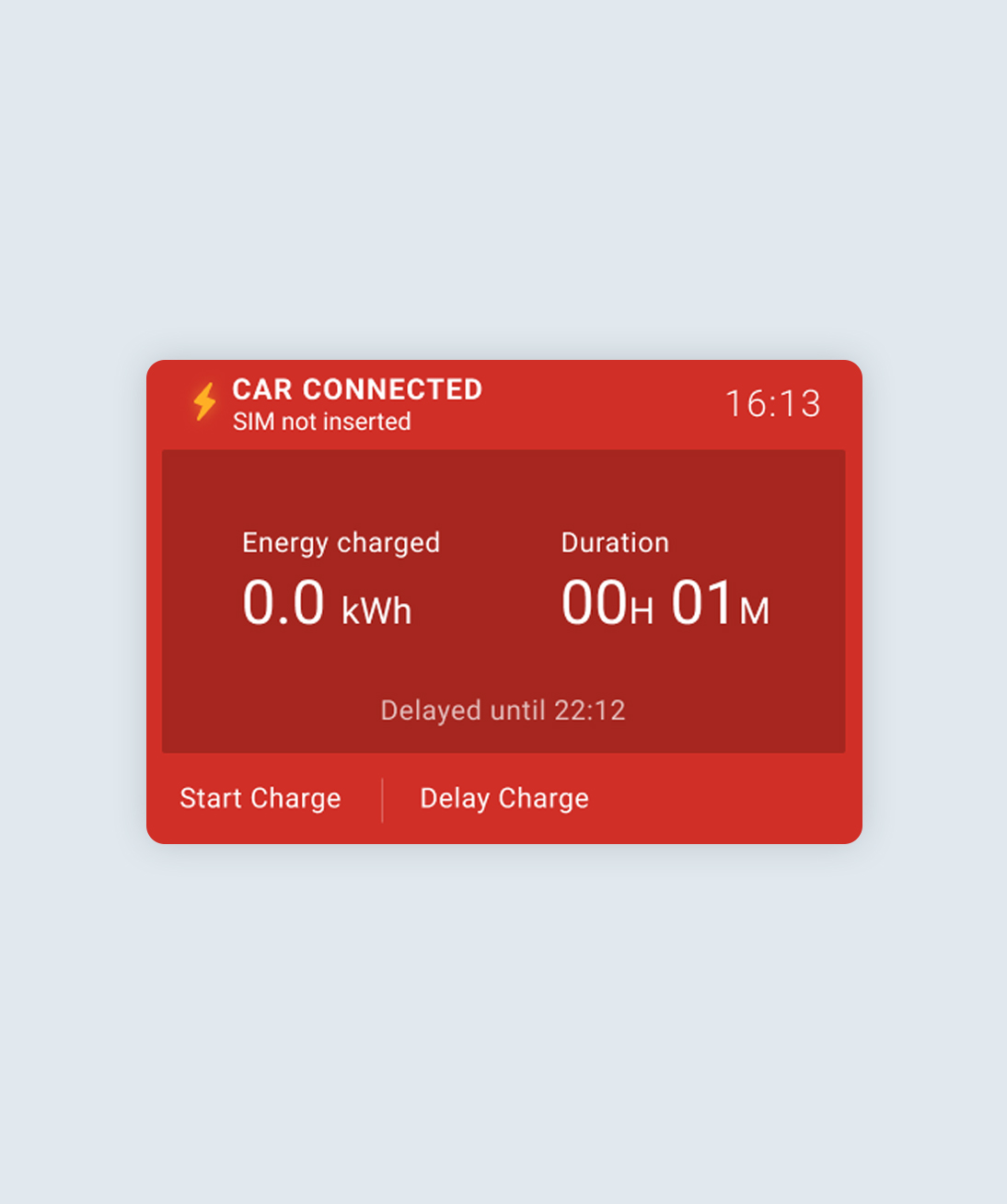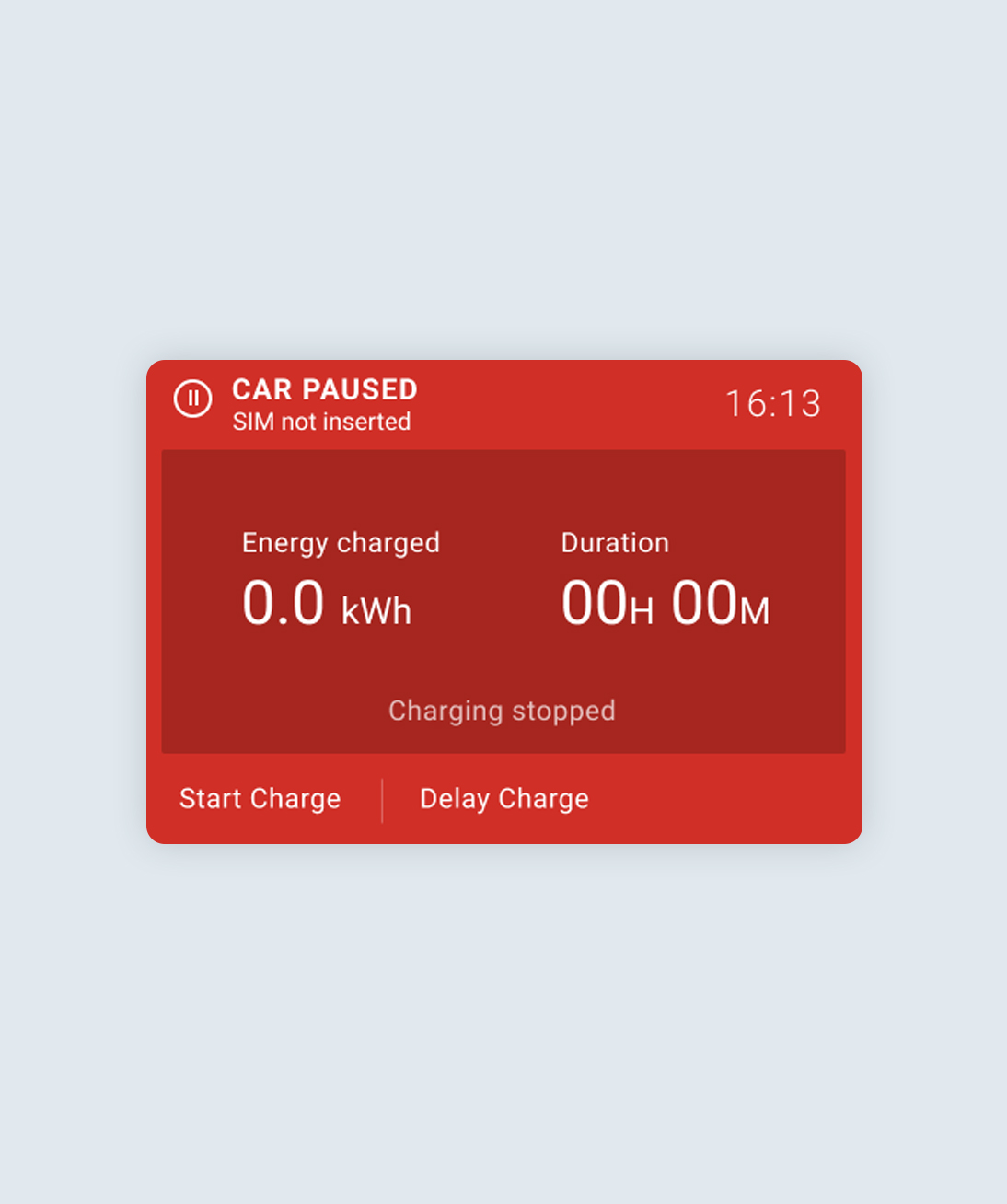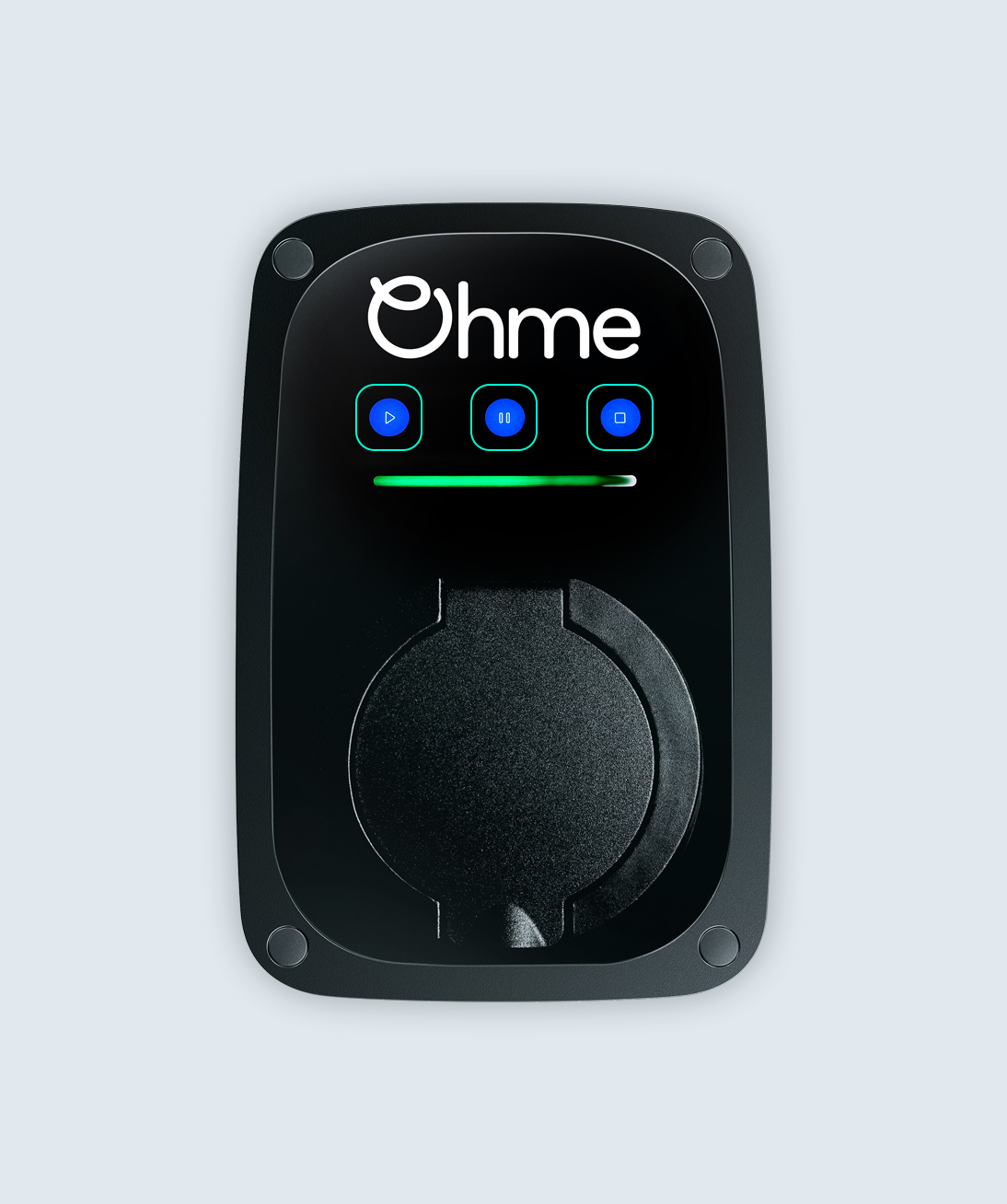Als je Go correct verbonden is zie je dat dankzij de connectiviteitssymbolen in de rechterbovenhoek van het scherm.
De verbindingsbalkjes geven de signaalsterkte aan en de 2 pijltjes bevestigen dat de lader is verbonden met de Ohme-server.
Beide symbolen dienen aanwezig te zijn om slim te kunnen laden.